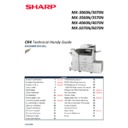Sharp MX-3050N / MX-3060N / MX-3070N / MX-3550N / MX-3560N / MX-3570N / MX-4050N / MX-4060N / MX-4070N (serv.man2) Handy Guide ▷ View online
WIRELESS LAN SETUP
SHARP
26
For the MX-3060N – MX-6070N series, two connection methods are available for Wireless LAN:-
Infrastructure Mode:
Infrastructure mode allows for wireless communication between two client devices via a host (access point).
The MFP connects to an access point to obtain an IP address.
Infrastructure mode allows for wireless communication between two client devices via a host (access point).
The MFP connects to an access point to obtain an IP address.
Simultaneous usage of Infrastructure mode and wired connection is prohibited.
Access Point Mode:
Access Point (Ad-Hoc) mode allows for direct wireless communication between two client devices. Wireless
devices acquire an IP address from the MFP directly, allowing Print/Scan features to be available from mobile
devices.
Simultaneous usage of Access Point mode and wired connection is allowed however, mobile devices will not
be able to connect to the intranet/internet when connected to the MFP Wireless LAN.
be able to connect to the intranet/internet when connected to the MFP Wireless LAN.
Wireless LAN Support:
For Wireless LAN specification information, please refer to the Machine Specification section [Wireless LAN]
within this guide.
Wireless LAN Supported Connections:
Type Wired LAN
Wireless LAN
Infrastructure Mode
Wireless LAN
Access Point Mode
Description
1
X
X
Connections are only available using the
conventional wired LAN connection.
conventional wired LAN connection.
2
X
X
Connections are only available using
Infrastructure Mode [Wireless LAN].
Infrastructure Mode [Wireless LAN].
3
X
Connections are available either using wired
LAN or Access Point Mode [Wireless LAN].
When only Access Point Mode is required
and no wired LAN is used, please select this
connection type.
LAN or Access Point Mode [Wireless LAN].
When only Access Point Mode is required
and no wired LAN is used, please select this
connection type.
MFP Functionality - Access Point Mode:
Viewing of the MFP webpage (HTTP/HTTPS).
Printing (LPD / Raw / IPP / IPP-SSL / FTP push).
Scanning (Scan to FTP / SMB).
Remote Operation Panel.
Access to the SMB server.
mDNS communication.
SHARP
WIRELESS LAN SETUP
27
Configuring Wireless LAN:
Before configuring the MFP device onto a customer network (using Infrastructure Mode), the following
information from the customer’s network will be required:-
information from the customer’s network will be required:-
SSID [Name of Wireless network].
Security Type [WEP, WPA, WPA2 etc].
Level of Encryption (if necessary) [AES or TKIP].
Wireless Password.
Security Type [WEP, WPA, WPA2 etc].
Level of Encryption (if necessary) [AES or TKIP].
Wireless Password.
Procedure:
Wireless LAN can be configured via the MFP Operation Panel and MFP Web Page. The following example
configures Wireless LAN via the Operation Panel.
configures Wireless LAN via the Operation Panel.
1. Press the Settings button on the Operation Panel to open System Settings menu:-
2. Select Network Settings and enter the Administrators’ password when prompted:-
3. From the Quick Settings menu, select the required connection type, click Submit and reboot the
MFP:-
WIRELESS LAN SETUP
SHARP
28
4. Reopen the Settings menu, select Network Settings, then Wireless Settings:-
Note: Administrator login will be required.
5. The current Wireless Settings will be displayed. Scroll down and select Setup to configure the Wireless
Settings.
Note: To return the Wireless Settings back to factory default (prior to setup), select Initialize.
SHARP
WIRELESS LAN SETUP
29
6. Configure the required Wireless Settings for Access Point Mode or Infrastructure Mode by selecting
the Access Point Mode or Infrastructure Mode tab:-
Note: Detailed information regarding Wireless Settings can be found on the following page.
Example shown below: Access Point Mode.
Once configured, click Submit and reboot the MFP device for the new settings to be applied.
Click on the first or last page to see other MX-3050N / MX-3060N / MX-3070N / MX-3550N / MX-3560N / MX-3570N / MX-4050N / MX-4060N / MX-4070N (serv.man2) service manuals if exist.