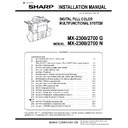Sharp MX-1800N (serv.man6) Service Manual ▷ View online
MX-2300/2700 N/G MX-PBX1 10 – 2
5) Set the image of this machine.
Set the image of this machine displayed on the printer driver
setting screen according to the peripheral devices installed to
the machine.
a) Select the peripheral device installed to the machine.
b) Click [OK] button.
• When [CANCEL] button is clicked, the automatic setting is
setting screen according to the peripheral devices installed to
the machine.
a) Select the peripheral device installed to the machine.
b) Click [OK] button.
• When [CANCEL] button is clicked, the automatic setting is
terminated. However, the contents which were automatically
set by step 4) are saved.
set by step 4) are saved.
6) Click [OK] button on the property screen of the printer.
* If the automatic setting is failed, set manually.
* If the automatic setting is failed, set manually.
• The status of the peripheral device installed to the machine
and the tray setting can be checked by printing the "All setting
list" of the system setting of the machine. The printing proce-
dure of the "All setting list" is as follows:
Press [System setting] key, [Data list print] key, and [All setting
list] key in this sequence.
list" of the system setting of the machine. The printing proce-
dure of the "All setting list" is as follows:
Press [System setting] key, [Data list print] key, and [All setting
list] key in this sequence.
• To check the contents of [Tray setting], [Paper type setting],
and [Tandem print setting], click each button to confirm.
• Paper type setting: The content of [Paper type setting] in
• Paper type setting: The content of [Paper type setting] in
[Paper feed tray setting] of the system setting of the
machine is reflected. When the user type (1 – 7) is changed,
enter the changed type name.
machine is reflected. When the user type (1 – 7) is changed,
enter the changed type name.
B. Check the operations of the printer expansion
function.
1) After completion of installation of the printer driver, print the
test page and check to confirm that the test page is normally
printed.
printed.
C. Attach the BMLinkS label.
1) Attach the BMLinkS label (package part No. 3) to fit it with the
EnergyStar label attached on the left side of the upper cas-
sette. (Refer to the figure below.)
sette. (Refer to the figure below.)
2) Supply "On BMLinkS" (package part No. 4) included in the
package to the user.
MX-2300/2700 N/G MX-FRX1, MX-FRX1U 11 – 1
MX2700N
Service Manual
[11] MX-FRX1, MX-FRX1U
1. Unpacking
A. Check the packed items
1) Check that all the items are included in the package.
2. Installation
<Note before installation>
• To enable the data security function, the product key must be
• To enable the data security function, the product key must be
acquired. (For the method of acquiring the product key, contact
the dealer.)
the dealer.)
• Before installing the data security kit, be sure to perform backup
of data stored in the memory (including HDD) of the main unit.
When the data security kit is installed, all the job data stored in
the memory (including HDD) of the main unit will be lost.
When the data security kit is installed, all the job data stored in
the memory (including HDD) of the main unit will be lost.
• If the LINE indicator or the DATA indicator for the printer and
image transmission on the operation panel is lit or blinking, data
that has not been processed remains in the memory of the main
unit (including HDD). Output or transmit all the data to clear the
data remaining in the main unit and then start installation. (Check
to insure that neither the LINE indicator nor the DATA indicator
on the operation panel does light up or blink.)
that has not been processed remains in the memory of the main
unit (including HDD). Output or transmit all the data to clear the
data remaining in the main unit and then start installation. (Check
to insure that neither the LINE indicator nor the DATA indicator
on the operation panel does light up or blink.)
A. Turn off the power switches of the main unit.
1) Turn the power switch located on the operation panel to the
"OFF" position.
2) After checking that the operation panel has gone out, open the
front cabinet and turn the main power switch to the "OFF" posi-
tion.
tion.
3) Remove the power plug of the main unit from the outlet.
B. Pull out the control PWB.
• If cables are connected to the control PWB unit, remove all
cables.
1)
Push the location indicated in the illustration to unlock, and
remove the ozone filter cover from the right rear cabinet.
remove the ozone filter cover from the right rear cabinet.
2)
Remove the screw from the right rear cabinet.
3)
Remove the right rear cabinet.
4)
Remove the two screws from the control PWB unit.
• If the fax box unit is installed, carry out steps 5), 6), and
• If the fax box unit is installed, carry out steps 5), 6), and
7) additionally.
5)
Pull out the control PWB unit and remove the snap band.
6)
Remove the interface cable from the frame.
7)
Remove the connector.
8)
Pull out and remove the control PWB unit.
C. Mount the data security kit ROMs to the
control PWB unit.
Remove the ROMs (PROG and BOOT ROMs) from the control
PWB and replace them with the data security kit ROMs (PROG and
BOOT ROMs).
The PROG and BOOT ROMs are indicated with "PROG" and
"BOOT" on the labels on the ROMs respectively.
When mounting the data security kit ROMs, insert them to the
same positions in the same orientations as those before replace-
ment until they click and ensure that the inserted ROMs are locked
with the sockets.
PWB and replace them with the data security kit ROMs (PROG and
BOOT ROMs).
The PROG and BOOT ROMs are indicated with "PROG" and
"BOOT" on the labels on the ROMs respectively.
When mounting the data security kit ROMs, insert them to the
same positions in the same orientations as those before replace-
ment until they click and ensure that the inserted ROMs are locked
with the sockets.
No.
Packed part names
Quantity
1
DOCC PWB
1
2
PROG ROM
1
3
BOOT ROM
1
4
Operation manual
1
5
Installation manual
1
1
2
3
4
5
PROG
PROG ROM
BOOT ROM
PRO
G
MX-2300/2700 N/G MX-FRX1, MX-FRX1U 11 – 2
D. Remove the rear cabinet.
• If the fax box unit is installed, carry out steps 1) and 2) addi-
tionally.
1) Remove the screw that secures the fax box unit.
2) Remove the fax box unit.
2) Remove the fax box unit.
3) Loosen the four lower screws that secure the rear cabinet.
4) Remove the seven screws indicated in the illustration.
5) Remove the rear cabinet.
4) Remove the seven screws indicated in the illustration.
5) Remove the rear cabinet.
E. Remove the SCN IN PWB.
1) Remove the 12-pin and 15-pin connectors of the main unit
connected to the SCN IN PWB.
2) Remove the three screws that secure the SCN IN PWB.
3) Remove the SCN IN PWB.
4) Attach one of the three screws that have been removed in step
3) Remove the SCN IN PWB.
4) Attach one of the three screws that have been removed in step
2) to the Mother PWB.
5) Remove the two screws for securing the DOCC PWB.
F. Attach the DOCC PWB.
1)
Connect the connector of the DOCC PWB to the 30-pin con-
nector of the Mother PWB.
nector of the Mother PWB.
2)
Use the four screws that have been removed in step E-2) and
5) to secure the DOCC PWB.
5) to secure the DOCC PWB.
3)
Connect the 12-pin and 15-pin connectors of the main unit to
the connectors on the DOCC PWB.
the connectors on the DOCC PWB.
4)
Ensure that pins 1 and 2 of the DIP switch on the DOCC PWB
are OFF.
are OFF.
G. Attach the rear cabinet.
1)
Hang the four mounting portions at the lower part of the rear
cabinet on the four screws that have been loosened.
cabinet on the four screws that have been loosened.
2)
Secure the rear cabinet with the seven screws that have been
removed in step D-4).
removed in step D-4).
3)
Tighten the screws that have been loosened.
• If the fax box unit is installed, carry out steps 4) and 5)
additionally.
4)
Hang the fax box unit that has been removed in step D on the
step screw.
step screw.
5)
Secure the fax box unit with the screw which was removed in
step D-1).
step D-1).
MX-2300/2700 N/G MX-FRX1, MX-FRX1U 11 – 3
H. Reattach the control PWB and the right rear
cabinet.
• If the fax box unit is installed, carry out steps 1), 2), and 3)
additionally.
1) Connect the interface cable to the control PWB unit.
2) Push the interface cable into the recessed portion of the sheet
2) Push the interface cable into the recessed portion of the sheet
metal on the control PWB unit.
3) Attach the snap band to the sheet metal of the control PWB
unit.
4) Push the control PWB unit into the main unit.
5) Secure the unit with the two screws.
5) Secure the unit with the two screws.
• If the fax box unit is installed, carry out step 6) addition-
ally.
6) Fit the interface cable into the right rear cabinet cover.
7) Attach the right rear cabinet cover to the main unit.
7) Attach the right rear cabinet cover to the main unit.
At this time, check that the four hooks are properly fitted to the
main unit.
main unit.
8) Secure the right rear cabinet with the screw.
9) Attach the ozone filter cover to the main unit.
• Reconnect the cables that have been removed in step B to
the original positions of the control PWB unit.
I. Turn on the main power switch of the main
unit.
1)
Insert the power plug of the main unit to the outlet.
2)
Turn on the main power switch.
3)
Turn on the power switch located on the operation panel.
J. Make preparations for enabling the data
security function.
1)
To enable the data security function, use the keys on the oper-
ation panel to enter the product key.
a)
ation panel to enter the product key.
a)
Touch [Product Key].
b)
Enter the product key with the 10-key, and touch [Enter]
key.
key.
2)
After completing product key entry, turn off the power switch on
the operation panel of the main unit and then turn off the main
power switch.
Then, turn on the main power switch and then turn on the
power switch on the operation panel of the main unit again.
After the power switches are turned on, message "Please
wait." may appear and encryption and deletion of data may
take several minutes before the main unit starts.
the operation panel of the main unit and then turn off the main
power switch.
Then, turn on the main power switch and then turn on the
power switch on the operation panel of the main unit again.
After the power switches are turned on, message "Please
wait." may appear and encryption and deletion of data may
take several minutes before the main unit starts.
K. Make user settings of the data security
function.
Operation of the data security function can be set with System Set-
tings (Administrator).
For details, see the MX-FRX1U operation manual, and check the
operation.
If some files have been stored using the document filing function
(including the quick file function) before installation of MX-FRX1/
MX-FRX1U, be sure to execute [Clear All Memory] after installation
to delete all the stored files.
Restore the stored back up data into the memory (including HDD)
of the main unit.
tings (Administrator).
For details, see the MX-FRX1U operation manual, and check the
operation.
If some files have been stored using the document filing function
(including the quick file function) before installation of MX-FRX1/
MX-FRX1U, be sure to execute [Clear All Memory] after installation
to delete all the stored files.
Restore the stored back up data into the memory (including HDD)
of the main unit.
CAUTION: For acquisition of the product key, the application
number written in the MX-FRX1U operation manual
is needed. Keep this manual taking care not to lose
it.
is needed. Keep this manual taking care not to lose
it.
L. Procedure of the document control function
operation check
When first installing, check the document control function opera-
tion.
When carrying out machine changing or maintenance as follows,
check the document control function operation.
• Replacement that might adversely affect copy quality. (For exam-
tion.
When carrying out machine changing or maintenance as follows,
check the document control function operation.
• Replacement that might adversely affect copy quality. (For exam-
ple, replacement of the transfer belts or the developer.)
• Replacement that might adversely affect scanning quality.
5
: Jul. 15 2006
5
Click on the first or last page to see other MX-1800N (serv.man6) service manuals if exist.