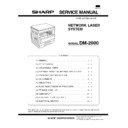Sharp DM-2000 (serv.man7) Service Manual ▷ View online
For example, to change the setting of the auto power shut-off timer to
60 min., press key 2.
60 min., press key 2.
Program name
Parameters
Auto clear time
0
OFF
1
30sec
2
60sec
∗3 90sec
4
120sec
5
10sec
Preheat mode
0
OFF
1
30sec
2
60sec
∗ 3
90sec
4
120sec
Auto power shut-off timer
∗ 1
30min
2
60min
3
90min
4
120min
5
240min
Stream feeding mode
∗ 0
OFF
1
ON
Auto power shut-off setting
0
OFF
∗ 1
ON
Border line for 2 in 1 or 4 in 1
∗ 0
OFF
1
ON
Rotation copy
0
OFF
∗ 1
ON
Auto paper select mode
0
OFF
∗ 1
ON
Auto tray switching
0
OFF
∗ 1
ON
Erase width adjustment
0
0"
1
1/4"
∗ 2
1/2"
3
3/4"
4
1"
Layout in 2 in 1 copy
∗ 1
Pattern 1
2
Pattern 2
Layout in 4 in 1 copy
∗ 1
Pattern 1
2
Pattern 2
3
Pattern 3
4
Pattern 4
Offset of paper output tray
0
Upper OFF,
lower OFF
∗ 1
Upper ON,
lower ON
2
Upper ON,
lower OFF
3
Upper OFF,
lower ON
Factory default settings are indicated with an asterisk (
∗).
Note: If you select "0" (OFF) in a program, the corresponding function
will be disabled.
5) Press the START key.
● The right-hand number in the copy quantity display will be
steadily lit and the entered value will be stored.
6) To continue with other user programs, press clear the key and
then repeat steps 2 to 5. To exit the user program mode, press
the light ( ) key.
● All the alarm indicators will go out.
the light ( ) key.
● All the alarm indicators will go out.
Settings for auditing accounts
A. Program No. 10: Auditing mode
If the auditing mode is enabled, copying is limited to operators with an
assigned 3-digit account number. A maximum of 20, 3-digit account
numbers can be assigned. Use program No. 11 to register account
numbers.
When program No. 10 is entered, the current setting (0: OFF, 1:ON)
will blink on the right side of the copy quantity display.
assigned 3-digit account number. A maximum of 20, 3-digit account
numbers can be assigned. Use program No. 11 to register account
numbers.
When program No. 10 is entered, the current setting (0: OFF, 1:ON)
will blink on the right side of the copy quantity display.
1) Select the desired setting using the numeric keys.
0: OFF
1: ON
1: ON
2) Press the START key.
● The setting will be stored.
3) To continue with other user programs, press the clear key and
enter another program number. To exit the user program mode,
press the light ( ) key.
press the light ( ) key.
B. Program No. 11: Account number entry
Program No. 11 is used to register accounts. When program No. 11 is
entered,
entered,
1) Enter a 3-digit account number using the numeric keys.
● Any 3-digit number except "000" can be registered as an ac-
count number.
2) Press the START key.
● If a number that is already registered or "000" is entered, the
number will blink in the copy quantity display.
3) Repeat steps 1 and 2 for other account numbers.
4) To continue with other user programs, press the clear key and
4) To continue with other user programs, press the clear key and
enter another program number. To exit the user program mode,
press the light ( ) key.
press the light ( ) key.
C. Program No. 12: Account number change
Program No. 12 is used to change account numbers. When program
No. 12 is entered, an account number will appear in the copy quantity
display.
No. 12 is entered, an account number will appear in the copy quantity
display.
● If no account number has been registered, "12E" will appear in
the copy quantity display. Press the clear key. The system will
return to step 2.
return to step 2.
1) Use the copy ratio display % key to select the account number to
be changed.
● Use the % key to advance through the account numbers.
● Use the % key to advance through the account numbers.
2) Press the START key.
● The account number will be erased and "- - -" will blink in the
copy quantity display.
3) Enter a new account number using the numeric keys.
4) Press the START key.
4) Press the START key.
● If a number that is already registered or "000" is entered, the
number will blink in the copy quantity display.
5) Repeat steps 1 to 4 for other account numbers.
6) To continue with other user programs, press the clear key and
6) To continue with other user programs, press the clear key and
enter another program number. To exit the user program mode,
press the light ( ) key.
press the light ( ) key.
D. Program No. 13: Account number deletion
● If no account number has been registered, "13E" will appear in
the copy quantity display. Press the clear key. The system will
return to step 2.
return to step 2.
1) To delete an individual account, press the 0 key.
To delete all accounts, press key 1.
2) Press the START key.
● If you have pressed the 0 key in step 1, an account number will
appear in the copy quantity display. Proceed to step 3).
● If you have pressed key 1, all account numbers will be deleted.
Proceed to step 5).
3) Use the copy ratio display % key to select the account number to
be deleted.
● Use the % key to advance through the account numbers.
● Use the % key to advance through the account numbers.
DM-2000
10 – 2
4) Press the START key.
● The specified account will be deleted.
5) To continue with other user programs, enter another program
number. To exit the user program mode, press the light ( ) key.
E. Program No. 14: Number of copies per account
● If no account number has been registered, "14E" will appear in
the copy quantity display. Press the clear key. The system will
return to step 2.
return to step 2.
1) Use the copy ratio display % key to select the account number.
● Use the % key to advance through the account numbers.
2) Press and hold down the 0 key.
● The number of copies made against the specified account num-
ber will be displayed. The two higher digits and the three lower
digits will appear alternately while the 0 key is pressed.
digits will appear alternately while the 0 key is pressed.
Example: 1,234 copies
● The upper limit for the number of copies is 49,999. If the num-
ber of copies made reaches 50,000, the number will be reset to
0 and counting will start again from 0.
0 and counting will start again from 0.
3) Repeat steps 1 and 2 for other account numbers.
4) To continue with other user programs, press the clear key and
4) To continue with other user programs, press the clear key and
select another program number. To exit the user program mode,
press the light % key.
press the light % key.
F. Program No. 15: Resetting account
● If no account number has been registered, "15E" will appear in
the copy quantity display. Press the clear key. The DM Sytem
will return to step 2.
will return to step 2.
1) To reset an individual account, press the 0 key.
To reset all accounts, press key 1.
2) Press the START key.
● If you have pressed the 0 key in step 1, an account number will
appear in the copy quantity display. Proceed to step 3.
● If you have pressed key 1, the number of copies against all ac-
count numbers will be reset. Proceed to step 5.
3) Use the copy ratio display % key to select the accountnumber to
be reset.
● Use the % key to advance through the account numbers.
● Use the % key to advance through the account numbers.
4) Press the START key.
● The number of copies against the specified account number will
be reset.
5) To continue with other user programs, enter another program
number. To exit the user program mode, press the light % key.
DM-2000
10 – 3
3. Configuration setting
Network Menu
Set IP Address
No *
Set Subnet Mask
No *
Set Default Gateway
No *
Enable TCP/IP
No *
Enable Netware
No *
Enable EtherTalk
No *
Reset to Default
No *
Menu
Menu
Menu
Menu
Menu
PS2 Menu
Print PS2 Error
Off *
Interface Menu
I/O Time Out
60 second *
Online
Resolution
600 *
Page Protection
Off *
Main Menu
Smoothing
On *
2-Sided Printing
Off *
Paper Source
Auto *
Paper Size
*
Copies
1 *
Orientation
A4
Portrait *
Emulation
Auto *
Toner Save
Off *
Test Printing Menu
Configuration Page
PCL Font List
PS2 Font List
Item
Item
Item
(Basic Menu Setting Procedure)
Note: The menus and items displayed may be different depending on
Note: The menus and items displayed may be different depending on
the optional functions installed.
1) When the printer is not in use, press the ON LINE key to put the
printer off-line.
2) Press the MENU key repeatedly until the required menu appears.
3) Press the ITEM key repeatedly until the required item appears.
4) Press the Left or Right arrow key to change the setting.
● The current value is marked with an asterisk (∗).
DATA
ON LINE
MENU
ITEM
ENTER
DATA
ON LINE
MENU
ITEM
ENT
DATA
ON LINE
MENU
ITEM
ENT
DATA
LINE
MENU
ITEM
ENTER
DM-2000
10 – 4
5) After choosing the required value, press the ENTER key.
● The new value is registered.
∗ The bold values in the following items show the default values
of factory setting.
A. Main Menu
Item
Possible
Settings
Description
Copies
1
∼ 999
Sets how many copies to print.
Resolution
600 dpi
300 dpi
Sets the printing resolution.
Smoothing
On
Off
Off
Sets whether smoothing is done or not.
This function improves the appearance
of printed documents by smoothing the
angles and curves of images. This
allows printing at a higher apparent
resolution. For example, if the printer is
set to 600 dpi, resolution equivalent to
1200 dpi can be achieved.
When printing image data, you may
need to select “Off” to achieve best
results.
This function improves the appearance
of printed documents by smoothing the
angles and curves of images. This
allows printing at a higher apparent
resolution. For example, if the printer is
set to 600 dpi, resolution equivalent to
1200 dpi can be achieved.
When printing image data, you may
need to select “Off” to achieve best
results.
Toner
Save
Save
On
Off
Sets whether toner save mode is in
effect or not. This function prints
slightly fainter to save toner. This item
is different from the copier “toner save
mode”.
effect or not. This function prints
slightly fainter to save toner. This item
is different from the copier “toner save
mode”.
Page
Protection
Protection
On
Off
Sets page protection. Page protection
is a function designed to prevent data
loss errors when complex data is
printed.
This menu item is displayed only if the
installed printer memory is 24 MB or
more.
Display is made only when the duplex
function is available.
is a function designed to prevent data
loss errors when complex data is
printed.
This menu item is displayed only if the
installed printer memory is 24 MB or
more.
Display is made only when the duplex
function is available.
2-Sided
Printing
Printing
Off
Book
Tablet
When set to “Book” or “Tablet,” the
duplex function operates.
When set to “Book,” printing is made
normally (upside to upside).
When set to “Tablet,” printing is made
upside down.
Display is made only when the duplex
function is available.
duplex function operates.
When set to “Book,” printing is made
normally (upside to upside).
When set to “Tablet,” printing is made
upside down.
Display is made only when the duplex
function is available.
Paper
Source
Source
Auto
Tray 1
Tray 2
∗
Tray 3
∗
Tray 4
∗
Bypass
Tray
Sets the tray used for paper feeding.
Setting to “Auto” automatically selects
the paper tray loaded with the paper of
the size specified in the “Paper Size”
item.
∗ The available settings reflect the
installed trays.
Setting to “Auto” automatically selects
the paper tray loaded with the paper of
the size specified in the “Paper Size”
item.
∗ The available settings reflect the
installed trays.
Item
Possible
Settings
Description
Paper
Size
Size
A3
B4
B4
A4
∗
B5
A5
A5
Ledger
Legal
Letter
∗
Executive
Folio
Invoice
Foolscap
COM-10
DL
C5
C5
Sets the size of the paper where data
will be printed. If this size is different
from the paper size present in the tray,
the size set on the operation panel
takes precedence.
∗ Depending on where the printer was
purchased, the default value is either
A4 or Letter.
will be printed. If this size is different
from the paper size present in the tray,
the size set on the operation panel
takes precedence.
∗ Depending on where the printer was
purchased, the default value is either
A4 or Letter.
Orientation
Portrait
Landscape
Sets the page orientation for printing.
Specify “Portrait” to print the paper with
its long side (longer edge) vertical.
Specify “Landscape” to print the paper
with its long side (longer edge)
horizontal.
Specify “Portrait” to print the paper with
its long side (longer edge) vertical.
Specify “Landscape” to print the paper
with its long side (longer edge)
horizontal.
Emulation
Auto
PCL
PS2
PS2
HEX
Specifies the printer language used.
B. Network Menu
Item
Setting Choice
Description
Set IP Address
Yes
No
Sets the IP address.
Set Subnet Mask
Yes
No
Sets the subnet
mask.
mask.
Set Default Gateway
Yes
No
Sets the default
gateway.
gateway.
Enable TCP/IP
YES
NO
Enable/Disable
TCP/IP
TCP/IP
Enable Netware
YES
NO
Enable/Disable
Netware
Netware
Enable EtherTalk
YES
NO
Enable/Disable
EtherTalk
EtherTalk
Reset to Defaults
YES
NO
Reset Print Server
Card to default.
Card to default.
∗ Displayed only if the optional Network Interface Control card is in-
stalled.
C. Interface Menu
Item
Setting Choice
Description
I/O Time Out
1 second
:
60 second
:
999 second
Sets I/O time-out. If
no data is received
within the preset
time, print
processing is ended.
no data is received
within the preset
time, print
processing is ended.
D. Test Printing Menu
Item
Description
Configuration Page
Prints the configuration page.
PCL Font List
Prints the PCL font list.
PS2 Font List
Prints the PS2 font list.
E. PS2 Menu
Item
Setting Choice
Description
Print PS2 Error
On
Off
Off
When set to “On”, PS
error print is made.
error print is made.
DATA
NE
MENU
ITEM
ENTER
DM-2000
10 – 5
Click on the first or last page to see other DM-2000 (serv.man7) service manuals if exist.