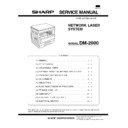Sharp DM-2000 (serv.man7) Service Manual ▷ View online
U9
82
Cause
Operation control PWB connector
disconnection
Operation control PWB MCU PWB
harness failure
disconnection
Operation control PWB MCU PWB
harness failure
Check and
remedy
remedy
Check the connectors and harness
of the operation control PWB and
the MCU PWB.
Check grounding of the machine.
of the operation control PWB and
the MCU PWB.
Check grounding of the machine.
84
Content
Operation control PWB
communication trouble (Framing)
communication trouble (Framing)
Detail
Communication trouble between
MCU and the operation control
PWB (Framing error)
MCU and the operation control
PWB (Framing error)
Cause
Operation control PWB connector
disconnection
Operation control PWB MCU PWB
harness failure
disconnection
Operation control PWB MCU PWB
harness failure
Check and
remedy
remedy
Check the connectors and harness
of the operation control PWB and
the MCU PWB.
Check grounding of the machine.
of the operation control PWB and
the MCU PWB.
Check grounding of the machine.
88
Content
Operation control PWB
communication trouble (Time-out)
communication trouble (Time-out)
Detail
Communication trouble between
MCU and the operation PWB
(Time-out error)
MCU and the operation PWB
(Time-out error)
Cause
Operation control PWB connector
disconnection
Operation control PWB MCU PWB
harness failure
disconnection
Operation control PWB MCU PWB
harness failure
Check and
remedy
remedy
Check the connectors and harness
of the operation control PWB and
the MCU PWB.
Check grounding of the machine.
of the operation control PWB and
the MCU PWB.
Check grounding of the machine.
F6
00
Content
F6-
∗∗
Communication trouble
between MCU and FAX (MCU
detection)
detection)
Detail
Communication establishment
error, framing error, parity error,
protocol error
error, framing error, parity error,
protocol error
Cause
Bad connection of FAX control
PWB connector
Defective harness between FAX
control PWB and MCU PWB.
Motherboard connector pin
breakage
FAX control PWB ROM error, data
error
PWB connector
Defective harness between FAX
control PWB and MCU PWB.
Motherboard connector pin
breakage
FAX control PWB ROM error, data
error
Check and
remedy
remedy
Check connector/harness of FAX
control PWB and MCU PWB.
Check grounding of the machine.
Check FAX control PWB ROM.
control PWB and MCU PWB.
Check grounding of the machine.
Check FAX control PWB ROM.
10
Content
FAX control PWB trouble
Detail
Communication trouble between
MCU and FAX control WPB
MCU and FAX control WPB
Cause
Bad connection of FAX control
PWB connector
Defective harness between FAX
control PWB and MCU PWB
Motherboard connector pin
breakage
FAX control PWB ROM error/Data
error
PWB connector
Defective harness between FAX
control PWB and MCU PWB
Motherboard connector pin
breakage
FAX control PWB ROM error/Data
error
F6
10
Check and
remedy
remedy
Check connector/harness between
FAX control PWB and MCU PWB.
Check grounding of the machine.
Check FAX control PWB ROM.
FAX control PWB and MCU PWB.
Check grounding of the machine.
Check FAX control PWB ROM.
80
Content
FAX control PWB communication
trouble (Protocol)
trouble (Protocol)
Detail
Communication trouble between
MCU and FAX control PWB
(Protocol error)
MCU and FAX control PWB
(Protocol error)
Cause
Bad connection of FAX control
PWB connector
Defective harness between FAX
control PWB and MCU PWB
Motherboard connector pin
breakage
FAX control PWB ROM error/Data
error
PWB connector
Defective harness between FAX
control PWB and MCU PWB
Motherboard connector pin
breakage
FAX control PWB ROM error/Data
error
Check and
remedy
remedy
Check connector/harness between
FAX control PWB and MCU PWB.
Check grounding of the machine.
Check FAX control PWB ROM.
FAX control PWB and MCU PWB.
Check grounding of the machine.
Check FAX control PWB ROM.
81
Content
FAX control PWB communication
trouble (Parity)
trouble (Parity)
Detail
Communication trouble between
MCU and FAX control PWB
(Parity error)
MCU and FAX control PWB
(Parity error)
Cause
Bad connection of FAX control
PWB connector
Defective harness between FAX
control PWB and MCU PWB
Motherboard connector pin
breakage
FAX control PWB ROM error/Data
error
PWB connector
Defective harness between FAX
control PWB and MCU PWB
Motherboard connector pin
breakage
FAX control PWB ROM error/Data
error
Check and
remedy
remedy
Check connector/harness between
FAX control PWB and MCU PWB.
Check grounding of the machine.
Check FAX control PWB ROM.
FAX control PWB and MCU PWB.
Check grounding of the machine.
Check FAX control PWB ROM.
82
Content
FAX control PWB communication
trouble (Overrun)
trouble (Overrun)
Detail
Communication trouble between
MCU and FAX control PWB
(Overrun error)
MCU and FAX control PWB
(Overrun error)
Cause
Bad connection of FAX control
PWB connector
Defective harness between FAX
control PWB and MCU PWB
Motherboard connector pin
breakage
FAX control PWB ROM error/Data
error
PWB connector
Defective harness between FAX
control PWB and MCU PWB
Motherboard connector pin
breakage
FAX control PWB ROM error/Data
error
Check and
remedy
remedy
Check connector/harness between
FAX control PWB and MCU PWB.
Check grounding of the machine.
Check FAX control PWB ROM.
FAX control PWB and MCU PWB.
Check grounding of the machine.
Check FAX control PWB ROM.
84
Content
FAX control PWB communication
trouble (Framing)
trouble (Framing)
Detail
Communication trouble between
MCU and FAX control PWB
(Framing error)
MCU and FAX control PWB
(Framing error)
DM-2000
9 – 6
F6
84
Cause
Bad connection of FAX control
PWB connector
Defective harness between FAX
control PWB and MCU PWB
Motherboard connector pin
breakage
FAX control PWB ROM error/Data
error
PWB connector
Defective harness between FAX
control PWB and MCU PWB
Motherboard connector pin
breakage
FAX control PWB ROM error/Data
error
Check and
remedy
remedy
Check connector/harness between
FAX control PWB and MCU PWB.
Check grounding of the machine.
Check FAX control PWB ROM.
FAX control PWB and MCU PWB.
Check grounding of the machine.
Check FAX control PWB ROM.
88
Content
FAX control PWB communication
trouble (Timeout)
trouble (Timeout)
Detail
Communication trouble between
MCU and FAX control PWB
(Timeout error)
MCU and FAX control PWB
(Timeout error)
Cause
Bad connection of FAX control
PWB connector
Defective harness between FAX
control PWB and MCU PWB
Motherboard connector pin
breakage
FAX control PWB ROM error/Data
error
PWB connector
Defective harness between FAX
control PWB and MCU PWB
Motherboard connector pin
breakage
FAX control PWB ROM error/Data
error
Check and
remedy
remedy
Check connector/harness between
FAX control PWB and MCU PWB.
Check grounding of the machine.
Check FAX control PWB ROM.
FAX control PWB and MCU PWB.
Check grounding of the machine.
Check FAX control PWB ROM.
F9
00
Content
F9-
∗∗
Communication trouble
between MCU and FAX (MCU
detection)
detection)
Detail
Communication establishment
error, framing error, parity error,
protocol error
error, framing error, parity error,
protocol error
Cause
Bad connection of printer PWB
connector
Defective harness between printer
PWB and MCU PWB.
Motherboard connector pin
breakage
Printer PWB ROM error, data error
connector
Defective harness between printer
PWB and MCU PWB.
Motherboard connector pin
breakage
Printer PWB ROM error, data error
Check and
remedy
remedy
Check connector/harness of printer
PWB and MCU PWB.
Check grounding of the machine.
Check printer PWB ROM.
PWB and MCU PWB.
Check grounding of the machine.
Check printer PWB ROM.
10
Content
Printer PWB trouble
Detail
Communication trouble between
MCU and printer PWB
MCU and printer PWB
Cause
Bad connection of printer PWB
connector
Defective harness between printer
PWB and MCU PWB.
Motherboard connector pin
breakage
Printer PWB ROM error, data error
connector
Defective harness between printer
PWB and MCU PWB.
Motherboard connector pin
breakage
Printer PWB ROM error, data error
Check and
remedy
remedy
Check connector/harness of printer
PWB and MCU PWB.
Check grounding of the machine.
Check printer PWB ROM.
PWB and MCU PWB.
Check grounding of the machine.
Check printer PWB ROM.
F9
80
Content
Printer PWB communication
trouble (Protocol)
trouble (Protocol)
Detail
Communication trouble between
MCU and printer PWB (Protocol
error)
MCU and printer PWB (Protocol
error)
Cause
Bad connection of printer PWB
connector
Defective harness between printer
PWB and MCU PWB.
Motherboard connector pin
breakage
Printer PWB ROM error, data error
connector
Defective harness between printer
PWB and MCU PWB.
Motherboard connector pin
breakage
Printer PWB ROM error, data error
Check and
remedy
remedy
Check connector/harness of printer
PWB and MCU PWB.
Check grounding of the machine.
Check printer PWB ROM.
PWB and MCU PWB.
Check grounding of the machine.
Check printer PWB ROM.
DM-2000
9 – 7
[10] USER SETUP
The user programs allow the parameters of certain functions to be set,
changed, or canceled as desired.
changed, or canceled as desired.
1. List of user programs
This DM System has the following user programs.
Program
No.
Program
name
Description
1
Auto clear
time
time
Sets the auto clear time. The system
returns to the initial settings when the
auto clear time elapses after the last
copy is made.
returns to the initial settings when the
auto clear time elapses after the last
copy is made.
2
Preheat
mode
mode
Sets the time that elapses before the
system enters the preheat mode after
any operation is made.
system enters the preheat mode after
any operation is made.
3
Auto power
shut-off
timer
shut-off
timer
Sets the time that elapses before the
system enters the auto power shut-off
mode after any operation is made.
system enters the auto power shut-off
mode after any operation is made.
4
Stream
feeding
mode*
feeding
mode*
Enables or disables the stream feeding
mode when an optional single pass
feeder (SPF) is installed.
mode when an optional single pass
feeder (SPF) is installed.
5
Auto power
shut-off
setting
shut-off
setting
Enables or disables the auto power
shut-off mode.
shut-off mode.
6
Border line
for 2 in 1
or 4 in 1*
for 2 in 1
or 4 in 1*
Enables or disables the border line
which is printed in 2 in 1 or 4 in 1
copying when an optional electronic
sorting kit and an optional SPF are
installed.
which is printed in 2 in 1 or 4 in 1
copying when an optional electronic
sorting kit and an optional SPF are
installed.
7
Rotation
copy*
copy*
Enables or disables rotation of original
images.
images.
8
Auto paper
select mode
select mode
Enables or disables the auto paper
selection.
selection.
9
Auto tray
switching
switching
Enables or disables the automatic tray
switching which occurs when paper in a
tray runs out. (This switching cannot
switch to the bypass tray.)
switching which occurs when paper in a
tray runs out. (This switching cannot
switch to the bypass tray.)
10
Auditing
mode
mode
Enables or disables the auditing mode,
which controls access to copier.
which controls access to copier.
11
Account
number
entry
number
entry
Registers accounts for auditing mode.
12
Account
number
change
number
change
Changes account numbers for auditing
mode.
mode.
13
Account
number
deletion
number
deletion
Deletes accounts for auditing mode.
14
Number of
copies per
account
copies per
account
Displays the total number of copies
made against account numbers.
made against account numbers.
15
Resetting
account
account
Resets all audit accounts or resets any
desired individual account.
desired individual account.
16
Erase
width
adjustment*
width
adjustment*
Sets the amount of the edge erase and
center erase areas.
center erase areas.
17
Layout in 2
in 1 copy*
in 1 copy*
Selects a pattern for 2 in 1 copying.
18
Layout in 4
in 1 copy*
in 1 copy*
Selects a pattern for 4 in 1 copying.
19
Offset of
paper
output tray
paper
output tray
Enables or disables the offset function
of the paper output tray. The offset
function can be specified respectively
for the upper and lower areas
separated by an optional job separator
tray kit.
of the paper output tray. The offset
function can be specified respectively
for the upper and lower areas
separated by an optional job separator
tray kit.
∗ These programs do not affect the copier functions unless certain op-
tional equipment is installed.
2. Setting the user programs
1) Press and hold the light ( ) key for more than 5 seconds until
all the alarm indicators ( , , , , and ) blink and "-
-" appears in the copy quantity display.
-" appears in the copy quantity display.
2) Enter a program number using the numeric keys.
● The selected program number will blink in the copy quantity dis-
play.
● If a mistake is made in steps 2) to 4), press the CLEAR (clear)
key. The copier will return to step 2).
● The program numbers are shown in the table below.
For example, to change the setting of the auto power shut-off timer,
press key 3.
press key 3.
Program name
Program No.
Auto clear time
1
Preheat mode
2
Auto power shut-off timer
3
Stream feeding mode
4
Auto power shut-off setting
5
Border line for 2 in 1 or 4 in 1
6
Rotation copy
7
Auto paper select mode
8
Auto tray switching
9
Auditing mode
10
∗
Account number entry
11
∗
Account number change
12
∗
Account number deletion
13
∗
Number of copies per account
14
∗
Resetting account
15
∗
Erase width adjustment
16
Layout in 2 in 1 copy
17
Layout in 4 in 1 copy
18
Offset of paper output tray
19
∗ For operation of these programs afterstep 3.
3) Press the START key.
● For programs 1 to 9 and 16 to 19, the entered program number
will be steadily lit on the left side of the copy quantity display
and the currently selected parameter number for the program
will blink on the right side.
and the currently selected parameter number for the program
will blink on the right side.
● For programs 10 to 15 (programs for auditing accounts), the
display varies with the program number.
4) Select the desired parameter using the numeric keys.
● The entered parameter number will blink on the right side of the
copy quantity display.
● The parameters are shown in the table below.
DM-2000
10 – 1
For example, to change the setting of the auto power shut-off timer to
60 min., press key 2.
60 min., press key 2.
Program name
Parameters
Auto clear time
0
OFF
1
30sec
2
60sec
∗3 90sec
4
120sec
5
10sec
Preheat mode
0
OFF
1
30sec
2
60sec
∗ 3
90sec
4
120sec
Auto power shut-off timer
∗ 1
30min
2
60min
3
90min
4
120min
5
240min
Stream feeding mode
∗ 0
OFF
1
ON
Auto power shut-off setting
0
OFF
∗ 1
ON
Border line for 2 in 1 or 4 in 1
∗ 0
OFF
1
ON
Rotation copy
0
OFF
∗ 1
ON
Auto paper select mode
0
OFF
∗ 1
ON
Auto tray switching
0
OFF
∗ 1
ON
Erase width adjustment
0
0"
1
1/4"
∗ 2
1/2"
3
3/4"
4
1"
Layout in 2 in 1 copy
∗ 1
Pattern 1
2
Pattern 2
Layout in 4 in 1 copy
∗ 1
Pattern 1
2
Pattern 2
3
Pattern 3
4
Pattern 4
Offset of paper output tray
0
Upper OFF,
lower OFF
∗ 1
Upper ON,
lower ON
2
Upper ON,
lower OFF
3
Upper OFF,
lower ON
Factory default settings are indicated with an asterisk (
∗).
Note: If you select "0" (OFF) in a program, the corresponding function
will be disabled.
5) Press the START key.
● The right-hand number in the copy quantity display will be
steadily lit and the entered value will be stored.
6) To continue with other user programs, press clear the key and
then repeat steps 2 to 5. To exit the user program mode, press
the light ( ) key.
● All the alarm indicators will go out.
the light ( ) key.
● All the alarm indicators will go out.
Settings for auditing accounts
A. Program No. 10: Auditing mode
If the auditing mode is enabled, copying is limited to operators with an
assigned 3-digit account number. A maximum of 20, 3-digit account
numbers can be assigned. Use program No. 11 to register account
numbers.
When program No. 10 is entered, the current setting (0: OFF, 1:ON)
will blink on the right side of the copy quantity display.
assigned 3-digit account number. A maximum of 20, 3-digit account
numbers can be assigned. Use program No. 11 to register account
numbers.
When program No. 10 is entered, the current setting (0: OFF, 1:ON)
will blink on the right side of the copy quantity display.
1) Select the desired setting using the numeric keys.
0: OFF
1: ON
1: ON
2) Press the START key.
● The setting will be stored.
3) To continue with other user programs, press the clear key and
enter another program number. To exit the user program mode,
press the light ( ) key.
press the light ( ) key.
B. Program No. 11: Account number entry
Program No. 11 is used to register accounts. When program No. 11 is
entered,
entered,
1) Enter a 3-digit account number using the numeric keys.
● Any 3-digit number except "000" can be registered as an ac-
count number.
2) Press the START key.
● If a number that is already registered or "000" is entered, the
number will blink in the copy quantity display.
3) Repeat steps 1 and 2 for other account numbers.
4) To continue with other user programs, press the clear key and
4) To continue with other user programs, press the clear key and
enter another program number. To exit the user program mode,
press the light ( ) key.
press the light ( ) key.
C. Program No. 12: Account number change
Program No. 12 is used to change account numbers. When program
No. 12 is entered, an account number will appear in the copy quantity
display.
No. 12 is entered, an account number will appear in the copy quantity
display.
● If no account number has been registered, "12E" will appear in
the copy quantity display. Press the clear key. The system will
return to step 2.
return to step 2.
1) Use the copy ratio display % key to select the account number to
be changed.
● Use the % key to advance through the account numbers.
● Use the % key to advance through the account numbers.
2) Press the START key.
● The account number will be erased and "- - -" will blink in the
copy quantity display.
3) Enter a new account number using the numeric keys.
4) Press the START key.
4) Press the START key.
● If a number that is already registered or "000" is entered, the
number will blink in the copy quantity display.
5) Repeat steps 1 to 4 for other account numbers.
6) To continue with other user programs, press the clear key and
6) To continue with other user programs, press the clear key and
enter another program number. To exit the user program mode,
press the light ( ) key.
press the light ( ) key.
D. Program No. 13: Account number deletion
● If no account number has been registered, "13E" will appear in
the copy quantity display. Press the clear key. The system will
return to step 2.
return to step 2.
1) To delete an individual account, press the 0 key.
To delete all accounts, press key 1.
2) Press the START key.
● If you have pressed the 0 key in step 1, an account number will
appear in the copy quantity display. Proceed to step 3).
● If you have pressed key 1, all account numbers will be deleted.
Proceed to step 5).
3) Use the copy ratio display % key to select the account number to
be deleted.
● Use the % key to advance through the account numbers.
● Use the % key to advance through the account numbers.
DM-2000
10 – 2
Click on the first or last page to see other DM-2000 (serv.man7) service manuals if exist.