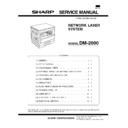Sharp DM-2000 (serv.man5) Service Manual ▷ View online
9) Choose the port and click the [Next] button.
Note: This screen appears only if you selected “Network printer”
in step 5).
10) Set the printer name.
<1> If you want to change the printer name, enter a new name
in the space provided.
<2> If the program displays, “Do you want your Windows-based
programs to use this printer as the default printer?”, check
“Yes”.
“Yes”.
<3> Click the [Next] button.
11) Print a test page by clicking the [Finish] button.
Note: If you check “No” and click the [Finish] button, the printer
does not print a test page after the installation.
● The printer driver installation begins.
12) When the test page is printed properly, click the [Yes] button.
● The printer is ready for printing.
D. Installing onto Windows NT 4.0
1) Turn the computer on and start Windows NT.
2) Click the Start menu, point to “Settings”, and choose “Printers”.
3) When the “Printers” window appears, double-click the “Add
2) Click the Start menu, point to “Settings”, and choose “Printers”.
3) When the “Printers” window appears, double-click the “Add
Printer” icon.
4) Choose “My Computer” or “Network printer server” and click the
[Next] button.
● The following steps use “My Computer” as an example.
● The following steps use “My Computer” as an example.
For more information about using this printer as a network
printer, refer to the Windows NT 4.0 networking documentation.
printer, refer to the Windows NT 4.0 networking documentation.
5) Check the checkbox for the port you are using and click the [Next]
button.
6) Click the [Have Disk...] button.
7) Insert the SHARP Software CD-ROM into the CD-ROM drive, type
R:\English\WinNT and click the [OK] button.
8) Choose the appropriate printer driver from those listed below and
click the [Next] button.
● PCL6 Printer Driver: SHARP DM-2000 Series PCL6
● PCL6 Printer Driver: SHARP DM-2000 Series PCL6
● PCL5e Printer Driver: SHARP DM-2000 Series PCL5e
Note: It is recommended that you install the PCL6 printer driver.
Note: It is recommended that you install the PCL6 printer driver.
If you have a problem printing from older software using
the PCL6 driver,remove it and install the PCL5e driver.
the PCL6 driver,remove it and install the PCL5e driver.
DM-2000
5 – 6
9) Set the printer name.
<1> If you want to change the printer name, enter a new name
in the space provided.
<2> If the program displays, “Do you want your Windows-based
programs to use this printer as the default printer?”, check
“Yes”.
“Yes”.
<3> Click the [Next] button.
10) Make the appropriate settings for your environment.
● When using print sharing, choose “Shared” and enter a share
name. If necessary for your environment, select Windows 95
from the list of operating systems.
from the list of operating systems.
● If you are not using shared printing, choose “Not shared”.
After making the settings on this screen, click the [Next] button.
11) Print a test page by clicking the [Finish] button.
Note: If you check “No” and click the [Finish] button, the printer
does not print a test page after the installation.
● The printer driver installation begins.
12) When the test page is printed properly, click the [Yes] button.
● The printer is ready for printing.
E. Changing Printer Configuration Settings
After installing the printer driver use the procedure in this section to
change the printer configuration settings. Also refer to the print driver
help for more information.
change the printer configuration settings. Also refer to the print driver
help for more information.
1. Click the Start menu, point to “Settings”, and choose “Printers”.
2. Right-click the appropriate printer and choose “Properties” from-
2. Right-click the appropriate printer and choose “Properties” from-
the menu.
3. Click the Configuration tab and change the printer settings.
7. Expansion memory installation
Memory expansion realizes the following effects.
● Increased processing speed of outline fonts or complex graphic data.
● Increased processing speed of outline fonts or complex graphic data.
● Shorter release time from a printing job of the computer.
● Allows high resolution printing.
● Complex data can be printed without data loss error or memory full
error.
Extend the pawls, insert an expansion memory, and engage the pawls
with the notches.
with the notches.
8. Print server card installation
Remove the dummy cover, insert the print server card into the connec-
tor of the printer PWB and fix it with the screw of the dummy cover. At
that time, cut off the notched section in the rear cabinet with nippers.
(Use nippers so that the cut surface is flat.)
tor of the printer PWB and fix it with the screw of the dummy cover. At
that time, cut off the notched section in the rear cabinet with nippers.
(Use nippers so that the cut surface is flat.)
Dummy cover
DM-2000
5 – 7
[6] ADJUSTMENTS
1. Adjustment item list
Section
Adjustment item
Adjustment procedure/SIM No.
A
Process section
(1)
Developing bias voltage output adjustment
(2)
Grid bias voltage adjustment
B
Mechanism section
(1)
Image lead edge position adjustment
SIM 50-1/SIM 50-10
(2)
Main scanning direction (FR direction)
distortion balance adjustment
distortion balance adjustment
No. 2/3 mirror base unit installing position
adjustment
adjustment
Copy lamp unit installing position adjustment
(3)
Main scanning direction (FR direction)
distortion adjustment
distortion adjustment
Rail height adjustment
(4)
Sub scanning direction (scanning direction)
distortion adjustment
distortion adjustment
Winding pulley position adjustment
(5)
Main scanning direction (FR direction)
magnification ratio adjustment
magnification ratio adjustment
SIM 48-1
(6)
Sub scanning direction (scanning direction)
magnification ratio adjustment
magnification ratio adjustment
a
OC mode in copying (SIM 48-2)
b
SPF mode in copying (SIM 48-5)
(7)
Off center adjustment
a
OC mode (SIM 50-13)
b
SPF mode (SIM 50-16)
(8)
OC (SPF) open/close detection position
adjustment
adjustment
(9)
Original sensor adjustment
SIM 43-3
C
Image density adjustment
(1)
Copy mode
SIM 46-1
2. Copier adjustment
A. Process section
(1) Developing bias voltage adjustment
Note:
Note:
● Use a digital multi-meter with an internal resistance of 10 MΩ
or more.
1) Set the digital multi-meter range to DC700V.
2) Put the test rod of the digital multi-meter on the developing bias
2) Put the test rod of the digital multi-meter on the developing bias
voltage output check pin.
3) Turn on the power.
4) Adjust the adjustment volume VR31 so that the output voltage is
4) Adjust the adjustment volume VR31 so that the output voltage is
within the specified range shown below.
<Adjustment specification>
Mode
Specification
Developing bias voltage
DC-400
± 8V
VR31
(2) Grid bias voltage adjustment
Note:
Note:
● Use a digital multi-meter with an internal resistance of 10MΩ
or more.
1) Set the digital multi-meter range to DC700V.
2) Put the test rod of the digital multi-meter on the grid bias voltage
2) Put the test rod of the digital multi-meter on the grid bias voltage
output check pin.
3) Turn on the power.
4) Adjust the adjustment volumes (VR51, VR52) so that the output
4) Adjust the adjustment volumes (VR51, VR52) so that the output
voltage is within the specified range. (The voltage is outputted in
the grid bias high output mode during warming up, and in the grid
bias low output mode after completion of warming up.)
the grid bias high output mode during warming up, and in the grid
bias low output mode after completion of warming up.)
5) Adjust the adjustment volume VR51/VR52 so that the output volt-
age is within the specified range shown below.
<Adjustment specification>
Mode
Specification
Grid bias LOW
DC-400
± 20V
VR52
Grid bias HIGH
DC-525
± 10V
VR51
DM-2000
6 – 1
B. Mechanism section
(1) Image lead edge position adjustment (SIM 50-1/SIM 50-10)
a. OC image lead edge position adjustment
Note: In advance to this adjustment, the sub scanning magnification
a. OC image lead edge position adjustment
Note: In advance to this adjustment, the sub scanning magnification
ratio adjustment must be performed.
1) Set a scale on the OC table as shown below.
2) Make a copy.
3) Check the copy output. If necessary, perform the following adjust-
3) Check the copy output. If necessary, perform the following adjust-
ment procedures.
4) Execute SIM 50-1.
5) Set the OC lead edge position set value (Exposure display
5) Set the OC lead edge position set value (Exposure display
<AUTO> ON) to “99.”
The OC image scanning start position is shifted inside the docu-
ment edge.
The OC image scanning start position is shifted inside the docu-
ment edge.
6) Set the main cassette lead edge void adjustment value (Exposure
display <PHOTO> ON) * to “1.”
The lead edge void becomes the minimum.
The lead edge void becomes the minimum.
7) Set the print start position value (Exposure display <EXP1> ON)
to “99” and make a copy.
The print start position is shifted inside the document edge.
The print start position is shifted inside the document edge.
8) Measure the image loss R of the copied image. Enter the set
value of the image scanning lead edge position (Exposure display
<AUTO> ON) again.
● 1 step of the set value corresponds to about 0.127 mm shift.
<AUTO> ON) again.
● 1 step of the set value corresponds to about 0.127 mm shift.
● Calculate the set value from the formula below.
99 - R/0.127 (mm) = Image loss set value <R: Image loss meas-
urement value (mm)>
99 - R/0.127 (mm) = Image loss set value <R: Image loss meas-
urement value (mm)>
Example: 99 - 4/0.127 = 99 - 31.5 = about 67
Note: If the set value is not obtained from the above formula, per-
Note: If the set value is not obtained from the above formula, per-
form the fine adjustment.
9) Measure the distance H between the paper lead edge and the
image print start position. Set the image print start position set
value (Exposure display <EXP1> ON) again.
● 1 step of the set value corresponds to about 0.127 mm shift.
value (Exposure display <EXP1> ON) again.
● 1 step of the set value corresponds to about 0.127 mm shift.
● Calculate the set value from the formula below.
99 - H/0.127 (mm) = Image print start position set value <H: Print
start position measurement value (mm)>
99 - H/0.127 (mm) = Image print start position set value <H: Print
start position measurement value (mm)>
Example: 99 - 5/0.127 = 99 - 39.4 = about 59
Note: If the set value is not obtained from the above formula, per-
Note: If the set value is not obtained from the above formula, per-
form the fine adjustment.
5
10
5mm
4mm
*
The dimension varies depending on the model.
10
5mm
0mm
5
*
The scanning edge is set.
(A line may be printed by scanning the document edge.)
5
10
0mm
0mm
*
Fit the print edge with the paper edge, and perform the
lead edge adjustment.
DM-2000
6 – 2
Click on the first or last page to see other DM-2000 (serv.man5) service manuals if exist.