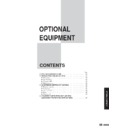Sharp DM-2000 (serv.man13) User Manual / Operation Manual ▷ View online
65
OPTIONAL EQUIPMENT
Erase
This copier has an edge erase mode and a centre erase mode.
●
Edge erase can be used to eliminate shadow lines around the edges of
copies caused when thick paper or a book is used as an original.
copies caused when thick paper or a book is used as an original.
●
Centre erase can be used to eliminate the shadow produced by the bindings
of bound documents.
of bound documents.
●
Edge + centre erase can be used to eliminate shadow lines around the edges
of copies and to eliminate the shadow at the centre of copies.
of copies and to eliminate the shadow at the centre of copies.
●
The erase width can be set from 0 to 20 mm in five steps using user
program No. 16. See page 37.
program No. 16. See page 37.
●
This feature cannot be used with the 2 in 1 or 4 in 1 feature.
1
Place the original on the original table and close the
platen cover.
platen cover.
●
If an optional single pass feeder (SPF) is installed, it can also be used
for this feature.
for this feature.
2
Press the ERASE key to select the desired erase mode.
●
To select the EDGE + CENTRE ERASE mode, press the ERASE key
until both the EDGE and CENTRE indicators light up.
until both the EDGE and CENTRE indicators light up.
3
Ensure that the desired copy paper size is selected.
●
If non-standard size paper or the bypass tray is used, the paper will be
regarded as A3 size paper and the erase area will not be proper if the
paper size is not A3.
regarded as A3 size paper and the erase area will not be proper if the
paper size is not A3.
ELECTRONIC SORTING KIT (AR-EB3)
A B
A B
A
A
A B
A B
Centre erase
Edge + Centre erase
Edge erase
Electronic sorting kit (AR-EB3)
66
OPTIONAL EQUIPMENT
4
Set the number of copies.
5
Press the START key.
ELECTRONIC SORTING KIT (AR-EB3)
Electronic sorting kit (AR-EB3)
67
OPTIONAL EQUIPMENT
Margin shift
The MARGIN SHIFT feature automatically shifts the text or image to the
right to increase the left margin by approxomately 9 mm.
right to increase the left margin by approxomately 9 mm.
●
This feature cannot be used with the 2 in 1 or 4 in 1 feature.
1
Place the original on the original table and close the
platen cover.
platen cover.
●
If an optional single pass feeder (SPF) is installed, it can also be used
for this feature. Set the originals so that the margin side is positioned
at the left side.
for this feature. Set the originals so that the margin side is positioned
at the left side.
2
Press the MARGIN SHIFT key.
3
Ensure that the desired copy paper size is selected.
4
Set the number of copies and press the START key.
ELECTRONIC SORTING KIT (AR-EB3)
Expanded margin
Copy
Original
Margin is
expanded here.
expanded here.
Electronic sorting kit (AR-EB3)
68
OPTIONAL EQUIPMENT
Loading copy paper
250-SHEET PAPER FEED UNIT (AR-DE5)
2x250-SHEET PAPER FEED UNIT (AR-DE6)
2x250-SHEET PAPER FEED UNIT (AR-DE6)
These paper feed units provide the convenience of increased paper capacity
for the copier and a greater choice of paper sizes readily available for
copying.
The AR-DE5 contains one 250-sheet paper tray and the AR-DE6 contains
two 250-sheet paper trays.
for the copier and a greater choice of paper sizes readily available for
copying.
The AR-DE5 contains one 250-sheet paper tray and the AR-DE6 contains
two 250-sheet paper trays.
PART NAMES
250-sheet paper feed unit (AR-DE5)
2x250-sheet paper feed unit (AR-DE6)
Trays
Side cover
Side cover
Tray
AR-DE5
AR-DE6
The method of loading copy paper for the paper trays of these paper feed
units is the same as for the paper trays in the copier. See page 10.
The method of changing the copy paper size is also the same for the paper
trays in the copier. See page 11.
units is the same as for the paper trays in the copier. See page 10.
The method of changing the copy paper size is also the same for the paper
trays in the copier. See page 11.
Click on the first or last page to see other DM-2000 (serv.man13) service manuals if exist.