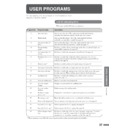Sharp DM-2000 (serv.man12) User Manual / Operation Manual ▷ View online
47
GENERAL
INFORMA
TION
Problem
Solution
●
Copier plugged in?
●
Power switch ON?
●
Copy density properly adjusted?
●
Is the original placed face down?
●
Paper too heavy?
●
Paper damp?
●
Is transfer charger clean?
●
Non-standard paper used?
●
Paper properly installed?
●
Pieces of paper inside copier?
●
Paper curled or damp?
●
Has the platen cover been
completely opened when the
original is placed on the original
table?
completely opened when the
original is placed on the original
table?
●
Does the original include large
black solid area?
black solid area?
Plug the copier into a grounded outlet.
See page 8.
See page 8.
Turn the power switch ON.
See page 14.
See page 14.
See pages 14 and 26.
Place the original face down on the original
table.
table.
Use copy paper within the specified range.
See page 50.
See page 50.
Replace with dry copy paper.
Be sure to store copy paper in a dry location.
See page 51.
Be sure to store copy paper in a dry location.
See page 51.
Clean the transfer charger.
See page 71.
See page 71.
Use standard paper. If using special paper,
feed the paper through the bypass tray.
See pages 18 and 50.
feed the paper through the bypass tray.
See pages 18 and 50.
Make sure the paper is properly installed. See
pages 10 and 18.
pages 10 and 18.
Remove all pieces of misfed paper.
See page 31.
See page 31.
Store copy paper flat in the wrapper in a dry
location. See page 51.
location. See page 51.
Open the platen cover completely and then
place the original on the original table.
Close the platen cover.
place the original on the original table.
Close the platen cover.
If the original includes large black solid area,
the original size may not be detected. Use the
TRAY SELECT key to select the desired size.
the original size may not be detected. Use the
TRAY SELECT key to select the desired size.
Copier does not operate.
Copies are too dark or
too light.
too light.
Blank copies
Paper misfeeds frequently.
Copies smear if rubbed.
COPIER TROUBLE?
Copier trouble?
Striped copies
Original size not selected
automatically.
automatically.
48
GENERAL
INFORMA
TION
Problem
Solution
●
Original table or platen cover
dirty?
dirty?
●
Original smudged or blotchy?
●
Is the
indicator on?
●
Is the COPY indicator off?
●
Is copying, printing or facsimile
printing being performed?
printing being performed?
●
Is the POWER SAVE indicator
blinking?
blinking?
●
Is only the POWER SAVE
indicator on?
indicator on?
●
Is the COPY indicator off?
●
Is
steadily lit in the copy
quantity display?
●
Is the
indicator on?
Clean regularly. See page 46.
Use a clean original.
Maintenance is required. Contact your SHARP
service centre as soon as possible.
service centre as soon as possible.
Use the COPY/FAX key to select the COPY
mode. See Note below.
mode. See Note below.
Set the paper size after copying, printing or
facsimile printing is complete.
facsimile printing is complete.
Wait until warm-up is complete.
Warm-up time is approximately 35 seconds.
Warm-up time is approximately 35 seconds.
The copier is in the auto power shut-off mode.
Press the START key. See page 44, POWER
SAVE MODES.
Press the START key. See page 44, POWER
SAVE MODES.
Use the COPY/FAX key to select the COPY
mode. See Note below.
mode. See Note below.
The copier is in the auditing mode.
Enter your account number using the numeric
keys. See page 13.
Enter your account number using the numeric
keys. See page 13.
Copy paper is needed. See page 10, LOADING
COPY PAPER.
COPY PAPER.
Copies are smudged
or dirty.
or dirty.
Power is on but copying
is not possible.
is not possible.
Copier trouble?
COPIER TROUBLE?
Paper size for a paper
tray cannot be set.
tray cannot be set.
COPY/FAX key
The COPY/FAX key is used to switch
between the FAX and COPY modes.
For details, see the MULTI ACCESS
manual.
between the FAX and COPY modes.
For details, see the MULTI ACCESS
manual.
49
GENERAL
INFORMA
TION
The TD cartridge is not installed. Install the
TD cartridge.
TD cartridge.
Side cover is open.
Close the front and side covers securely.
Close the front and side covers securely.
The TD cartridge must be replaced. See page
27, TD CARTRIDGE REPLACEMENT.
27, TD CARTRIDGE REPLACEMENT.
A misfeed has occurred. See page 31,
MISFEED REMOVAL.
MISFEED REMOVAL.
Toner replenishment takes up to 2 minutes.
Wait until the START key indicator stops
blinking.
Wait until the START key indicator stops
blinking.
Connect the copier to a power outlet which
is not used for other electric appliances.
is not used for other electric appliances.
●
Is
blinking in the copy
quantity display?
●
Is
steadily lit in the copy
quantity display?
●
Is the
indicator blinking?
●
Is the
indicator blinking?
●
Is the START key indicator
blinking?
blinking?
●
Is the same power outlet used for
the lighting fixture and the copier?
the lighting fixture and the copier?
Problem
Solution
Power is on but copying
is not possible.
is not possible.
Lighting fixture flickers.
Copier trouble?
Self-diagnostic function
An automatic self-diagnostic function is built into the copier. Should the
copier malfunction, the self-diagnostic function will locate the problem and
stop the copier to prevent damage. An alphanumeric code will appear in the
copy quantity display.
copier malfunction, the self-diagnostic function will locate the problem and
stop the copier to prevent damage. An alphanumeric code will appear in the
copy quantity display.
Example
Should the copier completely stop and a letter and a number appear alternately,
contact your SHARP service centre immediately.
contact your SHARP service centre immediately.
COPIER TROUBLE?
Be sure to use only genuine SHARP parts and supplies.
Please contact your SHARP service centre immediately if a problem persists
after checking the above.
after checking the above.
50
GENERAL
INFORMA
TION
SUPPLIES
Types and sizes of copy paper
Size
Weight
Capacity
Special paper
(80
g
/m
2
paper)
Paper trays
A5* to A3
56 to 80 g/m
2
250 sheets
Bypass tray
Ordinary paper:
56 to 128 g/m
2
**
100 sheets
Transparency film, labels,
A6 to A3
(Ordinary paper)
envelopes***
Envelopes:
International DL
(110 x 220 mm)
International C5
(162 x 229 mm)
Commercial 10
(4-1/8" x 9-1/2")
(110 x 220 mm)
International C5
(162 x 229 mm)
Commercial 10
(4-1/8" x 9-1/2")
*
A5 copy paper can be used in the uppermost paper tray but cannot be used
in other trays (including trays in optional paper feed units).
in other trays (including trays in optional paper feed units).
** For paper weighing from 105 to 128 g/m
2
, A4 is the maximum size that
can be fed through the bypass tray.
*** Do not use envelopes that have metal clasps, plastic snappers, string
closures, windows, linings, self-adhesive patches or synthetic materials.
These will cause physical damage to the copier.
These will cause physical damage to the copier.
●
For best results, use only paper recommended by SHARP.
●
Special papers except envelopes must be fed one sheet at a time through
the bypass tray. Up to 10 envelopes can be set at one time.
the bypass tray. Up to 10 envelopes can be set at one time.
Supplies
Click on the first or last page to see other DM-2000 (serv.man12) service manuals if exist.