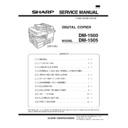Sharp DM-1500 (serv.man2) Service Manual ▷ View online
3) Make a copy.
Check the adjustment level (shown in the above table) of the ex-
posure test chart (Sharp Gray Scale).
posure test chart (Sharp Gray Scale).
Sharp Gray Scale adjustment level
Non toner
save mode
Toner save
mode
(When too bright): Decrease the value displayed on the copy
quantity display.
(When too dark): Increase the value displayed on the copy quan-
tity display.
* The value can be set in the range of 1 — 99.
3. High voltage adjustment
A. Main charger (Grid bias)
Note:
●
Use a digital multi meter with internal resistance of 10M
Ω or
more measurement.
●
After adjusting the grid LOW output, adjust the HIGH output.
Do not reverse the sequence.
Do not reverse the sequence.
Procedures
1. Set the digital multi meter range to DC700V.
2. Set the positive side of the test rod to the connector CN11-3 (GRID)
2. Set the positive side of the test rod to the connector CN11-3 (GRID)
of high voltage section of the power PWB and set the negative side
to the frame ground (radiating plate).
to the frame ground (radiating plate).
3. Execute SIM 8-3. (The main charger output is supplied for 30 sec
in the grid voltage LOW output mode.)
4. Adjust the control volume (VR-141) so that the output voltage is –
400
±20V.
5. Execute SIM 8-2. (The main charger output is supplied for 30 sec
in the grid voltage HIGH output mode.)
6. Adjust the control volume (VR-142) so that the output voltage is 580
±10V.
B. DV bias adjustment
Note:
●
A digital multi meter with internal resistance of 1G
Ω must be
use for correct adjustment.
Procedures
1. Set the digital multi meter range to DC500V.
2. Set the positive side of the test rod to the connector CN-10-1 (DV
2. Set the positive side of the test rod to the connector CN-10-1 (DV
BIAS) and set the negative side to the connector CN10-2 (FG).
3. Execute SIM 8-1. (The developing bias is outputted for 30 sec.)
4. Adjust the control volume (VR-121) so that the output voltage is –
4. Adjust the control volume (VR-121) so that the output voltage is –
400
±5V.
4. Duplex adjustment
A. Adjusting the paper reverse position in memory
for duplex copying
This step adjusts the front surface printing (odd-number pages of a
document set) in the S-D mode copying and the leading edge position
of an image on even-number pages in the D-S mode.
That is, it covers the adjustment of the second surface printing mode
(image loss at the front edge of an image) in which image data is once
stored in memory.
The image data is read, starting from its front end in the document
delivery direction (Reference direction of document setting in the OC
mode)and stored in memory.
This stored image data is printed starting at the printing start position,
in the order of last-stored data to the first-stored data.
In other words, the front edge image loss of the image can be adjusted
by changing the document read end position.
document set) in the S-D mode copying and the leading edge position
of an image on even-number pages in the D-S mode.
That is, it covers the adjustment of the second surface printing mode
(image loss at the front edge of an image) in which image data is once
stored in memory.
The image data is read, starting from its front end in the document
delivery direction (Reference direction of document setting in the OC
mode)and stored in memory.
This stored image data is printed starting at the printing start position,
in the order of last-stored data to the first-stored data.
In other words, the front edge image loss of the image can be adjusted
by changing the document read end position.
(Adjustment procedure)
1) Preparing test chart (Draw a scale at the rear end of one side of
1) Preparing test chart (Draw a scale at the rear end of one side of
a sheet of A4 white paper or letter paper)
1
10
W
2
3
4
5
6
7
8
9
Slightly copied.
Not copied.
1
10
W
2
3
4
5
6
7
8
9
Slightly copied.
Not copied.
5 10
DM-1505
8 – 9
2) Set the test chart so that the scale is positioned as shown below,
in the S-D mode and the D-S mode.
3) Execute simulation 50-18 to make a copy and check the front edge
image loss at the area where the scale is printed.
Adjust the setting so that the front edge image loss is less than 4.0
mm in the R-SPF mode.
An increase of 1 in setting represents an increase of 0.1 mm in
image loss.
Adjust the setting so that the front edge image loss is less than 4.0
mm in the R-SPF mode.
An increase of 1 in setting represents an increase of 0.1 mm in
image loss.
B. Adjusting trailing edge void in duplex copyin
mode
This is the adjustment of the first surface printing mode (rear end void)
in duplex copying.
In a duplex copying operation, the paper is delivered starting from the
rear end of the first printing surface. It is therefore necessary to make
a void area at the rear end on the first printing surface to prevent paper
jam at the fusing part.
There are two adjustment modes:
1) Image cut rear end void quantity (R-SPF) 50-19(AE)
in duplex copying.
In a duplex copying operation, the paper is delivered starting from the
rear end of the first printing surface. It is therefore necessary to make
a void area at the rear end on the first printing surface to prevent paper
jam at the fusing part.
There are two adjustment modes:
1) Image cut rear end void quantity (R-SPF) 50-19(AE)
The size (length) of a document read from the R-SPF is detected,
the image at the trailing edge of the first printing surface is cut to
make a void area. (The adjustment of void quantity at the time
when the cassette paper size is not recognized.)
the image at the trailing edge of the first printing surface is cut to
make a void area. (The adjustment of void quantity at the time
when the cassette paper size is not recognized.)
2) Paper trailing edge void quantity 50-19 (TEXT)
This adjustment is made when the cassette paper size is recog-
nized. The trailing edge void quantity can be adjusted by changing
the trailing edge image laser OFF timing.
nized. The trailing edge void quantity can be adjusted by changing
the trailing edge image laser OFF timing.
The paper void quantity should be first adjusted before the image cut
trailing edge void quantity (R-SPF) is adjusted.
trailing edge void quantity (R-SPF) is adjusted.
(Adjustment procedure)
(1) Paper trailing edge void quantity
1) Preparing test chart (Draw a scale at the rear end of one side of
(1) Paper trailing edge void quantity
1) Preparing test chart (Draw a scale at the rear end of one side of
a sheet of A/4 white paper or letter paper)
2) Set the test chart on the document glass as shown below.
3) Using the user simulation [18], set the paper size of the first cas-
sette.
Letter paper: 4
A4 paper: 3
A4 paper: 3
4) Execute simulation 50-19 to turn on the TEXT lamp and make the
printing mode in OC-D mode.
Make a copy of the test chart to check the void area of the scale
on the image.
Make a copy of the test chart to check the void area of the scale
on the image.
Adjust the setting so that the void area is 4 - 5 mm.
An increase in 1 of setting represents 0.1 mm in void area.
An increase in 1 of setting represents 0.1 mm in void area.
(2) Image cut trailing edge void quantity (R-SPF)
1) Set the test chart so that the scale is positioned as shown below.
1) Set the test chart so that the scale is positioned as shown below.
2) Execute simulation 50-19 to turn on the AE lamp and make the
printing mode in the D-D mode.
3) Remove and reinsert the cassette.
NOTE: Make sure to carry out this step before making a copy
during this adjustment.
4) Make a copy and check the void area of the scale on the image.
Adjust the setting so that the void area is 2 - 4 mm.
An increase of 1 in setting represents an increase of 0.1 mm in
void area.
l Void position to be checked
An increase of 1 in setting represents an increase of 0.1 mm in
void area.
l Void position to be checked
Scale (S-D mode)
Scale (D-S mode)
5 10
The front edge of the
scale on test chart
scale on test chart
Front edge of paper
Void area
less than 4 mm
2nd printing surface where scale is printed (lower side)
Document guide
The trailing edge has a scale
Table glass
Scale (D-D mode)
The trailing edge void on the first printing surface
is shown above.
is shown above.
Paper
Void position to be check
DM-1505
8 – 10
[9] SIMULATION TROUBLE CODES
1. List of simulations
The simulations for the AR-F151 (with Fax functions) are shown in bold fonts.
Sim
No.
Kind of
main code
Sub
code
Operation
01
Optical
system
system
01
Mirror scan operation
02
SPF
Individual
load
operation
Individual
load
operation
02
03
04
05
03
04
05
06
07
07
SPF sensor status display
Motor ON
Paper feed solenoid ON
Pressure release solenoid ON
(RSPF)
Resist clutch ON (RSPF)
Gate solenoid ON (RSPF)
Motor ON
Paper feed solenoid ON
Pressure release solenoid ON
(RSPF)
Resist clutch ON (RSPF)
Gate solenoid ON (RSPF)
05
Lamp ON
check
check
01
02
02
03
Operation panel display check
Fusing lamp ON + Cooling fan
HIGH/LOW speed
Copy lamp ON
Fusing lamp ON + Cooling fan
HIGH/LOW speed
Copy lamp ON
06
Machine
individual
load
operation
individual
load
operation
01
02
02
Paper feed solenoid ON
Resist solenoid ON
Resist solenoid ON
07
Aging
01
06
Warm up display and aging with
jam
Intermittent aging
jam
Intermittent aging
08
High
voltage
output check
voltage
output check
01
02
03
06
02
03
06
Developing bias
Main charger (Grid high)
Grid voltage (Low)
Transfer charger
Main charger (Grid high)
Grid voltage (Low)
Transfer charger
10
Other
None
Toner motor aging
14
Trouble
reset
reset
None
Cancel troubles other than U2
16
U2 trouble
reset
reset
None
Cancel of U2 trouble
20
Maintenance
counter
clear
counter
clear
01
Maintenance counter clear
21
Counter
setup
(When
maintenance)
setup
(When
maintenance)
01
Maintenance cycle setup
22
Counter
display
display
01
02
04
05
06
08
12
14
17
18
21
22
02
04
05
06
08
12
14
17
18
21
22
Maintenance counter display
Maintenance preset value display
Jam total counter display
Total counter display
DV counter display
SPF counter display
Drum counter display
P-ROM version display
Copy counter display
Printer counter display
Scanner counter display
SPF jam total counter display
Maintenance preset value display
Jam total counter display
Total counter display
DV counter display
SPF counter display
Drum counter display
P-ROM version display
Copy counter display
Printer counter display
Scanner counter display
SPF jam total counter display
24
Special
counter
clear
counter
clear
01
04
07
08
09
13
14
04
07
08
09
13
14
Jam total counter clear
SPF counter clear
Drum counter clear
Copy counter clear
Printer counter clear
Scanner counter clear
SPF jam total counter clear
SPF counter clear
Drum counter clear
Copy counter clear
Printer counter clear
Scanner counter clear
SPF jam total counter clear
25
Main motor
ON
ON
01
10
Main motor system ON + Cooling
fan low speed (For the duplex
model, the duplex motor is
simultaneously turned on.)
Polygon motor ON
fan low speed (For the duplex
model, the duplex motor is
simultaneously turned on.)
Polygon motor ON
Sim
No.
Kind of
main code
Sub
code
Operation
26
Various
setup
setup
01
02
03
04
06
07
20
30
02
03
04
06
07
20
30
38
39
40
42
43
44
39
40
42
43
44
Manual feed setup
SPF setup
Second cassette setup
Machine duplex setup
Destination setup
Machine conditions check
Rear edge void setup
CE mark conformity control
ON/OFF setup
Cancel of stop at drum life over
Memory capacity setup
Polygon motor OFF time setup
Transfer ON timing control setup
Side void setup
SPF document rear edge read
setup (SC only)
SPF setup
Second cassette setup
Machine duplex setup
Destination setup
Machine conditions check
Rear edge void setup
CE mark conformity control
ON/OFF setup
Cancel of stop at drum life over
Memory capacity setup
Polygon motor OFF time setup
Transfer ON timing control setup
Side void setup
SPF document rear edge read
setup (SC only)
30
Sensor
operation
check
(Standard
provision)
operation
check
(Standard
provision)
01
Paper sensor status display
43
Fusing
temperature
setup
temperature
setup
01
04
05
04
05
09
Normal copy
Fusing temperature setup 2
Duplex mode fusing temperature
setup
Postcard size paper fusing control
setup
Fusing temperature setup 2
Duplex mode fusing temperature
setup
Postcard size paper fusing control
setup
46
Exposure
adjustment
adjustment
01
Copy density adjustment
48
Magnification
ratio
correction
ratio
correction
01
Front/rear scan direction
50
Lead edge
adjustment
adjustment
01
10
18
19
Lead edge image position
adjustment
Paper lead edge/rear edge void
adjustment
Paper center offset +
OC/Document center offset +
SPF document center offset
Memory reverse position
adjustment
Duplex copy rear edge void
adjustment
adjustment
Paper lead edge/rear edge void
adjustment
Paper center offset +
OC/Document center offset +
SPF document center offset
Memory reverse position
adjustment
Duplex copy rear edge void
adjustment
51
Timing
adjustment
adjustment
02
06
06
Resist quantity adjustment
SPF exposure correction
SPF exposure correction
61
Laser
system
operation
system
operation
03
Polygon motor check
(HSYNC output check)
(HSYNC output check)
63
Shading
01
Shading check
64
Self print
01
Self print only with the engine (1
by 2 mode)
by 2 mode)
67
14
Program download to PCL PWB
DM-1505
9 – 1
2. Contents of simulations (new or revised simulations only)
Input method: Clear key
→ Exposure Select key → Clear key → Exposure Select key
Main code
Sub code
Content
01
01
Mirror scan operation
(Operation/Procedure)
1. When this simulation is executed, the mirror home position is detected.
(Operation/Procedure)
1. When this simulation is executed, the mirror home position is detected.
2.
When the _START key is pressed, scanning is executed at the speed corresponding to the currently set copy
magnification ratio.
The copy magnification ratio can be arbitrarily set with the magnification ratio select key/zoom key.
magnification ratio.
The copy magnification ratio can be arbitrarily set with the magnification ratio select key/zoom key.
02
02
SPF sensor status display
ON/OFF of the sensors in the SPF can be checked with the following lamps.
ON/OFF of the sensors in the SPF can be checked with the following lamps.
03
Motor ON
(Operation/Procedure)
When the start key is pressed, the SPF motor rotates for 10 sec at the speed corresponding to the currently set
magnification ratio.
(Operation/Procedure)
When the start key is pressed, the SPF motor rotates for 10 sec at the speed corresponding to the currently set
magnification ratio.
04
Paper feed solenoid ON
(Operation/Procedure)
When the start key is pressed, the SPF paper feed solenoid repeats ON (500 ms) and OFF (500 ms) 20 times.
(Operation/Procedure)
When the start key is pressed, the SPF paper feed solenoid repeats ON (500 ms) and OFF (500 ms) 20 times.
05
Pressure release solenoid ON (RSPF)
(Operation/Procedure)
When the start key is pressed, the RSPF document transport solenoid (SPFS) repeats ON (500 ms) and OFF
(500 ms) 20 times.
(Operation/Procedure)
When the start key is pressed, the RSPF document transport solenoid (SPFS) repeats ON (500 ms) and OFF
(500 ms) 20 times.
06
Resist clutch ON (RSPF)
(Operation/Procedure)
When the start key is pressed, the RSPF resist clutch (SRRC) repeats ON (500 ms) and OFF (500 ms) 20
times.
(Operation/Procedure)
When the start key is pressed, the RSPF resist clutch (SRRC) repeats ON (500 ms) and OFF (500 ms) 20
times.
07
Gate solenoid ON (RSPF)
(Operation/Procedure)
When the start key is pressed, the RSPF gate solenoid (SGS) repeats ON (500 ms) and OFF (500 ms) 20
times.
(Operation/Procedure)
When the start key is pressed, the RSPF gate solenoid (SGS) repeats ON (500 ms) and OFF (500 ms) 20
times.
05
01
Operation panel display check
When the PRINT switch is pressed, the LED on the operation panel is lighted for 5 sec. The LED on the FAX
panel and the LCD balck background are displayed simultaneously.
When the PRINT switch is pressed, the LED on the operation panel is lighted for 5 sec. The LED on the FAX
panel and the LCD balck background are displayed simultaneously.
02
Fusing lamp ON + cooling fan HIGH/LOW speed
(Operation/Procedure)
When the START key is pressed, the fusing lamp repeats ON (500ms) and OFF (500msec) 5 times.
During this period, the cooling fan rotates in the high speed mode. After completion of the operation, the cooling
fan rotates in the low speed mode.
(Operation/Procedure)
When the START key is pressed, the fusing lamp repeats ON (500ms) and OFF (500msec) 5 times.
During this period, the cooling fan rotates in the high speed mode. After completion of the operation, the cooling
fan rotates in the low speed mode.
03
Copy lamp ON
(Operation/Procedure)
When the START key is pressed, the copy lamp is lighted for 5 sec.
(Operation/Procedure)
When the START key is pressed, the copy lamp is lighted for 5 sec.
06
01
Paper feed solenoid ON
(Operation/Procedure)
When the START key is pressed, the paper feed solenoid selected by the tray select key repeats ON (500ms)
and OFF (500ms) 20 times.
(Operation/Procedure)
When the START key is pressed, the paper feed solenoid selected by the tray select key repeats ON (500ms)
and OFF (500ms) 20 times.
02
Resist solenoid ON
(Operation/Procedure)
When the START key is pressed, the resist solenoid (RRS) repeats ON (500ms) and OFF (500ms) 20 times.
(Operation/Procedure)
When the START key is pressed, the resist solenoid (RRS) repeats ON (500ms) and OFF (500ms) 20 times.
Sensor name
Display lamp
Mirror home position sensor
OPC drum cartridge replacement lamp
Display
Sensor
Developer cartridge replacement lamp
Document set detection (SPID)
Jam lamp
SPF document transport detection (SPPD)
Photoconductor cartridge replacement lamp
SPF cover open detection (SCOD)
SPF jam lamp
SPF open/close detection (SDSW)
FAX document size detection
Paper size detection
FAX document size detection
Paper size detection
SPF lamp
FAX/SPF B4 size detection (SB4D)
DM-1505
9 – 2
Click on the first or last page to see other DM-1500 (serv.man2) service manuals if exist.