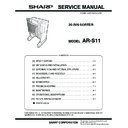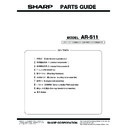Sharp AR-S11 (serv.man4) User Manual / Operation Manual ▷ View online
Be sure to become thoroughly familiar with this manual to gain
the maximum benefit from the product.
the maximum benefit from the product.
Before installing this product, be sure to read the installation
requirements and cautions sections of the "Operation manual for
general information and copier operation".
requirements and cautions sections of the "Operation manual for
general information and copier operation".
Be sure to keep all operation manuals handy for reference
including this manual, the "Operation manual for general
information and copier operation" and operation manuals for any
optional equipment which has been installed.
including this manual, the "Operation manual for general
information and copier operation" and operation manuals for any
optional equipment which has been installed.
MODEL
AR-S11
Page
• MAIN FEATURES OF THE
AR-S11
• PART NAMES
• SPECIFICATIONS
• METHODS OF SORTING
COPIES
• SELECTING THE MODE OF
THE 20-BIN SORTER
• USING THE 20-BIN
SORTER
• MISFEED IN THE 20-BIN
SORTER
• FOR KEY OPERATORS
2
2
2
2
2
3
4
5
6
7
7
20-BIN SORTER
OPERATION MANUAL
AR-S11
PRINT IN CHINA
2003A
KS1
TINSE2447FCZZ
SHARP CORPORATION
2
MAIN FEATURES OF THE AR-S11
The 20-bin sorter allows you to sort copies into collated sets (sort mode), or group them by original page.
When installed on an AR-C260 Series machine, sets of up to 20 full-colour copies can be made in sort mode.
When installed on an AR-C260 Series machine, sets of up to 20 full-colour copies can be made in sort mode.
PART NAMES
SPECIFICATIONS
CAUTIONS
● Do not put pressure on the sorter or subject it to undue force (particularly the sort bins).
● Do not place your hands on the sorter during copying because the sorter moves up and down.
● Do not put pressure on the sorter or subject it to undue force (particularly the sort bins).
● Do not place your hands on the sorter during copying because the sorter moves up and down.
NOTES
● To install the 20-bin sorter, a duplex bypass/inverter unit and either a stand/1 x 500 sheet paper drawer, a stand/
● To install the 20-bin sorter, a duplex bypass/inverter unit and either a stand/1 x 500 sheet paper drawer, a stand/
3 x 500 sheet paper drawer, or a duplex module/2 x 500 sheet paper drawer must also be installed.
● In printer mode, output is only possible to the top bin.
Name
20-BIN SORTER AR-S11
Number of bins
20
Paper output
Face down output (however, face up output in non-sort mode when using paper other
than plain paper or heavy paper 1 (paper weight: 106 to 200 g/m
than plain paper or heavy paper 1 (paper weight: 106 to 200 g/m
2
or 28+ to 54 lbs.))
Bin capacity
See the next page.
Paper size
Non sort mode:
Max. A3W (12" x 18")
Min. A5 (7-1/4" x 10-1/2"R)
Min. A5 (7-1/4" x 10-1/2"R)
Sort and group mode: Max. A3 (11" x 17")
Min. A5 (8-1/2" x 5-1/2")
Paper weight
Non sort mode:
64 to 300 g/m
2
(17 to 80 lbs.) (Plain paper and special paper
that can be fed according to the paper feeding specifications of
the machine.)
the machine.)
Sort and group mode: 64 to 105 g/m
2
(17 to 28 lbs.) (Plain paper only; however, up to
two sheets of Heavy Paper 1 (paper weight: 106 to 200 g/m
2
or
28+ to 54 lbs.) can be held in each bin in COVERS mode.)
Power supply
Supplied from machine (Stand/paper drawer)
Dimensions
519 mm (W) x 545 mm (D) x 820 mm (H) (20-7/16" (W) x 21-15/32" (D) x 32-19/64" (H))
Weight *
Approximately 28kg (61.8 lbs.)
*without mounting kit
Sort bins
Copies are delivered to
these bins.
these bins.
Sorter release button (See page 6)
If a misfeed occurs in the 20-bin sorter,
press this button to open the space
between the sorter and the machine.
press this button to open the space
between the sorter and the machine.
AR_S11_02.fm 2 ページ 2002年12月17日 火曜日 午後8時24分
SPECIFICATIONS
3
SORTER CAPACITY
*1 The indicated number of sheets is the number that can be held in one bin, and is also the maximum number of original pages that
can be copied at once in sort mode. (See the note on page 5, "Maximum number of original pages")
*2 The indicated number of sheets is the number that can be held in one bin, and is also the maximum number of copies that can
be set in group mode. (See the note on page 5, "Maximum number of copies that can be set".)
*3 Up to two sheets can be held in each bin when used as a cover in COVERS mode.
METHODS OF SORTING COPIES
The 20-bin sorter has the following three modes.
● In the diagrams, 5 copies each are made of originals 1, 2, and 3 in each of the modes.
● In the diagrams, 5 copies each are made of originals 1, 2, and 3 in each of the modes.
■
■
■
■ Sort mode
One set of copies is sorted into each bin.
5 sets of copies
(The copies are output face down in each bin.)
(The copies are output face down in each bin.)
■
■
■
■ Group mode
One set of copies grouped by original page is delivered
to each bin. The copies are output face down.
to each bin. The copies are output face down.
5 copies per page
(The copies are output face down in each bin.)
(The copies are output face down in each bin.)
■
■
■
■ Non sort mode
All copies are delivered to the top bin (unsorted).
Plain paper and Heavy Paper 1 (paper weight: 106 to 200 g/m
Plain paper and Heavy Paper 1 (paper weight: 106 to 200 g/m
2
or 28+ to 54 lbs.) are output face down. All other
paper types are output face up.
Bin
1 bin
1 bin to 20 bins
Mode
Non sort
Sort
Group
Paper weight
64 to 80 g/
m
m
2
(17 to
21 lbs.)
81 to 105
g/m
g/m
2
(21+
to 28 lbs.)
106 to 300
g/m
g/m
2
(28+
to 80 lbs.)
64 to 80 g/
m
m
2
(17 to
21 lbs.)
81 to 105
g/m
g/m
2
(21+
to 28 lbs.)
106 to 200
g/m
g/m
2
(28+
to 54 lbs.)
64 to 105
g/m
g/m
2
(17 to
28 lbs.)
106 to 200
g/m
g/m
2
(28+
to 54 lbs.)
P
a
pe
r si
ze
A3W, 12" x 18"
60 sheets
60 sheets
10 sheets
No
No
No
No
No
A3, B4, 11" x17",
8-1/2" x 14", 8-1/2" x 13"
8-1/2" x 14", 8-1/2" x 13"
60 sheets
60 sheets
10 sheets 25 sheets*
1
25 sheets*
1
No*
3
25 sheets*
2
No
A4, A4R, B5R,
8-1/2" x 11", 8-1/2" x 11"R
8-1/2" x 11", 8-1/2" x 11"R
100 sheets 100 sheets 10 sheets 50 sheets*
1
50 sheets*
1
No*
3
30 sheets*
2
No
B5, A5, 8-1/2" x 5-1/2"
100 sheets 100 sheets 10 sheets 50 sheets*
1
50 sheets*
1
No*
3
30 sheets*
2
No
7-1/4" x 10-1/2"R
100 sheets 100 sheets 10 sheets
No
No
No
No
No
NOTES
● When copying in COVERS mode, take care that the number of copies in one set, including covers, does not
● When copying in COVERS mode, take care that the number of copies in one set, including covers, does not
exceed the maximum number of sheets that can be held in one bin as indicated above.
● Copying normally stops when the number of sheets in each bin reaches the limit. This can be disabled with the
"OVERRIDE SORTER BIN CAPACITY LIMIT" key operator program (page 7), allowing copying to continue
even if the limit is exceeded. Note, however, that this may result in misfeeds or copies overflowing from the bin.
even if the limit is exceeded. Note, however, that this may result in misfeeds or copies overflowing from the bin.
● If the [INTERRUPT] key is touched during copying in sort mode or group mode (one-sided copying only), the
mode will automatically switch to non-sort mode. The mode will switch back to the previous mode when the
[INTERRUPT] key is touched once again to exit the interrupt state. (Interrupt is not possible during automatic
two-sided copying (one-sided to two-sided or two-sided to two-sided)).
[INTERRUPT] key is touched once again to exit the interrupt state. (Interrupt is not possible during automatic
two-sided copying (one-sided to two-sided or two-sided to two-sided)).
● When colour copying is performed, much toner may be put on copy paper depending on the image. In this case,
the copies may be curled.
Original
Original
NOTE
Output to the 20-bin sorter in sort mode and group mode is only possible when the machine is in Copy mode.
AR_S11_03-06.fm 3 ページ 2002年12月20日 金曜日 午前9時51分
4
SELECTING THE MODE OF THE 20-BIN SORTER
To have copies delivered to the 20-bin sorter, follow the steps below to switch the output location to the sorter and
select the desired sorter mode (NON SORT, SORT, or GROUP).
select the desired sorter mode (NON SORT, SORT, or GROUP).
[GROUP] key
This key selects group mode.
One set of copies grouped by original page is
output to each sorter bin.
One set of copies grouped by original page is
output to each sorter bin.
[SORT] key
This key selects sort mode.
One set of sorted copies is output to each sorter
bin.
One set of sorted copies is output to each sorter
bin.
[NON SORT] key
This key selects non-sort mode.
Copies are output without sorting to the top bin of
the sorter.
Copies are output without sorting to the top bin of
the sorter.
[SORTER] key
This key switches the output location to the sorter.
The key is highlighted when the sorter is selected.
The key is highlighted when the sorter is selected.
[CENTRE TRAY] key
This key switches the output location to the centre
tray. The key is highlighted when the centre tray is
selected.
tray. The key is highlighted when the centre tray is
selected.
[OK] key
This key closes the output setting screen and
returns you to the main screen.
returns you to the main screen.
* When key
,
, or
is touched to select the sorter
mode, the entire key of the selected mode is
highlighted. (When the sorter mode is selected
automatically, the icon above the key is highlighted.)
highlighted. (When the sorter mode is selected
automatically, the icon above the key is highlighted.)
OUTPUT
OK
NON SORT
SORT
SORTER
CENTRE TRAY
GROUP
SPECIAL MODES
2-SIDED COPY
OUTPUT
READY TO COPY.
AUTO
EXPOSURE
AUTO A4
PAPER SELECT
100
%
COPY RATIO
INTERRUPT
B5
0
A3
A4
A4
DUPLEX
INTERRUPT
READY TO COPY.
0
OK
OUTPUT
SORT
GROUP
CENTRE TRAY
OFFSET
SORTER
1
Touch the [OUTPUT] key in
the main screen.
2
Touch the [SORTER] key.
3
Touch the key of the desired sorter mode
( , , or ).
AR_S11_03-06.fm 4 ページ 2002年12月17日 火曜日 午後8時30分
Display