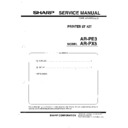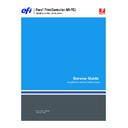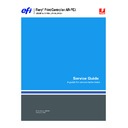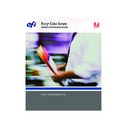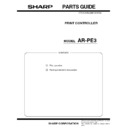Sharp AR-PE3 (serv.man8) User Manual / Operation Manual ▷ View online
9
Preparing to print
For details, see the
User Software Installation Guide
. This manual also contains
instructions for the following:
• Installing Fiery utilities
• Configuring the connection for Fiery utilities
• Copying additional files from the User Software CD, as required
Mac OS computers
To set up printing on a Mac OS computer, perform the following steps:
• Install the printer driver and PPD files.
• Set up the copier/printer in the Chooser.
• Configure installable print options.
For details, see the
User Software Installation Guide
. This manual also contains
instructions for the following:
• Installing Fiery utilities
• Installing printer and screen fonts
• Configuring the connection for Fiery utilities
• Copying additional files from the User Software CD as required
10
Quick Start Guide
Shutting down the Fiery X3e
Generally, you can leave the Fiery X3e and the copier/printer running all the time.
This section describes how to shut down the Fiery X3e when necessary.
This section describes how to shut down the Fiery X3e when necessary.
Shutting down the Fiery X3e
You may need to shut down the Fiery X3e for service. When you do so, fonts that have
been downloaded to the hard disk are not deleted. Print jobs in the Hold queue, the
Printed queue, and jobs that have been processed but not printed are not deleted; they
will be available for printing when you restart the Fiery X3e.
been downloaded to the hard disk are not deleted. Print jobs in the Hold queue, the
Printed queue, and jobs that have been processed but not printed are not deleted; they
will be available for printing when you restart the Fiery X3e.
T
O
SHUT
DOWN
THE
F
IERY
X3
E
1.
Make sure that no jobs are being processed or printed (the status message on the
Control Panel should read as Idle).
Control Panel should read as Idle).
2.
Press the Menu button to display the Functions menu.
3.
Use the down arrow button to scroll to the last screen, and choose Shut Down.
4.
Use the line selection button to choose Shut Down System.
5.
It is now safe to turn off the copier/printer using the main power switch.
N
OTE
:
After turning off the copier/printer, wait at least ten seconds before turning it
back on.
T
O
REBOOT
THE
F
IERY
X3
E
1.
Make sure the Fiery X3e is not receiving, processing, or printing a job.
Make sure the status message on the Control Panel reads Idle.
2.
Press the Menu button to display the Functions menu.
3.
Use the Down arrow button to scroll to the last screen, and choose Shut Down.
4.
Use the line selection button to choose Reboot System.
The Fiery X3e reboots.
11
Safety warnings
Restarting the Fiery X3e
Restarting the Fiery X3e resets the Fiery X3e system software, but does not reboot the
entire system. Network access to the Fiery X3e is temporarily interrupted and all
currently processing jobs are aborted.
entire system. Network access to the Fiery X3e is temporarily interrupted and all
currently processing jobs are aborted.
T
O
RESTART
THE
F
IERY
X3
E
1.
Make sure the Fiery X3e is not receiving, processing, or printing a job.
Make sure the status message on the Control Panel reads Idle.
2.
Press the Menu button to display the Functions menu.
3.
Use the Down arrow button to scroll to the last screen, and choose Shut Down.
4.
Use the line selection button to choose Restart Server.
If an error occurs during startup, the activity light will turn red. Check the Control
Panel display for details of the error.
Panel display for details of the error.
Safety warnings
The Fiery X3e display window is a liquid crystal display (LCD) that is made of glass
and can break. Do not subject it to strong shocks.
and can break. Do not subject it to strong shocks.
If the display window breaks and the liquid crystal material leaks out, do not inhale,
ingest, or touch it. If the material gets on your skin or clothing, wash it off with soap
and water immediately.
ingest, or touch it. If the material gets on your skin or clothing, wash it off with soap
and water immediately.
Do not touch or put pressure on the panel. This will change the color of the panel.
Cleaning the Fiery X3e display window
Clean the Fiery X3e with a soft cloth moistened with isopropyl alcohol or ethyl
alcohol. Never use water or ketone, as these may permanently alter the display.
alcohol. Never use water or ketone, as these may permanently alter the display.
12
Quick Start Guide
Summary of Fiery X3e network installation
At each workstation that will print to the
Fiery X3e:
Fiery X3e:
• Install the appropriate printer files and
connect to one or more queues.
• For computers that will use them, install
Fiery utilities and an Internet browser.
• Verify the Fiery X3e in the list of printers
and run a test print.
Fiery X3e available on the network
Network server
UNIX
Mac OS
Windows
Fiery X3e
Fiery X3e
Prepare a network node. Connect the Fiery X3e to
the network. If you use a computer running
Command WorkStation software, connect it to
the network.
the network. If you use a computer running
Command WorkStation software, connect it to
the network.
Configure UNIX, Windows NT 4.0/2000/Server
2003, and IPX (Novell) servers to specify
Fiery X3e print queues and Fiery X3e users.
2003, and IPX (Novell) servers to specify
Fiery X3e print queues and Fiery X3e users.
No special configuration of AppleShare servers
is required.
is required.
On the Fiery X3e Control Panel, configure, at a
minimum, the Server Setup, Network Setup, and
Printer Setup. Configure the remaining Setups.
minimum, the Server Setup, Network Setup, and
Printer Setup. Configure the remaining Setups.
Server configuration
Connection
Client setup
Fiery X3e setup