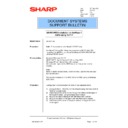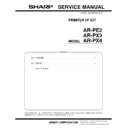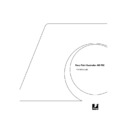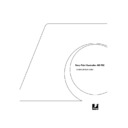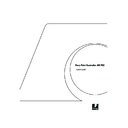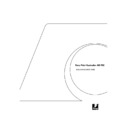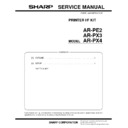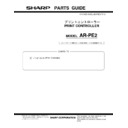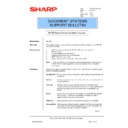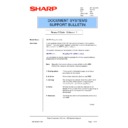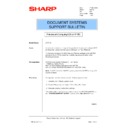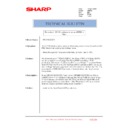Sharp AR-PE2 (serv.man33) Service Manual / Technical Bulletin ▷ View online
Sharp Electronics (UK) Ltd., NIS Systems Support
NIS Bulletin 057
Page: 1 of 16
AR-PE1/PE2 Installation on NetWare 5
NDPS using TCP/IP
Model Name:
AR-PE1/PE2
Procedure:
Note: This procedure is for Novell 5 TCP/IP only.
For Novell 5 Using IPX, follow the procedure in NIS Bulletin 026,
“Installing the AR-PE1 on a Novell NetWare 4/5 NDS IPX/SPX with
Windows 95/98 clients”.
“Installing the AR-PE1 on a Novell NetWare 4/5 NDS IPX/SPX with
Windows 95/98 clients”.
Pre-requisites:
Microsoft Windows OS CD.
AR-PE1/PE2 User Software CD (Sharp Eye CD7)
Windows PC with Novell Client-32 installed.
Administration rights to the NDS tree where the printer is to be
installed.
AR-PE1/PE2 User Software CD (Sharp Eye CD7)
Windows PC with Novell Client-32 installed.
Administration rights to the NDS tree where the printer is to be
installed.
Note:
Items in italics indicate icons, buttons or menu options that are used
during installation.
This bulletin is based on the AR-C160 & AR-PE2, using a Windows
2000 client.
Items in italics indicate icons, buttons or menu options that are used
during installation.
This bulletin is based on the AR-C160 & AR-PE2, using a Windows
2000 client.
Procedure:
Configuration and installation consists of five separate tasks:
1) Configure the AR-PE1/PE2 for the network using the Fiery Control
Panel or via Web-tools.
2) Installation of the printer driver through the Resource Manager of
the Novell 5 Broker, using NetWare Administrator.
3) Setup of the NDPS Manager with NetWare Administrator.
4) Setup of the NDS Printer agent with NetWare Administrator.
5) Installation of the printer driver(s) to enable printing to the NDS
4) Setup of the NDS Printer agent with NetWare Administrator.
5) Installation of the printer driver(s) to enable printing to the NDS
printer agent.
Date:
27
th
May 2002
Model:
AR-PE2
Ref: 003
Colour Code:
Colour Code:
Orange
Page:
1 of 16
DOCUMENT SYSTEMS
SUPPORT BULLETIN
Sharp Electronics (UK) Ltd., NIS Systems Support
NIS Bulletin 057
Page: 2 of 16
1) Configure the AR-PE1/2 for the network.
Before the AR-PE1/2 can be installed on NetWare 5.x, the AR-PE1/2 must have a valid IP
address and subnet mask. The following procedure uses the AR-C160 Sharp Digital Colour
Copier as an example. Complete the following steps to set the IP address from the Sharp
Digital Copier LCD panel.
a) Press the Print button on the Copier.
b) From the Copier LCD panel, press the Online key to take the unit offline.
c) Press
address and subnet mask. The following procedure uses the AR-C160 Sharp Digital Colour
Copier as an example. Complete the following steps to set the IP address from the Sharp
Digital Copier LCD panel.
a) Press the Print button on the Copier.
b) From the Copier LCD panel, press the Online key to take the unit offline.
c) Press
the
Fiery key to enter the Fiery Main Menu.
d) Press the Menu key, then scroll down to “Run Setup” and execute.
e) Enter “Network Setup” and execute the “Protocol Setup” key.
f) Run
“TCP/IP Setup” and enter the IP Address & Subnet Mask provided by the network
administrator.
g) A Gateway Address may also be entered if one is used on the Network. The network
administrator should also provide this address.
h) After changing these settings, exit the menus and save all changes (the Fiery controller
will then reboot).
i) Once the Copier/Print Controller is back online, confirm the IP & Subnet addresses by
printing a configuration page from the Fiery Main Menu.
2) Setup of the NDS objects with NetWare Administrator.
This bulletin will show how to setup the AR-C160/ AR-PE2 in the “System Support.alpha”
context of the “GALAXY” NDS tree. The directory structure will vary depending on the
network configuration.
a) Login to a NetWare Directory Services tree with administration rights to the context
where the printer will be installed.
b) Locate the executable file for NetWare Administrator :-
(SYS:\PUBLIC\ WIN32\NWADMN32.EXE for Windows OS Clients).
Execute by double clicking the file in Windows Explorer.
c) Highlight
the
NW5_Broker object on the NDS tree. Right click and choose details. Note:
the Broker object is automatically added during the Server installation. The Broker object
is automatically named “Servername_Broker.”
is automatically named “Servername_Broker.”
For this example = NW5_BROKER (NW5 being the server name).
Sharp Electronics (UK) Ltd., NIS Systems Support
NIS Bulletin 057
Page: 3 of 16
d) Click on Resource Management (RMS), then click on Add Resources...
Sharp Electronics (UK) Ltd., NIS Systems Support
NIS Bulletin 057
Page: 4 of 16
e) Under Resource Types, choose the type of printer driver that will be added. In this case,
the Windows 2000 Printer Drivers. Click on Add.
NOTE: For this example only the Windows 2000 driver will be shown.
It is always recommended to use the very latest Sharp Drivers. These can be
found either on the Technical Website or SharpEye CD7 (User Software).
found either on the Technical Website or SharpEye CD7 (User Software).
f) Choose
Browse to navigate to the location of the printer driver.