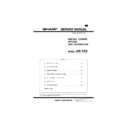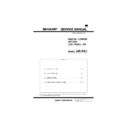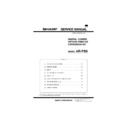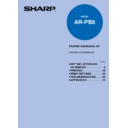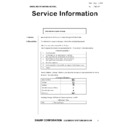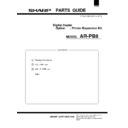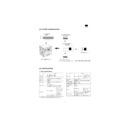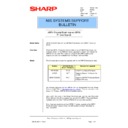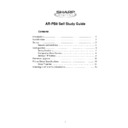Sharp AR-PB8 (serv.man25) Service Manual / Technical Bulletin ▷ View online
Sharp Electronics (UK) Ltd., NIS Systems Support
NIS Bulletin 006.doc
Page: 1 of 2
Printing Microsoft Excel worksheets from
within an Excel Workbook.
Symptom:
When attempting to print a complete workbook or multiple worksheets
from within Microsoft Excel, multiple print jobs may be generated.
When printed, it may also be found that the multiple print jobs have
completely different printer settings.
from within Microsoft Excel, multiple print jobs may be generated.
When printed, it may also be found that the multiple print jobs have
completely different printer settings.
Cause:
This problem is due to the way in which Microsoft Excel works.
Multiple print jobs will occur, when a worksheet has been selected and
printer driver settings are then made. Microsoft Excel will automatically
break the workbook down and separate this highlighted worksheet
from the others within the workbook.
printer driver settings are then made. Microsoft Excel will automatically
break the workbook down and separate this highlighted worksheet
from the others within the workbook.
http://www.microsoft.com
by
Workaround
1. For Windows 95/98 computers, In the Printer Window (Start-
Settings-Printers), right click the print driver that is being used
and select “Properties”.
and select “Properties”.
2. For Windows NT4 computers, In the Printer Window (Start-
Settings-Printers), right click the print driver that is being used
and select “Document Defaults”.
and select “Document Defaults”.
3. Any settings made at this point are used as default printer
driver settings. These setting will be used later when we print
out the worksheets. Set-up the configuration that is required.
Accept the settings and close down the printer driver and
printer window.
out the worksheets. Set-up the configuration that is required.
Accept the settings and close down the printer driver and
printer window.
Date:
16 March 1999
Model/Ref:
ARPB2-006
Model/Ref;
ARPB8-001
Colour Code:
Orange (C)
Page:
1 of 2
NIS SYSTEMS SUPPORT
BULLETIN
Sharp Electronics (UK) Ltd., NIS Systems Support
NIS Bulletin 006.doc
Page: 2 of 2
4. Open Microsoft Excel and design your new Workbook.
Highlight the worksheets that you want to print. To do this, click
the first worksheet, hold down the shift key, and then click on
the last sheet required in the workbook. Alternatively, click the
first worksheet, hold down the cntrl key, and then select the
worksheets required.
the first worksheet, hold down the shift key, and then click on
the last sheet required in the workbook. Alternatively, click the
first worksheet, hold down the cntrl key, and then select the
worksheets required.
5. Select File and Print, make sure that Active Sheets is selected
and that Collate is deselected.
6. At this point it is important not to enter in to the properties of
the print driver. If this is done, Excel will again break down
your document in to numerous print jobs. Select OK and print
out the worksheet/s.
your document in to numerous print jobs. Select OK and print
out the worksheet/s.
7.
The printer driver defaults that were previously set will be used
to print the Worksheets.
to print the Worksheets.
Display