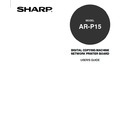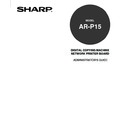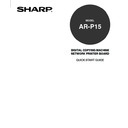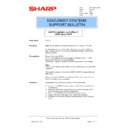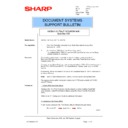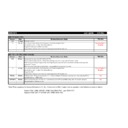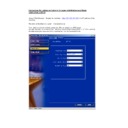Sharp AR-P15 (serv.man7) Service Manual / Technical Bulletin ▷ View online
NIS SYSTEMS SUPPORT
BULLETIN
Date:
16
th
September 2003
Model:
AR-P15
Ref: 007
Colour Code: White
Page:
Colour Code: White
Page:
1 of 16
AR-P15 Installation under a
Windows 2000 Network
Model Name:
AR-P15
Pre-requisites:
IP Address assigned to the AR-P15 print controller.
Print Services for Unix network subcomponent installed.
Microsoft Windows 2000 CD.
Sharp AR-P15 User Software CD (also available on SharpEye CD11).
Microsoft Windows 2000 CD.
Sharp AR-P15 User Software CD (also available on SharpEye CD11).
Note:
It may be necessary to use the Microsoft Windows 2000 CD during
installation.
When installing the AR-P15 onto a Windows 2000 client/server, Service Pack
2 (or higher) must be installed.
Items in italics indicate icons, buttons or menu options during installation.
It may be necessary to use the Microsoft Windows 2000 CD during
installation.
When installing the AR-P15 onto a Windows 2000 client/server, Service Pack
2 (or higher) must be installed.
Items in italics indicate icons, buttons or menu options during installation.
Procedure:
Configuration and installation consists of four separate parts
1. Configure the AR-P15 for the network using the Fiery control panel or
Web-tools.
2. Set-up and configure an LPR Printer Port.
3. Installation of the Print Driver.
4. Configuring the Print Driver.
Cont’d
Sharp Electronics (UK) Ltd., NIS Systems Support
NIS Bulletin 074a
Page: 1 of 16
1) Configure the AR-P15 for the network.
Before the AR-P15 can be installed on Windows 2000, the AR-P15 must have a valid IP address and
subnet mask.
Complete the following steps to set the IP address from the Sharp Digital Copier LCD panel
On the Control Panel of the AR651/810 copier, press the Printer/Network key. The Print or Print/Scan
menu is displayed.
Before the AR-P15 can be installed on Windows 2000, the AR-P15 must have a valid IP address and
subnet mask.
Complete the following steps to set the IP address from the Sharp Digital Copier LCD panel
On the Control Panel of the AR651/810 copier, press the Printer/Network key. The Print or Print/Scan
menu is displayed.
Press the On/Off menu on the Touch Screen and take the controller Offline. Enter the Setting menu
and press Admin.
Enter the “Admin” password.
Note: When you set-up the AR-P15 for the first time, an “Admin” password is not set.
Sharp Electronics (UK) Ltd., NIS Systems Support
NIS Bulletin 074a
Page: 2 of 16
Within the setting menu, click on Protocol Setup and select TCP/IP.
Press Ethernet to enter the Ethernet menu.
Press Enable to enable TCP/IP & select Disable Auto IP if a static IP address & subnet is to be
entered manually.
Note: To assign the IP & Subnet address automatically from DHCP, RARP or
BOOTP, ensure Auto IP is enabled.
Sharp Electronics (UK) Ltd., NIS Systems Support
NIS Bulletin 074a
Page: 3 of 16
To assign the static IP Address, press IP Address and enter the address using the “10” keys on the
copier control panel.
To assign the Subnet Mask, press Subnet Mask and enter the subnet mask.
100 . 100 . 100 . 210
Press Set to save the settings. (The screen returns to the TCP/IP option menu).
To configure Gateway, press Gateway to enter the Gateway menu and either enable Auto IP for auto
configuration or manually enter a static Gateway address, using the “10” key on the control panel.
127 . 0 . 0 . 1
Press Set to save the settings and reboot the controller.
Sharp Electronics (UK) Ltd., NIS Systems Support
NIS Bulletin 074a
Page: 4 of 16