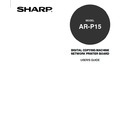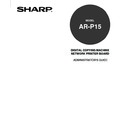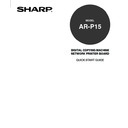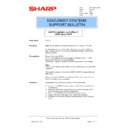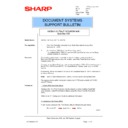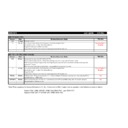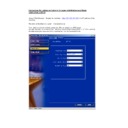Sharp AR-P15 (serv.man12) Service Manual / Technical Bulletin ▷ View online
Sharp Electronics (UK) Ltd., NIS Systems Support
NIS Bulletin 069
Page: 1 of 18
AR-P15 Installation under NetWare 4.xx/5.xx
NDS IPX & Windows
Model Name:
AR-P15 (AR-PK3)
Pre-requisites:
Windows PC with Novell Client-32 installed.
Microsoft Windows OS CD.
ARP15 User Software CD (Also available on SharpEye CD11 – 11/02)
Administration rights to the NDS tree where the printer is to be installed.
Microsoft Windows OS CD.
ARP15 User Software CD (Also available on SharpEye CD11 – 11/02)
Administration rights to the NDS tree where the printer is to be installed.
Note:
This bulletin is based on installing the AR651 & AR-P15, using a Windows
2000 client.
2000 client.
When installing the AR-P15 onto a Windows 2000 client / server, Service
Pack 2 (or higher) must be installed.
Pack 2 (or higher) must be installed.
It may be necessary to use the Microsoft Windows 2000 CD during
installation.
Items in italics indicate icons, buttons or menu options that are used during
installation.
installation.
Items in italics indicate icons, buttons or menu options that are used during
installation.
Procedure:
Configuration and Installation consists of three separate tasks:
(1) Set-up of the NDS objects from within NetWare Administrator.
(2) Configuration of the ARP15.
(3) Installation of the printer driver onto the Windows 2000 client computer.
Set-up of the NDS objects from within Netware Administrator
This bulletin will show how to set-up the ARP15 (AR651) in the
“SYSTEM SUPPORT.ALPHA” context, of the GALAXY NDS tree.
The directory structure will vary depending on the network configuration.
This bulletin will show how to set-up the ARP15 (AR651) in the
“SYSTEM SUPPORT.ALPHA” context, of the GALAXY NDS tree.
The directory structure will vary depending on the network configuration.
Date:
28
th
October 2002
Model:
ARP15
Ref:
002
Colour Code: White
Page:
Page:
1 of 18
DOCUMENT SYSTEMS
SUPPORT BULLETIN
Sharp Electronics (UK) Ltd., NIS Systems Support
NIS Bulletin 069
Page: 2 of 18
Login to a NetWare Directory Services tree with Administration rights to the context where the
printer is to be installed.
Locate the executable file for NetWare Administrator (SYS:\PUBLIC\ WIN32\NWADMN32.EXE for
Windows OS Clients). Execute by double clicking the file in Windows Explorer.
Highlight the “container” in which you would like to place the printer, then press the [Insert] key to
create the new object.
Scroll to the Printer object and click OK.
Sharp Electronics (UK) Ltd., NIS Systems Support
NIS Bulletin 069
Page: 3 of 18
Enter a printer name (this can be anything without spaces), click the check box for Define Additional
Properties, and click the Create button:
Properties, and click the Create button:
The Identification window will now appear. Select the Configuration tab.
Under the Configuration Tab of the printer (AR651 in this case), the Printer type must be set to
Other/Unknown. When you have made the necessary change, click the OK button.
Sharp Electronics (UK) Ltd., NIS Systems Support
NIS Bulletin 069
Page: 4 of 18
Highlight the same “container” that you chose for the printer . Press the [Insert] key to create the Print
Server. Scroll to the Print Server object and click OK.
Server. Scroll to the Print Server object and click OK.
Enter a Print Server name. Click the check box for Define Additional Properties and click the Create
button.
Press the Assignments button & Click the Add button.