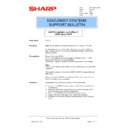Sharp AR-P15 (serv.man11) Service Manual / Technical Bulletin ▷ View online
Sharp Electronics (UK) Ltd., NIS Systems Support
NIS Bulletin 070
Page: 5 of 17
2) Setup of the NDS objects with NetWare Administrator.
This bulletin will show how to setup the AR-651 / AR-P15 in the “SYSTEM SUPPORT.ALPHA”
context of the “GALAXY” NDS tree. The directory structure will vary depending on the network
configuration.
Login to a NetWare Directory Services tree with administration rights to the context where the printer
will be installed.
Locate the executable file for NetWare Administrator (double click to execute) :-
will be installed.
Locate the executable file for NetWare Administrator (double click to execute) :-
(SYS:\PUBLIC\ WIN32\NWADMN32.EXE for Windows OS Clients).
Highlight the NW5_Broker object on the NDS tree. Right click and choose details. Note: the Broker
object is automatically added during the Server installation. The Broker object is automatically named
“Servername_Broker.”
For this example = NW5_BROKER (NW5 being the server name).
Click on Resource Management (RMS), then click on Add Resources...
Sharp Electronics (UK) Ltd., NIS Systems Support
NIS Bulletin 070
Page: 6 of 17
Under Resource Types, choose the type of printer driver that will be added. In this case, the Windows
2000 Printer Drivers. Click on Add.
2000 Printer Drivers. Click on Add.
NOTE: For this example only the Windows 2000 driver will be shown.
It is always recommended to use the very latest Sharp Drivers. These can be found
either on the Technical Website or SharpEye.
It is always recommended to use the very latest Sharp Drivers. These can be found
either on the Technical Website or SharpEye.
Choose Browse to navigate to the location of the printer driver.
Sharp Electronics (UK) Ltd., NIS Systems Support
NIS Bulletin 070
Page: 7 of 17
Browse to the location of the required AR_P15 driver (*.inf file) and click on OK.
The printer driver is then copied on to the Novell Broker. Click on OK.
Exit the Novell Broker by clicking on Cancel
3) Setting up of NDPS Manager.
NOTE: This step is not necessary if a NDPS Manager has already been created on the Novell
5.xx server.
Launch Nwadmin32.exe and choose the container where the server resides - In this example :
“ALPHA”
Sharp Electronics (UK) Ltd., NIS Systems Support
NIS Bulletin 070
Page: 8 of 17
Right click the container and choose create. Scroll down and choose NDPS Manager, then click OK.
Enter a name of your choice to the NDPS Manager Name, the Resident Server, and Database
Volume. Click on Create.
Once the NDPS Manager is created, it must be loaded. At the server console type at the command
line: NDPSM ‘THE NAME OF YOUR NDPS MANAGER.’ This will load the NDPS manager. This
must be running to be able to print.
This line should also be entered at the servers AUTOEXEC.NCF. This will allow the NDPS Manager
to load automatically. Otherwise step 4 would be required every time you restart the Novell server.
4) Creating a Printer Agent.
Start Nwadmin32.exe and select a container - In this example: “SYSTEM SUPPORT”
Click on the first or last page to see other AR-P15 (serv.man11) service manuals if exist.