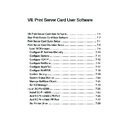Sharp AR-NC5J (serv.man5) User Manual / Operation Manual ▷ View online
7-10
Print Server Card User Software
Print Server Card
Users Manual
2.
After selecting
Setup - IP Address
Setup, IP Address Setup utility
starts. Assign an IP Address and
click on
OK.
3.
Restart the printer to enable the
configuration of IP Address.
Configure IP Address Manually
This section explains how to set IP address to Print Server Card.
* Refer to the Ethernet address of the Print Server Card in advance. Ethernet address is 6
sets of the hexadecimal two digit number written on Print Server Card.
(Ex. : 00.80.92.00.13.67)
Example of IP address setup by NICManager below.
1. Select the Print Server Card you will configure using NICManager from the list. If there are
several Print Server Cards, use Ethernet Address to select correct Print Server Card.
* If error occurs during the assigning
of an IP address, an error message
will be displayed. Check the
Ethernet address and IP address
and try again.
TIP
TIP
7-11
Print Server Card User Software
Print Server Card
Users Manual
Configure General
Go to menu bar of NICManager and select
Setup - Print Server Card Setup and move to
General. This section is a very important part of setup. Check with your network administrator
before setting up.
<Explanation for Each Parameter>
Change admin password:
Set the administrator password of Print Server Card in ASCII characters. This password is
used as the authentication password to change configurations in Telnet, Web pages and
configuration tools.
* Password in Factory default is
Sharp.
Old Password/New Password/Confirm New Password:
Setup administrator password in ASCII. This password will be used when logging into Print
Server Card by TELNET, Web page, and Setup Tool.
Print status page after bootup:
Select whether to Print status page of Print Server Card or not when the printer starts.
TIP
7-12
Print Server Card User Software
Print Server Card
Users Manual
Configure TCP/IP
Go to menu bar of NICManager and select
Setup - Print Server Card Setup and move to
TCP/IP. This section is a very important part of set up. Check with your network administrator
before setting up.
<Explanation for Each Parameter>
Use TCP/IP Protocol:
Enable or disable TCP/IP protocol. This setting will influence the use of LPR, FTP, TELNET, SNMP, HTTP and
Setup Utility (for TCP/IP).
Use DHCP/BOOTP:
Enable or disable DHCP/BOOTP protocol. This is a protocol that acquires IP address from DHCP/BOOTP
server when booted. In order to use this function with Print Server Card, a DHCP/BOOTP server must exist in
the network and properly set up. Print Server Card will automatically acknowledge DHCP and BOOTP and use
the first corresponding IP address.
Use RARP:
Enable or disable RARP. RARP is a protocol that acquires IP address from RARP server when booted. In order
to use this function with Print Server Card, a DHCP/BOOTP server must exist within the same subnetwork and
properly setup.
IP Address:
Setup IP address. The value must be configured in the format of four part series of numbers separated by
decimal points, such as ”xxx.xxx.xxx.xxx”.
7-13
Print Server Card User Software
Print Server Card
Users Manual
Subnet Mask:
Set up subnet mask. The value must be configured in the format of four part series of numbers separated by
decimal points, such as “xxx.xxx.xxx.xxx”. The gateway must reside within the same subnetwork as Print
Server Card. If you set as 0.0.0.0, this section will be invalid.
Default Gateway:
Set up gateway IP address. The value must be configured in the format of four part series of numbers separated
by decimal points, such as “xxx.xxx.xxx.xxx”. Gateway must reside within the same subnetwork as PCI-NIC. If
you set as 0.0.0.0, this section will be invalid.
Use FTP/LPD Banner:
Set to print banner page when using FTP/LPR printing.
Factory Defaults:
This will set parameters to factory default.
Update:
The new changes will be reflected to Print Server Card.
Cancel:
Cancel changes.
Click on the first or last page to see other AR-NC5J (serv.man5) service manuals if exist.