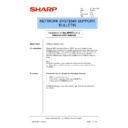Sharp AR-NC5J (serv.man28) Service Manual / Technical Bulletin ▷ View online
Sharp Electronics (UK) Ltd., Network Systems Support
NIS Bulletin 042a.doc
Page: 10 of 19
19.
In the Configure Standard TCP/IP Port Monitor in the LPR Settings, change the Queue Name to
lp. Click OK.
lp. Click OK.
Sharp Electronics (UK) Ltd., Network Systems Support
NIS Bulletin 042a.doc
Page: 11 of 19
20.
The Add Standard TCP/IP Printer Port Wizard window will reappear. Click Next
21.
Click Finish to complete adding the TCP/IP printer port.
Sharp Electronics (UK) Ltd., Network Systems Support
NIS Bulletin 042a.doc
Page: 12 of 19
22. Select Have Disk and browse to the Option/English/2k_PCL5e or PCL6 folder of the CDROM that
accompanies the copier/printer, click OK.
23. In the screen shot below, I have browsed the CDROM and found the location of the PCL5 2000
directory that contains the printer driver files listed below. Once you have found the appropriate
files, click on the Open button and then OK.
files, click on the Open button and then OK.
24. Now choose from the list of copier/printers.
Sharp Electronics (UK) Ltd., Network Systems Support
NIS Bulletin 042a.doc
Page: 13 of 19
25. The next window will allow you to enter a name for the printer or you can keep the default name.
This name will appear in the printers list when selecting printers from within an application. It is
generally recommended to use the printers default name.
generally recommended to use the printers default name.
26. Now we have the option to share the printer. On a server computer you will probably want to
share the printer so that client computers can print through this shared print queue. If this is so,
click on the Share As button and give the shared printer a name as below.
click on the Share As button and give the shared printer a name as below.
27. You can also supply a location name for this shared printer and include other comments.
Click on the first or last page to see other AR-NC5J (serv.man28) service manuals if exist.