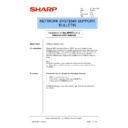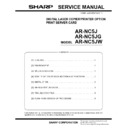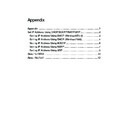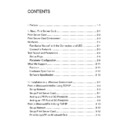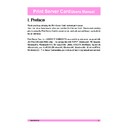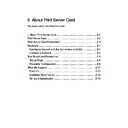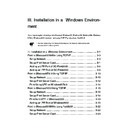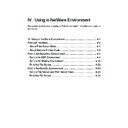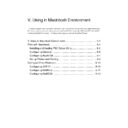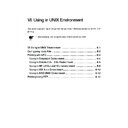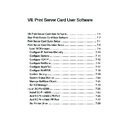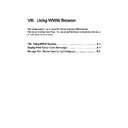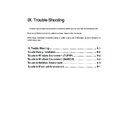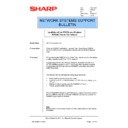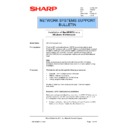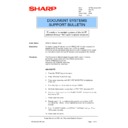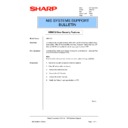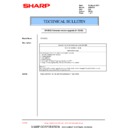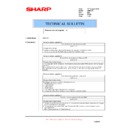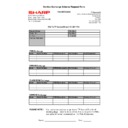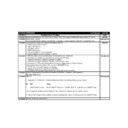Sharp AR-NC5J (serv.man28) Service Manual / Technical Bulletin ▷ View online
Sharp Electronics (UK) Ltd., Network Systems Support
NIS Bulletin 042a.doc
Page: 4 of 19
5.
At this point we can press the Search button and the software will scan the network for a copier
with an ARNC5J installed. Choose the copier from the list or enter the Ethernet (MAC) address
in the space provided. We are then asked if we wish to enable TCP/IP for this network card.
in the space provided. We are then asked if we wish to enable TCP/IP for this network card.
6.
By default the network card is set to use DHCP. This setting can be kept or a manual IP Address
can be assigned. As an alternative to using this software an IP Address can also be set-up
through a manual entry via the control panel of the copier. Please refer the printer board’s
operation manual for details on how to set the IP Address through the copier’s control panel.
through a manual entry via the control panel of the copier. Please refer the printer board’s
operation manual for details on how to set the IP Address through the copier’s control panel.
Sharp Electronics (UK) Ltd., Network Systems Support
NIS Bulletin 042a.doc
Page: 5 of 19
7.
We are now asked if we wish to print via a Novell NetWare server. For this peer-peer installation
we will select NO and then continue.
8.
Now we are asked if we require the AppleTalk protocol to be enabled so that Apple Macintosh
computers can print to the copier. Select this if required and then click on Next. We now have a
similar choice to enable the NetBEUI protocol.
similar choice to enable the NetBEUI protocol.
9. We now receive confirmation of the settings that we are about to set in the selected network card.
Check these and press Execute. We are then prompted for a password. The default password
for all ARNC5J network card’s is Sharp (Capital “S” small “harp”). Enter this and click on OK to
continue.
for all ARNC5J network card’s is Sharp (Capital “S” small “harp”). Enter this and click on OK to
continue.
Sharp Electronics (UK) Ltd., Network Systems Support
NIS Bulletin 042a.doc
Page: 6 of 19
10. If you enabled TCP/IP you will now be prompted to install the SC-Print2000 Peer-Peer
redirector/LPR software.
Note:
On a Windows 2000 operating system the SC-Print2000 software is not required and should not
be installed.
On a Windows 2000 operating system the SC-Print2000 software is not required and should not
be installed.
Printer Driver Installation & Standard TCP/IP Port set-up
11. Start Windows 2000. From the Start menu go to Settings and then Printers. In the Printers dialog
box, double-click on Add Printer.
12. The welcome screen will appear, click the Next button.
Sharp Electronics (UK) Ltd., Network Systems Support
NIS Bulletin 042a.doc
Page: 7 of 19
13. If you are going to print to the copier using a parallel cable or the TCP/IP protocol, select Local
Printer and click Next.
14. The Wizard will now request the communications port:
NOTE:
LPT1 through LPT3 are local parallel ports. COM1 through COM4 are local serial ports. LPT1 would
be chosen if the copier/printer was connected directly to this workstation with a parallel cable.
NOTE:
LPT1 through LPT3 are local parallel ports. COM1 through COM4 are local serial ports. LPT1 would
be chosen if the copier/printer was connected directly to this workstation with a parallel cable.