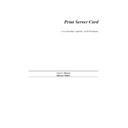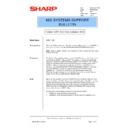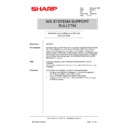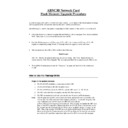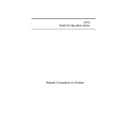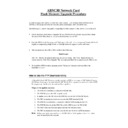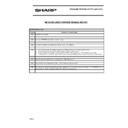Sharp AR-NC3D (serv.man15) Service Manual / Technical Bulletin ▷ View online
Sharp Electronics (UK) Ltd., NIS Systems Support
NIS Bulletin 053.doc
Page: 3 of 5
To create a redirection, use the NET USE command in the form below:
C:\>
net use lpt2: \\Mercury\AR205
The command completed successfully
This command re-directs any print sent to the computer's LPT2 port, to the printer with a sharename
of "AR205" which is controlled through the computer called "Mercury". It is assumed that a printer is
not physically connected to port LPT2 on your computer. If it does have a printer on LPT2 then
setting up LPT2 redirection will route all print output from the local printer to the network printer.
Removing redirection will stop this routing and the local printer will work again.
of "AR205" which is controlled through the computer called "Mercury". It is assumed that a printer is
not physically connected to port LPT2 on your computer. If it does have a printer on LPT2 then
setting up LPT2 redirection will route all print output from the local printer to the network printer.
Removing redirection will stop this routing and the local printer will work again.
To display the redirections on your computer use the NET USE command without any parameters, as
shown below. The computer responses will differ depending on the connections made.
shown below. The computer responses will differ depending on the connections made.
C:\>
net use
New connections will be remembered.
Status
Local
Remote
Network
----------------------------------------------------------------------
Disconnected H:
Disconnected H:
\\Jupiter\Shared Data
Microsoft Windows Network
OK
LPT2
\\Mercury\AR205
Microsoft Windows Network
OK
LPT3
\\Mercury\AR407
Microsoft Windows Network
The command completed successfully.
The first line of the output tells you that NET USE is currently set to remember changes you make to
the configuration (/Persistent is set to YES). This is usually necessary, as you don't want to make the
changes each time the PC is re-booted. Changing this setting is explained below.
the configuration (/Persistent is set to YES). This is usually necessary, as you don't want to make the
changes each time the PC is re-booted. Changing this setting is explained below.
The output also shows that this computer's H: drive is in fact the Shared Data folder on the computer
named \\Jupiter. Although this can be set using the NET USE utility, it is easier and more likely to
have been set using the "Map Network Drive" setting in Network Neighborhood or Windows Explorer.
The "Disconnected" label shows that that computer is not currently available on the network.
named \\Jupiter. Although this can be set using the NET USE utility, it is easier and more likely to
have been set using the "Map Network Drive" setting in Network Neighborhood or Windows Explorer.
The "Disconnected" label shows that that computer is not currently available on the network.
Also shown is the computer's LPT2 port which has just been created and the LPT3 port which is re-
directed to a printer with the sharename of "AR407" which is also controlled by the computer
"Mercury". The OK label shows that last time the computer tried to access ports LPT2 and LPT3 it
was successful (it does not necessarily mean that they are OK right now).
directed to a printer with the sharename of "AR407" which is also controlled by the computer
"Mercury". The OK label shows that last time the computer tried to access ports LPT2 and LPT3 it
was successful (it does not necessarily mean that they are OK right now).
To disconnect port LPT3 from the network printer the command is used with the /delete option:
C:\>
net use LPT3: /delete
LPT3 was deleted successfully.
Now display the redirections once again, with NET USE:
C:\>
net use
New connections will be remembered.
Status
Local
Remote
Network
----------------------------------------------------------------------
Disconnected H:
Disconnected H:
\\Jupiter\Shared Data
Microsoft Windows Network
OK
LPT2
\\Mercury\AR205
Microsoft Windows Network
The command completed successfully.
Sharp Electronics (UK) Ltd., NIS Systems Support
NIS Bulletin 053.doc
Page: 4 of 5
Notice that port LPT3 is no longer re-directed. You can only tell this by noting that LPT3 (like LPT1)
does not appear in the redirection list.
does not appear in the redirection list.
To test whether redirection is successful, use the COPY command to copy from the screen (CON,
short for Console) to the printer port (in this case LPT2) as follows:
short for Console) to the printer port (in this case LPT2) as follows:
C:\>
copy con: lpt2:
Mary had a little hippopotamus ^L^Z
1 file(s) copied.
The message "1 file(s) copied" means you were successful. Note that ^L means Ctrl-L (press and
hold the Ctrl key; press and release the L key; release the Ctrl key), and ^Z means Ctrl-Z. Do not
type the ^ character! You should get one sheet of paper with "Mary had a little hippopotamus" printed
on it. While you are experimenting, you may want to monitor the print queue for the redirected printer
so you can watch what is happening.
If redirection is not successful (and you have no local LPT2 print capability) you'll get this message:
hold the Ctrl key; press and release the L key; release the Ctrl key), and ^Z means Ctrl-Z. Do not
type the ^ character! You should get one sheet of paper with "Mary had a little hippopotamus" printed
on it. While you are experimenting, you may want to monitor the print queue for the redirected printer
so you can watch what is happening.
If redirection is not successful (and you have no local LPT2 print capability) you'll get this message:
C:\>
copy con: lpt2:
Mary had a little hippopotamus ^L^Z
The system cannot find the file specified.
0 file(s) copied.
0 file(s) copied.
If you're not sure what computers are accessible to you on the network you can use the NET VIEW
command:
command:
C:\>
net view
Server Name Remark
----------------------------------------------------------------------
\\Mercury
----------------------------------------------------------------------
\\Mercury
\\Jupiter
\\Lcdpc
The command completed successfully.
\\Lcdpc
The command completed successfully.
To find out the resources available to you on a specific computer, use NET VIEW <computername>:
C:\>
net view \\Mercury
Shared resources at \\mercury
Share name
Type
Used as
Comment
----------------------------------------------------------------------
Drivers
Drivers
Disk
AR407
Print
Sharp AR-407 PCL6
AR206PCL
Print
Sharp AR-206 PCL5e
Mac files
Disk
AR205
Print
LPT2
Sharp AR-161/200
The command completed successfully.
Sharp Electronics (UK) Ltd., NIS Systems Support
NIS Bulletin 053.doc
Page: 5 of 5
You turn "remembering" on and off like this. To turn it off:
C:\>
net use /persistent:no
The command completed successfully.
C:\>
net use
New connections will not be remembered.
Status
Local
Remote
Network
----------------------------------------------------------------------
Disconnected H:
Disconnected H:
\\Jupiter\Shared Data
Microsoft Windows Network
OK
LPT2
\\Mercury\AR205
Microsoft Windows Network
The command completed successfully.
To turn it back on again:
C:\>
net use /persistent:yes
The command completed successfully.
C:\>
net use
New connections will be remembered.
Status
Local
Remote
Network
----------------------------------------------------------------------
Disconnected H:
Disconnected H:
\\Jupiter\Shared Data
Microsoft Windows Network
OK
LPT2
\\Mercury\AR205
Microsoft Windows Network
The command completed successfully.
In each of the two cases note the change in the first line of the computer's response.
Sharp Electronics (UK) Ltd., NIS Systems Support
NIS Bulletin 053.doc
Page: 5 of 5
You turn "remembering" on and off like this. To turn it off:
C:\>
net use /persistent:no
The command completed successfully.
C:\>
net use
New connections will not be remembered.
Status
Local
Remote
Network
----------------------------------------------------------------------
Disconnected H:
Disconnected H:
\\Jupiter\Shared Data
Microsoft Windows Network
OK
LPT2
\\Mercury\AR205
Microsoft Windows Network
The command completed successfully.
To turn it back on again:
C:\>
net use /persistent:yes
The command completed successfully.
C:\>
net use
New connections will be remembered.
Status
Local
Remote
Network
----------------------------------------------------------------------
Disconnected H:
Disconnected H:
\\Jupiter\Shared Data
Microsoft Windows Network
OK
LPT2
\\Mercury\AR205
Microsoft Windows Network
The command completed successfully.
In each of the two cases note the change in the first line of the computer's response.
Display