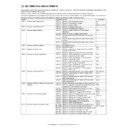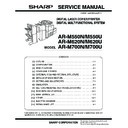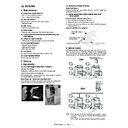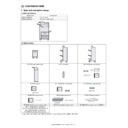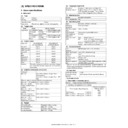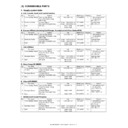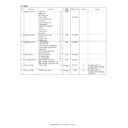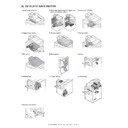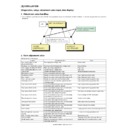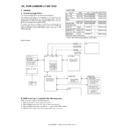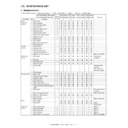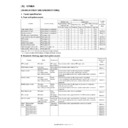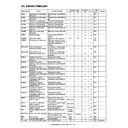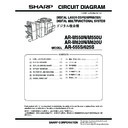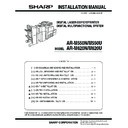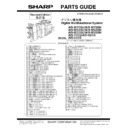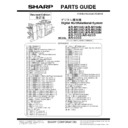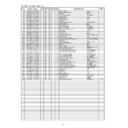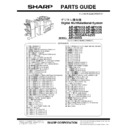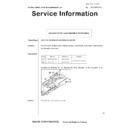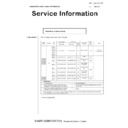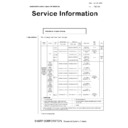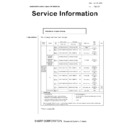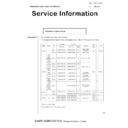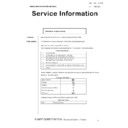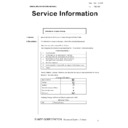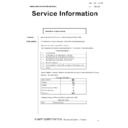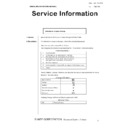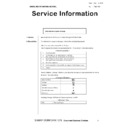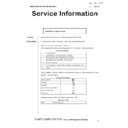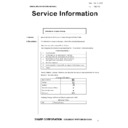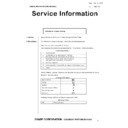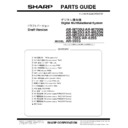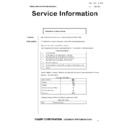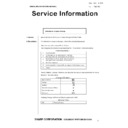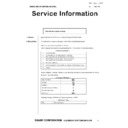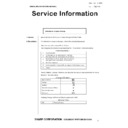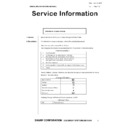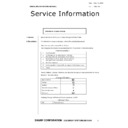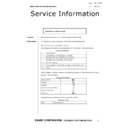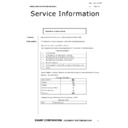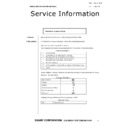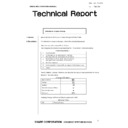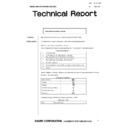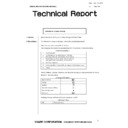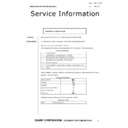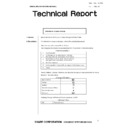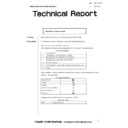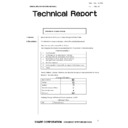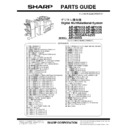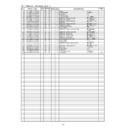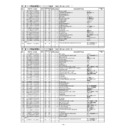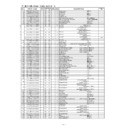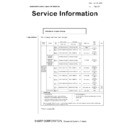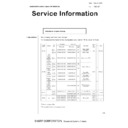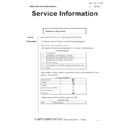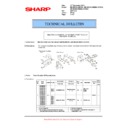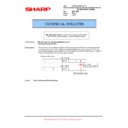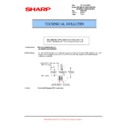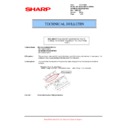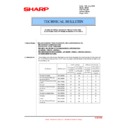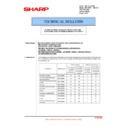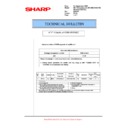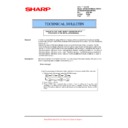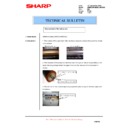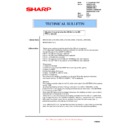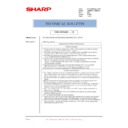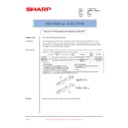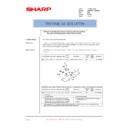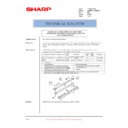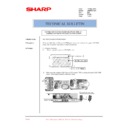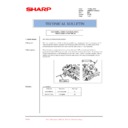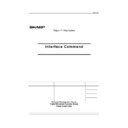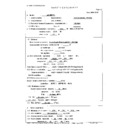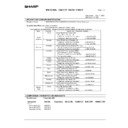Sharp AR-M620 (serv.man18) Service Manual ▷ View online
AR-M550/M620 SETTING AND ADJUSTMENTS 7 - 1
[7] SETTING AND ADJUSTMENTS
Each adjustment item in the adjustment item list is associated with a specific JOB number. Perform the adjustment procedures in the sequence of Job
numbers from the smallest to the greatest.
numbers from the smallest to the greatest.
However, there is no need to perform all the adjustment items. Perform only the necessary adjustments according to the need.
Unnecessary adjustments can be omitted. Even in this case, however, the sequence from the smallest to the greatest JOB number must be observed.
If the above precaution should be neglected, the adjustment would not complete normally or trouble may occur.
Job No
Adjustment item list
Simulation
ADJ 1
Adjusting high voltage values
ADJ 1A
Adjust the main charger grid voltage
8-2
ADJ 1B
Adjust the developing bias voltage
8-1
ADJ 1C
Adjust the transfer voltage
8-6, 8-17, 8-18
ADJ 2
Adjusting the developing unit
ADJ 2A
Adjust the developing doctor gap
ADJ 2B
Adjust the developing roller main pole
ADJ 3
Adjusting image distortions
ADJ 3A
Adjust print image distortions (LSU parallelism
adjustment)
adjustment)
64-1
ADJ 3B
Adjust the scanner (reading) unit parallelism
ADJ 3C
Adjust scanned image distortions in the sub-scanning
direction
direction
ADJ 3D
Adjust scanned image distortions in the main scanning
direction - 1
direction - 1
ADJ 3E
Adjust scanned image distortions in the main scanning
direction - 2
direction - 2
ADJ 4
Adjusting the SPF parallelism
ADJ 4A
Adjust SPF levelness
ADJ 4B
Adjust SPF skews
64-1
ADJ 5
Adjusting the image focus
ADJ 5A
Adjust the image focus in original table mode and SPF
front-face mode (CCD)
front-face mode (CCD)
48-1
ADJ 5B
Adjust the image focus in SPF back-face mode (CIS)
ADJ 6
Adjusting the image magnification
ADJ 6A
Adjust the image magnification in the main scanning
direction in original table mode (CCD)
direction in original table mode (CCD)
48-1
ADJ 6B
Adjust the image magnification in the sub-scanning
direction in original table mode
direction in original table mode
48-1
ADJ 6C
Adjust the image magnification in the main scanning
direction in SPF front-face mode (CCD)
direction in SPF front-face mode (CCD)
48-1
ADJ 6D
Adjust the image magnification in the main scanning
direction in SPF back-face mode (CIS)
direction in SPF back-face mode (CIS)
48-1
ADJ 6E
Adjust the image magnification in the sub-scanning
direction in SPF mode
direction in SPF mode
48-1, 48-5
ADJ7
Adjusting the image off-center
ADJ 7A
Adjust the print image off-center (print engine section)
50-5 (50-10)
ADJ 7B
Adjust the scanned image off-center in original table
mode (scan section)
mode (scan section)
50-12
ADJ 7C
Adjust the scanned image off-center in SPF front-face
mode (scan section)
mode (scan section)
50-12
ADJ 7D
Adjust the scanned image off-center in SPF back-face
mode (scan section)
mode (scan section)
50-12
ADJ 8
Adjusting the image position, image loss, and
void area
void area
ADJ 8A
Adjust copied image loss/void area in original table mode
50-1
ADJ 8B
Adjust the original scan start position (adjust the scanner
read position in SPF-mode front face scan)
read position in SPF-mode front face scan)
53-8
ADJ 8C
Adjust the copied image loss/void area in SPF mode
50-6
ADJ 8D
Adjust the image loss in scanner mode
50-27
ADJ 8E
Adjust the image loss for images sent in fax mode
50-27
ADJ 9
Adjusting the copied image quality
ADJ 9A
Adjust the binary mode copy density for all modes at once
46-2
ADJ 9B
Adjust the copy density in text binary mode
46-9, 10, 11
ADJ 9C
Adjust the copy density in text/photo binary mode
ADJ 9D
Adjust the copy density in photo binary mode
ADJ 9E
Adjust the copied image gamma in copy mode
46-18
ADJ 9F
Adjust the copied image sharpness
46-31
ADJ 10
Adjusting the print quality in fax mode
ADJ 10A
Adjust the fax mode print density for all modes at once
46-12
ADJ 10B
Adjust the fax mode print density in standard mode
46-13, 46-14
ADJ 10C
Adjust the fax mode print density in small-character mode
ADJ 10D
Adjust the fax mode print density in fine mode
ADJ 10E
Adjust the fax mode print density in super fine mode
ADJ 10F
Adjust the fax mode print density in 600dpi mode
AR-M550/M620 SETTING AND ADJUSTMENTS 7 - 2
Note: Adjusting the output voltage requires the ability to measure
internal impedance of 1000 MW.
This adjustment is needed in the following situations:
• The high voltage power PWB (MC/DV/TC) has been replaced.
• U2 trouble has occurred.
• The PCU PWB has been replaced.
• The EEPROM of the PCU PWB has been replaced.
(Main charger grid voltage adjustment)
1) Remove the rear cover of the machine.
2) Apply a digital multi-meter to the connector CN2 pin (7) of the high
voltage PWB and the chassis GND.
ADJ11
Adjusting the image quality in scan mode
ADJ 11A
Adjust the scan mode image density for all modes at once
46-21
ADJ 11B
Scan mode image density adjustment/individual setup
(standard mode)
(standard mode)
46-21, 46-22
ADJ 11C
Scan mode image density adjustment/individual setup
(small-character mode)
(small-character mode)
ADJ 11D
Scan mode image density adjustment/individual setup
(fine mode)
(fine mode)
ADJ 11E
Scan mode image density adjustment/individual setup
(super fine mode)
(super fine mode)
ADJ 11F
Adjust the image gamma in scanner mode
46-27
ADJ12
Common image quality adjustments for all of
copy, scan, and fax modes
copy, scan, and fax modes
ADJ 12A
Correct the image density in original table mode/SPF
mode
mode
46-20
ADJ 12B
Set up the auto mode operation for copy, scan, and fax
46-19
ADJ 12C
Adjust the shading reference value (gain adjustment)
46-17
ADJ13
Adjusting the fusing paper guide position
ADJ 14
Adjusting the paper size detection
ADJ 14A
Adjust the paper width sensor for the manual paper feed
tray
tray
40-2
ADJ 14B
Adjust the paper width sensor for paper feed tray 3
40-12
ADJ 14C
Adjust the paper width sensor for the SPF paper feed tray
53-6
ADJ 15
Adjusting the original size detection (in original
table mode)
table mode)
ADJ 15A
Adjust the detection point of the original size sensor (in
original table mode)
original table mode)
ADJ 15B
Adjust the sensitivity of the original size sensor
ADJ16
Adjusting the touch panel coordinates
65-1
ADJ17
Adjusting the supply voltage
Job No
Adjustment item list
Simulation
ADJ 1
Adjusting high voltage values
ADJ 1A
Adjust the main charger grid voltage
Item/operation mode
Simulation
High voltage power PWB (MC/DV/TC)
Setting
range
Default
Adjustment voltage
(monitor voltage)
Connector
Pin #
Actual
voltage
Copy
Auto mode
8-2
AUTO
200 – 1000
580
–620±5v
CN2
3
–590±5v
Text mode
CHARACTER
200 – 1000
580
–620±5v
CN2
3
–590±5v
Text/photo mode
MIX
200 – 1000
580
–620±5v
CN2
3
–590±5v
Photo mode
PHOTO
200 – 1000
580
–620±5v
CN2
3
–590±5v
Printer
All modes
PRINTER
200 – 1000
580
–620±5v
CN2
3
–590±5v
FAX
All modes
FAX
200 – 1000
580
–620±5v
CN2
3
–590±5v
CN2
3
AR-M550/M620 SETTING AND ADJUSTMENTS 7 - 3
3) Go through the modes specified in Simulation 8-2.
4) Select the number that corresponds to the adjustment item using
the numeric keypad.
5) Press the Start key.
6) Press the start key to have the voltage output for 30 seconds.
The operation can be stopped with the CUSTOM SETTINGS key.
If the output voltage is not within the requirement, do the following
steps.
steps.
7) Enter the adjustment value using the numeric keypad.
8) Press the Start key
(The adjustment value is put into memory, and the corresponding
voltage is output for 30 seconds.)
voltage is output for 30 seconds.)
Repeat steps 7 to 8 until the output requirement is satisfied.
This adjustment is needed in the following situations:
• The high voltage power PWB (MC/DV/TC) has been replaced.
• U2 trouble has occurred.
• The PCU PWB has been replaced.
• The EEPROM of the PCU PWB has been replaced.
(Main charger grid voltage adjustment)
1) Remove the rear cover of the machine.
2) Apply a digital multi-meter to the connector CN2 pin (7) of the high
voltage PWB and the chassis GND.
3) Go through the modes specified in Simulation 8-1.
Press [START] key.
Press [CUSTOM SETTINGS] key.
Press [START] key.
Press [CUSTOM SETTINGS] key.
Or after 30sec output.
Or after 30sec output.
SIMULATION 8-2
1
MAIN GRID SETTING. SELECT 1-6, AND PRESS START.
1.AUTO
580
2.CHARACTER
580
3.MIX
580
4.PHOTO
580
5.PRINTER
580
6.FAX
580
SIMULATION 8-2
MAIN GRID SETTING. INPUT VALUE, AND PRESS START.
1.AUTO (200-1000)
580
SIMULATION 8-2
MAIN GRID SETTING. EXECUTING···.
1.AUTO
580
ADJ 1B
Adjust the developing bias voltage
Item/operation mode
Simulation
High voltage power PWB (MC/DV/TC)
Setting range
Default
Adjustment voltage
(monitor voltage)
Connector
Pin #
Actual
voltage
Copy
Auto mode
8-1
AUTO
0 – 750
495
–500±5v
CN2
7
–500±5v
Text mode
CHARACTER
0 – 750
495
–500±5v
CN2
7
–500±5v
Text/photo mode
MIX
0 – 750
495
–500±5v
CN2
7
–500±5v
Photo mode
PHOTO
0 – 750
495
–500±5v
CN2
7
–500±5v
Printer
All modes
PRINTER
0 – 750
495
–500±5v
CN2
7
–500±5v
FAX
All modes
FAX
0 – 750
495
–500±5v
CN2
7
–500±5v
Cleaning mode
PLUS
0 – 250
150
+150±5v
CN2
7
+150±5v
CN2
7
Press [START] key.
Press [CUSTOM SETTINGS] key.
Press [START] key.
Press [CUSTOM SETTINGS] key.
Or after 30sec output.
Or after 30sec output.
SIMULATION 8-1
1
DV BIAS SETTING. SELECT 1-7, AND PRESS START.
1.AUTO
495
2.CHARACTER
495
3.MIX
495
4.PHOTO
495
5.PRINTER
495
6.FAX
495
7.PLUS
150
SIMULATION 8-1
DV BIAS SETTING. INPUT VALUE, AND PRESS START.
1:AUTO (0-750)
495
SIMULATION 8-1
DV BIAS SETTING. EXECUTING···.
1:AUTO
495
AR-M550/M620 SETTING AND ADJUSTMENTS 7 - 4
4) Select the number that corresponds to the adjustment item using
the numeric keypad.
5) Press the Start key.
6) Press the start key to have the voltage output for 30 seconds.
The operation can be stopped with the CUSTOM SETTINGS key.
If the output voltage is not within the requirement, do the following
steps.
steps.
7) Enter the adjustment value using the numeric keypad.
8) Press the Start key
(The adjustment value is put into memory, and the corresponding
voltage is output for 30 seconds.)
voltage is output for 30 seconds.)
Repeat steps 7 to 8 until the output requirement is satisfied.
(Transfer voltage adjustment)
Transfer voltage adjustment (print operation mode)
This adjustment is needed in the following situations:
• The high voltage power PWB (MC/DV/TC) has been replaced.
• U2 trouble has occurred.
• The PCU PWB has been replaced.
• The EEPROM of the PCU PWB has been replaced.
1) Go through the modes specified in Simulation 8-6.
2) Select the number that corresponds to the adjustment item
(FRONT/BACK) using the numeric keypad.
3) Press the Start key
4) Enter the adjustment value (default) using the numeric keypad.
5) Press the Start key
(The adjustment value is put into memory, and the corresponding
voltage is output for 30 seconds.)
voltage is output for 30 seconds.)
The operation can be stopped with the CUSTOM SETTINGS key.
Note: It is not possible to determine the adjusted transfer voltage
(print operation mode) (FRONT/BACK). If the voltage seems to
be abnormal after setting the default value, therefore, the high
voltage PWB (MC/DV/TC) should be replaced.
be abnormal after setting the default value, therefore, the high
voltage PWB (MC/DV/TC) should be replaced.
Transfer voltage adjustment (transfer belt cleaning mode)
This adjustment is needed in the following situations:
• The high voltage power PWB (MC/DV/TC) has been replaced.
• U2 trouble has occurred.
• The PCU PWB has been replaced.
• The EEPROM of the PCU PWB has been replaced.
1) Remove the rear cover of the machine.
2) Apply a digital multi-meter to the connector CN2 pin (1) of the high
voltage PWB and the chassis GND.
ADJ 1C
Adjust the transfer voltage
Item/operation
mode
Simulation
Adjustment voltage
(monitor voltage)
Connector
Pin #
Actual voltage/actual
current
Setting range
Default
Front print
8-6
FRONT
0 – 800
350
–
–
–
2.0 – 2.5Kv (35±1.0
µ
A)
High voltage
power PWB
(MC/DV/TC)
power PWB
(MC/DV/TC)
Back print
BACK
0 – 800
350
–
–
–
2.0 – 2.5Kv (35±1.0
µ
A)
Transfer belt
(cleaning)
(cleaning)
8-17
SHF FRONT
0 – 600
450
–
–
–
AC4.5Kv (p-p)
SHF BACK
0 – 600
450
–
–
–
AC4.5Kv (p-p)
THV-
0 – 75
10
DC -100±10v
CN2
1
DC -300±10v /
AC4.5Kv (p-p)
Transfer roller
(cleaning)
(cleaning)
8-18
CRHV PLUS
0 – 250
200
+2.0±0.1v
–
Check pin +2000±100v
High voltage
power PWB
(TC cleaning)
power PWB
(TC cleaning)
Transfer roller
(print)
(print)
CRHV MINUS
0 – 250
200
–2.0±0.1v
–
Check pin –2000±100v
Press [START] key.
Press [CUSTOM SETTINGS] key.
Press [START] key.
Press [CUSTOM SETTINGS] key.
Or after 30sec output.
Or after 30sec output.
SIMULATION 8-6
1
THV+ SETTING. SELECT 1-2, AND PRESS START.
1.FRONT
350
2.BACK
350
SIMULATION 8-6
THV+ SETTING. INPUT VALUE, AND PRESS START.
1.FRONT(0-800)
350
SIMULATION 8-6
THV+ SETTING. EXECUTING···.
1.FRONT
350
CN2
1