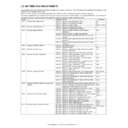Sharp AR-M550 (serv.man14) Service Manual ▷ View online
AR-M550/M620 SETTING AND ADJUSTMENTS 7 - 26
1) Go through the modes specified in Simulation 50-1.
(Leading edge image loss/void area adjustment)
1) Set the adjustment values for leading edge image loss and leading
edge void as follows:
(Standard setting)
Leading edge image loss: 1.5 mm (LEAD:15)
Leading edge void: 3.5mm (DENA:35)
• Set the adjustment value for (LEAD) to 15 by entering "15" into
the (LEAD) adjustment value field and then pressing the P key.
• Set the adjustment value for (DENA) to 35 by entering "35" into
the (DENA) adjustment value field and then pressing the P key.
2) Make a copy at 100% magnification by entering "100" into the
(MAGNIFICATION) field and then pressing the Start key, and
check the leading edge void area and image loss.
check the leading edge void area and image loss.
If the leading edge image loss and void area are not at acceptable lev-
els, do the following steps.
els, do the following steps.
(The adjustment value should be changed in steps of 1msec/0.1mm.)
• If the leading edge void area is not 3.5 mm:
Repeat the process of changing the (RRCB) adjustment value and
then pressing the Start key until attaining an acceptable level. (The
adjustment value should be change in steps of 1msec/step, 0.1mm/
step.)
then pressing the Start key until attaining an acceptable level. (The
adjustment value should be change in steps of 1msec/step, 0.1mm/
step.)
• If the leading edge image loss is not 1.5mm:
Repeat the process of changing the (RRCA) adjustment value, in
steps of 0.1 mm, and then pressing the Start key until attaining an
acceptable level. (The adjustment value should be changed in steps
of 0.2mm.)
steps of 0.1 mm, and then pressing the Start key until attaining an
acceptable level. (The adjustment value should be changed in steps
of 0.2mm.)
Repeat the above adjustments until acceptable results are obtained.
Select 2, and
press [START] key.
press [START] key.
Press [START] key, or
press [CUSTOM SETTINGS] key.
press [CUSTOM SETTINGS] key.
Image loss (LIL)
LIL = 1.5 mm
LV
LV
= 3.5 mm
TV = 3.5 mm
FV+RV = 7.0 mm
Papar lead edge
Papar tail edge
10
20
No Image
No Image
No Image
No Image
Void (TV)
Void (LV)
Void (FV)
Void (RV)
50
1
2
Press [CUSTOM SETTINGS] key.
Press [START] key.
Press [CUSTOM SETTINGS] key,
or terminate copying.
or terminate copying.
Press [START] key or
press [CUSTOM SETTINGS] key.
press [CUSTOM SETTINGS] key.
SIMULATION 50-1
LEAD EDGE ADJUSTMENT. INPUT VALUE 0-99, AND PRESS
START.
3.RRCA
SIMULATION 50-1
LEAD EDGE ADJUSTMENT. NOW COPYING.
SIMULATION 50-1
LEAD EDGE ADJUSTMENT. SELECT 1-6, AND PRESS START.
(FEED TRAY)
1.TRAY1 2.TRAY2 3.TRAY3 4.TRAY4
5.BPT 6.LCC
Select 1, and
press [START] key.
press [START] key.
Select 0, and press [START] key.
Select other than 0 - 2, and press [START] key.
SIMULATION 50-1
LEAD EDGE ADJUSTMENT. SELECT 0-9, AND PRESS START.
0.TRAY SELECT
1
1.COPY START
2.MAGNIFICATION
100
(ADJUSTMENT DATA) 3.RRCA
50
4.RRCB
50
10.SIDE2 ADJ.
50
(IMAGE LOSS SETTING) 5.LEAD
15
6.SIDE
20
(VOID SETTING) 7.LEAD_EDGE(DENA)
50
8.TRAIL_EDGE(DENB)
30
9.FRONT/REAR
30
100
SIMULATION 50-1
LEAD EDGE ADJUSTMENT.
(MAGNIFICATION)
INPUT 25-400(%)
Item
Content
Set
range
Default
0 TRAY SELECT
Paper feed tray selection
1 - 6
–
1 COPY START
Copy START (Default)
–
–
2 MAGNIFICATION
Print magnification ratio
25 -
400%
–
(Lead edge adjustment value)
3 RRCA
Document scan start
position
position
0 - 99
50
4 RRCB
Resist roller clutch ON
timing adjustment value
timing adjustment value
10 SIDE2-ADJ.
Offset (adjustment) of
the RRCB setting during
rear print.
the RRCB setting during
rear print.
1 - 99
50
(Image loss set value)
5 LEAD
Lead edge image loss
set value
set value
0 - 99
15
6 SIDE
Side image loss set
value
value
20
(Void set value)
7 LEAD_EDGE
(DENA)
Lead edge void set value
0 - 99
35
8 TRAIL_EDGE
(DENB)
Rear edge void
adjustment value
adjustment value
9 FRONT/REAR
Front/Rear void
adjustment value
adjustment value
10
20
Image loss (LIL)
LIL = 1.5 mm
LV = 3.5 mm
LV = 3.5 mm
Image area
Papar lead edge
Void (LV)
No Image
AR-M550/M620 SETTING AND ADJUSTMENTS 7 - 27
(Trailing edge void area adjustment)
1) Make a copy at 100% magnification by entering "100" into the
(MAGNIFICATION) field and then pressing the Start key, and
check the trailing edge void area.
check the trailing edge void area.
(Standard setting) Trailing edge void area: 3.5 mm
If the trailing edge void area is not at an acceptable level, do the follow-
ing steps.
ing steps.
2) Repeat the process of changing the (TRAIL EDGE) adjustment
value and then pressing the Start key until attaining an acceptable
level.
level.
Repeat the above adjustments until acceptable results are
obtained.
obtained.
(Front/rear frame direction image loss adjustment)
1) Set the (SIDE) adjustment value to 20 by entering "20" into the
(SIDE) adjustment value field and then pressing the P key.
Note that changing this adjustment value shifts the image position
in the front/rear frame direction.
in the front/rear frame direction.
(Front/rear frame direction void area)
1) Make a copy at 100% magnification by entering "100" into the
(MAGNIFICATION) field and then pressing the Start key, and
check the front/rear frame direction void area.
check the front/rear frame direction void area.
(Standard settings)
Front frame side void area = 3.5 mm, rear frame side void area =
3.5 mm, sum of front/rear frame direction void area = 7.0 mm
3.5 mm, sum of front/rear frame direction void area = 7.0 mm
If the front/rear frame direction void area is not at an acceptable level,
do the following steps.
do the following steps.
2) Repeat the process of changing the (FRONT/REAR) adjustment
value and then pressing the Start key until attaining an acceptable
level.
level.
Repeat the above adjustments until acceptable results are obtained.
Note: If the front and rear frame side void areas are not equal, adjust
the image off-center position using Simulation 50-5.
This adjustment is needed in the following situations:
• The MFP control PWB has been replaced.
• The EEPROM on the MFP control PWB has been replaced.
• The scan control PWB has been replaced.
• The EEPROM on the scan control PWB has been replaced.
• The scanner (reading) section has been disassembled.
• The scanner (reading) unit has been replaced.
• U2 trouble has occurred.
• The SPF section has been disassembled.
• The SPF unit has been replaced.
This adjustment is intended to adjust the scanner read position in SPF-
mode front face scan.
mode front face scan.
An incorrect adjustment would deviate the scanner stop position from
the required position, thus possibly causing a shadow of the original
table to appear at the leading edge of an image generated by SPF
(front-face) mode scan.
the required position, thus possibly causing a shadow of the original
table to appear at the leading edge of an image generated by SPF
(front-face) mode scan.
1) Make a copy in SPF (front-face) mode, and make sure that the
printed image at the leading edge of the copied image is free from
shadows.
shadows.
If the printed image at the leading edge of the copied image contains a
shadow of the original table, then do the following steps.
shadow of the original table, then do the following steps.
2) Go through the modes specified in Simulation 53-8.
3) Enter the adjustment value and press the Start key.
Repeat the above adjustments until an acceptable result is obtained.
Papar tail edge
TV = 3.5 mm
No Image
Void (TV)
FV+RV = 7.0 mm
No Image
No Image
Void (FV)
Void (RV)
ADJ 8B
Adjust the original scan start position
(adjust the scanner read position in
SPF-mode front face scan)
(adjust the scanner read position in
SPF-mode front face scan)
Select 2, and
press [START] key.
press [START] key.
Press [START] key, or
press [CUSTOM SETTINGS] key.
press [CUSTOM SETTINGS] key.
Image area
Papar lead edge
Shadow image of SPF
SIMULATION 53-8
SPF SCANNING POSITION ADJUSTMENT. PRESS START.
2.MANUAL
25
25
SIMULATION 53-8
SPF SCANNING POSITION ADJUSTMENT. INPUT VALUE 1-35, AND
PRESS START.
2.MANUAL
AR-M550/M620 SETTING AND ADJUSTMENTS 7 - 28
This adjustment is needed in the following situations:
• The MFP control PWB has been replaced.
• The EEPROM on the MFP control PWB has been replaced.
• The scan control PWB has been replaced.
• The EEPROM on the scan control PWB has been replaced.
• The scanner (reading) section has been disassembled.
• The scanner (reading) unit has been replaced.
• U2 trouble has occurred.
• The SPF section has been disassembled.
• The SPF unit has been replaced.
1) Go through the modes specified in Simulation 50-6.
ADJ 8C
Adjust the copied image loss/void area
in SPF mode
in SPF mode
Image loss (LIL)
LIL = 1.5 mm
LV
LV
= 3.5 mm
TV = 3.5 mm
FV+RV = 7.0 mm
Papar lead edge
Papar tail edge
10
20
No Image
No Image
No Image
No Image
Void (TV)
Void (LV)
Void (FV)
Void (RV)
Select 2, and
press [START] key.
press [START] key.
Press [START] key, or
press [CUSTOM SETTINGS] key.
press [CUSTOM SETTINGS] key.
Item
Set
range
Default
0
TRAY SELECT
Paper feed tray selection
1 - 6
–
1
COPY START
Copy START (Default)
–
–
2
MAGNIFICATION Print magnification ratio
25 -
200%
–
(Lead edge adjustment value)
3
SIDE1
Front surface document
scan start position
adjustment value
scan start position
adjustment value
0 - 99
50
4
SIDE2
Back surface document
scan start position
adjustment value
scan start position
adjustment value
(Image loss set value: SIDE 1)
5
LEAD_EDGE
Front surface lead edge
image loss set value
image loss set value
0 - 99
15
6
FRONT_REAR
Front surface side edge
image loss set value
image loss set value
20
7
TRAIL_EDGE
Front surface rear edge
image loss set value
image loss set value
0 - 20
0
(Image loss set value: SIDE 2)
8
LEAD_EDGE
Back surface lead edge
image loss set value
image loss set value
0 - 99
15
9
FRONT/REAR
Back surface side edge
image loss set value
image loss set value
20
10 TRAIL_EDGE
Back surface rear edge
image loss set value
image loss set value
0 - 20
0
50
1
2
SIMULATION 50-6
LEAD EDGE ADJUSTMENT(SPF). SELECT 0-10, AND PRESS
START.
0.TRAY SELECT
1
1.COPY START
2.MAGNIFICATION
100
(ADJUSTMENT DATA)3.SIDE1
50
4.SIDE2
50
(IMAGE LOSS SETTING)
SIDE1: 5.LEAD_EDGE
15
6.FRONT/REAR
20
7.TRAIL_EDGE
0
SIDE2: 8.LEAD_EDGE
15
9.FRONT/REAR
20
10.TRAIL_EDGE
0
Press [CUSTOM SETTING] key.
Press [START] key.
Press [CUSTOM SETTINGS] key,
or terminate copying.
or terminate copying.
Press [START] key or
press [CUSTOM SETTINGS] key.
press [CUSTOM SETTINGS] key.
SIMULATION 50-6
LEAD EDGE ADJUSTMENT(SPF). INPUT VALUE 0-99, AND PRESS
START.
3.SIDE1
SIMULATION 50-6
LEAD EDGE ADJUSTMENT(SPF). NOW COPYING.
SIMULATION 50-6
LEAD EDGE ADJUSTMENT(SPF). SELECT 1-16, AND PRESS
START.
(FEED TRAY)
1.TRAY1 2.TRAY2 3.TRAY3 4.TRAY4
5.BPT 6.LCC
(ABOVE+10: DUPLEX MODE)
Select 1,
and press
[START] key.
and press
[START] key.
Select 0, and press [START] key.
Select other than 0 - 2, and press [START] key.
100
SIMULATION 50-6
LEAD EDGE ADJUSTMENT(SPF).
(MAGNIFICATION)
INPUT 25-200(%)
AR-M550/M620 SETTING AND ADJUSTMENTS 7 - 29
(Leading edge image loss adjustment)
1) Set the adjustment values for leading edge image loss for the front
and back sides as follows:
(Standard setting)
Leading edge image loss: 1.5 mm (LEAD:15)
Paper leading edge void: 3.5mm (DENA:35)
• Set the adjustment value for (LEAD) to 15 by entering "15" into
the (LEAD EDGE) adjustment value field and then pressing the
P key.
P key.
• Set the adjustment value for (DENA) to 35 by entering “35” into
the (DENA) adjustment value field and then pressing the P key.
2) In SPF mode, make a duplex copy at 100% magnification, and
make sure that the leading edge image loss is 1.5 mm for both the
front and back sides. (Select duplex mode from the paper selection
mode as described in Simulation 50-6). (Enter "100" into the
(MAGNIFICATION) field, and then press the start key).
front and back sides. (Select duplex mode from the paper selection
mode as described in Simulation 50-6). (Enter "100" into the
(MAGNIFICATION) field, and then press the start key).
If an acceptable result is not obtained, do the following steps.
3) Repeat the process of changing the (SIDE1 & SIDE2) adjustment
values and then pressing the Start key until attaining an acceptable
level.
level.
SIDE1: Adjustment value for the position at which to read the lead-
ing edge of the original in SPF front side mode.
ing edge of the original in SPF front side mode.
SIDE2: Adjustment value for the position at which to read the lead-
ing edge of the original in SPF back side mode.
ing edge of the original in SPF back side mode.
(The adjustment value should be changed in steps of 0.1 mm.)
(The timing in which to start reading the image should be deter-
mined based on the timing in which detector SPPD4 detects the
leading edge of the original.)
mined based on the timing in which detector SPPD4 detects the
leading edge of the original.)
Repeat steps 2 to 3 until an acceptable result is obtained.
(Trailing edge image loss adjustment)
1) Select duplex mode from paper selection mode as described in
Simulation 50-6, enter "100" into the (MAGNIFICATION) field, and
then press the Start key to make a duplex copy at 100% magnifica-
tion in SPF mode, and make sure that the trailing edge image loss
is 1.5 mm for both front and back sides.
then press the Start key to make a duplex copy at 100% magnifica-
tion in SPF mode, and make sure that the trailing edge image loss
is 1.5 mm for both front and back sides.
If an acceptable result is not obtained, do the following steps.
2) Repeat the process of changing the (TRAIL EDGE) adjustment
value and then pressing the Start key until attaining an acceptable
level.
level.
Repeat the above adjustments until an acceptable result is obtained.
(Front/rear frame direction image loss adjustment)
1) Set the (FRONT/REAR) adjustment value to 20 by entering "20"
into the (FRONT/REAR) adjustment value field and then pressing
the P key.
the P key.
Note that changing this adjustment value shifts the image position in
the front/rear frame direction.
the front/rear frame direction.
1) Go through the modes specified in Simulation 50-27.
2) Using the numeric keypad, enter the number that corresponds to
the scanner mode adjustment item.
3) Press the Start key
4) Enter the adjustment value using the numeric keypad.
5) Press the Start key
(The adjustment value should be changed in steps of 1.0mm.)
Scanned images must be visually checked for image loss.
Note: Make adjustments in the same manner as in ADJ 8A and ADJ
8C.
Papar lead edge
TIL = 1.5 mm
TV = 3.5 mm
TV = 3.5 mm
Image area
Void (TV)
Image loss (TIL)
No Image
Papar trail edge
TIL = 1.5 mm
TV = 3.5 mm
TV = 3.5 mm
Image area
Void (TV)
Image loss (TIL)
No Image
ADJ 8D
Adjust the image loss in scanner mode
Press [START] key.
Press [CUSTOM SETTINGS] key.
Item
Set range
Default
FAX send
1
OC (LEAD_EDGE)
OC lead edge
0 - 10
(Unit 1mm)
3
(3mm)
2
OC (FRONT/REAR)
OC side
3
OC (TRAIL_EDGE)
OC rear edge
4
SPF (LEAD_EDGE)
SPF lead edge
5
SPF (FRONT/REAR) SPF side
6
SPF (TRAIL_EDGE)
SPF rear edge
7
CIS (LEAD_EDGE)
CIS lead edge
8
CIS (FRONT/REAR)
CIS side
9
CIS (TRAIL_EDGE)
CIS rear edge
Scanner mode
10
OC (LEAD_EDGE)
OC lead edge
0 - 10
(Unit 1mm)
0
(0mm)
11
OC (FRONT/REAR)
OC side
12
OC (TRAIL_EDGE)
OC rear edge
13
SPF (LEAD_EDGE)
SPF lead edge
14
SPF (FRONT/REAR) SPF side
15
SPF (TRAIL_EDGE)
SPF rear edge
16
CIS (LEAD_EDGE)
CIS lead edge
17
CIS (FRONT/REAR)
CIS side
18
CIS (TRAIL_EDGE)
CIS rear edge
1
SIMULATION 50-27
ORIGINAL IMAGE LOSS SETTING(FAX/SCN). SELECT 1-18, AND
PRESS START.
[FAX]
1.OC(LEAD_EDGE)
0
2.OC(FRONT/REAR)
0
3.OC(TRAIL_EDGE)
0
4.SPF(LEAD_EDGE)
0
5.SPF(FRONT/REAR)
0
6.SPF(TRAIL_EDGE)
0
7.CIS(LEAD_EDGE)
0
8.CIS(FRONT/REAR)
0
9.CIS(TRAIL_EDGE)
0
[SCN]
10.OC(LEAD_EDGE)
0
11.OC(FRONT/REAR)
0
12.OC(TRAIL_EDGE)
0
13.SPF(LEAD_EDGE)
0
14.SPF(FRONT/REAR)
0
15.SPF(TRAIL_EDGE)
0
16.CIS(LEAD_EDGE)
0
17.CIS(FRONT/REAR)
0
18.CIS(TRAIL_EDGE)
0
0
SIMULATION 50-27
ORIGINAL IMAGE LOSS SETTING(FAX/SCN). INPUT 0-10, AND
PRESS START.
1.OC(LEAD_EDGE)
Click on the first or last page to see other AR-M550 (serv.man14) service manuals if exist.