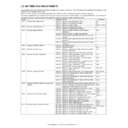Sharp AR-M550 (serv.man14) Service Manual ▷ View online
AR-M550/M620 SETTING AND ADJUSTMENTS 7 - 11
If there is some distortion in the sub scanning direction, do the follow-
ing steps.
ing steps.
4) Loosen either of two fixing screws of the scanner unit drive pulley.
(Either one on the front or the rear side will do.)
5) With the scanner unit drive shaft kept stationary, manually turn the
scanner unit drive pulley to change the parallelism of Scanner
Units A and B. (Change the positional relationship between the
scanner unit drive pulley and the drive shaft.)
Units A and B. (Change the positional relationship between the
scanner unit drive pulley and the drive shaft.)
6) Tighten the scanner unit drive pulley fixing screw.
Repeat steps 2 to 6 until an acceptable result is obtained.
If the above steps fail to eliminate distortions in the sub scanning direc-
tion, do the steps described in "ADJ 6E: Adjust scanned image distor-
tions in the main scanning direction - 2."
tion, do the steps described in "ADJ 6E: Adjust scanned image distor-
tions in the main scanning direction - 2."
This adjustment is needed in the following situations:
• The scanner (reading) section has been disassembled.
• Scanned images are distorted.
1) Make a test chart on A3 (11" x 17") paper as shown below. (Draw a
rectangular with four right angles.)
2) Set the test chart made in step 1 on the document table, and make
a copy on A3 (11" x 17") paper.
3) Check for distortions in the main scanning direction.
If the four angles of the rectangle on the copy are right angles,
there is no distortion and therefore no further steps are needed.
there is no distortion and therefore no further steps are needed.
If there is some distortion in the main scanning direction, do the follow-
ing steps.
ing steps.
4) Check the difference (distortion balance) between left-hand and
right-hand side images distortions.
If Lc = Ld, the distortion on the left is equal to that on the right. (The
distortions are balanced.)
distortions are balanced.)
If the above requirement is satisfied, then do the steps described in
"ADJ 3E: Adjust scanned image distortions in the main scanning direc-
tion - 2."
"ADJ 3E: Adjust scanned image distortions in the main scanning direc-
tion - 2."
If the above requirement is not met, then do the following steps.
5) Change the height balance of the front frame side scanner rail.
• If the paper leading edge is more distorted than the paper trailing
edge, then raise the scanner rail right side.
• If the leading edge is less distorted than the paper trailing edge, then
lower the scanner rail right side.
6) Set the test chart made in step 1 on the document table, and make
a copy on A3 (11" x 17") paper.
7) Check the image distortion balance in the main scanning direction.
Repeat steps 5 to 7 until the difference in size of image distortion (dis-
tortion balance) in the image scanning direction is equal.
tortion balance) in the image scanning direction is equal.
ADJ 3D
Adjust scanned image distortions in the
main scanning direction - 1
main scanning direction - 1
L
L
L
L
L = 10mm
Lc
Ld
Lc
Ld
Copy A
Copy B
There is no difference
between the distortion on
the right and that on the left.
Lc = Ld
There is some difference
between the distortion on
the right and that on the left.
Lc
≠
Ld
AR-M550/M620 SETTING AND ADJUSTMENTS 7 - 12
This adjustment is needed in the following situations:
• The scanner (reading) section has been disassembled.
• Scanned images are distorted.
1) Make a test chart on A3 (11" x 17") paper as shown below. (Draw a
rectangular with four right angles.)
2) Set the test chart made in step 1 on the document table, and make
a copy on A3 (11" x 17") paper.
3) Check for distortions in the main scanning direction.
If the four angles of the rectangle on the copy are right angles,
there is no distortion and therefore no further steps are needed.
there is no distortion and therefore no further steps are needed.
If there is some distortion in the main scanning direction, do the follow-
ing steps. These steps assume that there is no or little difference in dis-
tortion between the paper's leading and trailing edges.
ing steps. These steps assume that there is no or little difference in dis-
tortion between the paper's leading and trailing edges.
If there is some difference in distortion between the paper's leading
and trailing edges, these steps should be preceded by the adjustment
steps described in "ADJ 3D: Adjust scanned image distortions in the
main scanning direction - 1", intended to provide almost the same level
of distortion on the leading and trailing edges.
and trailing edges, these steps should be preceded by the adjustment
steps described in "ADJ 3D: Adjust scanned image distortions in the
main scanning direction - 1", intended to provide almost the same level
of distortion on the leading and trailing edges.
4) Remove the document table glass, and make adjustments by turn-
ing the main scanning direction image distortion adjusting screw.
• If the rear frame side image is shifted toward the paper's leading
edge, then turn the adjusting screw clockwise.
• If the front frame side image is shifted toward the paper's leading
edge, then turn the adjusting screw counterclockwise.
Repeat steps 2 to 4 until an acceptable result is obtained.
It changes approx. 0.5mm by 90 degrees rotation.
This adjustment is needed in the following situations:
• The SPF section has been disassembled.
• The SPF unit has been replaced.
1) Create two check sheets for SPF levelness adjustment by cutting
copy paper as illustrated below:
2) Insert each of the two check sheets in between the CIS guide boss
and the glass for SPF mode on each of the front and rear frame
sides, and then close the SPF unit.
sides, and then close the SPF unit.
ADJ 3E
Adjust scanned image distortions in the
main scanning direction - 2
main scanning direction - 2
L
L
L
L
L = 10mm
A5
B5
A4
A5
B4
B5
A3
A4
11
8 1 2
5 1 2
A5
B5
B4
A3
A4
A5
B5
A4
8 1 2
11
13
14
17
5 1 2
ADJ 4
Adjusting the SPF parallelism
ADJ 4A
Adjust SPF levelness
A4 size
AR-M550/M620 SETTING AND ADJUSTMENTS 7 - 13
3) Gently pulling out each check sheet for SPF levelness adjustment,
make sure that no gap is felt between the CIS guide boss and the
glass for SPF mode for each of the front and rear frame sides.
glass for SPF mode for each of the front and rear frame sides.
If the above requirement is not met, do step 4.
4) Turn the height adjusting screw on the left side of the SPF rear
frame to adjust the fore/aft levelness between the SPF frames.
If the front frame side is higher (i.e. there is a gap in B) : turn the height
adjusting screw L on the left side of the SPF rear frame in the clock-
wise direction.
adjusting screw L on the left side of the SPF rear frame in the clock-
wise direction.
If the rear frame side is higher (i.e. there is a gap in A) : turn the height
adjusting screw L on the left side of the SPF rear frame in the counter-
clockwise direction.
adjusting screw L on the left side of the SPF rear frame in the counter-
clockwise direction.
Repeat steps 2 to 4 until an acceptable result is obtained.
This adjustment is needed in the following situations:
• The SPF section has been disassembled.
• The SPF unit has been replaced.
• The SPF unit generates skewed scanned images.
1) Create an adjustment chart by printing in duplex mode the self-
print pattern (grid pattern) specified in Simulation 64-1.
Make sure that the print grid pattern is almost in parallel with the
paper edges, and apply position marks 'A', 'B', 'C' and 'D' to the
leading and trailing edges of the paper for both front and back
sides of the paper.
paper edges, and apply position marks 'A', 'B', 'C' and 'D' to the
leading and trailing edges of the paper for both front and back
sides of the paper.
2) Copy the adjustment chart (created in step 1) to A3 (11" x 17")
paper in duplex mode, and then check the image for skews (Set in
the SPF feed tray so that the mark on the adjustment chart is at the
edge).
the SPF feed tray so that the mark on the adjustment chart is at the
edge).
Make sure that the output satisfies the condition: |a-b|
≤
± 1 mm
Check with one of the following methods.
[Check Method 1]
[Check Method 2]
Make sure that the right-angle level of the traverse print line is
0.5mm or less with respect to the longitudinal print line of paper.
0.5mm or less with respect to the longitudinal print line of paper.
If the above requirement is met for the copied image of the paper's
front side but not for the paper's back side, skip to step 4.
front side but not for the paper's back side, skip to step 4.
If the above requirement is not met for the paper's front side, then
do step 3.
do step 3.
3) Loosen the hinge screws and lower the two attachments.
ADJ 4B
Adjust SPF skews
A
B
R
L
A
B
A
B
a
b
A
B
c
d
A
AR-M550/M620 SETTING AND ADJUSTMENTS 7 - 14
4) Open the SPF and loosen the screw.
5) Adjust by turning the SPF skew adjusting screw on the right side of
the SPF rear frame.
Remove the hexagon cap nut of the SPF skew adjusting screw on
the right side of the SPF hinge and loosen the fixing nut, then
adjust by turning the SPF skew adjusting screw (hexagon screw).
the right side of the SPF hinge and loosen the fixing nut, then
adjust by turning the SPF skew adjusting screw (hexagon screw).
If a < b, then turn counterclockwise the SPF skew adjusting screw
(hexagon screw).
(hexagon screw).
If a > b, then turn clockwise the SPF skew adjusting screw (hexa-
gon screw).
gon screw).
Repeat steps 2 to 5 until an acceptable result is obtained.
[If the copied image of the paper's back side is skewed beyond
the acceptable level, do the following steps.]
the acceptable level, do the following steps.]
6) Remove the SPF front cover.
7) Change the front frame side CIS fixing position (angle) to adjust
the skew of the copied image of the paper's back side.
This adjustment should be done by loosening the CIS fixing screw
on the SPF front side and then moving the fixing plate in the left or
right direction.
on the SPF front side and then moving the fixing plate in the left or
right direction.
If a < b, then shift the CIS fixing plate to the right.
If a > b, then shift the CIS fixing plate to the left.
Repeat steps 2 to 7 until an acceptable result is obtained.
The result of this adjustment will affect all image scan modes (copy,
scan, and fax).
scan, and fax).
This adjustment is needed in the following situations:
• The CCD unit has been removed from the machine.
• The CCD unit has been replaced.
• Copied/scanned/faxed images are not correctly focused.
1) Go through the modes specified in Simulation 48-1.
2) Set the adjustment item CCD (MAIN) to 50 (default).
3) Place a scale on the original table as illustrated below.
ADJ 5
Adjusting the image focus
ADJ 5A
Adjust the image focus in original table
mode and SPF front-face mode (CCD)
mode and SPF front-face mode (CCD)
Select 2, and
press [START] key.
press [START] key.
Press [START] key, or
press [CUSTOM SETTINGS] key.
press [CUSTOM SETTINGS] key.
50
1
2
Select other than 0 - 2,
and press [START] key.
and press [START] key.
Press [CUSTOM SETTINGS] key.
Press [START] key.
Press [CUSTOM SETTINGS] key,
or terminate copying.
or terminate copying.
Press [START] key, or
press [CUSTOM SETTINGS] key.
press [CUSTOM SETTINGS] key.
SIMULATION 48-1
MAGNIFICATION ADJUSTMENT. SELECT 0-9, AND PRESS START.
0.TRAY SELECT
1
1.PRINT START
2.MAGNIFICATION
100
3.CCD(MAIN)
50
4.CCD(SUB)
50
5.SPF(SUB)
50
6.CIS(MAIN)
50
7.SPF(MAIN)
50
SIMULATION 48-1
MAGNIFICATION ADJUSTMENT. INPUT VALUE 0-99, AND PRESS
START.
4.CCD(SUB)
SIMULATION 48-1
MAGNIFICATION ADJUSTMENT. NOW COPYING.
SIMULATION 48-1
MAGNIFICATION ADJUSTMENT. SELECT 1-15, AND PRESS START.
(FEED TRAY)
1.TRAY1 2.TRAY2 3.TRAY3 4.TRAY4
5.BPT 6.LCC
(ABOVE+10: DUPLEX MODE)
Select 1, and
press [START] key.
press [START] key.
Select 0, and press [START] key.
100
SIMULATION 48-1
MAGNIFICATION ADJUSTMENT.
(MAGNIFICATION)
INPUT 25-400(%)
10
20
30
40
50
60
70
80
90
100
100
110
120
130
140
Click on the first or last page to see other AR-M550 (serv.man14) service manuals if exist.