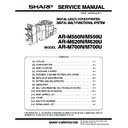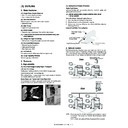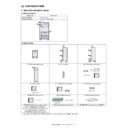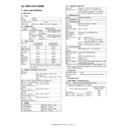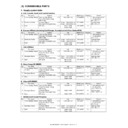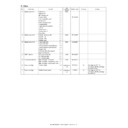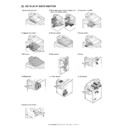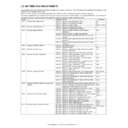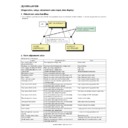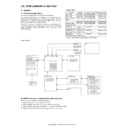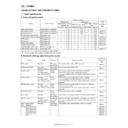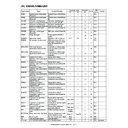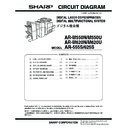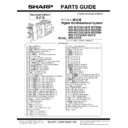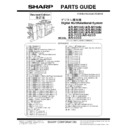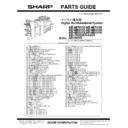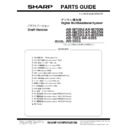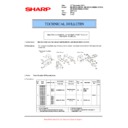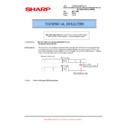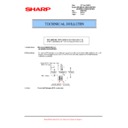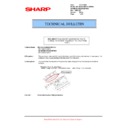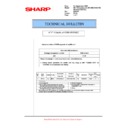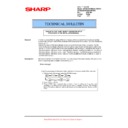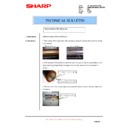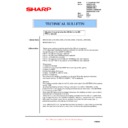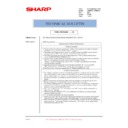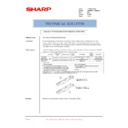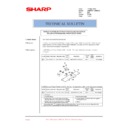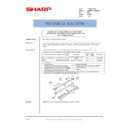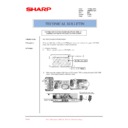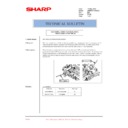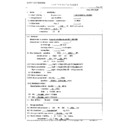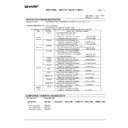Sharp AR-M550 (serv.man111) Service Manual / Technical Bulletin ▷ View online
1
This man
ual con
ta
ins
in
fo
rm
ation o
n
ch
ang
es
t
o
pr
oc
ed
ur
e
s
fo
r
op
e
ra
tin
g th
e ma
ch
ine
.
These changes
have been
made to
improve
opera
bility. The
following sections
of
the manuals
included with the
machin
e
have
b
een
ch
ang
ed.
When
u
s
ing
these
func
tions,
please ref
e
r to this
manual.
Ch
ang
es
are
req
u
ired
in
the
fo
llowing
ma
nu
als:
1. O
p
er
ation
manual
(for
gen
e
ral
info
rmatio
n and co
pier operatio
n
)
2. Key
oper
a
to
r's gu
id
e
3. O
p
er
ation
ma
nual
(for
fa
cs
imile)
4.
O
p
er
ation
ma
nual (for netwo
rk sc
anne
r)
5. O
p
er
ation
manual
(for
printer)
Ple
a
se keep
th
is ma
nua
l with the o
peration
m
anu
al
for the
m
a
chine
fo
r re
fe
re
nce when
ever
n
e
cessary.
* F
o
r the
la
te
st
informa
tio
n
on
the
p
rin
te
r
function
,
ple
a
se
ask you
r
de
ale
r.
Contents
Page
1.
Operation manual (f
or general info
rmat
ion and c
o
pier operat
ion)
....
...
...
...
....
...
...
...
...
....
...
...
...
....
...
...
.2
2. Key
operator's guide
..
...
...
...
...
....
...
...
...
....
...
...
...
....
...
...
...
...
....
...
...
...
....
...
...
...
....
...
...
...
...
....
..
..
..
...
....
...
...
.4
3.
Operation manual (f
or facs
imile)
...
...
...
....
...
...
...
....
...
...
...
...
....
...
...
...
....
...
...
...
....
...
...
...
...
....
...
...
..
..
...
...
...
.6
4.
Operation manual (f
or net
w
ork
scanner)
....
...
...
....
...
...
...
...
....
...
...
...
....
...
...
...
....
...
...
...
...
....
...
...
...
....
...
...
.9
5.
Operation manual (f
or printer)
....
...
...
...
....
...
...
...
....
...
...
...
...
....
...
...
...
....
...
...
...
....
...
...
...
...
....
...
...
...
....
...
...
.1
4
6. Print
menu
.....
...
...
...
....
...
...
...
...
....
...
...
...
....
...
...
...
....
...
...
...
...
....
...
...
...
....
...
...
...
....
...
...
...
...
....
...
...
...
....
...
...
.1
6
DIGITAL LASER COPIER/PRINTER
DIGITAL MULTIFUNCTIONAL SYSTEM
CHANGES AND UPDATES TO BE NOTED
!Dragon_RC_S
EC.book 1 ページ 2004
年9月7日 火曜日
午前8時49分
2
1.
Operation manual
(for general information and copier operation)
Additions to explanat
ions of the options
The
follo
win
g
items are add
ed
to "Troub
le
sho
o
ting in
se
rter
p
ro
b
le
ms" on
p
a
g
e
3-18.
Changes to the convenient copy functions
■
Change in the settings screen fo
r the "Tab copy" special mode.
The screen illustration
and
text
of
step 2 on page 5-27
are changed as
shown below.
■
Addition of "Print menu" special mode
"Prin
t me
nu" ha
s be
en ad
ded
to the sp
ecial mo
des.
Fo
r de
ta
iled informa
tio
n,
refer
to "6.
Print
m
enu
"
o
n
p
a
g
e
16
of this
m
anu
al.
Additions to explanations of
the document filing function
■
Additions to "TROUBLESHOOTING"
Th
e fo
llowing
ite
m
s a
re a
dde
d to
"T
RO
UBL
E
SHO
O
TING" on pa
ge
7
-2
8
.
■
Changing the key display order when
sel
ecting a user name or folder
An ico
n
sho
w
in
g the
ke
y displa
y o
rd
e
r has b
een
ad
ded
to the
ta
bs of the
scree
n
s fo
r se
lectin
g the
user na
me
an
d fo
lde
r fo
r the "SCAN TO HDD"
a
n
d
"FILE" fu
nctions.
Ea
ch
time
the
sele
cted
tab
is
to
uche
d, the
key
displa
y
orde
r
ch
ang
es fro
m
the
orde
r
of sto
rin
g (the
initial
displa
y
o
rd
e
r),
to asce
ndin
g
ord
e
r, to
de
sce
ndin
g
ord
e
r. As
this is do
ne
, the icon
o
n
th
e ta
b
ind
ica
tes the
cu
rrent
displa
y
orde
r.
Proble
m
Che
c
k
S
o
lu
ti
o
n
or ca
use
A pap
er
misfee
d
o
ccurs
wh
en pa
per is
fed from
th
e inserter.
Do th
e
si
ze
a
nd orien
tatio
n
o
f th
e load
ed pap
er
match
the pa
per si
ze
a
nd orie
ntati
on set
in
"Setti
ng the pap
er
type
a
nd pap
er
si
ze
"?
Make sure pape
r
size
an
d orien
ta
ti
on set
in
"Setti
ng the pap
er type
a
nd pap
er size" match
th
e size and ori
entation
of th
e load
ed pap
er.
A messag
e
appe
ars
e
a
ch ti
me
pa
per is
p
laced
in
th
e pap
er
tray
of the insert
er.
Was the
[SIZE SELECT] key to
uched
and
the
size
a
nd orien
ta
ti
on
o
f th
e
p
aper fo
r th
e
in
serter
set as exp
lain
ed
in "Se
tting
the p
ape
r
type
and
pap
er si
ze"?
To
ensu
re that the
correct pa
per (size
and
orien
ta
ti
on) is l
oad
ed in
th
e in
serte
r, the
ma
chine
in
di
ca
te
s t
h
e
c
u
rr
en
t
pa
p
e
r
size setting each
tim
e
pap
er i
s
p
laced
in
the
p
aper
tra
y
.
Be
fore
cha
nge
After
chan
ge
2
Se
t the tab width if n
ecess
ary
and touc
h
the [OK] k
ey.
2
If n
ecessa
ry
, set the im
age shift width (tab
)
a
nd touch
the [OK] k
ey.
Se
t th
e ta
b wid
th
w
ith
th
e
a
n
d
ke
ys
.
Th
e
w
idt
h ca
n
b
e
se
t fr
om
0
to
5/
8"
(0
to
20 mm)
in
increme
n
ts o
f
1/
8"
(
1
mm
).
Set the
image shift width
(tab) with
the
and
keys. T
h
e
width can be set
from 0
to
5/8" (0 to 20
mm) in
increme
n
ts of 1/8"
(1
mm).
Proble
m
Che
c
k
C
a
u
se and
sol
u
tion
Black do
ts ap
pea
r
w
h
en
a fi
le
th
a
t
w
a
s
saved with
the
docu
m
e
n
t fil
ing
fu
nction is prin
ted
.
W
a
s the
fi
le sa
ve
d a
t
other tha
n
the
fo
llow
ing
resolutions
?
•
600
x600d
pi
•
600
x600d
pi an
d
H
A
LF TONE
To check th
e resolu
ti
on of th
e saved file
, touch
the [DETAIL]
ke
y in
step 5 on
pa
ge 7-16
.
This pro
b
lem ca
n be
alle
viated b
y
settin
g the
resol
u
tion
to
60
0x600
dpi
whe
n
savi
ng
a file
with
scan sa
ve
. The pro
b
lem can
b
e
fu
rth
e
r alle
viated
by sel
e
cti
ng HALF TONE after setting the
resol
u
tion
to
60
0x600
dpi
,
as li
ght i
m
a
ges w
ill
be
pri
n
te
d ligh
tl
y
.
Sto
ri
ng orde
r
(in
itiall
y
sel
e
cte
d
)
A
scen
d
ing
o
rd
e
r
D
e
scendi
ng orde
r
TAB WIDTH
1/2
OK
OK
CANCEL
(0 5/8)
inch
IMAGE SHIFT
1/2
OK
OK
CANCEL
(0 5/8)
inch
ALL FOLDERS
ABCD
ALL FOLDERS
ABCD
ALL FOLDERS
ABCD
!Dragon_RC_S
EC.book 2 ページ 2004
年9月7日 火曜日
午前8時49分
U
.S
.A
3
Change of "PAPER TRAY SETTINGS" in the custom settings
Th
e sc
re
en
th
at
a
p
p
e
a
rs
wh
en
th
e [PAP
ER T
R
AY SETT
INGS] key is to
uched
in
th
e
cu
stom
settin
gs (th
e
scre
en
in
s
tep 3 on page 2-10) has been cha
nged. When
th
e
[PAPER TRAY SETTI
NGS] ke
y is
selected,
t
h
e f
o
llowing
screen
app
ears.
●
Whe
n
th
e [TRAY SETTINGS]
key i
s
touch
ed, a
scree
n
similar
to the
scree
n
before
th
e
abo
ve
ch
ange
a
ppe
ars.
To
u
s
e the
scre
en, see
th
e steps b
egin
n
ing
fro
m
ste
p
3 o
n
p
age
2-10. No
te
th
at th
e setting
in step
9 on
pag
e 2-1
1
is p
e
rfo
rme
d in
"PAPER TYPE REGISTRATION", and
thus
m
u
st be omitted fr
om
this procedure.
●
When
the [PAPER TYPE REGIS
TRATION] key
is touched, the
paper
type registration s
c
reen
appears to let
you select and
store
p
aper
attri
butes. Se
ve
n
pap
er types
can
be
p
rogrammed.
■
Programming and editing paper types
To
p
ro
g
ram or
e
d
it th
e na
me of a pap
er
type
o
r
set p
ape
r
attrib
utes, follo
w the
step
s
be
low.
1
Touch the
[PAPER TYPE REGI
STRATION]
key.
2
Select
the pape
r
type tha
t you wish
to
program or ed
it.
3
Touch the [TYPE NAME] key.
A character en
try scree
n
a
ppe
ars. En
te
r
up
to
14
characters. Re
fer to p
age
7
-2
6
for
the
procedu
re
for e
n
teri
ng characters.
4
Set the paper
attributes.
T
ouch
th
e che
c
kbo
x
es to
the le
ft o
f
th
e items to
select
them.
FI
XED P
A
PER
SIDE:
Se
lect
this ch
eckbox wh
en
p
ape
r is
to be
lo
ad
ed
p
rin
t side
down
in
th
e tra
y
. Make
su
re a
ch
eckm
ark
d
o
e
s
no
t ap
pea
r when
p
ape
r is to be loa
ded
p
rin
t
sid
e
up.
•
If the
two-sided
function
is p
ro
h
ibited
in
"Disab
ling
of du
plex" in the
key ope
ra
to
r
program
s
(p
age
11
of
th
e Ke
y
ope
ra
to
r's
guid
e
),
do
not us
e this
sett
ing.
DISABLE DUPLE
X
:
Pro
h
ib
its
tw
o-
sid
e
d
pr
int
ing
. En
ab
le
w
h
e
n
th
e
b
a
cksid
e of th
e pap
er
ca
nno
t be
prin
ted on
.
DISABLE STAPLE:
Proh
ibits sta
p
ling
. Enab
le
wh
en using sp
ecial
pa
pe
rs
su
ch
as
tr
an
sp
ar
en
cy
film an
d
lab
e
l sh
ee
ts.
DISABLE PUNCH:
Proh
ibits p
unchin
g
. En
ab
le wh
en u
s
in
g sp
ecial
pa
pe
rs
su
ch
as
tr
an
sp
ar
en
cy
film an
d
lab
e
l sh
ee
ts.
5
Touch the [EXI
T] key to
exit the
programmi
ng/edit
in
g procedure.
Be
fo
re ch
ang
e
A
fter chan
ge
1/8
PLAIN / 8 x11
OK
PRINT
PAPER TRAY SETTINGS
TYPE / SIZE
CUSTOM SETTINGS
TRAY 1
FAX
I-FAX
COPY
DOC.
FILING
FIXED PAPER SIDE
DISABLE DUPLEX
DISABLE STAPLE
DISABLE PUNCH
1 / 2
PAPER TRAY SETTINGS
CUSTOM SETTINGS
OKOK
TRAY SETTINGS
PAPER TYPE REGISTRATION
OK
PAPER TYPE REGISTRATION
CUSTOM SETTINGS
PAPER TYPE REGISTRATION
USER TYPE 1
SELECT THE PAPER TYPE TO EDIT.
USER TYPE 5
USER TYPE 2
USER TYPE 6
USER
USER
FIXED PAPER SIDE
TYPE NAME
PAPER TYPE REGISTRATION
No.01
USER TYPE 1
DISABLE STAPLE
DISABLE DUPLEX
DISABLE PUNCH
EXIT
CANCEL
NOTE
S
●
Tray a
ttributes
de
pen
d
on
the
se
lecte
d
pa
per.
●
"FIX
ED PAPER SIDE" and "DISABLE DUPLEX"
cann
ot b
e
simultan
eou
sly
en
ab
led.
DISABLE STAPLE
FIXED PAPER SIDE
TYPE NAME
PAPER TYPE REGISTRATION
No.01
USER TYPE 1
DISABLE DUPLEX
DISABLE PUNCH
EXIT
CANCEL
!Dragon_RC_S
EC.book 3 ページ 2004
年9月7日 火曜日
午前8時49分
4
2. Key operator's guide
Additions to the operation settings
Th
e
fo
llowing
p
ro
g
rams
have
b
een
a
d
d
ed.
Disabl
e
switching o
f display
order
Th
is program is used to disab
le the fu
nc
tion that chang
es the
ke
y
di
splay orde
r
e
a
ch ti
me
a
sel
e
cted ta
b is tou
c
hed
on
a
screen
th
at
is di
vi
ded
into tab
s
, i
n
clud
ing
th
e screen
s fo
r se
le
ctin
g the
user na
me
and
fo
lde
r fo
r th
e "SCAN
TO HDD"
and
"FIL
E"
functio
n
s, an
d the
a
ddre
ss boo
k
scree
n
o
f imag
e se
nd mode
.
Th
is does not affe
ct th
e fu
ncti
on t
hat ch
ange
s the
ord
e
r o
f
di
sp
lay
of fil
e
s i
n
documen
t
filin
g
fol
ders.
Additions to device control
Th
e
fo
llowing
p
ro
g
rams
have
b
een
a
d
d
ed.
Optimization of
a hard disk
Th
is is
u
s
e
d
to
o
p
ti
mize th
e
"M
a
in folde
r"
a
nd "Custo
m fo
lde
r"
that are used
fo
r th
e documen
t filin
g fun
c
ti
on.
Wh
en this p
rogram is e
x
ecuted, a messa
ge wi
ll a
ppea
r asking
if it
is okay to stop
the
job
in
p
rogress. To
uch the [YES] key
to stop
th
e j
ob
and
be
gin
optimiza
tio
n. W
hen
optimiza
tio
n e
nds, the
machin
e w
ill
restar
t
if the
pow
er switch
is swi
tche
d
o
n
,
or tu
rn
o
ff if
the po
wer switch
i
s
switche
d
off.
Changes to the copy settings
Th
e
fo
llowing
p
ro
g
rams
have
b
een
cha
n
g
ed.
Initi
a
l status
settings
(page
14)
Th
e items
that can be chan
ged
i
n
"
O
UTPUT"
functio
n
s h
a
ve
bee
n
ch
ang
ed.
Item added to list print
"Web settings list" ha
s be
en a
dde
d.
When the [WEB SETTI
NGS
LIST]
k
e
y is t
o
uc
he
d, a
list is p
rin
te
d o
f
ite
m
s that ca
n o
n
ly be
configu
re
d
in
the
Web
pa
ge
a
nd
the
curre
n
t
se
tting
s
o
f
those
item
s.
C
AUTION
If the
main
powe
r switch is switch
ed o
ff o
r the
po
we
r p
lug is u
nplu
g
g
ed wh
ile op
timiza
tion is in
progress, th
e ha
rd
drive
m
a
y
b
e
dam
age
d an
d sto
red
data or re
ce
ive
d
da
ta
m
a
y
b
e
lost.
NO
TES
●
Abou
t stopped jo
bs
Printing
of received faxes and Internet
-Faxes and transmission
of
stored fax
jobs will
autom
atically resume after
th
e ma
ch
in
e
re
sta
rt
s
.
Fo
r jo
bs oth
e
r
th
an
th
e a
bove (copy jo
bs
, print job
s
, do
cume
nt fili
ng p
rin
t
jobs, etc.), th
e jo
b in
fo
rma
ti
on is n
o
t
retain
ed
and
thus the
sto
ppe
d jo
b m
u
st
be
executed
ag
ain
ma
n
ually (fo
r
examp
le, the
origina
l for a cop
y
job
must
b
e
place
d
aga
in an
d th
e copy ope
ra
tio
n
re
pe
ated).
●
O
p
eration after optimizatio
n starts
U
n
til optimization finishes
(or the
[CAN
CEL]
ke
y
is to
uche
d to
can
c
el optimizatio
n),
•
T
he
ope
ra
tio
n
pan
el cann
ot be used
,
wi
th th
e exceptio
n of
the
[CANCEL
] key.
•
T
he
inserte
r cann
ot
b
e
man
u
a
lly op
erated
.
•
O
p
e
ration fro
m
th
e We
b pa
ge is not possible
.
•
F
axe
s
an
d In
tern
et-F
axes
ca
nno
t be
rece
ive
d
.
•
P
rint jobs
will not be
accepted.
•
T
he power will not
turn off
even if
the power switch is
switched
off.
•
A
uto power shut-off mode
will not activate
even if
the set time elapses.
(P
reheat mode
w
ill activate.)
Be
fore
cha
nge
After
chan
ge
(So
rt/non
-so
rt,
stap
le sort/no
n
-sta
ple
, outpu
t
tra
y
)
(Au
to
/so
rt/sta
ple sort/g
ro
up, output tra
y
)
!Dragon_RC_S
EC.book 4 ページ 2004
年9月7日 火曜日
午前8時49分
5
Items added to the document filing settings
Th
e
fo
llowing
p
ro
g
rams
have
b
een
a
d
d
ed.
Scan complet
e
sound setting
Th
e volume of th
e beep
tha
t ale
rts you whe
n
sca
nnin
g
of
an
o
rigin
al has finish
ed can be ad
justed to two
l
e
vels.
Th
e bee
p
ca
n also be turne
d
o
ff.
Initi
a
l resoluti
on setting
Th
is i
s
used
to ch
ang
e the
defau
lt resol
u
tion
setti
ng
for
"SCAN
TO HDD
" of
the
do
cument
fil
ing
fu
nction. The
de
fa
ult
resol
u
ti
on is ini
tia
lly set
to "60
0
x600
dpi"
. To
ch
ange
the
de
fa
ult re
solutio
n
,
touch
the key of
the
d
e
sired resol
u
tion.
Defaul
t exposu
re
settings
Th
is is u
s
ed to
ch
ang
e the d
e
faul
t e
x
posure
level
for "SCA
N TO HDD"
of
th
e do
cument
filin
g functio
n
.
Th
e de
fa
ult
expo
sure i
s
in
itiall
y
set to
"AUTO". If
chan
ged
to "
M
ANU
A
L", the
expo
su
re l
e
vel
can
be
adj
uste
d to
fi
ve l
e
vels. L
e
vel
1
is
the lig
hte
s
t leve
l and le
vel 5 is
the
d
a
rkest le
vel.
!Dragon_RC_S
EC.book 5 ページ 2004
年9月7日 火曜日
午前8時49分
6
3. Operation manual (for facsimile)
Change of paper size when "2
in1" or "CARD SHOT" is selected
The
tran
sm
issio
n
size can
be
chan
ged
whe
n
the
special
mod
e
"2in
1" (pa
ge
3-7)
or "CARD SHOT" (pa
ge
3-8
)
is
se
lecte
d
. To chan
ge the
transmission size,
see
pag
e 2-5.
Th
e ex
pla
n
a
tio
n
o
n
pa
ge
s 3-
8 to
3-
9
is
c
h
a
n
g
e
d
as
fo
llo
ws:
Item added to special modes (Transaction report)
"T
RANSACT
IO
N
REPORT" is ad
de
d to
the
sp
ecial mod
e
s.
When the
[TRANSA
C
TION REP
O
RT]
key is
touc
hed,
the setti
ngs scree
n
app
ea
rs. Sel
e
ct settings in this
scre
en to
prin
t
a
tra
n
saction repo
rt in acco
rd
anc
e with th
ose se
ttin
gs
a
fter a tran
smission
. Th
e se
tting
s
in
the
key ope
ra
to
r
program "Transaction
repo
rt print select
setting" will not be ef
fective for
this transmission
only.
NO
TES
●
Tran
sm
ission
is no
t po
ssib
le if the
im
age
is too large
to fit
in
to
the
transmission
size.
●
W
h
e
n
"
F
IT
T
O
S
E
N
D
S
IZ
E
" i
s
s
e
le
c
te
d
i
n
c
a
rd
s
h
o
t,
e
v
e
n
if a large
tran
sm
ission
size is selected a
nd the
origina
l
is
extrem
ely small,
the image w
ill be
enlarged to 400%
or less.
Cha
nges
Before cha
nge
After ch
ang
e
Note
Only 8
-1
/2
" or 2
10 mm wi
dth
can
be u
s
e
d
for the
transmitte
d
pape
r
size.
A ratio canno
t be
spe
c
ifi
ed an
d the imag
e cann
ot be rotated w
hen
usi
ng th
is fun
c
ti
on.
A ratio ca
nnot be
specified
and
the
image
canno
t
be
rotated
wh
en
usin
g
th
is fun
c
tio
n
.
Ste
p
3,
a
dditio
nal
expl
anatio
n
●
To
have the imag
es enl
arged
b
y
a
su
itable
ratio
based
on
the
entered
ori
g
ina
l si
ze
so
th
at
the front and
back side
s fit into a
8-1/2"x16
-3
4
/
64"
or 210
mm x 42
0 mm a
rea, to
uch the [FIT
TO SE
ND
SIZE] key.
●
To
h
ave th
e image
s en
large
d or re
duced
b
y
a
suitabl
e
rati
o
based
o
n
the
e
n
te
red
orig
inal
size and
transmission si
ze so
that
the fr
ont
and back sides fit
into
the trans
m
ission
size,
to
uch the [FIT TO
SEND
SIZE]
ke
y.
Step 6
6
Foll
o
w steps 4 through 7 of "BASIC
PROCEDURE FOR
SENDING
FAXES" (pages 2-2
to
2-3).
6
Foll
o
w steps 3 through 7 of "BASIC
PROCE
D
URE FOR
SENDING
FAXES" (pages 2-2
to
2-3).
NO
TES
●
The
[PRI
NT ORIGINAL
IMAGE]
chec
kbox
c
a
n be s
e
lect
ed
when t
h
is
mode is
s
e
t t
o
"ALWAYS
PRI
N
T"
or "
P
RINT
AT ERROR".
●
Th
e settin
gs of
"TRANSACTIO
N
REPO
RT"
can
n
o
t be
in
clude
d in a prog
ram
.
TRANSACTION
REPORT
D
OX
CANCEL
SPECIAL MODES
TRANSACTION REPORT
ALWAYS PRINT
PRINT AT ERROR
DO NOT PRINT
READY TO SEND.
PRINT ORIGINAL IMAGE
OK
OK
!Dragon_RC01
.fm 6 ページ 2004年
9月14日 火曜日
午前10時30分
7
Procedure for selecting the
number of times polling is
allowed of a document sca
nned into the public box
The
proced
ure fo
r settin
g th
e nu
mbe
r of
time
s po
lling is
a
llowed
o
f a do
cu
men
t sca
n
n
ed into the pu
blic
b
o
x
("USING
PO
LL
ING MEMO
RY" on
pag
e 3-14) has ch
an
ged
.
The
n
u
mb
er
o
f times polli
ng is
a
llowed
is se
t
e
a
ch tim
e
a do
cu
men
t is scan
ned
into th
e pu
blic
b
o
x.
Tou
c
h
the
[PUBLIC BOX] ke
y. The
fo
llowing
scre
en ap
pe
ars.
Normally the ma
ch
ine
is set to
a
u
toma
tica
lly clea
r the d
o
cume
nt afte
r
tr
an
smiss
ion
(t
he
[O
NCE
] ke
y is
hig
h
lighted
), so that po
lling can
on
ly take
place once. To allow polling
to take place an unlimited
number of
times, select
the
[UN
L
IM
IT
E
D
] k
e
y
. When
fi
nish
ed, to
uch the [OK]
key.
This ch
ang
e re
qu
ires that th
e following
te
xt in th
e op
eration ma
nu
al be de
leted
.
Addition of
key (Speed Dial key)
The
key (Sp
eed
Dial key) h
a
s be
en
add
ed
to
th
e Add
re
s
s Bo
ok editin
g
scree
n
a
nd the
Grou
p key de
stina
tion
se
lectio
n scre
en. When
the
ke
y (Spe
ed Dial ke
y) is to
uched
, a
n
e
n
try bo
x a
ppe
ars. Enter a 3
-d
igit Spee
d Dial
num
ber
with th
e num
eric ke
ys to
sele
ct th
e co
rrespo
ndin
g
destina
tio
n
or disp
lay the
am
end
/dele
te
scre
en.
Zeros a
t
th
e beg
inn
ing of the nu
mbe
r (su
c
h
a
s
0
01) ca
n
be o
m
itte
d.
To
uch the
key (Spe
ed
Dial key).
For
in
fo
rm
ation o
n
Sp
ee
d Dia
l num
bers, see pa
ge
6
-3
.
The
key (Spe
ed
Dial key) is add
ed to the follo
win
g
screen
.
Page
D
e
letio
n
3-14
Seco
nd note at
b
o
tto
m
righ
t
8-2, 8-10, 9-4
S
et numbe
r of
ti
me
s
pu
bli
c
bo
x
may be po
lled
8-11
"Se
t numbe
r of
times pub
lic box ma
y
be
po
lle
d" and correspo
ndin
g
co
nt
en
t
Chan
ged
scr
een
Before
cha
nge
Afte
r cha
nge
Opera
tio
n
fol
lowi
ng entry
Ste
p
2 on
pag
e 6-5
,
and
Ste
p
2
on pa
ge 6-7
AMEND/
DELETE
screen w
ill
app
ear.
Step 3 on
page
6-6,
and Step 3
on page 6-13
Examp
le:
G
rou
p key
d
e
stination
se
lec
tio
n scr
ee
n.
Th
e d
e
st
in
at
io
n
is sel
e
cted
.
(The key is
h
igh
lig
hte
d
.)
MEMORY BOX - DATA STORE
SELECT THE NUMBER OF SENDING.
OK
ONCE
UNLIMITED
DIRECT ADDRESS / AMEND/DELETE
SELECT ADDRESS TO AMEND/DELETE.
EXIT
1/2
SHARP CORPORATION
FREQUENT USE
ABCD
EFGHI
JKLMN
OPQRST
UVWXYZ
ABC
GROUP
CORPO.TPS
SHARP GROUP
D
E
F
G
H
PROGRAM
DIRECT ADDRESS / AMEND/DELETE
SELECT ADDRESS TO AMEND/DELETE.
EXIT
1/2
SHARP CORPORATION
FREQUENT USE
ABCD
EFGHI
JKLMN
OPQRST
UVWXYZ
ABC
GROUP
CORPO.TPS
SHARP GROUP
D
E
F
G
H
PROGRAM
DIRECT ADDRESS / GROUP
SELECT ADDRESS.
A CORP.
FREQUENT USE
ABCD
EFGHI
JKLMN
OPQRST
UVWXYZ
ABC
GROUP
OK
1/2
* 0
B CORP.
C GROUP
SHARP CORPORATION
CORPO.TPS
ADDRESS REVIEW
DIRECT ENTRY
1/2
A CORP.
B CORP.
DIRECT ADDRESS / GROUP
SELECT ADDRESS.
CORPO.TPS
FREQUENT USE
ABCD
EFGHI
JKLMN
OPQRST
UVWXYZ
* 4
OK
DIRECT ENTRY
ADDRESS REVIEW
ABC
GROUP
C GROUP
SHARP CORPORATION
!Dragon_RC_S
EC.book 7 ページ 2004
年9月7日 火曜日
午前8時49分
8
Global address search
If th
e machin
e is
con
nected
to a TCP/IP network, LDAP
serv
er settings
can
be
con
figured
in
the
Web
pag
e
to
e
n
a
b
le
glob
al ad
dre
s
s searches.
User authe
ntication can
a
lso
b
e
re
qu
ir
e
d
before the fax fu
nctio
n
is
u
s
e
d
.
For information
on g
loba
l add
re
ss searches an
d con
fig
ur
ing setting
s
, see the
"O
pe
ratio
n
man
u
a
l
(for network
scan
ne
r)" (onlin
e ma
nua
l
o
n
th
e "Softwa
re CD-ROM
(1)") and
He
lp in the Web p
age
.
Method for changing the key display order in the Address
Book and elsewhere
An
icon
sh
owing
the
ke
y
displa
y
ord
e
r ha
s
bee
n a
d
d
ed
to
t
he
ta
bs of the
Add
ress Boo
k
and
oth
e
r
screen
s. Ea
ch
time
th
e se
lecte
d
ta
b is to
uched
,
the
ke
y displa
y orde
r
ch
ang
es
fro
m
t
h
e
or
de
r o
f
s
to
rin
g (t
he
initia
l dis
p
la
y or
de
r)
, to
asce
nd
ing orde
r, to
d
e
sce
n
d
ing orde
r.
As this
is do
ne, th
e icon on
th
e ta
b ind
ica
te
s the
curre
n
t displa
y orde
r.
Addition to the key operator programs
The
follo
win
g
prog
ram
h
a
s
bee
n
ad
ded
to
the
"Fa
x
d
e
fault
se
ttin
gs".
Disabling of fax number dir
ect entry
Wh
en the
fax fu
nctio
n
is en
ab
led, th
is
prog
ra
m is used
to
proh
ibit d
ialin
g
of a
d
e
stin
ation
fax
num
ber
by d
ire
ct
entry
with the nu
meric
keys. To proh
ibit
d
ialing
b
y
direct
e
n
try
with th
e num
eric keys, to
uch th
e ch
eckb
ox
to
sele
ct
it
.
Wh
en
th
is
is
don
e, faxes can
on
ly be
sent to
de
stina
tio
ns tha
t
have be
en stored
, and
thu
s
th
is
program ca
n
b
e
used to
restrict
fa
x
d
e
s
tin
atio
n
s
a
n
d
pr
ev
en
t
ac
cide
n
ta
l tr
an
smiss
ion
t
o
a
n
incorre
c
t num
ber. Th
e fo
llowing
o
peration
s
are also
prohibited:
•
S
to
rin
g
on
e-to
uch dial n
u
mb
ers
•
D
irect entry of fa
x n
u
mb
ers when
storing
a
g
ro
u
p
•
D
irect entry of fa
x n
u
mb
ers of re
lay
d
e
st
ination
s
in
a
rela
y
broa
dcast me
mory b
o
x
Sto
ring
orde
r (in
itiall
y
sel
e
cte
d
)
A
scen
d
ing
o
rd
e
r
D
e
s
ce
ndi
ng
order
FREQUENT USE
ABCD
FREQUENT USE
ABCD
FREQUENT USE
ABCD
!Dragon_RC_S
EC.book 8 ページ 2004
年9月7日 火曜日
午前8時49分