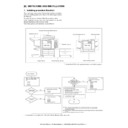Sharp AR-M351U / AR-M451U (serv.man9) Service Manual ▷ View online
AR-M351U/M451U, AR-M355U/M455U UNPACKING AND INSTALLATION 6 - 6
<2> Hold the main unit of the printer at the positions shown in the
illustration and put the main unit on the stand/paper drawer
so that the front side and the left side of the main unit are
aligned to those of the stand/paper drawer.
so that the front side and the left side of the main unit are
aligned to those of the stand/paper drawer.
Caution: For installation of the main unit, it must be held by two
persons and installed without haste.
4) Connect the main unit to the stand/paper drawer.
<1> Attach the rear mounting plates using a supplied screw for
each.
Caution: Insert the rear mounting plates under the desk frame.
<2> Pull out the upper paper tray of the stand/paper drawer until it
stops and attach the front mounting plates using a supplied
screw for each.
Then, remove the lock of the paper tray and close the tray.
Remove the locks of the middle tray and the lower tray simi-
larly.
screw for each.
Then, remove the lock of the paper tray and close the tray.
Remove the locks of the middle tray and the lower tray simi-
larly.
<3> Reattach the paper tray of the main unit.
5) Connect the power supply I/F harness to the PCU PWB of the
main unit of the printer.
<1> Remove the screw that fixes the harness cover of the main
unit of the printer and slide the harness cover up to remove it.
Process the harness cover as shown in the illustration.
Process the harness cover as shown in the illustration.
<2> Connect the power supply I/F harness connector (red, 22pin)
to CN11 (red connector) of the PCU PWB of the main unit of
the printer.
the printer.
Connect the connector (white, 4pin) of power supply I/F har-
ness to the I/F connector (white, 4pin) of the main unit.
ness to the I/F connector (white, 4pin) of the main unit.
Remove the M4 screw shown in the illustration, insert the cir-
cle terminal of ground harness, and it fixes again.
Front side
Rear side
Rear mounting plate
Rear mounting plate
Screw
Screw
Desk frame
Mounting plate
Screw
Screw
Front
mounting plate
mounting plate
Front mounting
plate
plate
Harness cover
Cut out.
Screw
Connector
CN11
AR-M351U/M451U, AR-M355U/M455U UNPACKING AND INSTALLATION 6 - 7
<3> Reattach the harness cover to its original position and fix it
with the removed screw.
At this time, ensure that the power supply I/F harness is
arranged as shown in the illustration.
At this time, ensure that the power supply I/F harness is
arranged as shown in the illustration.
• Fix the harness securely to the wire saddle.
6) Adjust the position of the paper guides of the upper paper tray
of the stand/paper drawer.
Refer to "Setting and adjustment" described later.
Refer to "Setting and adjustment" described later.
7) Carry out the off center adjustment.
C. AR-MU2
1) Turn off the main switch of the main unit of the printer.
Turn the main switch located on the front side of the main unit
to the "OFF" position.
Then, remove the power plug of the main unit from the outlet.
to the "OFF" position.
Then, remove the power plug of the main unit from the outlet.
2) Put the main unit of the printer on the multi purpose drawer.
<1> Pull out the paper tray of the main unit until it stops and then
remove it by lifting both ends of the tray.
<2> Hold the main unit of the printer at the positions shown in the
illustration and put the main unit on the multi purpose drawer
so that the front side and the left side of the main unit are
aligned to those of the multi purpose drawer.
so that the front side and the left side of the main unit are
aligned to those of the multi purpose drawer.
Caution: For installation of the main unit, it must be held by two
persons and installed without haste.
3) Connect the main unit of the printer to the multi purpose
drawer.
<1> Attach the rear mounting plates using a supplied screw for
each.
Caution: Insert the mounting plate under the desk frame.
Wire saddle
Harness cover
Power supply
I/F harness
I/F harness
Screw
Wire saddle
<Parts included>
Front mounting plates:
2 pcs.
Rear mounting plates:
2 pcs.
Screws (M4x8):
4 pcs.
"OFF"
Front side
Rear side
Rear mounting plate
Rear mounting plate
Screw
Screw
Tray frame
Mounting
plate
plate
AR-M351U/M451U, AR-M355U/M455U UNPACKING AND INSTALLATION 6 - 8
<2> Pull out the paper tray of the multi purpose drawer until it
stops and attach the front mounting plates using a supplied
screw for each.
Then, remove the lock of the paper tray and close the tray.
screw for each.
Then, remove the lock of the paper tray and close the tray.
<3> Reattach the paper tray of the main unit of the printer.
4) Remove the multi rear cabinet.
<1> Remove the two screws that secure the multi rear cabinet.
<2> Remove the two screws that secure the Harness protection
sheet.
<3> Remove the filament tape that secure the the power supply I/
F harness.
5) Connect the harness to the main unit of the printer.
<1> Remove the screw that fixes the harness cover of the main
unit of the printer and then slide the harness cover up to
remove it.
Process the harness cover as shown in the illustration.
remove it.
Process the harness cover as shown in the illustration.
<2> Connect the connector of the relay harness of the multi pur-
pose drawer to the connector of the PCU PWB of the main
unit of the printer.
unit of the printer.
Screw
Screw
Front mounting plate
Front
mounting plate
mounting plate
Multi rear cabinet
Screw
Screw
Harness cover
Screw
Cut out.
CN10
Connector
AR-M351U/M451U, AR-M355U/M455U UNPACKING AND INSTALLATION 6 - 9
<3> Connect the connector (white, 4pin) of power supply I/F har-
ness to the I/F connector (white, 4pin) of the main unit.
Connect the power supply I/F harness connector (red, 22pin) to
CN11 (red connector) of the PCU PWB of the main unit of the
printer.
Remove the M4 screw shown in the illustration, insert the cir-
cle terminal of ground harness, and it fixes again.
Connect the power supply I/F harness connector (red, 22pin) to
CN11 (red connector) of the PCU PWB of the main unit of the
printer.
Remove the M4 screw shown in the illustration, insert the cir-
cle terminal of ground harness, and it fixes again.
∗
For installation of a finisher or a mail-bin stacker, see its installa-
tion manual.
tion manual.
6) Attach the harness cover.
Reattach the harness cover to its original position and fix it
with the removed screw.
At this time, ensure that the power supply I/F harness is
arranged as shown in the illustration.
with the removed screw.
At this time, ensure that the power supply I/F harness is
arranged as shown in the illustration.
• Fix the harness securely to the wire saddle.
∗
If another peripheral device must be installed, carry out the fol-
lowing step at the end of the installation work.
lowing step at the end of the installation work.
7) Adjust the position of the paper guides of the paper tray.
Refer to "Setting and adjustment" described later.
8) Carry out the off center adjustment.
6. Unpacking and installation of the rack
(AR-RK2) (Except for North America/
Europe)
Europe)
1) Attach the rack to the desk unit.
★
Be sure to identify the left and the right racks. Refer to the fig-
ure below.
ure below.
Insert the rack boss into the rack mounting hole (made by
removing the mold of the desk unit), and fix each rack with two
fixing screws (M5 x 70).
removing the mold of the desk unit), and fix each rack with two
fixing screws (M5 x 70).
2) Attach the rack bottom plate.
Connector
CN11
Wire saddle
Harness cover
Screw
Wire saddle
Rack sheet
Rack with the
rack sheet
attached to it
rack sheet
attached to it
Cam
Rack with the
cam attached
to it
cam attached
to it
Rack mounting hole
Boss
Boss
Rack mounting hole
Fixing screws
(M5x70)
(M5x70)
Click on the first or last page to see other AR-M351U / AR-M451U (serv.man9) service manuals if exist.