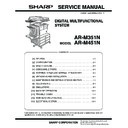Sharp AR-M351N / AR-M451N (serv.man4) Service Manual ▷ View online
AR-M351N/M451N UNPACKING AND INSTALLATION 6 - 1
[6] UNPACKING AND INSTALLATION
[Europe]
1. Installing procedure flowchart
There are many combinations between this machine and option
units. For installing option units, observe the following procedures
for efficiency.
units. For installing option units, observe the following procedures
for efficiency.
To install the devices effciently, follow the procedure below.
Some peripheral devices may have been installed as standard
devices depending on the main unit model.
devices depending on the main unit model.
Part of descriptions and illustrations may be different.
∗
For installation of an option unit, refer to the Service Manual of the option unit.
Scanner/document feeder device
Main unit
Main unit
Finishing device
Finishing device
Duplex/bypass device
Finishing device
Paper feeding device
Duplex device
Paper feeding device
Start of installation
End
AR-MU2
AR-D27
AR-D28
AR-D27
AR-D28
Main unit
AR-FX12/AR-MM9
AR-PK6
AR-NS3
Extended memory
AR-PK6
AR-NS3
Extended memory
AR-MU2/AR-D27/AR-D28/
AR-DU3/AR-DU4
AR-DU3/AR-DU4
AR-DU3
AR-DU4
AR-DU4
AR-MS1
AR-FN6
AR-FN7
AR-PN1A / B / C / D
AR-FN6
AR-FN7
AR-PN1A / B / C / D
No
Yes
Duplex/bypass
device installed?
No
No
Finishing device
installed?
Yes
Yes
Controller board,
facsimile unit or other
electric devices
installed?
When installing a paper feeding device or a duplex/bypass device, be sure to reattach
the rear cabinet, the AC inlet cover, and the harness cover of the main unit at the end
of installation as needed.
When installing a controller board, a facsimile unit, and other electric devices, be sure to install them
at a time.
Only off center adjustment is needed for AR-DU3.
the rear cabinet, the AC inlet cover, and the harness cover of the main unit at the end
of installation as needed.
When installing a controller board, a facsimile unit, and other electric devices, be sure to install them
at a time.
Only off center adjustment is needed for AR-DU3.
Install controller board,
facsimile unit or other electric
devices.
facsimile unit or other electric
devices.
2) Paper guide position adjustment/off center adjustment
1) Installation of driver software, setting,
and operation check
and operation check
Main unit/AR-EF3/AR-FX12/AR-PK6/AR-NS3
[Electrical setting/adjustment]
Main unit, paper feeding
device, and power supply
unit.
device, and power supply
unit.
Install duplex/pypass device.
Install finishing device.
* To install the AR-MU2, the optional exclusive-use desk is required.
AR-M351N/M451N UNPACKING AND INSTALLATION 6 - 2
2. Note for installation place
Improper installation may damage this product. Please note the
following during initial installation and whenever the machine is
moved.
following during initial installation and whenever the machine is
moved.
1) The machine should be installed near an accessible power
outlet for easy connection.
2) Be sure to connect the power cord only to a power outlet that
meets the specified voltage and current requirements. Also
make certain the outlet is properly grounded.
make certain the outlet is properly grounded.
• For the power supply requirements, see the name plate of
the main unit.
3) Do not install your machine in areas that are:
• damp, humid, or very dusty
• exposed to direct sunlight
• poorly ventilated
• subject to extreme temperature or humidity
changes, e.g., near an air conditioner or heater.
4) Be sure to allow the required space around the machine for
servicing and proper ventilation.
3. Unpacking procedure
Check the following items are included in the package.
23-5/8"
(60cm)
31-1/2"
(80cm)
(80cm)
11-13/16" (30cm)
23-5/8" (60cm)
Operating Manual (Common/Copier/Key Operation)
Install Guide
CD-ROM for Printer
CD-ROM for Printer
CD-ROM for Network Interface
Maintenance card/Maintenance case
AR-M351N/M451N UNPACKING AND INSTALLATION 6 - 3
4. Machine installing procedure
Note: In advance to installation of the machine, the paper feed
option units (AR-D27/AR-D28/AR-MU2) should have been
installed.
installed.
A. Remove the locking tape
B. Setting related to process
1) Open the left door and the front door.
2) Remove the developer cartridge from the machine.
3) Remove the top cover of the developer cartridge.
4) While rotating the MG roller, supply developer into the devel-
oper cartridge evenly.
Note that the MG roller must be rotated in the arrow direction
as shown in the figure below.
as shown in the figure below.
Use of a metal scale or a screwdriver (-) facilitates the proce-
dure.
dure.
Note: Before opening the developer seal, shake it 4 or 5 times.
5) Attach the top cover to the developer cartridge and install the
cartridge to the machine.
C. Toner cartridge settings
1) Remove a new toner cartridge from the package and shake it
horizontally five or six times.
AR-M351N/M451N UNPACKING AND INSTALLATION 6 - 4
2) Insert a new toner cartridge.
Push the cartridge in until it locks securely into place.
3) Gently remove the sealing tape from the cartridge.
4) Return the cartridge lock lever.
D. Setting related to fusing
1) Put down the right and the left levers of the fusing unit in the
arrow direction.
E. Paper setting
1) Pull out the first stage paper feed tray.
Slowly pull out the tray until it stops.
2) While pressing the paper holding plate, remove the fixing pin.
3) Put paper in the tray, and close the paper feed tray.
Click on the first or last page to see other AR-M351N / AR-M451N (serv.man4) service manuals if exist.