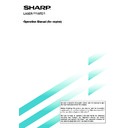Sharp AR-M35 / AR-M450 (serv.man32) User Manual / Operation Manual ▷ View online
5
Touch Panel (basic screen of copy mode)
When the copy mode key is pressed, this display screen will appear showing the basic copy mode selections.
(For the display screens for other modes, see the respective operation manuals for those modes.)
(For the display screens for other modes, see the respective operation manuals for those modes.)
Message display
Basic status messages are displayed here.
Basic status messages are displayed here.
[INTERRUPT] key display area
When interrupt copy is available, the [INTERRUPT]
key will be displayed here. When an interrupt copy
job is being run, a [CANCEL] key will be displayed
here to be used for canceling the interrupt copy job.
When interrupt copy is available, the [INTERRUPT]
key will be displayed here. When an interrupt copy
job is being run, a [CANCEL] key will be displayed
here to be used for canceling the interrupt copy job.
Copy quantity display
Displays the selected number of copies before the
[START] key is pressed or the number of completed
copies after the [START] key is pressed. A single
copy can be made when “0” displayed.
Displays the selected number of copies before the
[START] key is pressed or the number of completed
copies after the [START] key is pressed. A single
copy can be made when “0” displayed.
[2-SIDED COPY] key (page 9)
Touch to display the duplex copy mode setting
screen. A highlighted selection on the screen will
indicate the currently selected mode. The setting
screen can be closed by touching the [OK] key on
the setting screen whether or not a selection change
was made.
Touch to display the duplex copy mode setting
screen. A highlighted selection on the screen will
indicate the currently selected mode. The setting
screen can be closed by touching the [OK] key on
the setting screen whether or not a selection change
was made.
[OUTPUT] key (page 10)
Touch to display the output mode setting screen. A
highlighted selection on the screen will indicate the
currently selected mode. The setting screen can be
closed by touching the [OK] key on the setting screen
whether or not a selection change was made.
Touch to display the output mode setting screen. A
highlighted selection on the screen will indicate the
currently selected mode. The setting screen can be
closed by touching the [OK] key on the setting screen
whether or not a selection change was made.
[SPECIAL MODES] key
Touch to display the special modes selection screen.
The functions that can be selected by touching this
key are described on page 19.
Touch to display the special modes selection screen.
The functions that can be selected by touching this
key are described on page 19.
Paper size display
The display shows the location of the paper trays,
the size of the paper in the trays and the approximate
amount of paper loaded in each tray. The approximate
amount of paper in a tray is indicated by
The display shows the location of the paper trays,
the size of the paper in the trays and the approximate
amount of paper loaded in each tray. The approximate
amount of paper in a tray is indicated by
.
For changing the paper size in a tray refer to page 1-
16 of the “Operation manual (for printer operation
and general information)”.
16 of the “Operation manual (for printer operation
and general information)”.
Original size display
The original paper size will be displayed when originals
are placed on the document glass or in the document
feeder.
The original paper size will be displayed when originals
are placed on the document glass or in the document
feeder.
Exposure display and [EXPOSURE] key (page 15)
A touch of the [EXPOSURE] key will open the
exposure selection window. A highlighted key on the
exposure window indicates which exposure mode
(AUTO, TEXT, TEXT/PHOTO or PHOTO) is currently
selected. When an exposure mode other than AUTO
is selected, an exposure level scale will also appear
in the window.
A touch of the [EXPOSURE] key will open the
exposure selection window. A highlighted key on the
exposure window indicates which exposure mode
(AUTO, TEXT, TEXT/PHOTO or PHOTO) is currently
selected. When an exposure mode other than AUTO
is selected, an exposure level scale will also appear
in the window.
Paper select display and [PAPER SELECT] key
(page 9)
Displays the selected paper size. When the auto
paper select mode has been selected, “AUTO” will
be displayed.
A touch of the [PAPER SELECT] key will open the
paper selection window. When a selection is made,
the selection window will close. To close the window
without making a selection touch the key again
Displays the selected paper size. When the auto
paper select mode has been selected, “AUTO” will
be displayed.
A touch of the [PAPER SELECT] key will open the
paper selection window. When a selection is made,
the selection window will close. To close the window
without making a selection touch the key again
Copy ratio display and [COPY RATIO] key
(page 17)
Displays the selected copy ratio.
Touch to display the reduction and enlargement copy
ratio selection screen.
Displays the selected copy ratio.
Touch to display the reduction and enlargement copy
ratio selection screen.
PART NAMES AND FUNCTIONS
SPECIAL MODES
ORIGINAL
EXPOSURE
AUTO
100
%
AUTO
PAPER SELECT
COPY RATIO
READY TO SCAN FOR COPY.
2-SIDED COPY
OUTPUT
A4
A3
A4
A4
A4
A4
A4R
2.
1.
3.
4.
4.
6
AUTOMATIC DOCUMENT FEEDER
Originals set in the automatic document feeder will be automatically fed and copied sequentially.
The automatic document feeder will simultaneously scan both sides of originals when two-sided to one-sided or two-
sided to two-sided copying is being done.
sided to two-sided copying is being done.
Acceptable originals
A stack of up to 50 original sheets (30 original sheets*
1
for 8-1/2" x 14" (B4) or larger) of the same size paper can be
set in the document feeder tray provided the stack height is within the limit shown below.
A stack of up to 30 mixed size originals can be set if the width of the originals is the same and the stack height is within
the limit shown below. In this case, however, stapling and duplex will not function and some special functions may not
give the expected result.
*1 For paper heavier than 28 lbs. (105
A stack of up to 30 mixed size originals can be set if the width of the originals is the same and the stack height is within
the limit shown below. In this case, however, stapling and duplex will not function and some special functions may not
give the expected result.
*1 For paper heavier than 28 lbs. (105
g
/m
2
), only a stack of up to 15 sheets can be set. Setting 16 or more sheets may
cause incorrect scanning of original and scanned image may become expanded compared with original itself.
Notes on use of the automatic document feeder
●
Use originals within the specified size and weight ranges. Use of originals out of the specified range may cause
an original misfeed.
an original misfeed.
●
Before loading originals into the document feeder tray, be sure to remove any staples or paper clips.
●
If originals have damp spots from correction fluid, ink or glue from pasteups, be sure they are dried before they
are fed. If not, the interior of the document feeder or the document glass may be soiled.
are fed. If not, the interior of the document feeder or the document glass may be soiled.
●
To prevent incorrect original size detection, original misfeeds or smudges on copies, use the following as a guide
for feeding originals.
for feeding originals.
Transparency film, tracing paper, carbon paper, thermal paper or originals printed with thermal transfer ink
ribbon should not be fed through the document feeder. Originals to be fed through the feeder should not be
damaged, crumpled or folded or have loosely pasted paper on them or cutouts in them. Originals with multiple
punched holes other than two-hole or three-hole punched paper may not feed correctly.
ribbon should not be fed through the document feeder. Originals to be fed through the feeder should not be
damaged, crumpled or folded or have loosely pasted paper on them or cutouts in them. Originals with multiple
punched holes other than two-hole or three-hole punched paper may not feed correctly.
●
When using originals with two or three holes, place them so that the punched edge is at a position other than the
feed slot.
feed slot.
■
■
■
■
■
Size and weight of acceptable originals
■
■
■
■
■
Total amount of originals that can be
set in the document feeder tray
set in the document feeder tray
14 lbs. or
50
g
/m
2
2
2
34 lbs. or
128
g
/m
2
Original size:
(148 x 210 mm)
5-1/2" x 8-1/2"
or A5
11" x 17"
or A3
(297 x 420 mm)
Weight (thickness):
g
/m
... Weight of a sheet of paper of 1 m
3/16" or 5.0 mm
or less
or less
1/4" or 6.5 mm
or less
or less
Total aggregate thickness must not exceed 1/4" or
6.5 mm (for 14 to 21 lbs. or 50 to 80
6.5 mm (for 14 to 21 lbs. or 50 to 80
g
/m
2
paper).
Total aggregate thickness must not exceed 3/16" or
5.0 mm (for 21 to 34 lbs. or 80 to 128
5.0 mm (for 21 to 34 lbs. or 80 to 128
g
/m
2
paper).
Hole positions
Hole positions
Hole
positions
positions
7
SETTING ORIGINALS
■
■
■
■
■
When using the document glass
Open the document cover, place an original face
down on the document glass, and then gently
close the document cover.
down on the document glass, and then gently
close the document cover.
Original size detector
NOTE
Do not place any objects under the original size
detector, because they may damage it or the original
size may not be detected properly.
Do not place any objects under the original size
detector, because they may damage it or the original
size may not be detected properly.
●
Set an original by aligning its corner with the tip of the
scale ( ) mark at the left rear corner of the glass as
shown in the illustrations.
scale ( ) mark at the left rear corner of the glass as
shown in the illustrations.
■
■
■
■
■
When using the automatic document
feeder
feeder
1
Ensure that there is no original on the document
glass.
glass.
2
Adjust the original guides to the size of the
originals.
originals.
3
Place the originals face down in the document
feeder tray.
feeder tray.
Set the originals all the way
into the feed slot. Do not
exceed the maximum
height line marked on the
original guide.
into the feed slot. Do not
exceed the maximum
height line marked on the
original guide.
or B4
Original scale
mark
Original scale
mark
8
1
2
/ x
11 or A4
8
1
2
/ x
11R or A4R
8
1
2
/ x
14
11x17 or A3
or B4
5
1
2
/
8
1
2
/
x
or A5
8
■
■
■
■
■
Standard original setting orientation
Descriptions of functions that follow in this manual assume that originals are oriented as shown.
Document feeder tray
Document glass
■
■
■
■
■
Automatic copy image rotation - rotation copying
If the orientation of the originals and copy paper are different, the original image will be automatically rotated 90°
and copied. (When an image is rotated, a message will be displayed.) When enlargement of originals larger than 8-
1/2" x 11" or A4 is selected, rotation cannot be done.
and copied. (When an image is rotated, a message will be displayed.) When enlargement of originals larger than 8-
1/2" x 11" or A4 is selected, rotation cannot be done.
[Example]
●
This function operates in the auto paper select or auto image mode. (Rotation copying can be disabled
with a key operator program. See page 33.)
with a key operator program. See page 33.)
Orientation of original
Orientation of paper
Copy after rotation
Face down
Face down
Place originals in the document feeder tray or on
the document glass so that the top of the original
is positioned to the rear side of the machine. If
not, staples will be incorrectly positioned and
some special features may not give the expected
result.
the document glass so that the top of the original
is positioned to the rear side of the machine. If
not, staples will be incorrectly positioned and
some special features may not give the expected
result.
SETTING ORIGINALS
Top
Top
Top
Bottom
Bottom
Bottom
Top
Bottom
Click on the first or last page to see other AR-M35 / AR-M450 (serv.man32) service manuals if exist.