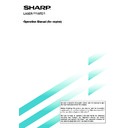Sharp AR-M35 / AR-M450 (serv.man32) User Manual / Operation Manual ▷ View online
29
MISFEED REMOVAL
Misfeed in scanner module
When an original has misfed in the scanner module, remove the misfed original following the procedure below.
NOTES
●
For misfeed removal in the main unit and other peripheral devices, see the “Operation manual (for printer operation and
general information)”.
general information)”.
●
If you press the [INFORMATION] key, detailed information for misfeed removal will be displayed on the touch panel.
1
Open the document feeding area cover and
remove any misfed originals.
remove any misfed originals.
Document feeding area
cover
cover
2
Close the document feeding area cover.
Close the cover securely so
that cover clicks into place.
that cover clicks into place.
3
Open the document cover and turn the green
rotating knob in the direction of the arrow to
remove any misfed originals.
rotating knob in the direction of the arrow to
remove any misfed originals.
4
Close the document cover.
■
A message may appear indicating the number of
originals which must be returned to the document
feeder tray. Return the originals to the document feeder
tray and press the [START] key.
originals which must be returned to the document
feeder tray. Return the originals to the document feeder
tray and press the [START] key.
30
TROUBLESHOOTING
Whenever the machine stops or operation is not possible, check the operation panel display for messages. In most
cases, these messages will give sufficient information to return the machine to an operating condition. In cases where
this information is not enough, check the list below for more information. This section describes problems concerning
copier features. For troubleshooting specific problems related to printer, facsimile, or network scanner features, see the
separate manuals provided for them. For problems related to other peripheral devices, see chapter 5 of the “Operation
manual (for printer operation and general information)”.
cases, these messages will give sufficient information to return the machine to an operating condition. In cases where
this information is not enough, check the list below for more information. This section describes problems concerning
copier features. For troubleshooting specific problems related to printer, facsimile, or network scanner features, see the
separate manuals provided for them. For problems related to other peripheral devices, see chapter 5 of the “Operation
manual (for printer operation and general information)”.
Problem
Machine does not
operate.
operate.
Copies are too
dark or too light.
dark or too light.
Smudges appear
on copies.
on copies.
Image cannot be
rotated.
rotated.
Par t of original
image is not
copied.
image is not
copied.
Blank copies
Order of copies
incorrect
incorrect
Job cancelation
needed
Scanning of
originals is
incomplete.
needed
Scanning of
originals is
incomplete.
●
Is the START key indicator off?
●
Is the original image too dark or too
light?
light?
●
Is the exposure mode set to AUTO?
●
Is the exposure mode set to PHOTO?
●
Document glass or document
transport area dirty?
transport area dirty?
●
Black stripes on copies when the
document feeder is used?
document feeder is used?
●
Original smudged or blotchy?
●
Is the auto paper select or auto
image function set?
image function set?
●
Is the original positioned correctly?
●
Is the copy ratio proper for the original
and paper sizes?
and paper sizes?
●
Is the original placed face down?
●
Is the order of originals correct?
●
Is a message requesting cancelation
of job displayed?
of job displayed?
●
Is a message indicating memory is
full displayed?
full displayed?
Check
Solution or cause
If the indicator is not on, the machine may be
warming up. Warm-up should be completed in
approximately 80 seconds.
Adjust the exposure in the manual mode. (See page
15.)
The exposure level in the AUTO mode can be
adjusted using a key operator program. Contact your
key operator. (See page 33.)
Cancel the PHOTO exposure mode. (See page 15.)
Clean regularly. (See page 4-12 of the “Operation
manual (for printer operation and general
information)”.)
Clean the original scanning window. (See page 4-12
of the “Operation manual (for printer operation and
general information)”.)
Use a clean original.
Rotation copy functions only if the machine is either
in the auto paper select mode or in the auto image
mode. (See pages 8 and 16.)
Set the original properly. (page 7)
Use the auto image function to select the
appropriate copy ratio based on the original and
copy sizes. (See page 16.)
Place the original face down in the document feeder
tray or on the document glass. (See page 7.)
When using the document glass, set the originals
from the first page one sheet at a time.
When using the automatic document feeder, set
the originals with the first page down.
Press the [CA] (clear all) key to cancel the current
job.
If the data amount exceeds the limit when using
the pamphlet copy or multi shot copy which requires
scanning of all originals, scanning will be canceled
and copying will not be performed. If you install a
hard disk drive, the storage capacity will increase.
warming up. Warm-up should be completed in
approximately 80 seconds.
Adjust the exposure in the manual mode. (See page
15.)
The exposure level in the AUTO mode can be
adjusted using a key operator program. Contact your
key operator. (See page 33.)
Cancel the PHOTO exposure mode. (See page 15.)
Clean regularly. (See page 4-12 of the “Operation
manual (for printer operation and general
information)”.)
Clean the original scanning window. (See page 4-12
of the “Operation manual (for printer operation and
general information)”.)
Use a clean original.
Rotation copy functions only if the machine is either
in the auto paper select mode or in the auto image
mode. (See pages 8 and 16.)
Set the original properly. (page 7)
Use the auto image function to select the
appropriate copy ratio based on the original and
copy sizes. (See page 16.)
Place the original face down in the document feeder
tray or on the document glass. (See page 7.)
When using the document glass, set the originals
from the first page one sheet at a time.
When using the automatic document feeder, set
the originals with the first page down.
Press the [CA] (clear all) key to cancel the current
job.
If the data amount exceeds the limit when using
the pamphlet copy or multi shot copy which requires
scanning of all originals, scanning will be canceled
and copying will not be performed. If you install a
hard disk drive, the storage capacity will increase.
31
SPECIFICATIONS
Copier
Resolution
Scan: 600 dpi or 300 dpi, output: 600 dpi
Gradation
Scan: 256 levels, output: 2 levels
Originals
Sheets, bound documents
Maximum size: 11" x 17" or A3
Maximum size: 11" x 17" or A3
Copy sizes
Max. 11" x 17" or A3, min. 5-1/2" x 8-1/2" or A5
Image loss: Max 21/64" or 8 mm (leading edge and trailing edge in total), max. 21/
64" or 8 mm (along all other edges in total)
Image loss: Max 21/64" or 8 mm (leading edge and trailing edge in total), max. 21/
64" or 8 mm (along all other edges in total)
Warm-up time
Approx. 80 seconds
First-copy time*
35 copy/min. type: 5.3 seconds
45 copy/min. type: 4.6 seconds
* Paper is fed from paper tray 1, quick scan from document glass (page 33) is set,
45 copy/min. type: 4.6 seconds
* Paper is fed from paper tray 1, quick scan from document glass (page 33) is set,
the original scanning resolution on the document glass is set to 600 x 300 dpi
and no optional hard disk drive is installed.
and no optional hard disk drive is installed.
Copy ratio
Variable: 25 to 400% in 1% increments, total 376 steps
Fixed presets: 25%, 64%, 77%, 100%, 121%, 129%, and 400% for inch system,
25%, 70%, 81%, 86%, 100%, 115%, 122%, 141%, and 400% for AB system
25%, 70%, 81%, 86%, 100%, 115%, 122%, 141%, and 400% for AB system
Continuous copy
999 copies; subtractive counter
Scanner module
Name
B/W scanner module/DSPF
Type
Two-side simultaneous scanning system from the document feeder.
One-sided scanning from the document glass
One-sided scanning from the document glass
Original feed system
Automatic continuous feeding
Original exit system
Face down output
Original transport system
DSPF: sheet through type (reference position: center), document glass: reference
position is left rear
Original setting direction
Face down
Original sizes
5-1/2" x 8-1/2" to 11" x 17" or A5 to A3
Original weight
14 to 34 lbs. or 50 to 128
g
/m
2
Capacity
Up to 50 sheets (30 sheets*
1
for 8-1/2" x 14" or B4 or larger originals) provided the
total aggregate thickness does not exceed 1/4" or 6.5 mm (14 to 20 lbs. or 50 to 80
g
/m
2
) or 3/16" or 5 mm (21 to 34 lbs. or 80 to 128
g
/m
2
)
Power supply
Drawn from the main unit
Dimensions
31-13/16" (W) x 24-3/8" (D) x 7-3/32" (H) or
808 mm (W) x 619 mm (D) x 180 mm (H)
808 mm (W) x 619 mm (D) x 180 mm (H)
Weight
Approx. 43 lbs. or 19.5 k
g
*1 For paper heavier than 28 lbs. (105
g
/m
2
), only a stack of up to 15 sheets can be set. If 16 or more sheets are set,
image can not be scanned properly and scanned image can be expanded compared with original itself.
Copying speed
45 copy/min. type
11" x 17" or A3
20 copies/min.
8-1/2" x 14" or B4
22 copies/min.
8-1/2" x 11" or A4
45 copies/min.
8-1/2" x 11"R or A4R
30 copies/min
Copying speed
35 copy/min. type
11" x 17" or A3
17 copies/min.
8-1/2" x 14" or B4
20 copies/min.
8-1/2" x 11" or A4
35 copies/min.
8-1/2" x 11"R or A4R
25 copies/min.
32
KEY OPERATOR PROGRAMS
This section describes all key operator programs relating only to the copier and facsimile functions. For the key
operator programs which relate to copier, printer and facsimile functions, see the “Operation manual (for printer operation
and general information)”.
operator programs which relate to copier, printer and facsimile functions, see the “Operation manual (for printer operation
and general information)”.
Program name
Page
Copy function settings
Initial status settings
33
Exposure adjustment
33
Rotation copy setting
33
Auto paper selection setting
33
600dpi x 600dpi scanning mode
33
Quick scan from document glass
33
Device control
Original size detector setting
34
Disabling of document feeder
34
Using the key operator programs
To use of the key operator programs, follow the procedures described in the “Operation manual (for printer operation
and general information)” on page 7-6. Also read “Supplementary explanation of key operation for key operator programs”
on page 7-6.
and general information)” on page 7-6. Also read “Supplementary explanation of key operation for key operator programs”
on page 7-6.
Key operator program list
Click on the first or last page to see other AR-M35 / AR-M450 (serv.man32) service manuals if exist.