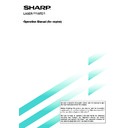Sharp AR-M35 / AR-M450 (serv.man32) User Manual / Operation Manual ▷ View online
14
Automatic two-sided copying from the document glass
A duplex module must be installed for automatic 1-sided to 2-sided or 2-sided to 2-sided copying. A duplex module is
not needed for 2-sided to 1-sided copying.
not needed for 2-sided to 1-sided copying.
1
Place an original on the document glass.
(page 7)
(page 7)
2
Touch the [2-SIDED COPY] key.
2-SIDED COPY
OUTPUT
3
Touch the [1-sided to 2-sided copy] key.
Original
Copy
NORMAL COPYING
The image to be copied onto the second side of 2-sided
copies can be inverted so that the resultant 2-sided copies
are in the correct orientation for binding at the top. For top
binding, touch the [BINDING CHANGE] key on the 2-sided
copy selection screen.
copies can be inverted so that the resultant 2-sided copies
are in the correct orientation for binding at the top. For top
binding, touch the [BINDING CHANGE] key on the 2-sided
copy selection screen.
4
Touch the [OK] key.
BINDING
CHANGE
CHANGE
OK
Follow step 3 on page 12 to step 7 on page 13.
15
EXPOSURE ADJUSTMENTS
Select the exposure mode to be consistent with the type of originals to be copied. The selections are AUTO, TEXT,
TEXT/PHOTO and PHOTO.
TEXT/PHOTO and PHOTO.
■
■
■
■
■
Automatic exposure adjustment
0
AUTO
EXPOSURE
The automatic exposure
mode is the default initial
setting for this machine. In
this mode, the
characteristics of an
original being copied are
“read” by the exposure
system, and exposure
adjustments are made
automatically. To select an
exposure mode more
suitable for originals to be
copied or to adjust the
exposure manually, follow
the procedure below.
mode is the default initial
setting for this machine. In
this mode, the
characteristics of an
original being copied are
“read” by the exposure
system, and exposure
adjustments are made
automatically. To select an
exposure mode more
suitable for originals to be
copied or to adjust the
exposure manually, follow
the procedure below.
■
■
■
■
■
Exposure mode selection and manual
exposure adjustment
exposure adjustment
1
Touch the [EXPOSURE] key.
8
1
/
11
X
AUTO
0
AUTO
EXPOSURE
2
Select [TEXT], [TEXT/PHOTO] or [PHOTO] based
on the original to be copied.
on the original to be copied.
PHOTO
TEXT
TEXT
/
PHOTO
NOTE
Exposure mode selection
TEXT:
Exposure mode selection
TEXT:
This mode is useful for producing dark
text copies with minimum background.
text copies with minimum background.
TEXT/PHOTO: This provides the best balance for copying
an original which contains both text and
photos. This mode is also useful for
copying printed photographs.
photos. This mode is also useful for
copying printed photographs.
PHOTO:
This mode provides the best copies of
photographs with fine details.
photographs with fine details.
3
Adjust the exposure level.
1
3
5
Touch the
key to make
darker copies. Touch the
key to make lighter
copies.
NOTE
Exposure levels in the text mode
Exposure levels in the text mode
1 to 2: Dark originals such as newspaper
3:
3:
Normal density originals
4 to 5: Originals written with pencils or light color
characters
After adjusting the exposure, follow any of the copying
procedures.
procedures.
To return to the automatic exposure mode, touch the
[EXPOSURE] key and select [AUTO]. The automatic
exposure level can be adjusted using a key operator
program. (page 33)
[EXPOSURE] key and select [AUTO]. The automatic
exposure level can be adjusted using a key operator
program. (page 33)
16
REDUCTION/ENLARGEMENT/ZOOM
Reduction and enlargement ratios can be selected either automatically or manually as described in this section.
●
Automatic selection will enlarge or reduce images based upon the original size and copy paper size to give the best
possible fit of the image to the copy paper.
possible fit of the image to the copy paper.
●
Manual selections can be made in the range of 25% to 400%. There are three preset reduction ratios (25%, 64% and
77%) and three preset enlargement ratios (121%, 129% and 400%) available for the inch system. There are four
preset reduction ratios (25%, 70%, 81%, 86%) and four preset enlargement ratios (115%, 122%, 141%, 400%)
available for the AB system.
77%) and three preset enlargement ratios (121%, 129% and 400%) available for the inch system. There are four
preset reduction ratios (25%, 70%, 81%, 86%) and four preset enlargement ratios (115%, 122%, 141%, 400%)
available for the AB system.
Automatic selection (auto image)
The reduction or enlargement ratio will be selected automatically based on the original size and the selected pape
size
size
1
Place the original in the document feeder tray
or on the document glass. (page 7)
or on the document glass. (page 7)
The detected original size will be displayed.
Automatic selection can be used only for 11" x 17", 8-
1/2" x 14", 8-1/2" x 11", 8-1/2" x 11"R, 5-1/2" x 8-1/2"
size originals and copy paper in the inch system and
A3, B4, A4, A4R or A5 in the AB system.
Automatic selection can be used only for 11" x 17", 8-
1/2" x 14", 8-1/2" x 11", 8-1/2" x 11"R, 5-1/2" x 8-1/2"
size originals and copy paper in the inch system and
A3, B4, A4, A4R or A5 in the AB system.
2
Touch the [PAPER SELECT] key and then select
the desired paper size.
the desired paper size.
TRANSPA
A4
1
X
A4
A3
1.
2.
3.
PLAIN
PLAIN
When the desired paper
size key is touched, the
paper size will be
highlighted and the paper
size setting window will be
closed.
If paper of the desired size
is not loaded in any tray,
load paper of the required
size in a paper tray and
enter the paper size.
size key is touched, the
paper size will be
highlighted and the paper
size setting window will be
closed.
If paper of the desired size
is not loaded in any tray,
load paper of the required
size in a paper tray and
enter the paper size.
3
Touch the [AUTO IMAGE] key.
8
2
1
AUTO
COPY RATIO
PAPER SELE
AUTO
IMAGE
The [AUTO IMAGE] key will
be highlighted and the best
reduction or enlargement
ratio for the original size
and the selected paper
size will be selected and
displayed in the copy ratio
display.
be highlighted and the best
reduction or enlargement
ratio for the original size
and the selected paper
size will be selected and
displayed in the copy ratio
display.
NOTE
If the message “ROTATE ORIGINAL FROM TO
If the message “ROTATE ORIGINAL FROM TO
” is
displayed, change the orientation of the original as
indicated in the message. When the message above is
displayed, copying can be done without changing the
orientation, but the image will not fit the paper correctly.
indicated in the message. When the message above is
displayed, copying can be done without changing the
orientation, but the image will not fit the paper correctly.
4
Make all other desired settings such as exposure
or the number of copies, and press the [START]
key.
or the number of copies, and press the [START]
key.
When copying from the
document glass in the sort
mode, touch the [READ-
END] key after all originals
have been scanned. (step
7 on page 13)
document glass in the sort
mode, touch the [READ-
END] key after all originals
have been scanned. (step
7 on page 13)
To cancel the auto image mode, touch the [AUTO IMAGE]
key again to clear the highlighted display.
key again to clear the highlighted display.
17
Manual selection
1
Place the original in the document feeder tray
or on the document glass. (page 7)
or on the document glass. (page 7)
NOTE
When the document feeder is being used, the available
copy ratio range is 25% to 200%.
When the document feeder is being used, the available
copy ratio range is 25% to 200%.
2
Touch the [COPY RATIO] key.
100
%
COPY RATIO
The preset copy ratio keys
for reduction and
enlargement, the keys for
[ZOOM] and the [100%] key
will be displayed.
for reduction and
enlargement, the keys for
[ZOOM] and the [100%] key
will be displayed.
3
Select the desired copy ratio by touching a fixed
copy ratio key for reduction or enlargement and
touch the [OK] key. Use the
copy ratio key for reduction or enlargement and
touch the [OK] key. Use the
and
keys to
make fine adjustments as needed.
OK
AUT
IMAG
10
400
%
25
%
100
ZOOM
%
70
%
115
%
81
%
122
%
86
%
141
%
B4 B5
A3 A4
B5 A4
B4 A3
B5 A5
B4 A4
A5 B5
A4 B4
A4 B5
A3 B4
B5 B4
A4 A3
If the message “IMAGE IS
LARGER THAN THE COPY
PAPER.” appears, image
loss will occur. In this case
either continue with image
loss or change the copy
paper size or copy ratio.
LARGER THAN THE COPY
PAPER.” appears, image
loss will occur. In this case
either continue with image
loss or change the copy
paper size or copy ratio.
4
Ensure that the desired paper size has been
automatically selected based on the selected
copy ratio or select another size as needed.
automatically selected based on the selected
copy ratio or select another size as needed.
P PER SELECT
COPY RATIO
86
%
If another size paper is
selected, the auto paper
select display will be
cleared.
selected, the auto paper
select display will be
cleared.
REDUCTION/ENLARGEMENT/ZOOM
5
Make all other desired settings such as exposure
or the number of copies and press the [START]
key.
or the number of copies and press the [START]
key.
When copying from the
document glass in the sort
mode, touch the [READ-
END] key after all originals
have been scanned. (step
7 on page 13)
document glass in the sort
mode, touch the [READ-
END] key after all originals
have been scanned. (step
7 on page 13)
Click on the first or last page to see other AR-M35 / AR-M450 (serv.man32) service manuals if exist.