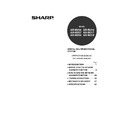Sharp AR-M316 (serv.man16) User Manual / Operation Manual ▷ View online
4
SETTINGS AND PROGRAMMING
REQUIRED FOR THE NETWORK
SCANNER FEATURE
REQUIRED FOR THE NETWORK
SCANNER FEATURE
To use the Network Scanner feature, settings for the SMTP server, DNS server, and destination addresses must be
established.
To establish the settings, use a computer that is connected to the same network as the machine to access the
machine's Web page. The Web page can be displayed with your Web browser (Internet Explorer 6.0 or later,
Netscape Navigator 7.0 or later, or Safari 1.2 or later).
established.
To establish the settings, use a computer that is connected to the same network as the machine to access the
machine's Web page. The Web page can be displayed with your Web browser (Internet Explorer 6.0 or later,
Netscape Navigator 7.0 or later, or Safari 1.2 or later).
SETTINGS REQUIRED FOR THE NETWORK SCANNER FUNCTION
To use transmit images using the network scanner function, configure the settings in the Web pages as follows:
The following settings can also be configured to enable convenient use of the network scanner function:
• Programming custom index names. (p.9)
• Setting passwords. (p.16)
• Setting passwords. (p.16)
ACCESSING WEB PAGES
Use the following procedure to access the Web pages.
1
Open the Web browser on your
computer.
computer.
Supported browsers: Internet Explorer 6.0 or later
(Windows)
Netscape Navigator 7.0 or
later
Safari 1.2 or later
(Macintosh)
Netscape Navigator 7.0 or
later
Safari 1.2 or later
(Macintosh)
2
In the "Address" field of your Web
browser, enter the IP address of the
machine as a URL.
browser, enter the IP address of the
machine as a URL.
Enter the IP address that
has been programmed in
the machine.
If you do not know the IP
address, see page 36.
has been programmed in
the machine.
If you do not know the IP
address, see page 36.
When the connection is completed, the Web
page will appear in your Web browser. (p.5)
page will appear in your Web browser. (p.5)
Scan to FTP
Scan to FTP (Hyperlink)
Scan to E-mail
Scan to Desktop
Access the Web pages (see below)
Configure basic settings for network scanning (p.6)
Configure your SMTP and DNS server settings (p.7)
Configure LDAP server settings
(when using an LDAP server) (p.8)
Store destination information (p.10 to 13)
Store your sender information (p.15)
!ar_m256_316series_sec_networkscanner.book 4 ページ 2007年3月5日 月曜日 午前11時5分
5
BEFORE USING THE NETWORK SCANNER FUNCTION
1
ABOUT THE WEB PAGE
When you access the Web page in the machine, the following page will appear in your browser.
A menu frame appears on the left side of the page. When you click an item in the menu, a screen appears in the
right frame that allows you to establish settings for that item.
For detailed explanations of the procedures for establishing settings, click "Help" in the menu frame.
A menu frame appears on the left side of the page. When you click an item in the menu, a screen appears in the
right frame that allows you to establish settings for that item.
For detailed explanations of the procedures for establishing settings, click "Help" in the menu frame.
Menu frame
Click the menu items displayed here to configure the corresponding settings.
Click the menu items displayed here to configure the corresponding settings.
Destination (p.10)
Set up destinations for Scan to FTP, Scan to FTP (Hyperlink), Scan to Desktop, and Scan to E-mail. You can also
edit or delete previously set destination information.
Set up destinations for Scan to FTP, Scan to FTP (Hyperlink), Scan to Desktop, and Scan to E-mail. You can also
edit or delete previously set destination information.
Sender (p.15)
Enter the sender's information that appears in the recipient's e-mail program (sender name and e-mail address)
when you send an image using Scan to E-mail.
If user authentication is being used, enter the login name.
Enter the sender's information that appears in the recipient's e-mail program (sender name and e-mail address)
when you send an image using Scan to E-mail.
If user authentication is being used, enter the login name.
Network Scanning (p.6)
This lets you select transmission methods for the network scanner function, configure settings for Scan to
E-mail, and program group indexes.
This lets you select transmission methods for the network scanner function, configure settings for Scan to
E-mail, and program group indexes.
Services (p.7)
This lets you establish SMTP server settings, DNS server settings, and WINS server settings for Scan to E-mail
and Scan to FTP (Hyperlink), and for entering a host name instead of an IP address when storing a transmission
destination. Configure LDAP server settings if an LDAP server is used.
This lets you establish SMTP server settings, DNS server settings, and WINS server settings for Scan to E-mail
and Scan to FTP (Hyperlink), and for entering a host name instead of an IP address when storing a transmission
destination. Configure LDAP server settings if an LDAP server is used.
1
2
3
4
3
4
5
1
2
3
4
5
!ar_m256_316series_sec_networkscanner.book 5 ページ 2007年3月5日 月曜日 午前11時5分
6
BEFORE USING THE NETWORK SCANNER FUNCTION
BASIC SETTINGS FOR NETWORK SCANNING
Click "Network Scanning" in the menu frame, and then establish the required settings. These settings should only be
established by the network administrator.
For detailed explanations of the procedures for establishing settings, click "Help" in the menu frame.
established by the network administrator.
For detailed explanations of the procedures for establishing settings, click "Help" in the menu frame.
1
Click "Network Scanning" in the menu
frame.
frame.
The Network Scanning
Setup page appears.
Setup page appears.
2
Select the transmission methods that
you wish to use.
you wish to use.
Select the scanner delivery methods that you
want to use. In the "Enable Scanner Delivery to:"
field, click the checkbox next to each method that
you want to use so that a checkmark appears in
the checkbox.
All transmission methods are initially selected
(factory default settings).
want to use. In the "Enable Scanner Delivery to:"
field, click the checkbox next to each method that
you want to use so that a checkmark appears in
the checkbox.
All transmission methods are initially selected
(factory default settings).
3
Configure the Advanced Setup settings.
Select advanced functions that can be used for
Scan to E-mail.
Select the checkboxes of the functions that you
wish to use.
Scan to E-mail.
Select the checkboxes of the functions that you
wish to use.
• The "Enable User Authentication" checkbox
can be selected to restrict use of the network
scanner function to authorized users. (p.17)
scanner function to authorized users. (p.17)
• To allow a sender to be selected when sending
an image by Scan to E-mail, make sure that
"Disable selection of sender from Sender List"
is not selected. (p.30)
"Disable selection of sender from Sender List"
is not selected. (p.30)
• If you wish to Bcc a copy of a Scan to E-mail
transmission to an e-mail address, select the
"Bcc:" checkbox and enter the e-mail address.
"Bcc:" checkbox and enter the e-mail address.
4
Set a limit for the size of image files.
A limit can be set for the size of image files sent
by Scan to E-mail to prevent excessively large
files from being sent.
If the image file created from the scanned image
is larger than the set limit, the image file is
discarded. The limit can be set from 1 MB to 10
MB in increments of 1 MB.
The factory default setting is "Unlimited". If you wish to
set a limit, remove the checkmark from the "Unlimited"
checkbox and enter the desired limit in "Upper Limit".
by Scan to E-mail to prevent excessively large
files from being sent.
If the image file created from the scanned image
is larger than the set limit, the image file is
discarded. The limit can be set from 1 MB to 10
MB in increments of 1 MB.
The factory default setting is "Unlimited". If you wish to
set a limit, remove the checkmark from the "Unlimited"
checkbox and enter the desired limit in "Upper Limit".
5
Select the method for assigning a file
name to a scanned image.
name to a scanned image.
Select the method for assigning a file name to a
scanned image. In "File Naming", click the items
that you wish to use in the file name. "Destination
Name" and "Date & Time" are initially selected.
scanned image. In "File Naming", click the items
that you wish to use in the file name. "Destination
Name" and "Date & Time" are initially selected.
6
Selecting an e-mail subject (only used
for Scan to E-mail).
for Scan to E-mail).
The setting is used to enter the subject that
appears in the recipient's e-mail program when
you perform Scan to E-mail. (This setting is not
necessary if you will not be using Scan to E-mail.)
The subject can be up to 80 characters long. Only
one subject can be entered. If nothing is entered,
"Scanned image from <Device Name>" will appear.
* The name that appears in <Device Name> is
appears in the recipient's e-mail program when
you perform Scan to E-mail. (This setting is not
necessary if you will not be using Scan to E-mail.)
The subject can be up to 80 characters long. Only
one subject can be entered. If nothing is entered,
"Scanned image from <Device Name>" will appear.
* The name that appears in <Device Name> is
the name stored in "Name" in the screen that
appears when you click "System Information" in
the menu frame. If a name has not been stored,
the product name will appear.
appears when you click "System Information" in
the menu frame. If a name has not been stored,
the product name will appear.
7
Click "Submit".
After entering the
settings, be sure to click
"Submit" to store them.
settings, be sure to click
"Submit" to store them.
• If you are going to send images to the same
recipient more than once, we recommend that
you also select "Session Page Counter" or
"Unique Identifier" to prevent sending multiple
files with the same name, which would result in
each successive file overwriting the previous file.
you also select "Session Page Counter" or
"Unique Identifier" to prevent sending multiple
files with the same name, which would result in
each successive file overwriting the previous file.
• If a file name is entered at the time of
transmission, the file name entered here
will be disregarded.
will be disregarded.
If a subject is entered at the time of transmission,
the subject entered here will be disregarded.
the subject entered here will be disregarded.
Note
Note
!ar_m256_316series_sec_networkscanner.book 6 ページ 2007年3月5日 月曜日 午前11時5分
7
BEFORE USING THE NETWORK SCANNER FUNCTION
1
SMTP SERVER AND DNS SERVER SETTINGS
SMTP is used to transmit e-mail that is sent using Scan to E-mail or Scan to FTP (Hyperlink). To use these
transmission methods, your SMTP server settings must be configured.
transmission methods, your SMTP server settings must be configured.
Configuring SMTP server settings
1
Click "Services" in the menu frame.
2
Click "SMTP".
3
Enter the required information in
"SMTP Setup".
"SMTP Setup".
For detailed explanations of the procedures for
establishing settings, click "Help" in the menu
frame.
establishing settings, click "Help" in the menu
frame.
4
When you have completed all of the
entries, click "Submit".
entries, click "Submit".
The entries will be stored.
Configuring DNS server settings
If you entered a host name in "Primary SMTP Server" or "Secondary SMTP Server" of "SMTP Setup", you must also
configure your DNS server settings.
You will also need to configure your DNS server settings if host names will be entered in "Hostname or IP Address"
when storing destinations for Scan to FTP (Scan to FTP (Hyperlink)) or Scan to Desktop.
configure your DNS server settings.
You will also need to configure your DNS server settings if host names will be entered in "Hostname or IP Address"
when storing destinations for Scan to FTP (Scan to FTP (Hyperlink)) or Scan to Desktop.
1
Click "Services" in the menu frame.
2
Click "DNS".
3
Enter the required information in
"DNS Setup".
"DNS Setup".
For detailed explanations of the procedures for
establishing settings, click "Help" in the menu
frame.
establishing settings, click "Help" in the menu
frame.
4
When you have completed all of the
entries, click "Submit".
entries, click "Submit".
The entries will be stored.
!ar_m256_316series_sec_networkscanner.book 7 ページ 2007年3月5日 月曜日 午前11時5分
Click on the first or last page to see other AR-M316 (serv.man16) service manuals if exist.