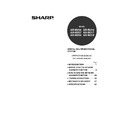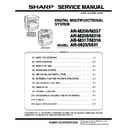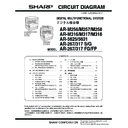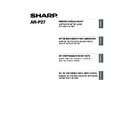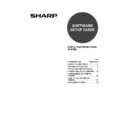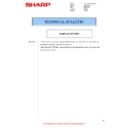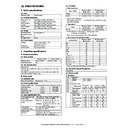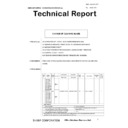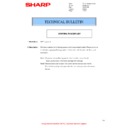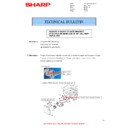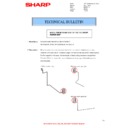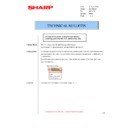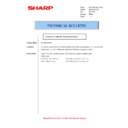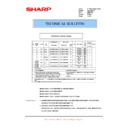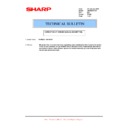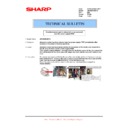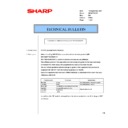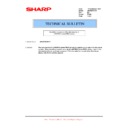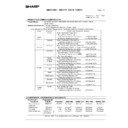Sharp AR-M316 (serv.man16) User Manual / Operation Manual ▷ View online
2
CONTENTS
INTRODUCTION ............................................... 1
1
BEFORE USING THE NETWORK SCANNER FUNCTION
ABOUT THE NETWORK SCANNER FUNCTION.... 3
SETTINGS AND PROGRAMMING REQUIRED
FOR THE NETWORK SCANNER FEATURE........ 4
FOR THE NETWORK SCANNER FEATURE........ 4
● SETTINGS REQUIRED FOR THE NETWORK
SCANNER FUNCTION ....................................4
● ACCESSING WEB PAGES .............................4
● ABOUT THE WEB PAGE ................................5
● BASIC SETTINGS FOR NETWORK SCANNING ...6
● SMTP SERVER AND DNS SERVER SETTINGS.....7
● CONFIGURING LDAP SERVER SETTINGS
● ABOUT THE WEB PAGE ................................5
● BASIC SETTINGS FOR NETWORK SCANNING ...6
● SMTP SERVER AND DNS SERVER SETTINGS.....7
● CONFIGURING LDAP SERVER SETTINGS
(WHEN USING AN LDAP SERVER) ...............8
● PROGRAMMING CUSTOM INDEX NAMES...9
● SETTING UP DESTINATION INFORMATION .....10
● STORING THE SENDER INFORMATION
● SETTING UP DESTINATION INFORMATION .....10
● STORING THE SENDER INFORMATION
(Scan to E-mail) .............................................15
● PROTECTING INFORMATION
PROGRAMMED IN THE WEB PAGE
("Passwords") ................................................16
("Passwords") ................................................16
● RESTRICTING USE OF THE NETWORK
SCANNER FUNCTION (USER
AUTHENTICATION) ......................................17
AUTHENTICATION) ......................................17
INITIAL SCREEN OF SCANNER MODE ....... 18
2
HOW TO USE THE NETWORK SCANNER FUNCTION
SENDING AN IMAGE ..................................... 20
● BASIC TRANSMISSION METHOD ...............20
● TRANSMISSION METHODS FOR SCAN TO E-MAIL .......22
● SCANNING AND TRANSMITTING A
● TRANSMISSION METHODS FOR SCAN TO E-MAIL .......22
● SCANNING AND TRANSMITTING A
TWO-SIDED ORIGINAL (when an RSPF is
installed).........................................................24
installed).........................................................24
● SCANNING A LARGE NUMBER OF
ORIGINALS (when an RSPF is installed) ......25
SCANNING SETTINGS (ORIGINAL SIZE,
QUALITY, RESOLUTION, FILE FORMAT, AND
SEND SETTING)............................................. 26
QUALITY, RESOLUTION, FILE FORMAT, AND
SEND SETTING)............................................. 26
● MANUALLY SETTING THE SCANNING SIZE.......26
● SELECTING THE QUALITY ..........................27
● SELECTING THE RESOLUTION ..................28
● SELECTING THE FILE FORMAT..................29
● CHANGING THE SEND SETTINGS .............30
● SELECTING THE QUALITY ..........................27
● SELECTING THE RESOLUTION ..................28
● SELECTING THE FILE FORMAT..................29
● CHANGING THE SEND SETTINGS .............30
CANCELING AN E-MAIL/FTP TRANSMISSION ....... 31
3
TROUBLESHOOTING
TROUBLESHOOTING .....................................32
● DISPLAY MESSAGES.................................. 33
● IF YOUR E-MAIL IS RETURNED ................. 34
● IMPORTANT POINTS WHEN USING SCAN TO
● IF YOUR E-MAIL IS RETURNED ................. 34
● IMPORTANT POINTS WHEN USING SCAN TO
E-MAIL .......................................................... 35
CHECKING THE IP ADDRESS .......................36
4
METADATA DELIVERY
METADATA DELIVERY (DATA ENTRY)........37
PREPARATIONS FOR METADATA
TRANSMISSION..............................................38
TRANSMISSION..............................................38
● SETTINGS REQUIRED IN THE WEB PAGES...............38
● METADATA TRANSMISSION FOR SCAN TO
● METADATA TRANSMISSION FOR SCAN TO
DESKTOP................................................................38
TRANSMITTING METADATA .........................39
● METADATA FIELDS....................................... 41
5
SPECIFICATIONS
!ar_m256_316series_sec_networkscanner.book 2 ページ 2007年3月5日 月曜日 午前11時5分
3
1
Chapter 1
BEFORE USING THE NETWORK SCANNER FUNCTION
ABOUT THE NETWORK SCANNER
FUNCTION
FUNCTION
When the network scanner function is added to the machine, a document or photo can be scanned into an image file
and sent over a network or the Internet to a file server, e-mail destination, or your own computer. The scanned
image can be sent to the following types of destinations:
and sent over a network or the Internet to a file server, e-mail destination, or your own computer. The scanned
image can be sent to the following types of destinations:
1. The scanned image can be sent to a memory
storage device on a network (a designated
directory on an FTP server). (This is called
"Scan to FTP" in this manual.)
When sending scanned image to an FTP
server, an e-mail message can also be sent to a
preset e-mail address to inform the recipient of
the location of the scanned image data. (This is
called "Scan to FTP (Hyperlink)" in this
manual.)
directory on an FTP server). (This is called
"Scan to FTP" in this manual.)
When sending scanned image to an FTP
server, an e-mail message can also be sent to a
preset e-mail address to inform the recipient of
the location of the scanned image data. (This is
called "Scan to FTP (Hyperlink)" in this
manual.)
2. A scanned image can be sent to a computer
connected to the same network as the
machine. (This is called "Scan to Desktop" in
this manual.)
machine. (This is called "Scan to Desktop" in
this manual.)
* Before Scan to Desktop can be performed, the
"Network Scanner Tool" software in the
CD-ROM that accompanied the Network
Scanner Expansion Kit (MX-NSX1) must be
installed. For information on Scan to Desktop
system requirements, installing the Network
Scanner Tool, and storing the destination, see
the Users Guide for the Network Scanner Tool
on the CD-ROM that accompanies the network
scanner expansion kit.
CD-ROM that accompanied the Network
Scanner Expansion Kit (MX-NSX1) must be
installed. For information on Scan to Desktop
system requirements, installing the Network
Scanner Tool, and storing the destination, see
the Users Guide for the Network Scanner Tool
on the CD-ROM that accompanies the network
scanner expansion kit.
3. The scanned image can be sent to an e-mail
recipient. (This is called "Scan to E-mail" in
this manual.)
this manual.)
* A limit is set in the Web page for the size of
image files that can be sent using Scan to
E-mail (p.6).
E-mail (p.6).
!ar_m256_316series_sec_networkscanner.book 3 ページ 2007年3月5日 月曜日 午前11時5分
4
SETTINGS AND PROGRAMMING
REQUIRED FOR THE NETWORK
SCANNER FEATURE
REQUIRED FOR THE NETWORK
SCANNER FEATURE
To use the Network Scanner feature, settings for the SMTP server, DNS server, and destination addresses must be
established.
To establish the settings, use a computer that is connected to the same network as the machine to access the
machine's Web page. The Web page can be displayed with your Web browser (Internet Explorer 6.0 or later,
Netscape Navigator 7.0 or later, or Safari 1.2 or later).
established.
To establish the settings, use a computer that is connected to the same network as the machine to access the
machine's Web page. The Web page can be displayed with your Web browser (Internet Explorer 6.0 or later,
Netscape Navigator 7.0 or later, or Safari 1.2 or later).
SETTINGS REQUIRED FOR THE NETWORK SCANNER FUNCTION
To use transmit images using the network scanner function, configure the settings in the Web pages as follows:
The following settings can also be configured to enable convenient use of the network scanner function:
• Programming custom index names. (p.9)
• Setting passwords. (p.16)
• Setting passwords. (p.16)
ACCESSING WEB PAGES
Use the following procedure to access the Web pages.
1
Open the Web browser on your
computer.
computer.
Supported browsers: Internet Explorer 6.0 or later
(Windows)
Netscape Navigator 7.0 or
later
Safari 1.2 or later
(Macintosh)
Netscape Navigator 7.0 or
later
Safari 1.2 or later
(Macintosh)
2
In the "Address" field of your Web
browser, enter the IP address of the
machine as a URL.
browser, enter the IP address of the
machine as a URL.
Enter the IP address that
has been programmed in
the machine.
If you do not know the IP
address, see page 36.
has been programmed in
the machine.
If you do not know the IP
address, see page 36.
When the connection is completed, the Web
page will appear in your Web browser. (p.5)
page will appear in your Web browser. (p.5)
Scan to FTP
Scan to FTP (Hyperlink)
Scan to E-mail
Scan to Desktop
Access the Web pages (see below)
Configure basic settings for network scanning (p.6)
Configure your SMTP and DNS server settings (p.7)
Configure LDAP server settings
(when using an LDAP server) (p.8)
Store destination information (p.10 to 13)
Store your sender information (p.15)
!ar_m256_316series_sec_networkscanner.book 4 ページ 2007年3月5日 月曜日 午前11時5分
5
BEFORE USING THE NETWORK SCANNER FUNCTION
1
ABOUT THE WEB PAGE
When you access the Web page in the machine, the following page will appear in your browser.
A menu frame appears on the left side of the page. When you click an item in the menu, a screen appears in the
right frame that allows you to establish settings for that item.
For detailed explanations of the procedures for establishing settings, click "Help" in the menu frame.
A menu frame appears on the left side of the page. When you click an item in the menu, a screen appears in the
right frame that allows you to establish settings for that item.
For detailed explanations of the procedures for establishing settings, click "Help" in the menu frame.
Menu frame
Click the menu items displayed here to configure the corresponding settings.
Click the menu items displayed here to configure the corresponding settings.
Destination (p.10)
Set up destinations for Scan to FTP, Scan to FTP (Hyperlink), Scan to Desktop, and Scan to E-mail. You can also
edit or delete previously set destination information.
Set up destinations for Scan to FTP, Scan to FTP (Hyperlink), Scan to Desktop, and Scan to E-mail. You can also
edit or delete previously set destination information.
Sender (p.15)
Enter the sender's information that appears in the recipient's e-mail program (sender name and e-mail address)
when you send an image using Scan to E-mail.
If user authentication is being used, enter the login name.
Enter the sender's information that appears in the recipient's e-mail program (sender name and e-mail address)
when you send an image using Scan to E-mail.
If user authentication is being used, enter the login name.
Network Scanning (p.6)
This lets you select transmission methods for the network scanner function, configure settings for Scan to
E-mail, and program group indexes.
This lets you select transmission methods for the network scanner function, configure settings for Scan to
E-mail, and program group indexes.
Services (p.7)
This lets you establish SMTP server settings, DNS server settings, and WINS server settings for Scan to E-mail
and Scan to FTP (Hyperlink), and for entering a host name instead of an IP address when storing a transmission
destination. Configure LDAP server settings if an LDAP server is used.
This lets you establish SMTP server settings, DNS server settings, and WINS server settings for Scan to E-mail
and Scan to FTP (Hyperlink), and for entering a host name instead of an IP address when storing a transmission
destination. Configure LDAP server settings if an LDAP server is used.
1
2
3
4
3
4
5
1
2
3
4
5
!ar_m256_316series_sec_networkscanner.book 5 ページ 2007年3月5日 月曜日 午前11時5分