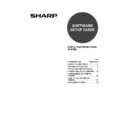Sharp AR-M316 (serv.man15) User Manual / Operation Manual ▷ View online
8
INSTALLING THE SOFTWARE
10
When you are asked how the printer is
connected, select "Connected to this
computer" and click the "Next" button.
connected, select "Connected to this
computer" and click the "Next" button.
11
When the interface selection screen appears,
select "USB" and click the "Next" button.
select "USB" and click the "Next" button.
12
A confirmation window appears. Check the
contents and then click the "Next" button.
contents and then click the "Next" button.
13
Click the "Next" button.
In Windows 98/Me, click the "Yes" button.
Begin installation of the printer driver.
Begin installation of the printer driver.
14
When "The installation of the SHARP
software is complete" appears, click
the "OK" button.
software is complete" appears, click
the "OK" button.
15
Click the "Close" button.
A message will appear instructing you to
connect the machine to your computer.
Click the "OK" button.
connect the machine to your computer.
Click the "OK" button.
16
Make sure that the power of the
machine is turned on, and then
connect the USB cable. (page 13)
Windows will detect the machine and the
Plug and Play screen will appear.
machine is turned on, and then
connect the USB cable. (page 13)
Windows will detect the machine and the
Plug and Play screen will appear.
17
Follow the instructions in the Plug and
Play screen that appears in your
version of Windows to begin the
installation.
Play screen that appears in your
version of Windows to begin the
installation.
This completes the installation of the
software.
After installation, see "CONFIGURING THE
PRINTER DRIVER" (page 14) to check the
printer driver settings.
software.
After installation, see "CONFIGURING THE
PRINTER DRIVER" (page 14) to check the
printer driver settings.
In Windows 2000, if the following
screen appears while the files are
being copied (the message may
appear more than once), click the
"Yes" button.
screen appears while the files are
being copied (the message may
appear more than once), click the
"Yes" button.
Caution
After the installation, a message
prompting you to restart your
computer may appear. In this case,
click the "Yes" button to restart your
computer.
prompting you to restart your
computer may appear. In this case,
click the "Yes" button to restart your
computer.
Note
!!install_ar230270.book 8 ページ 2006年12月25日 月曜日 午後2時38分
9
INSTALLING THE SOFTWARE
Installation in Windows 98/Me/NT 4.0/2000 (Parallel cable)
1
The parallel cable must not be connected
to the machine. Make sure that the cable
is not connected before proceeding.
If the cable is connected, a Plug and Play
window will appear. If this happens, click
the "Cancel" button to close the window
and disconnect the cable.
to the machine. Make sure that the cable
is not connected before proceeding.
If the cable is connected, a Plug and Play
window will appear. If this happens, click
the "Cancel" button to close the window
and disconnect the cable.
2
Insert the "Software CD-ROM" into your
computer's CD-ROM drive.
computer's CD-ROM drive.
3
Double-click "My Computer" (
), and
then double-click the [CD-ROM] icon
(
(
).
4
Double-click the "Setup" icon (
).
5
The "SOFTWARE LICENSE" window will
appear. Make sure that you understand
the contents of the license agreement,
and then click the "Yes" button.
appear. Make sure that you understand
the contents of the license agreement,
and then click the "Yes" button.
6
Read the message in the "Welcome"
window and then click the "Next" button.
window and then click the "Next" button.
7
Click the "Custom" button.
8
Click the "Printer Driver" button.
Before installing the software, be sure to
click the [Display Readme] button and view
the detailed information on the software.
click the [Display Readme] button and view
the detailed information on the software.
9
Click the "Next" button.
If you are using Windows NT 4.0, go to step 12.
If you are using Windows NT 4.0, go to step 12.
For users of Windows NT 4.0
The CD-ROM does not include software for Windows NT 4.0.
Contact your dealer or nearest authorized service representative if you want the software for
Windows NT 4.0.
The CD-ROM does not include software for Windows NT 4.0.
Contact your dealer or nearest authorized service representative if you want the software for
Windows NT 4.0.
Note
The cable will be connected in step 17.
You can show the "SOFTWARE
LICENSE" in a different language by
selecting the desired language from
the language menu. To install the
software in the selected language,
continue the installation with that
language selected.
LICENSE" in a different language by
selecting the desired language from
the language menu. To install the
software in the selected language,
continue the installation with that
language selected.
Note
Note
!ar_m250_310_5600series_sec_splcsetup.book 9 ページ 2007年2月9日 金曜日 午前9時46分
10
INSTALLING THE SOFTWARE
10
When you are asked how the printer is
connected, select "Connected to this
computer" and click the "Next" button.
connected, select "Connected to this
computer" and click the "Next" button.
11
When the interface selection screen
appears, select "Parallel" and click the
"Next" button.
appears, select "Parallel" and click the
"Next" button.
12
Select the printer port and click the
"Next" button.
Select "LPT1" for the printer port.
"Next" button.
Select "LPT1" for the printer port.
13
When the model selection window
appears, select model name of your
machine and click the "Next" button.
appears, select model name of your
machine and click the "Next" button.
14
Click the "Next" button.
In Windows 98/Me/NT 4.0, click the "Yes"
button.
Begin installation of the printer driver.
button.
Begin installation of the printer driver.
15
When "The installation of the SHARP
software is complete" appears, click
the "OK" button.
software is complete" appears, click
the "OK" button.
16
Click the "Close" button.
A message will appear instructing you to
connect the machine to your computer.
Click the "OK" button.
connect the machine to your computer.
Click the "OK" button.
17
Turn off the power of the machine and
your computer, and connect the
machine to your computer with the
parallel cable. (page 13)
After connecting the machine to your
computer, turn on the power of the
machine and then start up your computer.
your computer, and connect the
machine to your computer with the
parallel cable. (page 13)
After connecting the machine to your
computer, turn on the power of the
machine and then start up your computer.
This completes the installation of the
software.
After installation, see "CONFIGURING THE
PRINTER DRIVER" (page 14) to check the
printer driver settings.
software.
After installation, see "CONFIGURING THE
PRINTER DRIVER" (page 14) to check the
printer driver settings.
If "LPT1" does not appear, another printer
or peripheral device is using LPT1. In this
case continue the installation, and after the
installation is finished, change the port
setting so that the machine can use LPT1.
This procedure is explained in "Another
printer is using the parallel port (when
using a parallel cable)" on page 16.
or peripheral device is using LPT1. In this
case continue the installation, and after the
installation is finished, change the port
setting so that the machine can use LPT1.
This procedure is explained in "Another
printer is using the parallel port (when
using a parallel cable)" on page 16.
After the installation, a message
prompting you to restart your computer
may appear. In this case, click the "Yes"
button to restart your computer.
prompting you to restart your computer
may appear. In this case, click the "Yes"
button to restart your computer.
Note
Note
!02_InstallGuide-body.fm 10 ページ 2006年12月25日 月曜日 午後3時40分
11
INSTALLING THE SOFTWARE
INSTALLING THE PC-FAX DRIVER
1
The USB or parallel cable must not be
connected to the machine. Make sure
that the cable is not connected before
proceeding.
If the cable is connected, a Plug and Play
window will appear. If this happens, click
the "Cancel" button to close the window
and disconnect the cable.
connected to the machine. Make sure
that the cable is not connected before
proceeding.
If the cable is connected, a Plug and Play
window will appear. If this happens, click
the "Cancel" button to close the window
and disconnect the cable.
2
Insert the "Software CD-ROM" into your
computer's CD-ROM drive.
computer's CD-ROM drive.
3
Click the "start" button, click "My
Computer" (
Computer" (
), and then double-click
the [CD-ROM] icon (
).
In Windows 98/Me/2000, double-click "My
Computer" and then double-click the
[CD-ROM] icon.
Computer" and then double-click the
[CD-ROM] icon.
4
Double-click the "Setup" icon (
).
5
The "SOFTWARE LICENSE" window will
appear. Make sure that you understand
the contents of the license agreement,
and then click the "Yes" button.
appear. Make sure that you understand
the contents of the license agreement,
and then click the "Yes" button.
6
Read the message in the "Welcome"
window and then click the "Next" button.
window and then click the "Next" button.
7
Click the "Custom" button.
8
Click the "PC-Fax Driver" button.
Before installing the software, be sure to
click the [Display Readme] button and
view the detailed information on the
software.
Before installing the software, be sure to
click the [Display Readme] button and
view the detailed information on the
software.
9
Click the "Next" button.
• To use the PC-Fax driver, Internet Explorer 4.0 or later must be installed on your computer.
• If the PC-Fax function will be used over a USB connection, install the printer driver before
installing the PC-Fax driver.
• The PC-Fax driver can only be used if the facsimile expansion kit is installed.
Note
You can show the "SOFTWARE
LICENSE" in a different language by
selecting the desired language from
the language menu. To install the
software in the selected language,
continue the installation with that
language selected.
LICENSE" in a different language by
selecting the desired language from
the language menu. To install the
software in the selected language,
continue the installation with that
language selected.
Note
!!install_ar230270.book 11 ページ 2006年12月25日 月曜日 午後2時38分
Click on the first or last page to see other AR-M316 (serv.man15) service manuals if exist.