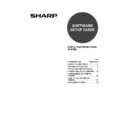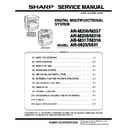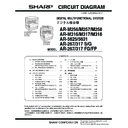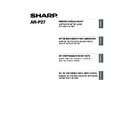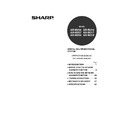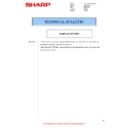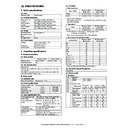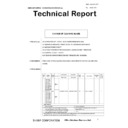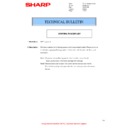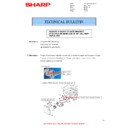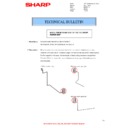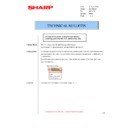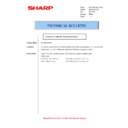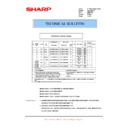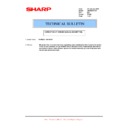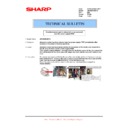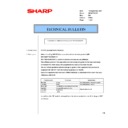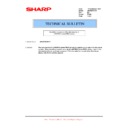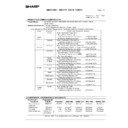Sharp AR-M316 (serv.man15) User Manual / Operation Manual ▷ View online
INTRODUCTION
This manual explains how to install and configure the software that is required for the printer function
of the machine. The procedure for viewing the online manual is also explained.
of the machine. The procedure for viewing the online manual is also explained.
SOFTWARE LICENSE
The SOFTWARE LICENSE will appear when you install the software from the CD-ROM. By using all
or any portion of the software on the CD-ROM or in the machine, you are agreeing to be bound by the
terms of the SOFTWARE LICENSE.
or any portion of the software on the CD-ROM or in the machine, you are agreeing to be bound by the
terms of the SOFTWARE LICENSE.
• The screen images in this manual are mainly for Windows
®
XP. With other versions of Windows
®
,
some screen images may be different from those in this manual.
• The explanations in this manual are based on the North American version of the software.
Versions for other countries and regions may vary slightly from the North American version.
• Where "AR-XXXX" appears in this manual, please substitute the name of your model for "XXXX".
• This manual refers to the "SHARP Digital Multifunctional System AR-M256/M257/M316/M317/
• This manual refers to the "SHARP Digital Multifunctional System AR-M256/M257/M316/M317/
5625/5631 Series Software CD-ROM" simply as "CD-ROM".
The display screens, messages, and key names shown in the manual may differ from those on the actual
machine due to product improvements and modifications.
machine due to product improvements and modifications.
Note
!!install_ar230270.book 2 ページ 2006年12月25日 月曜日 午後2時38分
1
CONTENTS
ABOUT THE SOFTWARE..................................................................................................... 2
BEFORE INSTALLATION ..................................................................................................... 2
BEFORE INSTALLATION ..................................................................................................... 2
● HARDWARE AND SOFTWARE REQUIREMENTS ...................................................................2
● INSTALLATION ENVIRONMENT AND INSTALLATION PROCEDURE....................................2
● INSTALLATION ENVIRONMENT AND INSTALLATION PROCEDURE....................................2
INSTALLING THE SOFTWARE ............................................................................................ 3
● STANDARD INSTALLATION (USB only) ...................................................................................3
● CUSTOM INSTALLATION..........................................................................................................5
● INSTALLING THE PC-FAX DRIVER ........................................................................................11
● CUSTOM INSTALLATION..........................................................................................................5
● INSTALLING THE PC-FAX DRIVER ........................................................................................11
CONNECTING TO A COMPUTER ...................................................................................... 13
● CONNECTING A USB CABLE .................................................................................................13
● CONNECTING A PARALLEL CABLE ......................................................................................13
● CONNECTING A PARALLEL CABLE ......................................................................................13
CONFIGURING THE PRINTER DRIVER ............................................................................ 14
HOW TO USE THE ONLINE MANUAL............................................................................... 15
TROUBLESHOOTING......................................................................................................... 16
HOW TO USE THE ONLINE MANUAL............................................................................... 15
TROUBLESHOOTING......................................................................................................... 16
!!install_ar230270.book 1 ページ 2006年12月25日 月曜日 午後2時38分
2
ABOUT THE SOFTWARE
The CD-ROM that accompanies the machine contains the following software:
• Printer driver
The printer driver enables you to use the printer function of the machine.
• PC-Fax driver
The PC-Fax driver lets you easily send faxes from your computer through the machine to another
fax machine (when the facsimile expansion kit is installed).
* To use the PC-Fax driver, Internet Explorer 4.0 or later must be installed in your computer.
fax machine (when the facsimile expansion kit is installed).
* To use the PC-Fax driver, Internet Explorer 4.0 or later must be installed in your computer.
BEFORE INSTALLATION
HARDWARE AND SOFTWARE REQUIREMENTS
Check the following hardware and software requirements before installing the software.
*1 Compatible with Windows 98, Windows Me, Windows 2000 Professional, Windows XP Professional or
Windows XP Home Edition preinstalled models equipped with a USB interface as standard.
*2 Administrator's rights are required to install the software using the installer.
INSTALLATION ENVIRONMENT AND INSTALLATION
PROCEDURE
PROCEDURE
Follow the appropriate installation procedure for your operating system and type of cable as indicated below.
* If the machine is connected by a USB cable, it is recommended that you use the standard installation.
For users of Windows NT 4.0
The CD-ROM does not include software for Windows NT 4.0.
Contact your dealer or nearest authorized service representative if you want the software for
Windows NT 4.0.
The CD-ROM does not include software for Windows NT 4.0.
Contact your dealer or nearest authorized service representative if you want the software for
Windows NT 4.0.
Computer type
IBM PC/AT or compatible computer equipped with a USB 2.0/1.1*
1
or
bi-directional parallel interface (IEEE 1284)
Operating system
Windows 98, Windows Me,
Windows NT Workstation 4.0 (Service Pack 5 or later)
Windows NT Workstation 4.0 (Service Pack 5 or later)
*2
,
Windows 2000 Professional
*2
, Windows XP Professional
*2
,
Windows XP Home Edition
*2
Other hardware requirements An environment that allows any of the above operating systems to fully operate
Operating system
Cable
Procedure to follow
Windows 98/Me/2000/XP USB*
STANDARD INSTALLATION (USB only) (page 3)
Windows XP
USB*/Parallel Installation in Windows XP (USB/Parallel cable) (page 5)
Windows 98/Me/2000
USB*
Installation in Windows 98/Me/2000 (USB cable) (page 7)
Windows 98/Me/NT 4.0/2000 Parallel
Installation in Windows 98/Me/NT 4.0/2000 (Parallel cable) (page 9)
Note
!ar_m250_310_5600series_sec_splcsetup.book 2 ページ 2007年2月9日 金曜日 午前9時46分
3
INSTALLING THE SOFTWARE
STANDARD INSTALLATION (USB only)
The procedure for a standard installation of the software is explained below. If the machine is
connected by a USB cable, it is recommended that you use the standard installation.
1
The USB cable must not be connected
to the machine. Make sure that the
cable is not connected before
proceeding.
If the cable is connected, a Plug and Play
window will appear. If this happens, click the
"Cancel" button to close the window and
disconnect the cable.
to the machine. Make sure that the
cable is not connected before
proceeding.
If the cable is connected, a Plug and Play
window will appear. If this happens, click the
"Cancel" button to close the window and
disconnect the cable.
2
Insert the "Software CD-ROM" into your
computer's CD-ROM drive.
computer's CD-ROM drive.
3
Click the "start" button, click "My
Computer" (
Computer" (
), and then double-click
the [CD-ROM] icon (
).
In Windows 98/Me/2000, double-click "My
Computer" and then double-click the
[CD-ROM] icon.
Computer" and then double-click the
[CD-ROM] icon.
4
Double-click the "Setup" icon (
).
5
The "SOFTWARE LICENSE" window will
appear. Make sure that you understand
the contents of the license agreement,
and then click the "Yes" button.
appear. Make sure that you understand
the contents of the license agreement,
and then click the "Yes" button.
6
Read the message in the "Welcome"
window and then click the "Next" button.
window and then click the "Next" button.
7
Click the "Standard" button.
Follow the on-screen instructions.
8
When the finish screen appears, click
the "Close" button.
A message will appear instructing you to
connect the machine to your computer.
Click the "OK" button.
the "Close" button.
A message will appear instructing you to
connect the machine to your computer.
Click the "OK" button.
If an error message appears, follow the on-screen instructions to solve the problem. After the
problem is solved, the installation procedure will continue. Depending on the problem, you may
have to click the "Cancel" button to exit the installer. In this case, reinstall the software from the
beginning after solving the problem.
The standard installation can only be used when the machine is connected by a USB cable. If the
machine is connected by a parallel cable, use the custom installation procedure (page 5).
machine is connected by a parallel cable, use the custom installation procedure (page 5).
Note
Note
The cable will be connected in step 9.
You can show the "SOFTWARE
LICENSE" in a different language by
selecting the desired language from
the language menu. To install the
software in the selected language,
continue the installation with that
language selected.
LICENSE" in a different language by
selecting the desired language from
the language menu. To install the
software in the selected language,
continue the installation with that
language selected.
Note
Note
If you are running Windows 2000/XP
and a warning message appears
regarding the Windows logo test or
digital signature, be sure to click
"Continue Anyway" or "Yes".
and a warning message appears
regarding the Windows logo test or
digital signature, be sure to click
"Continue Anyway" or "Yes".
After the installation, a message
prompting you to restart your computer
may appear. In this case, click the
"Yes" button to restart your computer.
prompting you to restart your computer
may appear. In this case, click the
"Yes" button to restart your computer.
Caution
Note
!!install_ar230270.book 3 ページ 2006年12月25日 月曜日 午後2時38分