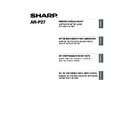Sharp AR-M316 (serv.man14) User Manual / Operation Manual ▷ View online
34
MAC OS X
Printing using the IPP function
The machine can print using the IPP function. When the machine is in a remote location, this function can
be used in place of the fax function to print a higher quality image than a fax. If you wish to use the IPP
function, follow these steps to select the PPD file when configuring the printer driver (step 14 on page 32).
be used in place of the fax function to print a higher quality image than a fax. If you wish to use the IPP
function, follow these steps to select the PPD file when configuring the printer driver (step 14 on page 32).
(1) Click the [IP Printer] icon.
(2) Select [Internet Printing Protocol] in
"Protocol". Enter the address of the
machine (IP address or domain name)
and the "Queue".
machine (IP address or domain name)
and the "Queue".
Enter "ipp" in "Queue".
(3) Select [Sharp] in "Print Using" and
click the PPD file of your model.
(4) Click the [Add] button.
(1) Select [IP Printing].
If you are using Mac OS X v10.1.5, select
[LPR Printers using IP].
[LPR Printers using IP].
(2) Select [Internet Printing Protocol] in
"Printer Type". Enter the address of
the machine (IP address or domain
name) and the "Queue Name".
the machine (IP address or domain
name) and the "Queue Name".
• If you are using Mac OS X v10.1.5, enter
the address of the machine (IP address
or domain name) in "LPR Printer's
Address".
or domain name) in "LPR Printer's
Address".
• If you are using Mac OS X v10.2.8, enter
the address of the machine (IP address
or domain name) in "Printer's Address".
or domain name) in "Printer's Address".
• Enter "ipp" in "Queue Name".
(3) Select [Sharp] in "Printer Model" and
click the PPD file of your model.
If you are using Mac OS X v10.1.5, select
[Other]. The PPD file selection window will
appear. Click [Startup disk name] - [Library]
- [Printers] - [PPDs] - [Contents] -
[Resources] - [en.lproj] - "PPD file for your
model", and then click the [Choose] button.
[Other]. The PPD file selection window will
appear. Click [Startup disk name] - [Library]
- [Printers] - [PPDs] - [Contents] -
[Resources] - [en.lproj] - "PPD file for your
model", and then click the [Choose] button.
(4) Click the [Add] button.
v10.4 - 10.4.8
(1)
(2)
(4)
(3)
v10.1.5, v10.2.8, v10.3.9
(1)
(2)
(4)
(3)
For information about checking the IP address, see "Checking the IP address of the machine"
(page 4).
(page 4).
Note
!03_InstallGuide-body(mac).fm 34 ページ 2007年1月11日 木曜日 午後2時46分
35
ENGLISH
MAC OS 9.0 - 9.2.2
1
Insert the "Software CD-ROM" into
your computer's CD-ROM drive.
Insert the "Software CD-ROM" that shows
"Disc 2" on the front of the CD-ROM.
your computer's CD-ROM drive.
Insert the "Software CD-ROM" that shows
"Disc 2" on the front of the CD-ROM.
2
Double-click the [CD-ROM] icon (
) on
the desktop.
3
Double-click the [MacOS] folder.
Before installing the software, be sure to
read "ReadMe First". "ReadMe First" is in
the [US-English] folder ([English] folder in
areas other than the U.S.) in the [Readme]
folder.
Before installing the software, be sure to
read "ReadMe First". "ReadMe First" is in
the [US-English] folder ([English] folder in
areas other than the U.S.) in the [Readme]
folder.
4
Double-click the [Installer] icon (
).
5
Click the [Install] button.
6
The License Agreement window will
appear. Make sure that you understand
the contents of the license agreement
and then click the [Yes] button.
appear. Make sure that you understand
the contents of the license agreement
and then click the [Yes] button.
7
Read the message in the window that
appears and click the [Continue]
button.
Installation of the PPD file begins.
After the installation, a message
prompting you to restart your computer
will appear. Click the [OK] button and
restart your computer.
appears and click the [Continue]
button.
Installation of the PPD file begins.
After the installation, a message
prompting you to restart your computer
will appear. Click the [OK] button and
restart your computer.
This completes the installation of the
software. Next, configure the printer driver
settings.
software. Next, configure the printer driver
settings.
8
Select [Chooser] from the Apple Menu.
9
Create a printer.
(1) Click the [LaserWriter 8] icon.
If multiple AppleTalk zones are displayed,
select the zone that includes the printer.
select the zone that includes the printer.
(2) Click the machine's model name.
The machine's model name usually
appears as [SCxxxxxx]. ("xxxxxx" is a
sequence of characters that varies
depending on your model.)
appears as [SCxxxxxx]. ("xxxxxx" is a
sequence of characters that varies
depending on your model.)
(3) Click the [Create] button.
If you are using Mac OS 9.0 to 9.2.2, make sure that "LaserWriter 8" has been installed and that the
"LaserWriter 8" checkbox is selected (
"LaserWriter 8" checkbox is selected (
) in "Extensions Manager" in "Control Panels". If not,
install it from the system CD-ROM supplied with your Macintosh computer.
Note
(2)
(3)
(1)
!!install_arp27_Eng.book 35 ページ 2007年1月11日 木曜日 午前9時7分
36
MAC OS 9.0 - 9.2.2
10
Select the PPD file.
(1) Click the PPD file for your model.
(2) Click the [Select] button.
11
Make sure that the machine is selected
in the "Select a PostScript Printer" list
and then click the [Setup] button.
in the "Select a PostScript Printer" list
and then click the [Setup] button.
12
Click the [Configure] button.
13
Select the machine configuration.
(1) Select the options that are installed on
the machine.
(2) Click the [OK] button.
14
Click the [OK] button in the window of
step 12 to close the window.
step 12 to close the window.
15
Click the close box (
) to close the
"Chooser".
This completes the configuration of the
printer driver.
printer driver.
Installing the screen fonts
The screen fonts for Mac OS 9.0 - 9.2.2 are
contained in the [Font] folder of the "PRINTER
UTILITIES" CD-ROM that accompanies the
PS3 expansion kit. Copy the fonts that you wish
to install to the [System Folder] of the startup
disk.
The screen fonts for Mac OS 9.0 - 9.2.2 are
contained in the [Font] folder of the "PRINTER
UTILITIES" CD-ROM that accompanies the
PS3 expansion kit. Copy the fonts that you wish
to install to the [System Folder] of the startup
disk.
• If the above dialog box does not
appear and you return to the
"Chooser" dialog box, follow these
steps to select the PPD file manually.
(1) Make sure that the machine is
"Chooser" dialog box, follow these
steps to select the PPD file manually.
(1) Make sure that the machine is
selected in the "Select a
PostScript Printer" list, and then
click the [Setup] button followed
by the [Select PPD] button.
PostScript Printer" list, and then
click the [Setup] button followed
by the [Select PPD] button.
(2) Select the PPD file for your
model and click the [Open]
button.
button.
(3) Click the [OK] button.
• The PPD file is installed in the
[Printer Descriptions] folder in the
[Extensions] folder.
[Extensions] folder.
To automatically configure the settings
based on the installed machine
options that are detected, click the
[Auto Setup] button.
based on the installed machine
options that are detected, click the
[Auto Setup] button.
(1)
(2)
Note
Note
You can check the options that are
installed and the tray settings by
printing out the "PRINTER SETTINGS
LIST" in the custom settings of the
machine. Follow these steps to print
out the "PRINTER SETTINGS LIST":
Press the [CUSTOM SETTINGS] key,
touch the [LIST PRINT] key, touch the
[PRINTER TEST PAGE] key, and
then touch the [PRINTER SETTINGS
LIST] key.
installed and the tray settings by
printing out the "PRINTER SETTINGS
LIST" in the custom settings of the
machine. Follow these steps to print
out the "PRINTER SETTINGS LIST":
Press the [CUSTOM SETTINGS] key,
touch the [LIST PRINT] key, touch the
[PRINTER TEST PAGE] key, and
then touch the [PRINTER SETTINGS
LIST] key.
If you experience problems that may
be due to the installed screen fonts,
immediately delete the installed fonts
from the system.
be due to the installed screen fonts,
immediately delete the installed fonts
from the system.
(1)
(2)
Note
Note
!!install_arp27_Eng.book 36 ページ 2007年1月11日 木曜日 午前9時7分
37
ENGLISH
HOW TO USE THE ONLINE MANUAL
Follow the steps below to view the online manual. This manual contains information needed for using
the machine as a printer.
the machine as a printer.
1
Insert the "Software CD-ROM" into
your computer's CD-ROM drive.
Insert the "Software CD-ROM" that shows
"Disc 2" on the front of the CD-ROM.
your computer's CD-ROM drive.
Insert the "Software CD-ROM" that shows
"Disc 2" on the front of the CD-ROM.
2
Double-click the [CD-ROM] icon (
) on
the desktop.
3
Double-click the [Printer Manual]
folder.
folder.
4
Double-click the [EnglishA] folder (for
regions other than the U.S.,
double-click the [English] folder) and
then double-click the [ARP27] icon.
regions other than the U.S.,
double-click the [English] folder) and
then double-click the [ARP27] icon.
5
To view the manuals in PDF format, Acrobat
®
Reader or Adobe
®
Reader
TM
of Adobe Systems
Incorporated is required. If neither program is installed on your computer, the programs can be
downloaded from the following URL:
downloaded from the following URL:
http://www.adobe.com/
Note
!!install_arp27_Eng.book 37 ページ 2007年1月11日 木曜日 午前9時7分
Click on the first or last page to see other AR-M316 (serv.man14) service manuals if exist.