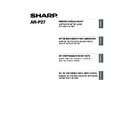Sharp AR-M316 (serv.man14) User Manual / Operation Manual ▷ View online
29
ENGLISH
SETUP IN A MACINTOSH ENVIRONMENT
Install the PPD file needed to use the machine as a printer from the Software CD-ROM that
accompanies the AR-M258/AR-M318 and the printer expansion kit (AR-P27).
accompanies the AR-M258/AR-M318 and the printer expansion kit (AR-P27).
ABOUT THE SOFTWARE
The CD-ROM contains the following software:
Disc 2
• PPD file
This is the printer description file which enables the machine to be used as a PostScript 3
compatible printer. The PS3 expansion kit is required to use the machine in a Macintosh
environment.
MAC OS X (page 30)
(v10.1.5, v10.2.8, v10.3.9, v10.4 - v10.4.8)
MAC OS 9.0 - 9.2.2: page 35
compatible printer. The PS3 expansion kit is required to use the machine in a Macintosh
environment.
MAC OS X (page 30)
(v10.1.5, v10.2.8, v10.3.9, v10.4 - v10.4.8)
MAC OS 9.0 - 9.2.2: page 35
BEFORE INSTALLATION
HARDWARE AND SOFTWARE REQUIREMENTS
You will need the following hardware and software in order to install the PPD file for Macintosh.
CONNECTING TO A NETWORK
For the procedure for connecting to a network, see "CONNECTING TO A NETWORK" (page 4).
• The PS3 expansion kit is required to use the machine as a printer in a Macintosh environment. In
addition, the printer function can only be used when the machine is connected to a network. The
printer function cannot be used when the machine is connected with a USB cable.
printer function cannot be used when the machine is connected with a USB cable.
• The PC-Fax driver cannot be used in a Macintosh environment.
Operating system
Mac OS 9.0 to 9.2.2, 10.1.5, 10.2.8, 10.3.9, 10.4 to 10.4.8
Other hardware requirements
An environment in which any of the operating systems listed above can
fully operate (including Macintosh computers with an Intel processor).
fully operate (including Macintosh computers with an Intel processor).
Note
!!install_arp27_Eng.book 29 ページ 2007年1月11日 木曜日 午前9時7分
30
MAC OS X
1
Insert the "Software CD-ROM" into
your computer's CD-ROM drive.
Insert the "Software CD-ROM" that shows
"Disc 2" on the front of the CD-ROM.
your computer's CD-ROM drive.
Insert the "Software CD-ROM" that shows
"Disc 2" on the front of the CD-ROM.
2
Double-click the [CD-ROM] icon (
) on
the desktop.
3
Double-click the [MacOSX] folder.
Before installing the software, be sure to
read "ReadMe First". "ReadMe First" is in
the [US-English] folder ([English] folder in
areas other than the U.S.) in the [Readme]
folder.
Before installing the software, be sure to
read "ReadMe First". "ReadMe First" is in
the [US-English] folder ([English] folder in
areas other than the U.S.) in the [Readme]
folder.
4
Double-click the folder corresponding
to the versions of the operating
system.
to the versions of the operating
system.
5
Double-click the [AR-B01] icon (
).
6
Click the [Continue] button.
The explanations of screens and procedures are primarily for Mac OS X v10.4. The screens may
vary in other versions of the operating system.
vary in other versions of the operating system.
Note
v10.2.8
v10.4 - 10.4.8
v10.1.5
v10.3.9
• If the "Authorization" window
appears in Mac OS X v10.1.5, click
the lock icon (
the lock icon (
), enter the
password, and click the [OK] button.
• If the "Authenticate" window
appears in Mac OS X v10.2.8, enter
the password and click the [OK]
button.
the password and click the [OK]
button.
Note
!!install_arp27_Eng.book 30 ページ 2007年1月11日 木曜日 午前9時7分
31
MAC OS X
ENGLISH
7
The License Agreement window will
appear. Make sure that you understand
the contents of the license agreement
and then click the [Continue] button.
A message will appear asking you if you
agree to the terms of the license. Click the
[Agree] button.
appear. Make sure that you understand
the contents of the license agreement
and then click the [Continue] button.
A message will appear asking you if you
agree to the terms of the license. Click the
[Agree] button.
8
Select the hard drive where the PPD file
will be installed and click the
[Continue] button.
Be sure to select the hard drive on which
your operating system is installed.
will be installed and click the
[Continue] button.
Be sure to select the hard drive on which
your operating system is installed.
9
Click the [Install] button.
Installation begins.
10
When the message "The software was
successfully installed" appears in the
installation window, click the [Close]
button.
successfully installed" appears in the
installation window, click the [Close]
button.
This completes the installation of the software.
Next, configure the printer driver settings.
Next, configure the printer driver settings.
11
Select [Utilities] from the [Go] menu.
If you are using Mac OS X v10.1.5 or
v10.2.8, select [Applications] from the [Go]
menu.
If you are using Mac OS X v10.1.5 or
v10.2.8, select [Applications] from the [Go]
menu.
12
Double-click the [Printer Setup Utility]
icon (
icon (
).
If you are using Mac OS X v10.1.5 or
v10.2.8, double-click the [Utilities] folder
and then double-click the [Print Center]
icon.
v10.2.8, double-click the [Utilities] folder
and then double-click the [Print Center]
icon.
13
Click [Add].
If you are using Mac OS X v10.1.5, click
the [Add Printer] button.
If you are using Mac OS X v10.1.5, click
the [Add Printer] button.
If the license appears in the different
language, change the language in the
language menu.
language, change the language in the
language menu.
If the "Authenticate" window appears,
enter the password and click the [OK]
button.
enter the password and click the [OK]
button.
Note
Note
If this is the first time you are installing
a printer driver on your computer, a
confirmation message will appear.
Click the [Add] button.
a printer driver on your computer, a
confirmation message will appear.
Click the [Add] button.
Note
!!install_arp27_Eng.book 31 ページ 2007年1月11日 木曜日 午前9時7分
32
MAC OS X
14
Configure the printer driver.
• The procedure for configuring the printer driver varies depending on the operating system
version. The procedure for versions 10.4 - 10.4.8 and the procedure for other versions are
explained separately below.
explained separately below.
• The machine can print using the IPP function. If you wish to use the IPP function, see "Printing
using the IPP function" (page 34) to configure the printer driver settings.
(1) Click the [Default Browser] icon.
If multiple AppleTalk zones are displayed,
select the zone that includes the printer
from the menu.
select the zone that includes the printer
from the menu.
(2) Click the machine's model name.
• The machine's model name usually
appears as [SCxxxxxx]. ("xxxxxx" is a
sequence of characters that varies
depending on your model.)
sequence of characters that varies
depending on your model.)
• The PPD file of the machine is
automatically selected.
(3) Make sure that the PPD file of your
model is selected.
(4) Click the [Add] button.
The PPD file of the machine is
automatically selected and the peripheral
devices installed on the machine are
detected and automatically configured.
automatically selected and the peripheral
devices installed on the machine are
detected and automatically configured.
(1) Select [AppleTalk].
If multiple AppleTalk zones are displayed,
select the zone that includes the printer
from the menu.
select the zone that includes the printer
from the menu.
(2) Click the machine's model name.
The machine's model name usually
appears as [SCxxxxxx]. ("xxxxxx" is a
sequence of characters that varies
depending on your model.)
appears as [SCxxxxxx]. ("xxxxxx" is a
sequence of characters that varies
depending on your model.)
(3) Select the PPD file of the machine.
• If you are using Mac OS X v10.1.5,
select [Other]. The PPD file selection
window will appear. Click [Startup disk
name] - [Library] - [Printers] - [PPDs] -
[Contents] - [Resources] - [en.lproj] -
"PPD file for your model", and then click
the [Choose] button.
window will appear. Click [Startup disk
name] - [Library] - [Printers] - [PPDs] -
[Contents] - [Resources] - [en.lproj] -
"PPD file for your model", and then click
the [Choose] button.
• If you are using Mac OS X v10.2.8,
select [Sharp] and click the PPD file of
your model.
your model.
• If you are using Mac OS X v10.3.9,
select [Auto Select].
(4) Click the [Add] button.
If you are using Mac OS X v10.3.9, the
PPD file of the machine is automatically
selected and the peripheral devices
installed on the machine are detected and
automatically configured.
PPD file of the machine is automatically
selected and the peripheral devices
installed on the machine are detected and
automatically configured.
If you are using Mac OS X v10.1.5, this completes the configuration of the printer driver. If you
are using a version other than Mac OS X v10.1.5, go to the next step.
are using a version other than Mac OS X v10.1.5, go to the next step.
v10.4 - 10.4.8
(1)
(2)
(2)
(4)
(3)
v10.1.5, v10.2.8, v10.3.9
(1)
(2)
(4)
(3)
The PPD file is installed in the following folders on the startup disk.
[Library] - [Printers] - [PPDs] - [Contents] - [Resources] - [en.lproj]
[Library] - [Printers] - [PPDs] - [Contents] - [Resources] - [en.lproj]
Note
!!install_arp27_Eng.book 32 ページ 2007年1月11日 木曜日 午前9時7分
Click on the first or last page to see other AR-M316 (serv.man14) service manuals if exist.