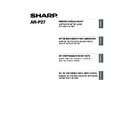Sharp AR-M316 (serv.man14) User Manual / Operation Manual ▷ View online
24
CONFIGURING THE PRINTER
DRIVER
DRIVER
After installing the printer driver, you must configure the printer driver settings appropriately for the
options that have been installed and the size and type of paper loaded in the machine. Follow the
steps below to configure the printer driver.
options that have been installed and the size and type of paper loaded in the machine. Follow the
steps below to configure the printer driver.
1
Click the [start] button and then click
[Printers and Faxes].
In Windows 98/Me/NT 4.0/2000, click the
[Start] button, select [Settings], and then
click [Printers].
[Printers and Faxes].
In Windows 98/Me/NT 4.0/2000, click the
[Start] button, select [Settings], and then
click [Printers].
2
Click the "SHARP AR-XXXX" printer
driver icon and select [Properties] from
the [File] menu.
If you are using Windows NT 4.0/2000/XP/
Server 2003, go to step 4.
driver icon and select [Properties] from
the [File] menu.
If you are using Windows NT 4.0/2000/XP/
Server 2003, go to step 4.
3
In Windows 98/Me, click the [Setup]
tab.
tab.
4
Click the [Configuration] tab and set
the printer configuration based on the
options that have been installed.
Set the printer configuration properly.
Otherwise, printing may not take place correctly.
the printer configuration based on the
options that have been installed.
Set the printer configuration properly.
Otherwise, printing may not take place correctly.
5
Click the [Set Tray Status] button and set the
size and type of paper loaded in each tray.
Select a tray from the "Paper source" menu,
set the size of paper loaded in the tray from
the "Set Paper Size" menu, and select the
type of paper from the "Set Paper Type"
menu. Repeat for each of the trays.
size and type of paper loaded in each tray.
Select a tray from the "Paper source" menu,
set the size of paper loaded in the tray from
the "Set Paper Size" menu, and select the
type of paper from the "Set Paper Type"
menu. Repeat for each of the trays.
6
Click the [OK] button in the "Set Tray
Status" window.
Status" window.
7
Click the [OK] button in the printer
properties window.
properties window.
If the PPD driver is installed, see "When the PPD driver is installed" (page 25).
Note
If [Printers and Faxes] does not appear in
the [start] menu in Windows XP, click the
[start] button, click [Control Panel], click
[Printers and Other Hardware], and then
click [Printers and Faxes].
the [start] menu in Windows XP, click the
[start] button, click [Control Panel], click
[Printers and Other Hardware], and then
click [Printers and Faxes].
If the machine is used as a network printer,
you can click the [Auto Configuration] button
to automatically configure the settings
based on the detected machine status.
you can click the [Auto Configuration] button
to automatically configure the settings
based on the detected machine status.
Note
Note
You can check the options that are
installed and the tray settings by
printing out the "PRINTER SETTINGS
LIST" in the custom settings of the
machine. Follow these steps to print
out the "PRINTER SETTINGS LIST":
Press the [CUSTOM SETTINGS] key,
touch the [LIST PRINT] key, touch the
[PRINTER TEST PAGE] key, and
then touch the [PRINTER SETTINGS
LIST] key.
installed and the tray settings by
printing out the "PRINTER SETTINGS
LIST" in the custom settings of the
machine. Follow these steps to print
out the "PRINTER SETTINGS LIST":
Press the [CUSTOM SETTINGS] key,
touch the [LIST PRINT] key, touch the
[PRINTER TEST PAGE] key, and
then touch the [PRINTER SETTINGS
LIST] key.
Note
!!install_arp27_Eng.book 24 ページ 2007年1月11日 木曜日 午前9時7分
25
CONFIGURING THE PRINTER DRIVER
ENGLISH
When the PPD driver is installed
1
Click the [start] button and then click
[Printers and Faxes].
In Windows 98/Me/NT 4.0/2000, click the
[Start] button, select [Settings], and then
click [Printers].
[Printers and Faxes].
In Windows 98/Me/NT 4.0/2000, click the
[Start] button, select [Settings], and then
click [Printers].
2
Click the "SHARP AR-XXXX" printer
driver icon and select [Properties] from
the [File] menu.
driver icon and select [Properties] from
the [File] menu.
3
Configure the printer driver for the
options installed on the machine.
options installed on the machine.
(1) Click the [Device Settings] tab.
In Windows 98/Me, click the [Device
Options] tab.
Options] tab.
(2) Configure each item based on the
machine configuration.
The items and the procedures for
configuring the items vary depending on the
operating system version.
configuring the items vary depending on the
operating system version.
(3) Click the [OK] button.
If [Printers and Faxes] does not
appear in the [start] menu in Windows
XP, click the [start] button, click
[Control Panel], click [Printers and
Other Hardware], and then click
[Printers and Faxes].
appear in the [start] menu in Windows
XP, click the [start] button, click
[Control Panel], click [Printers and
Other Hardware], and then click
[Printers and Faxes].
Note
You can check the options that are
installed and the tray settings by
printing out the "PRINTER SETTINGS
LIST" in the custom settings of the
machine. Follow these steps to print
out the "PRINTER SETTINGS LIST":
Press the [CUSTOM SETTINGS] key,
touch the [LIST PRINT] key, touch the
[PRINTER TEST PAGE] key, and
then touch the [PRINTER SETTINGS
LIST] key.
installed and the tray settings by
printing out the "PRINTER SETTINGS
LIST" in the custom settings of the
machine. Follow these steps to print
out the "PRINTER SETTINGS LIST":
Press the [CUSTOM SETTINGS] key,
touch the [LIST PRINT] key, touch the
[PRINTER TEST PAGE] key, and
then touch the [PRINTER SETTINGS
LIST] key.
(1)
(2)
(3)
Note
!!install_arp27_Eng.book 25 ページ 2007年1月11日 木曜日 午前9時7分
26
HOW TO USE THE ONLINE MANUAL
The online manual provides detailed instructions for operating the machine as a printer. View the
online manual to use the printer function after the initial setup is completed.
online manual to use the printer function after the initial setup is completed.
1
Insert the CD-ROM into your computer's
CD-ROM drive.
Insert the "Software CD-ROM" that shows
"Disc 2" on the front of the CD-ROM.
CD-ROM drive.
Insert the "Software CD-ROM" that shows
"Disc 2" on the front of the CD-ROM.
2
Click the [start] button, click [My
Computer] (
Computer] (
), and then double-click
the [CD-ROM] icon (
).
In Windows 98/Me/NT 4.0/2000,
double-click [My Computer] and then
double-click the [CD-ROM] icon.
double-click [My Computer] and then
double-click the [CD-ROM] icon.
3
Double-click the [Manual] folder,
double-click the [EnglishA] folder (for
regions other than the U.S.,
double-click the [English] folder), and
then double-click the [ARP27.pdf] icon.
The online manual will appear.
double-click the [EnglishA] folder (for
regions other than the U.S.,
double-click the [English] folder), and
then double-click the [ARP27.pdf] icon.
The online manual will appear.
To view the manuals in PDF format, Acrobat
®
Reader or Adobe
®
Reader
TM
of Adobe Systems
Incorporated is required. If neither program is installed on your computer, the programs can be
downloaded from the following URL:
downloaded from the following URL:
http://www.adobe.com/
Note
!!install_arp27_Eng.book 26 ページ 2007年1月11日 木曜日 午前9時7分
27
ENGLISH
TROUBLESHOOTING
If the software does not install correctly, check the following items on your computer.
To remove the software, see "Removing the software" in the online manual.
Troubleshooting information can also be found in the README files for each of the software programs.
To view a README file, click the [Display Readme] button in the "Software Selection" screen.
To remove the software, see "Removing the software" in the online manual.
Troubleshooting information can also be found in the README files for each of the software programs.
To view a README file, click the [Display Readme] button in the "Software Selection" screen.
Printer driver cannot be
installed (Windows
2000/XP/Server 2003)
installed (Windows
2000/XP/Server 2003)
If the printer driver cannot be installed in
Windows 2000/XP/Server 2003, follow these
steps to check your computer's settings.
Windows 2000/XP/Server 2003, follow these
steps to check your computer's settings.
1
Click the [start] button and then click
[Control Panel].
In Windows 2000, click the [Start] button,
select [Settings], and then click [Control
Panel].
[Control Panel].
In Windows 2000, click the [Start] button,
select [Settings], and then click [Control
Panel].
2
Click [Performance and Maintenance],
and then click [System].
In Windows 2000, double-click the
[System] icon.
and then click [System].
In Windows 2000, double-click the
[System] icon.
3
Click the [Hardware] tab and then click
the [Driver Signing] button.
the [Driver Signing] button.
4
Check [What action do you want
Windows to take?] ([File signature
verification] in Windows 2000).
Windows to take?] ([File signature
verification] in Windows 2000).
If the option [Block] has been selected, it
will not be possible to install the printer
driver. Select the option [Warn] and then
install the printer driver.
will not be possible to install the printer
driver. Select the option [Warn] and then
install the printer driver.
Another printer is using the parallel
port (when using a parallel cable)
port (when using a parallel cable)
If another printer is using the parallel port and
printing is not possible using the machine, follow
the steps below to change the port setting of the
other printer driver, and make sure that the port of
the printer driver for the machine is set to LPT1.
printing is not possible using the machine, follow
the steps below to change the port setting of the
other printer driver, and make sure that the port of
the printer driver for the machine is set to LPT1.
1
Click the [start] button and then click
[Printers and Faxes].
In Windows 98/Me/NT 4.0/2000, click the
[Start] button, select [Settings], and then
click [Printers].
[Printers and Faxes].
In Windows 98/Me/NT 4.0/2000, click the
[Start] button, select [Settings], and then
click [Printers].
2
Click the icon of the printer driver for which
you wish to change the port setting, and
select [Properties] from the [File] menu.
you wish to change the port setting, and
select [Properties] from the [File] menu.
3
Click the [Ports] tab.
In Windows 98/Me, click the [Details] tab.
In Windows 98/Me, click the [Details] tab.
4
Select [FILE:] in the "Print to the
following port" list box, and click the
[OK] button.
following port" list box, and click the
[OK] button.
5
Click the "SHARP AR-XXXX" printer
driver icon and select [Properties] from
the [File] menu.
driver icon and select [Properties] from
the [File] menu.
6
Click the [Ports] tab.
In Windows 98/Me, click the [Details] tab.
In Windows 98/Me, click the [Details] tab.
7
Select [LPT1] in the "Print to the
following port" list box, and click the
[OK] button.
following port" list box, and click the
[OK] button.
If [Printers and Faxes] does not appear
in the [start] menu in Windows XP, click
the [start] button, click [Control Panel],
click [Printers and Other Hardware],
and then click [Printers and Faxes].
in the [start] menu in Windows XP, click
the [start] button, click [Control Panel],
click [Printers and Other Hardware],
and then click [Printers and Faxes].
In the event that you need to use the
other printer, repeat the above steps to
set the port of the machine to "FILE:",
and change the port setting of the
other printer back to "LPT1".
other printer, repeat the above steps to
set the port of the machine to "FILE:",
and change the port setting of the
other printer back to "LPT1".
Note
Note
!!install_arp27_Eng.book 27 ページ 2007年1月11日 木曜日 午前9時7分
Click on the first or last page to see other AR-M316 (serv.man14) service manuals if exist.