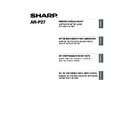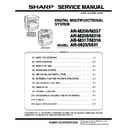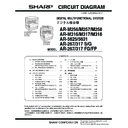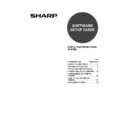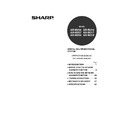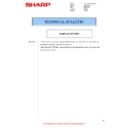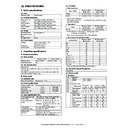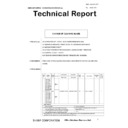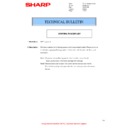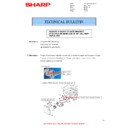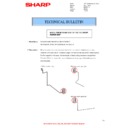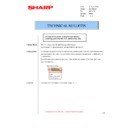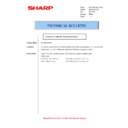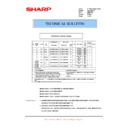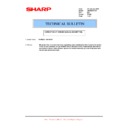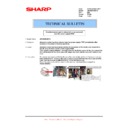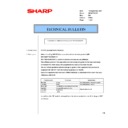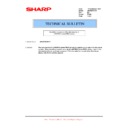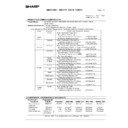Sharp AR-M316 (serv.man14) User Manual / Operation Manual ▷ View online
1
ENGLISH
CONTENTS
ABOUT THE SOFTWARE..................................................................................................... 2
BEFORE INSTALLATION ..................................................................................................... 3
BEFORE INSTALLATION ..................................................................................................... 3
● HARDWARE AND SOFTWARE REQUIREMENTS ...................................................................3
● INSTALLATION ENVIRONMENT AND INSTALLATION PROCEDURE....................................3
USING THE MACHINE AS A NETWORK PRINTER ............................................................ 4
● CONNECTING TO A NETWORK ...............................................................................................4
● INSTALLING THE PRINTER DRIVER / PC-FAX DRIVER.........................................................5
● INSTALLING THE PRINTER STATUS MONITOR...................................................................11
USING THE MACHINE WITH A PARALLEL OR USB CONNECTION .............................. 12
● INSTALLING THE PRINTER DRIVER / PC-FAX DRIVER.......................................................12
● CONNECTING TO A COMPUTER...........................................................................................19
USING THE MACHINE AS A SHARED PRINTER ............................................................. 20
INSTALLING THE PS DISPLAY FONTS ............................................................................ 22
USING THE STANDARD WINDOWS PS PRINTER DRIVER (Windows 98/Me/NT 4.0) ........ 23
CONFIGURING THE PRINTER DRIVER ............................................................................ 24
HOW TO USE THE ONLINE MANUAL............................................................................... 26
TROUBLESHOOTING......................................................................................................... 27
INSTALLING THE PS DISPLAY FONTS ............................................................................ 22
USING THE STANDARD WINDOWS PS PRINTER DRIVER (Windows 98/Me/NT 4.0) ........ 23
CONFIGURING THE PRINTER DRIVER ............................................................................ 24
HOW TO USE THE ONLINE MANUAL............................................................................... 26
TROUBLESHOOTING......................................................................................................... 27
ABOUT THE SOFTWARE................................................................................................... 29
BEFORE INSTALLATION ................................................................................................... 29
BEFORE INSTALLATION ................................................................................................... 29
● HARDWARE AND SOFTWARE REQUIREMENTS .................................................................29
● CONNECTING TO A NETWORK .............................................................................................29
MAC OS X............................................................................................................................ 30
MAC OS 9.0 - 9.2.2.............................................................................................................. 35
HOW TO USE THE ONLINE MANUAL............................................................................... 37
MAC OS 9.0 - 9.2.2.............................................................................................................. 35
HOW TO USE THE ONLINE MANUAL............................................................................... 37
INTRODUCTION
This manual explains how to install and configure the software that is required for the printer function of the
SHARP digital multifunctional system. The procedure for viewing the online manual is also explained.
SHARP digital multifunctional system. The procedure for viewing the online manual is also explained.
SOFTWARE LICENSE
The SOFTWARE LICENSE will appear when you install the software from the CD-ROM. By using all or any portion of the
software on the CD-ROM or in the machine, you are agreeing to be bound by the terms of the SOFTWARE LICENSE.
software on the CD-ROM or in the machine, you are agreeing to be bound by the terms of the SOFTWARE LICENSE.
SETUP IN A WINDOWS ENVIRONMENT
SETUP IN A MACINTOSH ENVIRONMENT
• The explanations of screens and procedures in this manual are primarily for Windows
®
XP in
Windows
®
environments, and Mac OS X v10.4 in Macintosh environments. The screens may
vary in other versions of the operating systems.
• The explanations in this manual are based on the North American version of the software.
Versions for other countries and regions may vary slightly from the North American version.
• This manual contains references to the fax function. However, please note that the fax function is
not available in some countries and regions.
• This manual contains explanations of the PC-Fax driver and PPD driver. However, please note
that the PC-Fax driver and PPD driver are not available and do not appear on the software for
installation in some countries and regions.
installation in some countries and regions.
• Where "AR-XXXX" appears in this manual, please substitute the name of your model for "XXXX".
• This manual refers to the "Software CD-ROM" that accompanies the AR-M258/AR-M318 and the
• This manual refers to the "Software CD-ROM" that accompanies the AR-M258/AR-M318 and the
printer expansion kit (AR-P27) simply as "CD-ROM".
• The PS3 expansion kit (AR-PK1N) mentioned in this manual is an option.
The display screens, messages, and key names shown in the manual may differ from those on the actual
machine due to product improvements and modifications.
machine due to product improvements and modifications.
Note
!!install_arp27_Eng.book 1 ページ 2007年1月11日 木曜日 午前9時7分
2
SETUP IN A WINDOWS ENVIRONMENT
ABOUT THE SOFTWARE
The "Software CD-ROM" consists of 2 discs. The CD-ROM contains the following software:
Disc 1
• Printer driver
These allow the machine to be used as a printer.
- PCL6 and PCL5e printer driver
The machine supports the Hewlett-Packard PCL6 and PCL5e printer control languages. It is
recommended that you use the PCL6 printer driver. If you have a problem printing from older
software using the PCL6 printer driver, use the PCL5e printer driver.
recommended that you use the PCL6 printer driver. If you have a problem printing from older
software using the PCL6 printer driver, use the PCL5e printer driver.
- PS printer driver*
1
The PS printer driver supports the PostScript 3 page description language developed by Adobe
Systems Incorporated.
Systems Incorporated.
- PPD driver*
1
The PPD driver enables the machine to use the standard Windows PS printer driver.
• Printer Status Monitor*
2
This allows you to monitor the status of the machine on your computer screen.
Disc 2
• PC-Fax driver*
3
This enables you to send a file from your computer as a fax using the same procedure as when
printing the file. (When the fax option is installed.)
printing the file. (When the fax option is installed.)
• Printer Administration Utility*
2
This allows the administrator to monitor the machine and configure machine settings from a
computer. To install and use the Printer Administration Utility, see the Readme file and the manual
in PDF format on the "Software CD-ROM" (Disc 2). The Readme file and manual are in the
following folder on the CD-ROM. (Substitute the letter of your CD-ROM drive for "R" in the
following path.)
R:\Sadmin\Documents\EnglishA*
computer. To install and use the Printer Administration Utility, see the Readme file and the manual
in PDF format on the "Software CD-ROM" (Disc 2). The Readme file and manual are in the
following folder on the CD-ROM. (Substitute the letter of your CD-ROM drive for "R" in the
following path.)
R:\Sadmin\Documents\EnglishA*
4
*1 To use the PS printer driver or the PPD driver, the PS3 expansion kit must be installed.
*2 To use the Printer Status Monitor and the Printer Administration Utility, the printer must be connected to a
*2 To use the Printer Status Monitor and the Printer Administration Utility, the printer must be connected to a
network running TCP/IP protocol.
*3 To use the PC-Fax driver, Internet Explorer 4.0 or later must be installed on your computer.
*4 "English A" in North America. "English" in Europe.
*4 "English A" in North America. "English" in Europe.
For users of Windows NT 4.0
The CD-ROM does not include software for Windows NT 4.0.
Contact your dealer or nearest authorized service representative if you want the software for
Windows NT 4.0.
Contact your dealer or nearest authorized service representative if you want the software for
Windows NT 4.0.
Note
!!install_arp27_Eng.book 2 ページ 2007年1月11日 木曜日 午前9時7分
3
ENGLISH
BEFORE INSTALLATION
HARDWARE AND SOFTWARE REQUIREMENTS
Check the following hardware and software requirements before installing the software.
*1 Compatible with Windows 98, Windows Me, Windows 2000 Professional, Windows XP Professional,
Windows XP Home Edition or Windows Server 2003 preinstalled models equipped with a USB interface as
standard.
standard.
*2 Administrator's rights are required to install the software using the installer.
INSTALLATION ENVIRONMENT AND INSTALLATION
PROCEDURE
PROCEDURE
Follow the appropriate installation procedure for your operating system and type of cable as indicated
below.
below.
Computer type
IBM PC/AT or compatible computer equipped with a USB 2.0/1.1*
1
, bi-directional
parallel interface (IEEE 1284), or 10Base-T/100Base-TX LAN card
Operating system
Windows 98, Windows Me,
Windows NT Workstation 4.0 (Service Pack 5 or later)*
Windows NT Workstation 4.0 (Service Pack 5 or later)*
2
,
Windows 2000 Professional*
2
, Windows XP Professional*
2
,
Windows XP Home Edition*
2
, Windows Server 2003*
2
Other hardware requirements An environment that allows any of the above operating systems to fully operate
Cable
Operating system
Procedure to follow
LAN
Windows 98/Me/
NT 4.0/2000/XP/
Server 2003
NT 4.0/2000/XP/
Server 2003
1. CONNECTING TO A NETWORK (page 4)
2. INSTALLING THE PRINTER DRIVER / PC-FAX DRIVER
2. INSTALLING THE PRINTER DRIVER / PC-FAX DRIVER
(page 5)
USB
Windows 98/Me/2000
Installation in Windows 98/Me/2000 (USB cable) (page 14)
Windows XP/Server 2003
Installation in Windows XP/Server 2003 (USB/parallel cable)
(page 12)
(page 12)
Parallel
Windows 98/Me/
NT 4.0/2000
NT 4.0/2000
Installation in Windows 98/Me/NT 4.0/2000 (parallel cable)
(page 16)
(page 16)
Windows XP/Server 2003
Installation in Windows XP/Server 2003 (USB/parallel cable)
(page 12)
(page 12)
Printer sharing
Windows 98/Me/
NT 4.0/2000/XP/
Server 2003
NT 4.0/2000/XP/
Server 2003
USING THE MACHINE AS A SHARED PRINTER (page 20)
For users of Windows NT 4.0
The CD-ROM does not include software for Windows NT 4.0.
Contact your dealer or nearest authorized service representative if you want the software for
Windows NT 4.0.
Contact your dealer or nearest authorized service representative if you want the software for
Windows NT 4.0.
Note
!!install_arp27_Eng.book 3 ページ 2007年1月11日 木曜日 午前9時7分
4
USING THE MACHINE AS A
NETWORK PRINTER
NETWORK PRINTER
This section explains how to install the software when the machine is connected to a Windows
network (TCP/IP network).
network (TCP/IP network).
CONNECTING TO A NETWORK
To connect the machine to a network, connect the LAN
cable to the machine's network connector. Use a shielded
LAN cable.
After connecting the machine to a network, be sure to
configure the IP address and other network settings
before installing the software. (The factory default setting
for the IP address is to receive the IP address
automatically when the machine is used in a DHCP
environment.)
Network settings can be configured using "NETWORK SETTINGS" in the key operator programs on
the machine.
cable to the machine's network connector. Use a shielded
LAN cable.
After connecting the machine to a network, be sure to
configure the IP address and other network settings
before installing the software. (The factory default setting
for the IP address is to receive the IP address
automatically when the machine is used in a DHCP
environment.)
Network settings can be configured using "NETWORK SETTINGS" in the key operator programs on
the machine.
Checking the IP address of the machine
You can check the IP address of the machine by printing out the "PRINTER SETTINGS LIST" in the
custom settings. Follow these steps to print out the "PRINTER SETTINGS LIST".
Press the [CUSTOM SETTINGS] key, touch the [LIST PRINT] key, touch the [PRINTER TEST PAGE]
key, and then touch the [PRINTER SETTINGS LIST] key.
custom settings. Follow these steps to print out the "PRINTER SETTINGS LIST".
Press the [CUSTOM SETTINGS] key, touch the [LIST PRINT] key, touch the [PRINTER TEST PAGE]
key, and then touch the [PRINTER SETTINGS LIST] key.
If the machine is used in a DHCP environment, the IP address of the machine may change. If
this happens, printing will not be possible. This problem can be avoided by using a WINS
server or by assigning a permanent IP address to the machine.
this happens, printing will not be possible. This problem can be avoided by using a WINS
server or by assigning a permanent IP address to the machine.
TCP/IP network (Local area network)
Windows computer connected to the
same network as the machine
same network as the machine
Printing using LPR protocol
Caution
!!install_arp27_Eng.book 4 ページ 2007年1月11日 木曜日 午前9時7分