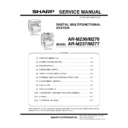Sharp AR-M236 (serv.man5) Service Manual ▷ View online
AR-M236/M276/M237/M277 ADJUSTMENTS 7 - 7
(10) Sub scanning direction (scanning direction)
magnification ratio adjustment (SIM 48-1-2)
a. OC mode in copying
Note: Execute the procedure after completion of SIM 48-1-2.
1) Put a scale on the original table as shown below, and make a nor-
mal (100%) copy.
2) Compare the scale image and the actual scale.
If necessary, perform the following adjustment procedures.
3) Execute SIM 48-1-2.
4) Enter the set value and press the start key.
The set value is stored and a copy is made.
<Adjustment specification>
b. RSPF sub scanning direction magnification ratio
Note: Before performing this adjustment, be sure to check that the
CCD unit is properly installed and that OC mode adjustment in
copying has been completed.
copying has been completed.
1) Put a scale on the original table as shown below, and make a nor-
mal (100%) copy to make a test chart.
Note: Since the printed copy is used as a test chart, put the scale in
paralled with the edge lines.
2) Set the test chart on the RSPF and make a normal (100%) copy.
3) Compare the scale image and the actual image.
If necessary, perform the following adjustment procedures.
4) Execute SIM 48-1-3.
5) After warm-up, shading is performed.
The current front surface sub scanning direction magnification ratio
correction value is displayed in two digits on the display section.
correction value is displayed in two digits on the display section.
6) Enter the set value and press the start key.
The set value is stored and a copy is made.
7) Execute SIM 48-1-4.
The current back surface sub scanning direction magnification
ratio is displayed in two digits on the display section.
ratio is displayed in two digits on the display section.
8) Enter the set value and press the start key.
The set value is stored and a copy is made.
<Adjustment specification>
(11) Off center adjustment (RSPF mode)
Note: Before performing this adjustment, be sure to check that the
paper off center is properly adjusted.
1) Place the center position adjustment test chart (sheet with a
straight line in the scan direction at the center) on the RSPF.
2) Make a normal copy from the manual paper feed tray, and check
the printed copy with the test chart.
If any adjustment is required, perform the following procedure.
3) Execute SIM 50-12.
4) After warm-up, shading is performed and the current set value of
the off center adjustment is displayed on the display section in 2
digits.
digits.
5) Enter the set value and press the start key.
The set value is stored and a copy is made.
<Adjustment specification>
(12) OC (SPF) open/close detection position adjustment
1) Execute SIM 41-3.
2) Gradually close the OC (SPF) from the full open position, and mea-
sure distance A when the display on the operation panel changes.
(See the figure below.)
(See the figure below.)
Distance A = Table glass top - OC (RSPF) handle rib
<Adjustment specification>
OC (SPF) open/close position A: 125 – 225mm
3) If the distance is outside the specified range, adjust the open/close
sensor attachment plate position as shown below.
Adjustment
mode
Spec value
SIM
Set value
Setting
range
Sub scanning
direction
magnification
ratio (OC mode)
direction
magnification
ratio (OC mode)
At normal:
±1.0%
±1.0%
48-1-
2
Add 1:
0.05% increase
Reduce 1:
0.05% decrease
0.05% increase
Reduce 1:
0.05% decrease
1 – 99
Adjustment
mode
Spec value
SIM
Set value
Setting
range
Sub scanning
direction
magnification
ratio (SPF mode)
direction
magnification
ratio (SPF mode)
At normal:
±1.0%
±1.0%
48-1-3
48-1-4
48-1-4
Add 1:
0.05% increase
Reduce 1:
0.05% decrease
0.05% increase
Reduce 1:
0.05% decrease
1 – 99
Adjustment
mode
Spec value
SIM
Set value
Setting
range
Original off
center mode
(RSPF
mode)
center mode
(RSPF
mode)
Single: Center
± 3.0mm
± 3.0mm
50-12
Add 1: 0.1mm
shift to R side
shift to R side
1 – 99
Duplex: Center
±3.5mm
±3.5mm
Reduce 1: 0.1mm
shift to L side
shift to L side
䍃 Distance < 㪈25mm: Shift toward A.
䍃 Distance > 225mm: Shift toward B.
䍃 Distance > 225mm: Shift toward B.
A
AR-M236/M276/M237/M277 ADJUSTMENTS 7 - 8
(13) Original sensor adjustment (SIM 41-2, 41-4)
1) Set A3 (11" x 17") paper on the OC table.
(Keep the SPF (OC cover) open.)
2) Execute SIM 41-2.
3) Keep A=125mm, and execute SIM 41-4. (Do not put paper on the
table.)
4) Check the reaction with SIM 41-1.
(14) RSPF white correction pixel position adjustment
(required in an RSPF model when replacing the lens
unit) (SIM63-7)
unit) (SIM63-7)
1) Fully open the RSPF.
2) Execute SIM 63-7.
3) When the operation panel displays "COMPLETE," the adjustment
is completed.
4) If the operation panel displays "ERROR," perform the following
measures.
• When the display is 0:
Check that the SPF is open.
Check that the lamp is ON. (If the lamp is OFF, check the MCU con-
nector.)
Check that the CCD harness is properly inserted into the MCU con-
nector.
Check that the lamp is ON. (If the lamp is OFF, check the MCU con-
nector.)
Check that the CCD harness is properly inserted into the MCU con-
nector.
• When the display is 281 or above:
1) Remove the table glass.
2) Remove the dark box.
3) Slide the lens unit toward the front side and attach it, then exe-
cute SIM.
• When the display is 143 or below:
1) Remove the table glass.
2) Remove the dark box.
3) Slide the lens unit toward the rear side and attach it, then exe-
cute SIM.
∗
When the lens unit is moved, execute the OC main scanning magni-
fication ratio auto adjustment, SIM 48-1-1.
fication ratio auto adjustment, SIM 48-1-1.
∗
This adjustment is basically O.K. with SIM 63-7.
(15) RSPF scan position auto adjustment
[Function]
Used to adjust the RSPF scan position automatically.
[Operation]
1) With the RSPF or the OC cover open, place a chart of black back-
ground on the OC glass. (In the RSPF standard model, the RSPF
glass surface is included.)
glass surface is included.)
∗
Use a black chart (UKOG-0011QSZZ) or prepare a chart as shown
below.
Chart size: 310 x 470, prepared with cutting sheet No. 791 (Black) or
an equivalent one.
below.
Chart size: 310 x 470, prepared with cutting sheet No. 791 (Black) or
an equivalent one.
2) Enter SIM53-08, and press [START] button.
Outline of SIM: The optical unit is shifted to recognize the bound-
ary between the OC glass and the RSPF glass cover.
With the same position as the reference, the RSPF scan position is
automatically adjusted.
ary between the OC glass and the RSPF glass cover.
With the same position as the reference, the RSPF scan position is
automatically adjusted.
<Note>
• After completion of the RSPF scan position auto adjustment, the
SPF lead edge adjustment must be executed. (Both surfaces)
• There must be no other sheet than the black chart on the glass sur-
face.
• Especially when in RSPF scan, the center area is scanned in the
main scan direction. Be careful to prevent external light from enter-
ing the scan area.
ing the scan area.
3) Check that the lead edge is not shifted. (Both surfaces)
(If the original lead edge adjustment has been made properly, even
when the scan position is shifted, it is followed automatically.)
when the scan position is shifted, it is followed automatically.)
4) Change the adjustment value of the RSPF scan end position.
(Change the adjustment value of SIM50-6-3 from 50 to 36.)
Change the number of steps for Pin off – scan end position from
1,014 to 986.
Be sure to execute this adjustment because an image may be cut
off during FAX transmission though copying is normally performed.
1,014 to 986.
Be sure to execute this adjustment because an image may be cut
off during FAX transmission though copying is normally performed.
5) Change the initial value of the RSPF exposure adjustment (SIM46-
20) from 50 to 53.
(For the CCD exposure adjustment with RSPF, use the value of
the OC adjustment value +3.)
There are suffixes of –1 SPF and –2 RSPF. Change each of them.
(For the CCD exposure adjustment with RSPF, use the value of
the OC adjustment value +3.)
There are suffixes of –1 SPF and –2 RSPF. Change each of them.
A
B
R
F
Reason: To prevent erroneous detection by disturbing light of a
fluorescent lamp, etc.
Placing the black chart
The black chart must cover
this area.
The black chart must cover
this area.
Place only the black
chart on the OC glass.
chart on the OC glass.
For the RSPF standard-provision
machine, check that the black
chart covers the SPF glass.
machine, check that the black
chart covers the SPF glass.
AR-M236/M276/M237/M277 ADJUSTMENTS 7 - 9
C. Image density (exposure) adjustment
(1) Copy mode (SIM46-2)
1) Set a test chart (UKOG-0162FCZZ) on the OC table as shown
below.
2) Place three or more sheets of A3 (11" x 17") paper on the test
chart.
3) Execute SIM 46-2.
4) After warm-up, shading is performed and the current set value of
the density (exposure) level is displayed on the display section in 2
digits.
digits.
For mode selection, use the [10-key].
5) Change the set value with the [10-key] to adjust the copy image
density.
6) Make a copy and check that the specification below is satisfied.
Note: Place originals in the rear reference, and the test chart in the
front reference when adjusting the exposure.
<Adjustment specification>
Density mode
Exposure
level
Sharp Gray
Chart output
Set value
Setting
range
AUTO
–
"3" is copied.
If too bright,
increase the
quantity displayed
on the copy
quantity display.
increase the
quantity displayed
on the copy
quantity display.
If too dark,
decrease the
quantity displayed
on the copy
quantity display.
0 – 99
TEXT
1.0
"7" is copied.
3.0
"3" is copied.
5.0
"2" is copied.
TEXT/PHOTO
1.0
"6" is copied.
3.0
"3" is copied.
5.0
"2" is copied.
PHOTO
1.0
"5" is copied.
3.0
"3" is copied.
5.0
"2" is copied.
SUPER PHOTO
1.0
"5" is copied.
3.0
"3" is copied.
5.0
"2" is copied.
AE (TONER
SAVE)
SAVE)
–
"3" is copied.
TEXT (TONER
SAVE)
SAVE)
1.0
"7" is copied.
3.0
"3" is copied.
5.0
"2" is copied.
TEXT PHOTO
(TONER SAVE)
(TONER SAVE)
1.0
"6" is copied.
3.0
"3" is copied.
5.0
"2" is copied.
Rear
Front
AR-M236/M276/M237/M277 SIMULATION 8 - 1
[8] SIMULATION
(Diagnostics, setup, adjustment value
input, data display)
input, data display)
1. Outline and purpose
The simulation has the following functions to grasp the machine oper-
ating status, identify the trouble position and causes in an earlier stage,
and make various setups and adjustments speedily for improving the
serviceability of the machine.
ating status, identify the trouble position and causes in an earlier stage,
and make various setups and adjustments speedily for improving the
serviceability of the machine.
1) Various adjustments
2) Setup of specifications and functions
3) Canceling troubles
4) Operation check
5) Various counters check, setup, and clear
6) Machine operating status (operation history) data check, clear
7) Transfer of various data (adjustments, setup, operations, counters)
The operating procedures and the displays differ depending on the
form of the operation panel of the machine.
form of the operation panel of the machine.
2. Code-type simulation
A. Operating procedures and operations
* Entering the simulation mode
1) #/P key (program) ON
→
Asterisk (*) key ON
→
CLEAR key ON
→
Asterisk (*) key ON
→
Ready for input of a main code of simulation
2) Entering a main code with the 10-key
→
START key ON
3) Entering a sub code with the 10-key
→
START key ON
4) Select an item with the scroll key and the item key.
5) The machine enters the mode corresponding to the selected item.
Press START key or EXECUTE key to start the simulation opera-
tion.
tion.
To cancel the current simulation mode or to change the main code
and the sub code, press the CUSTOM SETTINGS key.
and the sub code, press the CUSTOM SETTINGS key.
* Canceling the simulation mode to return to the normal mode
1) Press CLEAR ALL key.
Click on the first or last page to see other AR-M236 (serv.man5) service manuals if exist.