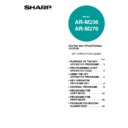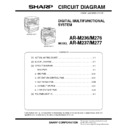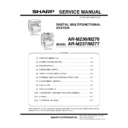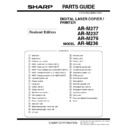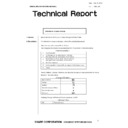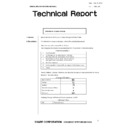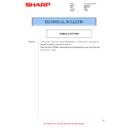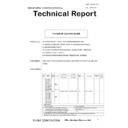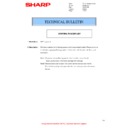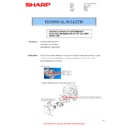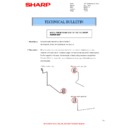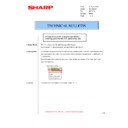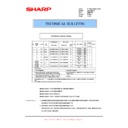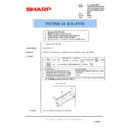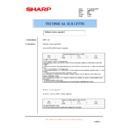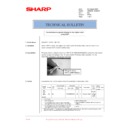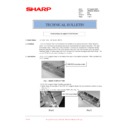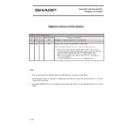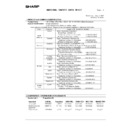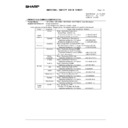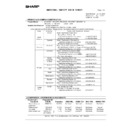Sharp AR-M236 (serv.man11) User Manual / Operation Manual ▷ View online
1
PURPOSE OF THE KEY OPERATOR
PROGRAMS
PROGRAMS
The key operator programs are used by the key operator (administrator of the machine) to customize certain
features of the machine to better meet the needs of users.
This guide explains key operator programs that are common to all functions of the multifunction system (copy
function, fax function, printer function, and network scanner function), as well as programs that are specific to the
copy function, printer function, and network scanner function. Programs that are specific to the fax function are
explained in the following manual:
features of the machine to better meet the needs of users.
This guide explains key operator programs that are common to all functions of the multifunction system (copy
function, fax function, printer function, and network scanner function), as well as programs that are specific to the
copy function, printer function, and network scanner function. Programs that are specific to the fax function are
explained in the following manual:
• Fax function ............."AR-FX7 Operation manual" (Chapter 8)
In order to access the key operator programs, the key operator code must be entered.
PROGRAMMING A KEY OPERATOR CODE
The key operator code is a 5-digit number that must be entered in order to access the key operator programs. The
key operator (administrator of the machine) should change the default key operator code that was set at the factory
to a new 5-digit number. Be sure to remember the new key operator code, as it must be entered each time the key
operator programs are subsequently used. (Only one key operator code can be programmed.)
To change the key operator code, see "USING THE KEY OPERATOR PROGRAMS" on the following page.
key operator (administrator of the machine) should change the default key operator code that was set at the factory
to a new 5-digit number. Be sure to remember the new key operator code, as it must be entered each time the key
operator programs are subsequently used. (Only one key operator code can be programmed.)
To change the key operator code, see "USING THE KEY OPERATOR PROGRAMS" on the following page.
The key operator code is initially set to "00000" at the factory.
2
USING THE KEY OPERATOR PROGRAMS
1
Press the [CUSTOM SETTINGS] key.
2
Touch the [KEY OPERATOR
PROGRAMS] key.
PROGRAMS] key.
3
Use the numeric keys to enter the
five-digit key operater code.
five-digit key operater code.
Each time a digit is
entered, the dash (-) that
indicates the digit will
change to an asterisk ( ).
The factory default setting
for the key operator code
is 00000.
entered, the dash (-) that
indicates the digit will
change to an asterisk ( ).
The factory default setting
for the key operator code
is 00000.
4
Touch a key to select the desired
category of key operator programs.
category of key operator programs.
Example:
To change the key operator code, touch the [KEY
OPERATOR CODE CHANGE] key.
To change the key operator code, touch the [KEY
OPERATOR CODE CHANGE] key.
• Each time you need to configure a program, use this
procedure to select the program.
• In the following steps, the setting screen for the
selected program appears. Refer to the explanation
of the program to select the desired setting (the
explanations of the programs begin on page 8).
of the program to select the desired setting (the
explanations of the programs begin on page 8).
5
Use the numeric keys to enter the new
5-digit key operator code.
5-digit key operator code.
Use a number for the key
operator code that has not
been programmed as an
account number for
auditing mode (a number
that has been
programmed as an
account number cannot
operator code that has not
been programmed as an
account number for
auditing mode (a number
that has been
programmed as an
account number cannot
be used). The entered number will be the new key
operator code. Be sure to remember this number.
operator code. Be sure to remember this number.
6
Touch the [OK] key. You will return to
the screen of step 4.
the screen of step 4.
This completes the
procedure for changing
the key operator code. If
you wish to configure
another program, touch
the key of the desired
program in the screen of
step 4.
procedure for changing
the key operator code. If
you wish to configure
another program, touch
the key of the desired
program in the screen of
step 4.
7
Press the [CLEAR ALL] key (
) to
exit the program.
When using the key operator programs for the first time, change the factory default key operator code to a new
code. (Step 3 to step 5)
code. (Step 3 to step 5)
Note
DATA
LINE
B STATUS
CUSTOM SETTINGS
KEY OPERATOR PROGRAMS
ADDRESS
CONTROL
TRAY SETTINGS
TOTAL COUNT
DISPLAY
CONTRAST
LIST PRINT
CLOCK
KEYBOARD
SELECT
RECEIVE MODE
FAX DATA
FORWARD
CUSTOM SETTINGS
EXIT
KEY OPERATOR CODE
KEY OPERATOR PROGRAMS
EXIT
ACCOUNT
CONTROL
ENERGY SAVE
OPERATION
SETTINGS
DEVICE CONTROL
COPY SETTINGS
PRINT SETTINGS
SCANNER
SETTINGS
FAX SETTINGS
LIST PRINT
KEY OPERATOR
CODE CHANGE
PRODUCT KEY
00000
-----
OK
3
USING THE KEY OPERATOR PROGRAMS
KEYS USED IN KEY OPERATOR PROGRAMS
Example: Auditing mode
When a checkbox (
) appears in front of a setting, a checkmark (
) will appear when the checkbox is touched.
This indicates that the setting is enabled. If a checkbox with a checkmark (
) is touched, the checkmark is
cleared (
) and the setting is disabled.
When a key that appears in the form
is touched, the setting screen of that key will appear.
If the settings continue on the following screen(s), touch the
and
keys to move back and forth through the
screens. To return to the category selection screen, touch the [OK] key.
The currently set numerical value is displayed.
Numerical values can be set by touching the
and
keys.
20
(1 999)
1
2
3
4
5
OK
RESETTING ACCOUNT
TOTAL PAGES PER ACCOUNT
AUDITING MODE
ACCOUNT CONTROL
KEY OPERATOR PROGRAMS
1/3
The following keys appear in screens that
require the entry of numerical values.
require the entry of numerical values.
1
2
X X X
3
4
5
4
KEY OPERATOR PROGRAM LIST
GENERAL PROGRAMS
PROGRAMS FOR COPY MODE
The key operator programs that can be accessed depend on the optional equipment that is installed.
Note
Program name
Factory default
settings
settings
Page
ACCOUNT CONTROL
AUDITING MODE
Disabled
8
TOTAL PAGES PER
ACCOUNT
ACCOUNT
—
8
RESETTING ACCOUNT
—
8
ACCOUNT NUMBER
CONTROL
CONTROL
—
9
ACCOUNT LIMIT SETTING
—
9
ACCOUNT NUMBER
SECURITY
SECURITY
Disabled
9
CANCEL JOBS OF
INVALID ACCOUNTS
INVALID ACCOUNTS
Disabled
9
ENERGY SAVE
AUTO POWER SHUT-OFF
Enabled
10
AUTO POWER SHUT-OFF
TIMER
TIMER
60 (Min.)
10
PREHEAT MODE SETTING
15 (Min.)
10
TONER SAVE MODE
Disabled
10
OPERATION SETTINGS
AUTO CLEAR SETTING
60 (Sec)
11
MESSAGE TIME SETTING
6 (Sec)
11
KEYS TOUCH SOUND
• KEYS TOUCH
SOUND: Low
• KEYS TOUCH
SOUND AT
INITIAL POINT:
Disabled
INITIAL POINT:
Disabled
11
TOUCH KEY OPERATION
SETTING
SETTING
• Store time: 0.0
(Sec)
• DISABLE AUTO
KEY REPEAT:
Disabled
Disabled
11
DISABLE INTERRUPT
PRINT JOB
PRINT JOB
Disabled
11
STREAM FEEDING MODE
Disabled
12
DISPLAY LANGUAGE
SETTING
SETTING
AMERICAN
ENGLISH
ENGLISH
12
DISABLE DISPLAY
TIMEOUT
TIMEOUT
Disabled
12
DISABLING OF TRAY
SETTINGS
SETTINGS
Disabled
12
DEVICE CONTROL
DISABLING OF
DOCUMENT FEEDER
DOCUMENT FEEDER
Disabled
12
DISABLING OF DUPLEX
Disabled
12
DISABLING OF STAPLER
*2
Disabled
12
OUTPUT TRAYS
*3
PATTERN 1
13
OFFSET FUNCTION
SETTING
SETTING
Enabled
13
MEMORY FOR PRINTER
• 50%
• MEMORY FOR
• MEMORY FOR
PRINT HOLD
*4
: 30%
13
DISABLING OF CENTER
TRAY COUNTING
TRAY COUNTING
Disabled
13
RETURN FROM COPY
MODE TIMING
MODE TIMING
60 (Sec)
13
MIX SIZE ORIGINAL
FEEDING MODE
FEEDING MODE
Disabled
13
KEY OPERATOR CODE
CHANGE
CHANGE
00000
14
PRODUCT KEY
*4
PS3 EXPANSION KIT
—
14
NETWORK SCANNER
EXPANSION KIT
EXPANSION KIT
*6
—
14
E-MAIL ALERT AND
STATUS
STATUS
*5
—
14
SERIAL NUMBER
—
14
Program name
Factory default
settings
settings
Page
COPY SETTINGS
INITIAL STATUS SETTINGS
—
15
ROTATION COPY SETTING
Enabled
15
EXPOSURE ADJUSTMENT
• Document
glass: 3
• Document
feeder: 3
15
AUTO PAPER SELECTION
SETTING
SETTING
PLAIN PAPER
15
SETTING A MAXIMUM
NUMBER OF COPIES
NUMBER OF COPIES
999
15
SORT AUTO SELECT
Enabled
15
DISABLING DELETION OF
JOB PROGRAMS
JOB PROGRAMS
Disabled
15
Program name
Factory default
settings
settings
Page