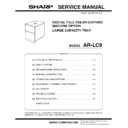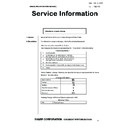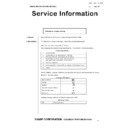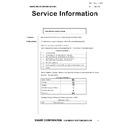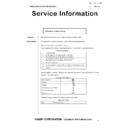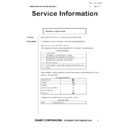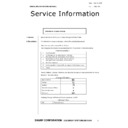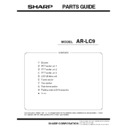Sharp AR-LC9 Service Manual ▷ View online
AR-LC9 UNPACKING AND INSTALLATION 3 - 1
[3] UNPACKING AND INSTALLATION
1. Unpacking
2. Before installation
• Start installation after checking that the DATA indicator on the
operation panel is neither lit nor blinking.
• Ensure that the connecting plate located on the front side of the
optional stand and the connecting plates on the sides (one on
the right side and left side respectively) are securely attached.
the right side and left side respectively) are securely attached.
Parts included
3. Installation
A. Power OFF procedure
(1) Turn off the power.
1) Turn off the power switches on the left side of the machine.
2) Disconnect the power plug from the power outlet.
B. Large capacity paper feed tray installation
(1) Install the option mounting plate.
1) Install the option mounting plate.
2) Attach the right cabinet.
Upper mounting plates
(2 pcs.)
Mounting plate
(1 pc.)
Connecting plate
(1 pc.)
Securing plate
(1 pc.)
Option mounting plate
(1 pc.)
Securing screws A
(6 pcs.)
Securing screw B
(1 pc.)
Securing screws C
(2 pcs.)
Securing screw D
(1 pc.)
Step screws
(2 pcs.)
Power off
The convex side
is inside.
Securing
screw D
Step screw
Step screw
AR-LC9 UNPACKING AND INSTALLATION 3 - 2
(2) Install the upper mounting plates and the mounting
plate.
1) Fit the upper mounting plates with the securing screws A (two
for each).
2) Fit the mounting plate to the lower part of the stand with the
two securing screws A.
3) Remove the two pawls on the LCC cover, and detach the LCC
cover.
(3) Attach the connecting plate to the large capacity
tray.
1) Remove the two bottom plate securing stepped screws
attached to the large capacity tray.
2) Insert the connecting plate with the marking surface up into
the lower part of the large capacity tray from the marking side.
3) Attach the connecting plate by inserting screw C into the hole
of marking "A" of the connecting plate.
(4) Attach the large capacity tray to the main unit.
1) Insert the connecting plate attached to the large capacity tray
to the mounting plate at the lower part of the optional stand
until the base is inserted.
until the base is inserted.
At this time, lift the leading end of the connecting plate a little
to insert the plate easily.
to insert the plate easily.
2) Gently detach the large capacity tray from the main unit and
check that the tray is locked.
3) With the tray locked, attach the securing plate with two screws
C.
(5) Adjust the height of the large capacity tray.
1) Move the large capacity tray near the main unit.
2) Adjust the height using the following procedure so that the rib
of the large capacity tray is aligned with the axis of mounting
plate A attached to the main unit viewing from the top.
plate A attached to the main unit viewing from the top.
• If the axis is aligned with the rib:
Push the large capacity tray into the main unit.
• If the rib is displaced to the right of the axis:
<1> Loosen the two screws of the adjusting caster mounting plate
attached to the lower part of the large capacity tray.
<2> Turn the knob clockwise viewing from the top so that the rib is
aligned with the axis.
<3> After adjustment is complete, tighten the two screws of the
adjusting caster mounting plate and push the large capacity
tray into the main unit.
tray into the main unit.
Make mounting holes with a driver, etc.
Rubber is attached
to the lower side.
to the lower side.
Securing
screws A
Securing
screws A
LCC cover
Screw C
Connecting plate
Step
screws
screws
Mounting plate
Connecting plate
Securing
plate
screw C
plate
screw C
Securing
plate
plate
Axis
Rib
Top view
AR-LC9 UNPACKING AND INSTALLATION 3 - 3
• If the rib is displaced to the left of the axis:
<1> Loosen the two screws of the adjusting caster mounting plate
attached to the lower part of the large capacity tray.
<2> Turn the knob counterclockwise viewing from the top so that
the rib is aligned with the axis.
<3> After adjustment is complete, tighten the two screws of the
adjusting caster mounting plate and push the large capacity
tray into the main unit.
tray into the main unit.
C. Fixing material and packaged part removal
1) Remove the fixing material from the large capacity paper feed
tray.
2) Remove the fixing material from the packaged part, and
remove the packaged part.
D. Remove the paper feed base screw of the
large capacity tray.
1) Slowly pull out the paper feed base tray until it stops.
2) Remove the paper feed base fixing screw (1 pc.) of the large
capacity tray.
3) Push the large capacity tray slowly into the original position.
Rib
Axis
Screws
Top view
Knob
Rib
Axis
Screws
Top view
Knob
AR-LC9 UNPACKING AND INSTALLATION 3 - 4
E. Select the paper size.
(1) Change A4 size to LT size
The factory setting of the paper size is A4. To select another size,
perform the following procedures.
perform the following procedures.
1) Pull out the large capacity tray until it stops.
2) Then pull out the paper feed tray again until it stops.
a. Side plate size change-over
1) Remove the four fixing screws (blue) which are fixing the
upper and the lower sections of the side plate F and the side
plate R.
plate R.
2) Then fit the paper feed tray on the lower side of the side plate
F and the side plate R with the engraved marks of the side
plates according to the size, and insert it. Also fit the upper
side to the size and fix it with the four fixing screws (blue).
plates according to the size, and insert it. Also fit the upper
side to the size and fix it with the four fixing screws (blue).
b. Auxiliary guide size change-over
1) When changing the size of the side plate R, check to confirm
the mark positions of "
" on the side plate R and the size
guide adjustment plate.
2) Loosen the auxiliary guide fixing screw (Flat screw 1pc).
3) Change the mark position (
▲
) of the auxiliary guide and the
cassette R from A4 to LT, and fix them with the fixing screw
(flat screw, 1pc).
(flat screw, 1pc).
At that time, adjust so that the mark positions (
▲
) on the auxil-
iary guide and the cassette R are at the same positions of the
mark positions (
mark positions (
) of the side plate R and the size guide
adjustment plate checked in the procedure 1). (If the scale of
the size guide adjustment plate is at the center, set the posi-
tion at the center. If is it at 1mm toward the front side, set the
position at 1mm toward the front side.)
the size guide adjustment plate is at the center, set the posi-
tion at the center. If is it at 1mm toward the front side, set the
position at 1mm toward the front side.)
F side
R side
F side
R side
A4
LT