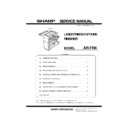Sharp AR-FN6 Service Manual ▷ View online
AR-FN6 EXTERNAL VIEWS AND INTERNAL STRUCTURES-3
D.Sensor
Code
Name
Function
Active condition
Remark
1
PID
Paper In Detect Sensor
Detection of paper entry into the
interface transport section
interface transport section
L : Paper loaded
2
DOPD
Door Open Detect Sensor
Upper side cover open/close detection L : Door open
3
T1PF
Tray 1 Paper Full Detect Sensor
Upper side tray paper exit full detection L : Paper full
4
PPD
Paper pushl Detect Sensor
Detection of paper holding return in the
compiler
compiler
H : Home position
5
SCID
Staple Compiler In Detect Sensor 2
Staple paper entry detection
L : Paper loaded
6
SCID2
Staple Compiler In Detect Sensor
Staple paper entry detection
L : Paper loaded
7
SCPD
Staple Compiler Paper Detect Sensor
Paper detection in the compiler
L : Paper loaded
8
JFHP
Jogger Front Home Position Sensor
Jogger F home position detection
H : Home position
9
JRHP
Jogger Rear Home Position Sensor
Jogger R home position detection
H : Home position
10
PSHP
Pushher Home Position Sensor
Pusher home position detection
H : Home position
11
STTHP1
Staple Turn Home Position Sensor 1
Staple rotation home position detection
Detected by combination
of STTHP1 and STTHP2
of STTHP1 and STTHP2
12
STTHP2
Staple Turn Home Position Sensor 2
Staple rotation home position detection
13
STUHP
Staple Turn Home Position Sensor
Staple shift home position detection
H : Home position
14
POD
Paper Out Detect Sensor
Paper exit detection
L : Paper loaded
15
T2UP
Tray 2 Upper Detect Sensor
Offset tray upper limit position
detection
detection
H : Upper limit
16
T2DN
Tray 2 Down Detect Sensor
Offset tray lower limit position detection H : Lower limit
17
T2PD
Tray 2 Paper Detect Sensor
Offset tray paper empty detection
L : Paper loaded
18
DSW1
Door Switch 1
Right upper door open/close detection L : Door open
19
DSW2
Door Switch 2
Front door open/close detection
L : Door open
20
STHP
Stapler Home Position Sensor
Stapler home position detection
L : Home position
21
STNC
Stapler No Cartridge Sensor
Stapler cartridge empty detection
H : Empty
22
STLS
Stapler Low Staple Sensor
Stapler staple empty detection
H : Empty
23
STSP
Stapler Self Priming Sensor
Stapler staple ready position detection L : Ready
1.PID
2.DOPD
3.T1PF
9.JRHP
18.DSW1
7.SCPD
15.T2UP
14.POD
16.T2DN
23.STSP
22.STLS
21.STNC
20.STHP
19.DSW2
11.STTHP1
12.STTHP2
4.PPD
8.JFHP
13.STUHP
5.SCID
6.SCID2
10.PSHP
17.T2PD
AR-FN6 MACHINE OPERATION-1
[6] MACHINE OPERATION
1. Using the stapling function from the printer feature
When using the stapling function, select "Properties" on the printer driver setting screen, open the "Main" tab shown in the right illustration, and then
select "Left", "Right" or "Top " at "Binding Edge" and "1 Staple" or "2 Staples" in the "Staple" drop down.
NOTES:
•The settings screens above will appear only if the devices have been set properly in the printer driver.
•The combination of paper selection and other functions may not be compatible. For instance, if heavy paper, envelopes, label stock, etc. are selected,
it will not be possible to select duplex, offset tray, saddle stitch, etc.
The illustration below shows the screen for a PCL printer driver in the Windows 98 environment.
2. Using the finisher functions in the copy mode
If you touch the [OUTPUT] key on the copy mode basic screen, a screen for selecting the sort/group/staple sort functions and selecting an exit tray will
appear.
appear.
1 : [GROUP] key
If this function is selected, all copies of the same original will be grouped.
2 : [STAPLE SORT] key
2 : [STAPLE SORT] key
If this function is selected, sorted copies will be stapled and delivered to
the offset tray. (not offset stacked)
3 : [SORT] key
3 : [SORT] key
If this function is selected, each set of copies will be sequentially
delivered.
4 : Icon display
4 : Icon display
The icon of the selected function (sort, staple sort or group) is displayed.
5 : [OFFSET] key
If this function is selected (checked), the offset function will be enabled. If
If this function is selected (checked), the offset function will be enabled. If
the check mark is cleared, the offset function will be disabled. (If the
staple sort function is selected, the check mark of the offset function will
be automatically cleared.)
be automatically cleared.)
6 : [OFFSET TRAY] key
If the offset tray is selected, printed sheets will be delivered to the offset
tray. (If the staple sort function is selected, the offset tray will be
tray. (If the staple sort function is selected, the offset tray will be
automatically selected.)
7 : [TOP TRAY] key
If the top tray is selected, printed sheets will be delivered to the top tray.
If the top tray is selected, printed sheets will be delivered to the top tray.
8 : [OK] key
Press to close this screen and to return to the basic screen.
*
If a function is selected, the corresponding key will be highlighted.
OK
STAPLE
SORT
OUTPUT
GROUP
SORT
OFFSET
TRAY
TRAY
TOP TRAY
OFFSET
1
2
3
4
5
6
7
8
AR-FN6 MACHINE OPERATION-2
3. Stapling position quick reference list
When stapling is performed, the orientation of image data or original is related to the stapling position, binding position and orientation of paper
complicatedly. The table below shows the relation.
NOTES:
•When using the stapling function, select the offset tray as an exit tray. If another tray is selected, the stapling function cannot be used.
•When using the stapling function, select the offset tray as an exit tray. If another tray is selected, the stapling function cannot be used.
•Select only one paper size. If different sizes are included, stapling cannot be performed.
*
The following types of paper cannot be stapled.
Pre-punched paper, transparency film, heavy paper, label, envelope, postcard
Image data or original
Result
First page (front side)
Second page (reverse side)
Two sides
Portrait orientation printing
Left binding
T
op binding
Right binding
Left binding
T
op binding
Right binding
One-position stapling Two-position stapling
One-position stapling Two-position stapling
One-position stapling
Landscape or
ientation pr
inting
Two-position stapling
One-position stapling
One-position stapling
One-position stapling
Two-position
stapling with left
binding cannot be
made.
stapling with left
binding cannot be
made.
Two-position
stapling with right
binding cannot be
made.
stapling with right
binding cannot be
made.
Two-position
stapling with top
binding cannot be
made.
stapling with top
binding cannot be
made.
indicates stapling positions.
AR-FN6 ADJUSTMENTS-1
[7] ADJUSTMENTS
1. Jogger position adjustment
A. Jogger F/R
1) Staple 5 sheets of A4 or LT paper and check the paper shift (A)
shown in the figure below.
2) If the shift (A) is less than 1mm, there is no need to adjust.
3) If the shift (A) is 1mm or greater, adjust as shown in the table below.
B. Printer model adjustment procedure
1) In the DIAG MODE, select [FINISHER JOGGER ADJ.].
2) Press [OK] key, and the following display will be shown.
Use [
] key and [
] key to change the adjustments value.
(Adjustment range: 40 - 60)
3) Change the adjustment value and press OK key, and the stopper will
be turned on and the finisher joggers F/R will move to and stop at the
positions shown in the table below.
4) When the joggers F/R stop, open the door and load A$/LT paper in
the alignment tray, and check the jogger width visually.
5) When the jogger width is too wide or too narrow, use [
] key and
[
] key again to change the adjustments value. Press [OK] key to
shift the jogger to the A4/LT alignment position, and check visually.
The table below shows relationship between the adjustment value and
the jogger width.
6) After completion of the adjustment, remove the paper from the
alignment tray and terminate the DIAG MODE.
C. MFP adjustment procedure
1) When the sub code of the simulation is entered, the following display
is shown.
SIM 3-6: Jogger position adjustment
2) Enter the adjustment value with [0] - [9] keys and press START key,
and the menu below will be displayed. (Adjustment range: 40 - 60)
SIM 3-6: Jogger moving
When the stopper is turned on, and finisher joggers F/R move to and
stop at the positions shown in the table below.
stop at the positions shown in the table below.
3) When the joggers F/R stop, open the door and load A4/LT paper in
the alignment tray, and check the jogger width visually.
4) When the jogger width is too wide or too narrow, use [0] - [9] key
again to change the adjustments value. Press [START] key to shift
the jogger to the A4/LT alignment position, and check visually.
The table below shows relationship between the adjustment value and
the jogger width.
5) After completion of the adjustment, remove the paper from the
alignment tray and terminate the simulation.
Model
Adjustment procedure
Pinter model
DIAG MODE
[FINISHER JOGGER ADJ.]
(Finisher jogger position adjustment)
[FINISHER JOGGER ADJ.]
(Finisher jogger position adjustment)
MFP
SIM 3-6(Built-in finisher jogger position adjustment)
Destination
Jogger position
Inch series
LT size alignment position
AB series
A4 size alignment position
(A)
Staple
Jogger F
Jogger R
FINISHER JOGGER ADJ.
ADJUST VALUE
50
Adjustment value
Jogger width
Decreased by 1.
Increased by about 0.375mm.
Increased by 1.
Decreased by about 0.375mm
Destination
Jogger position
Inch series
LT size alignment position
AB series
A4 size alignment position
Adjustment value
Jogger width
Decreased by 1.
Increased by about 0.375mm.
Increased by 1.
Decreased by about 0.375mm
SIMULATION 3-6
FINISHER JOGGER ADJUSTMENT.INPUT VALUE 40-60,AND PRESS START.
FINISHER JOGGER ADJUSTMENT.INPUT VALUE 40-60,AND PRESS START.
50
SIMULATION 3-6
FINISHER JOGGER ADJUSTMENT.MOVING...
FINISHER JOGGER ADJUSTMENT.MOVING...
50
Click on the first or last page to see other AR-FN6 service manuals if exist.