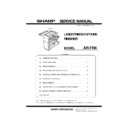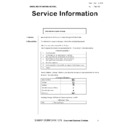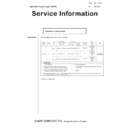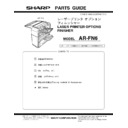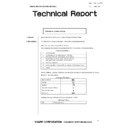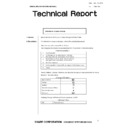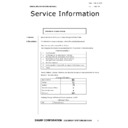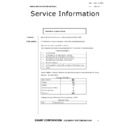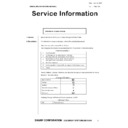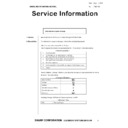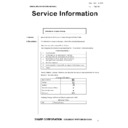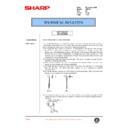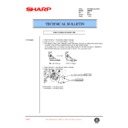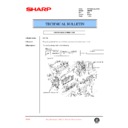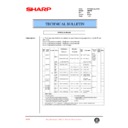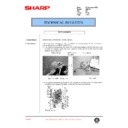Sharp AR-FN6 Service Manual ▷ View online
AR-FN6 PRODUCT OUTLINE, CONFIGURATION-1
[1] PRODUCT OUTLINE
This unit is installed to one of the following machines to serve as an after-process unit of output paper of a printer, copier or FAX machine.
This unit allows to shift each bundle of paper printed in the page sequence or sorted by each page.
It also allows to staple a bundle of paper sorted in the page sequence.
It also allows to staple a bundle of paper sorted in the page sequence.
[2] CONFIGURATION
1.
Before installing this unit, one of the multi-purpose tray (AR-MU1), the large capacity paper feed tray (AR-D13), and the AR-D14 must be installed
in advance.
in advance.
2.
When this unit and the AR-MU1 are installed, the option power unit (AR-DC1) must be installed together.
3.
This unit cannot be installed together with the male bin stacker (AR-MS1) and the upper exit tray extension (AR-TE4).
Applicable models
AR-P350 / P450, AR-M350 / M450
DM-3500 / 3501 / 4500 / 4501, DM-3551 / 4551
DM-3500 / 3501 / 4500 / 4501, DM-3551 / 4551
AR-D14
AR-MU1
AR-DC1
AR-D13
AR-TE4
AR-FN6
AR-MS1
Output units
AR-FN6
Scanner r
a
c
k
Finisher
=Any of the units must be installed together.
Multi pur
pose dr
a
w
er
Stand/3 x 500 sheet paper dr
a
w
er
Stand/MPD & 2000 sheet
Duple
x module/b
ypass tr
a
y
Duple
x module
B/W scanner module/DSPF
Saddle stitch finisher
Finisher
Mail-bin stac
k
e
r
Exit tr
a
y
Punch unit
PS3 e
xpansion kit
F
acsimile e
xpansion kit
Pr
int ser
v
er card
Hard disk dr
iv
e
P
o
w
er supply unit
Upper e
xit tr
a
y
e
xtension
Multi-function controller board
F
ax memor
y (8 MB)
Netw
or
k scanner e
xpansion kit
*1
*1
Simultaneous installation
not allowed
Simultaneous installation
is required
AR-FN6 SPECIFICATIONS-1
[3] SPECIFICATIONS
1. Basic
2. Staple parts
3. Consumable parts
Type
Desktop type finisher with dual exit tray
Transport speed
To support 35-45 sheet/minute
Transport alignment
Center alignment
Tray type
(No. of tray)
(No. of tray)
Upper
tray
tray
EXIT tray
Lower
Tray
Tray
Ascent/descent type offset tray
Output paper
capacity
capacity
Upper
tray
tray
500 sheets sheets (A4/8.5"x11", 80g/m²)
Lower
Tray
Tray
750 sheets (A4/8.5"x11", 80g/m²)
Output paper delivery
Face-down
Output paper
size
size
Upper
tray
tray
A3, B4, A4, A4R, B5, B5R, A5R
11"x17", 8.5"x14", 8.5"x13", 8.5"x11",
8.5"x11"R,5.5"x8.5"R,
Executive, Japanese post card,
Monarch(98x191),Com-10(105x241),
DL(110x220),C5(162x229),
ISO B5(176x250)
11"x17", 8.5"x14", 8.5"x13", 8.5"x11",
8.5"x11"R,5.5"x8.5"R,
Executive, Japanese post card,
Monarch(98x191),Com-10(105x241),
DL(110x220),C5(162x229),
ISO B5(176x250)
Lower
Tray
Tray
Spec of media
for paper
output
for paper
output
Upper
tray
tray
Tracing paper:52-59g/m² / 14-15lbs
Plain paper:60-128g/m² / 16-34lbs
Index paper:176g/m² / 47lbs
Cover paper:205g/m² / 54-55lbs
Transparency
Plain paper:60-128g/m² / 16-34lbs
Index paper:176g/m² / 47lbs
Cover paper:205g/m² / 54-55lbs
Transparency
Lower
Tray
Tray
Plain 60-128g/m² /16-34lbs
Remaining
paper
detection
paper
detection
Upper
tray
tray
Not provided
Lower
Tray
Tray
Provided
Exit tray full
detection
detection
Upper
tray
tray
Provided
Lower
tray
tray
Provided
Power consumption
Less than about 67.3W
Power source
Supplied from the optional power source
(DC24V 2.7A / DC5V 0.5A)
(DC24V 2.7A / DC5V 0.5A)
External
dimensions(WxDxH)
dimensions(WxDxH)
Occupied
dimensions(WxD)
dimensions(WxD)
Weight
Approx. 23kg
Offset stack
Offset volume:25mm
Paper size to be
stapled
stapled
A4, B5, 8.5"x11"
Ability of stapler
(Max. # of pages
for staple)
(Max. # of pages
for staple)
30 sheets (smaller than A4/8.5"x11", 80g/m²)
Stapling pattern
3 patterns (front 1/rear 1/both)
Stacking
performance
performance
Offset
Horizontal displacement:
Less than 15mm
(Less than 10mm up to
250 sheets)
Vertical displacement:
Less than 15mm
(In the non-staple mode on
the offset tray)
Less than 15mm
(Less than 10mm up to
250 sheets)
Vertical displacement:
Less than 15mm
(In the non-staple mode on
the offset tray)
Matching
Max. deviation width
Within 2mm
(In the staple mode on the
offset tray)
offset tray)
Staple supply
Refill system
Staple detection Staple empty
Provided
No cartridge
Provided
Staple jam
Provided
Kinds of paper
which cannot be
stapled
which cannot be
stapled
Pre-punched paper, transparency film, heavy paper,
label, envelope, postcard
label, envelope, postcard
Name
Content
Life
Product
name
Remark
Staple
cartridge
cartridge
Staple
cartridge
cartridge
x3
5000x3 AR-SC1
Common with cartridge
for AR-FN4 & AR-FN6
for AR-FN4 & AR-FN6
AR-FN6 UNPACKING AND INSTALLATION-1
[4] UNPACKING AND INSTALLATION
<Before installation>
• For installation of AR-FN6, an optional stand/paper drawer (stand/MPD
& 2000 sheet paper drawer, stand/3 x 500 sheet paper drawer or multi
purpose drawer) must have been installed.
purpose drawer) must have been installed.
Also if a multi purpose drawer has been installed, a power supply unit
(AR-DC1) is needed additionally.
1) Turn off the main switch of the main unit of the printer.
Turn the main switch located on the front side of the main unit to the
"OFF" position.
Then, remove the power plug of the main unit from the outlet.
2) Remove the upper cabinet of the stand/paper drawer.
<1>Pull out the paper tray of the stand/paper drawer.
<1>Pull out the paper tray of the stand/paper drawer.
Remove the four screws of the cabinet attached to the right side of
the main unit of the printer and remove the cabinet.
<2>Mount screw B to the position shown in the illustration.
3) Attach the finisher.
<1>Remove the paper exit actuator from the main unit of the printer.
<1>Remove the paper exit actuator from the main unit of the printer.
<2>Raise the relay unit at the side of the finisher.
<3>Put the finisher on the stand/paper drawer.
Put the finisher on the stand/paper drawer temporarily and push the
lower part to slide to the exit tray section of the main unit and to
attach the finisher.
<4>Open the front cover of the finisher and fix the finisher with three
screws A at the positions shown in the illustration.
Then, close the front cover and close the paper tray of the stand/
paper drawer.
paper drawer.
<Parts included>
Mounting plates: 2 pcs.
Staple cartridge: 1 pc.
Tray 1: 1 pc.
Paper holder: 1 pc.
Screws A: 5 pcs.
Screw B: 1 pc.
Tray 2: 1 pc.
"OFF"
Cabinet
Screw B
Actuator
Relay unit
1
2
Screws A
Screws A
(Front side)
AR-FN6 UNPACKING AND INSTALLATION-2
<5>Attach the mounting plates to the positions shown in the illustration
and fix them with screws A.
4) Insert the staple cartridge.
<1>Pull out the staple unit.
<2>Insert the staple cartridge.
<3>Slide the release lever to the left and return the staple unit.
5) Attach the trays and the paper holder.
Attach tray 1, tray 2, and the paper holder to the positions shown in
the illustration.
6) Remove the AC inlet cover and then remove the rear cabinet of the
stand/paper drawer.
<1>Remove the screw that fixes the AC inlet cover and then remove the
AC inlet cover.
<2>Remove the AC cord of the power supply unit from the inlet
connector of the main unit of the printer.
Remove the four screws that fix the rear cabinet and then remove the
rear cabinet.
rear cabinet.
If a multi purpose drawer has been installed, steps 7) to 9) are needed.
If a stand/MPD & 2000 sheet paper drawer or stand/3 x 500 sheet paper
drawer has been installed, proceed to step 10).
drawer has been installed, proceed to step 10).
7) Process the AC inlet cover attached to the rear cabinet of the stand/
paper drawer.
Remove the screw that fixes the AC inlet cover and then remove the
AC inlet cover.
AC inlet cover.
Process the AC inlet cover as shown in the illustration.
Mounting plates
Screws A
(Rear side)
Tray 1
Paper holder
Tray 2
Screw
AC inlet cover
Rear cabinet
AC inlet cover
Cut out.