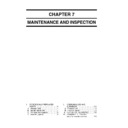Sharp AR-F11 (serv.man8) Service Manual ▷ View online
CHAPTER 8
TROUBLESHOOTING
I.
ADJUSTMENTS ......................... 8-1
A. Electrical System
(finisher unit) .............................. 8-1
B. Electrical System
(saddle stitch unit) ...................... 8-5
C. Electrical System
(puncher unit (option)) ................ 8-7
D. Electric Unit/(Inserter Section
(Optional)) .................................. 8-9
E. Inserter Section ........................ 8-10
II.
ARRANGEMENT OF
ELECTRICAL PARTS ............... 8-12
ELECTRICAL PARTS ............... 8-12
A. Finisher Unit ............................ 8-12
B. Saddle Stitch Unit .................... 8-19
C. Puncher Unit (option) ............... 8-25
D. Light-Emitting Diodes (LED)
B. Saddle Stitch Unit .................... 8-19
C. Puncher Unit (option) ............... 8-25
D. Light-Emitting Diodes (LED)
and Check Pins by PCB .......... 8-29
III. TROUBLESHOOTING .............. 8-31
A. Finisher Unit ............................ 8-31
B. Saddle Stitch Unit .................... 8-41
C. Puncher Unit (option) ............... 8-48
D. Inserter Section (Option) .......... 8-49
B. Saddle Stitch Unit .................... 8-41
C. Puncher Unit (option) ............... 8-48
D. Inserter Section (Option) .......... 8-49
8-1
CHAPTER 8 TROUBLESHOOTING
I.
ADJUSTMENTS
A.
Electrical System (finisher
unit)
unit)
1.
Adjusting the Height Sensor (PS1)
Perform the following adjustments when-
ever you have replaced the finisher controller
PCB or the height sensor (PS1).
1) Set SW3 on the finisher controller PCB as
PCB or the height sensor (PS1).
1) Set SW3 on the finisher controller PCB as
indicated.
ON
1
2
3
4
5
6
7
8
Figure 8-101
2) Place a paper on the tray.
3) Press SW1 on the finisher controller PCB.
3) Press SW1 on the finisher controller PCB.
This causes the finisher to execute auto-
matic adjustment, in which the tray unit will
shift.
matic adjustment, in which the tray unit will
shift.
• At the end of adjustment, trays will return
to their home positions.
• During adjustment, LED1 flashes. At the
end of adjustment, LED1 turns and remains
ON.
ON.
• If automatic adjustment fails, the mecha-
nism stops while the tray in question is be-
ing adjusted (at the same time, LED1 turns
OFF).
ing adjusted (at the same time, LED1 turns
OFF).
4) Shift all bits on SW3 to OFF, and turn OFF
the host machine once.
2.
Adjusting the Alignment Position
If you have replaced the finisher controller
PCB or if an alignment fault occurs, adjust as
follows. Performing the steps will affect all pa-
per sizes.
1) Remove the rear cover of the finisher unit.
2) Set SW3 of the finisher controller PCB as
follows. Performing the steps will affect all pa-
per sizes.
1) Remove the rear cover of the finisher unit.
2) Set SW3 of the finisher controller PCB as
indicated.
ON
1
2
3
4
5
6
7
8
Figure 8-102
3) If you are using A4 paper, press SW1 on
the finisher controller PCB. If you are us-
ing LT paper, press SW2 on the finisher
controller PCB.
ing LT paper, press SW2 on the finisher
controller PCB.
• Pressing SW1/2 will open the swing guide
and cause the alignment plate to move to
A4/LT positions.
A4/LT positions.
4) Place 10 sheets of A4/LT paper between
the alignment plate and the guide plate, butt-
ing them against the stoppers.
ing them against the stoppers.
5) Press SW1 or SW2 on the finisher control-
ler PCB, and butt the alignment plate against
the sheets.
the sheets.
• Pressing SW1 will shift the alignment plate
to the front in 0.35 mm increments.
• Pressing SW2 will shift the alignment plate
to the rear in 0.35 mm increments.
8-2
CHAPTER 8 TROUBLESHOOTING
Stopper
Stopper
Guide plate
Alignment plate
A4/LT paper
Shift by SW2
Shift by SW1
Figure 8-103
6) Press SW1 and SW2 simultaneously to
store the adjustment value (this will lower
the swinging guide).
the swinging guide).
7) Shift all bits of SW3 to OFF, and install the
rear cover of the finisher unit.
3.
Adjusting the Staple Position (sta-
pler movement range)
pler movement range)
Adjust as follows if you have replaced the
finisher controller PCB. Performing the steps
will affect all paper sizes and all stapling posi-
tions.
1) Remove the rear cover from the finisher
will affect all paper sizes and all stapling posi-
tions.
1) Remove the rear cover from the finisher
unit.
2) Set SW3 on the finisher controller PCB as
indicated.
ON
1
2
3
4
5
6
7
8
Figure 8-104
3) If you are using A4 paper, press SW1 on
the finisher controller PCB. If you are us-
ing LT paper, press SW2 on the finisher con-
troller PCB.
ing LT paper, press SW2 on the finisher con-
troller PCB.
• Pressing SW1/2 will open the swing guide
and cause the feed belt to rotate.
4) Within 5 secs after pressing the switch, place
one sheet of A4/LT paper between the align-
ment plate and the guide plate, butting it
against the stoppers.
ment plate and the guide plate, butting it
against the stoppers.
• When the finisher detects the paper, it will
lower the swing guide and execute stapling
(rear, 1-position). Take out the stapled pa-
per manually as delivery will not be ex-
ecuted.
(rear, 1-position). Take out the stapled pa-
per manually as delivery will not be ex-
ecuted.
Stopper
Guide plate
Alignment
plate
Stopper
Stapler
Figure 8-105
8-3
CHAPTER 8 TROUBLESHOOTING
5) If the stapling position is correct, set all bits
on SW3 to OFF to end the adjustments. If
you need to change the stapling position,
on the other hand, go to the next step.
you need to change the stapling position,
on the other hand, go to the next step.
6) To suit the position of the staple on the pa-
per, press SW1 or SW2 on the finisher con-
troller PCB as many times as necessary.
troller PCB as many times as necessary.
• Pressing SW1 will shift the stapling posi-
tion to the front in 0.3 mm increments.
• Pressing SW2 will shift the stapling posi-
tion to the rear in 0.3 mm increments.
Shift by SW2
Shift by SW1
Feeding direction
Staple
Paper
291±2mm (A4)/
273±2mm (LT)
273±2mm (LT)
Figure 8-106
7) Press SW1 and SW2 simultaneously.
• This will open the swing guide, and cause
the feed belt to rotate. Placement of one sheet
of A4/LT paper will cause the finisher to
start stapling.
of A4/LT paper will cause the finisher to
start stapling.
8) Check the stapling position. If good, set all
bits of SW3 to OFF. If re-adjustments are
necessary, go back to Step 6.
necessary, go back to Step 6.
Caution:
The settings held by the finisher controller
PCB are changed as soon as SW1 or SW2
is pressed. As such, to recover the previous
settings after the press, you must press the
other of the two switches as many times
as you pressed previously.
PCB are changed as soon as SW1 or SW2
is pressed. As such, to recover the previous
settings after the press, you must press the
other of the two switches as many times
as you pressed previously.
4.
Adjusting the Buffer Roller Winding
Amount
Amount
Perform this adjustment in the following
instances:
a.
When the finisher controller PCB or the
EEPROM (Q2) on the finisher controller
PCB has been replaced
EEPROM (Q2) on the finisher controller
PCB has been replaced
b.
When something causes the winding
amount to fluctuate
The "winding amount" is the amount of dif-
ference between the First and Second sheets
wound onto the buffer roller device in the
feed direction.
amount to fluctuate
The "winding amount" is the amount of dif-
ference between the First and Second sheets
wound onto the buffer roller device in the
feed direction.
Paper delivery
direction
direction
First sheet
Second sheet
Third sheet
Winding
amount
Figure 8-107
1) Set SW3 on the finisher controller PCB as
indicated.
ON
1
2
3
4
5
6
7
8
Figure 8-108
2) Turn the host machine OFF then back ON
again.
3) Set the mode setting on the host machine to
"1" and the number of originals (A4 or LT)
to "3" in the staple mode.
to "3" in the staple mode.
4) Press the copy start key.
• Copying starts, three sheets for the first copy
are output as a stack on the staple tray, and
copying stops with the copies held at the
delivery roller.
copying stops with the copies held at the
delivery roller.
5) Remove the stack of sheets from the fin-
isher delivery taking care to prevent the off-
set of the output sheets from changing.
set of the output sheets from changing.
Click on the first or last page to see other AR-F11 (serv.man8) service manuals if exist.