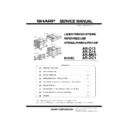Sharp AR-D14 Service Manual ▷ View online
AR-D13/D14/MU1/DC1 UNPACKING AND INSTALLATION-4
<2>Pull out the upper paper tray of the stand/paper drawer until it stops
and attach the front mounting plates with two supplied screws.
Then, remove the lock of the paper tray and close the tray.
Remove the locks of the middle tray and the lower tray similarly.
<3>Reattach the paper tray of the main unit.
5) Remove the rear cabinet of the stand/paper drawer and remove the
AC inlet cover.
<1>Remove the four screws that fix the rear cabinet and then remove the
rear cabinet.
<2>Remove the screw that fixes the AC inlet cover and then remove the
AC inlet cover.
<3>Process the AC inlet cover as shown in the illustration.
6) Attach the power supply unit.
Attach the power supply unit to the positioning portion of the multi
purpose drawer and then fix it with three supplied screws.
7) Connect the power supply unit harness to the PCU PWB of the main
unit of the printer.
<1>Remove the screw that fixes the harness cover of the main unit of the
printer and slide the harness cover up to remove it.
Process the harness cover as shown in the illustration.
<2>Connect the optional power supply harness connector to CN11 (red
connector) of the PCU PWB of the main unit of the printer.
<3>Reattach the harness cover to its original position and fix it with the
removed screw.
At this time, ensure that the optional power supply unit harness is
At this time, ensure that the optional power supply unit harness is
arranged as shown in the illustration.
•Fix the harness securely to the wire saddle.
Screw
Screw
Front
mounting plate
mounting plate
Front mounting
plate
plate
Rear cabinet
AC inlet cover
Cut out.
Power supply unit
Screws
Screws
Harness cover
Cut out.
Screw
Connector
CN11
Wire saddle
Harness cover
Optional power
supply harness
supply harness
Screw
Wire saddle
AR-D13/D14/MU1/DC1 UNPACKING AND INSTALLATION-5
8) Connect the relay harness of the stand/paper drawer to the power
supply unit.
Connect the relay harness of the stand/paper drawer to the
connector of the power supply unit.
9) Attach the rear cabinet of the stand/paper drawer.
<1>Pass the cord of the power supply unit through the hole of the rear
<1>Pass the cord of the power supply unit through the hole of the rear
cabinet and attach the rear cabinet to the stand/paper drawer.
<2>Attach the AC inlet cover to the rear cabinet of the stand/paper
drawer and fix it with the removed screw.
10) Connect the AC cord of the power supply unit to the main unit of the
printer.
Connect the AC cord of the power supply unit to the inlet connector
of the main unit of the printer at the location shown in the illustration.
11) Adjust the position of the paper guides of the upper paper tray of the
stand/paper drawer.
Refer to "Setting and adjustment" described later.
3.AR-MU1
<Before installation>
•When installing AR-MS1, if you install a finisher or mail-bin stacker
together, a power supply unit (AR-DC1) is needed.
1) Turn off the main switch of the main unit of the printer.
Turn the main switch located on the front side of the main unit to the
"OFF" position.
"OFF" position.
Then, remove the power plug of the main unit from the outlet.
2) Put the main unit of the printer on the multi purpose drawer.
<1>Pull out the paper tray of the main unit until it stops and then remove
it by lifting both ends of the tray.
<2>Hold the main unit of the printer at the positions shown in the
illustration and put the main unit on the multi purpose drawer so that
the front side and the left side of the main unit are aligned to those of
the front side and the left side of the main unit are aligned to those of
the multi purpose drawer.
3) Connect the main unit of the printer to the multi purpose drawer.
<1>Attach the rear mounting plates with two supplied screws.
Connector of the power supply connector
Relay harness of the
stand/paper drawer
stand/paper drawer
Rear cabinet
Screw
AC inlet cover
AC cord
<Parts included>
Front mounting plates: 2 pcs.
Rear mounting plates: 2 pcs.
Screws: 4 pcs.
Front side
Rear side
Rear mounting
plate
plate
Rear mounting plate
Screw
Screw
AR-D13/D14/MU1/DC1 UNPACKING AND INSTALLATION-6
<2>Pull out the paper tray of the multi purpose drawer until it stops and
attach the front mounting plates with two supplied screws.
Then, remove the lock of the paper tray and close the tray.
<3>Reattach the paper tray of the main unit of the printer.
4) Connect the harness to the main unit of the printer.
<1>Remove the screw that fixes the harness cover of the main unit of the
<1>Remove the screw that fixes the harness cover of the main unit of the
printer and then slide the harness cover up to remove it.
Process the harness cover as shown in the illustration.
<2>Connect the connector of the relay harness of the multi purpose
drawer to the connector of the PCU PWB of the main unit of the
printer.
If you do not install a finisher, saddle stitch finisher or mail-bin stacker,
the steps below are not needed. Proceed to step 10).
the steps below are not needed. Proceed to step 10).
5) Remove the rear cabinet of the multi purpose drawer.
<1>Remove the two screws that fix the rear cabinet of the multi purpose
<1>Remove the two screws that fix the rear cabinet of the multi purpose
drawer and then remove the rear cabinet.
<2>Remove the screw that fixes the AC inlet cover and then remove the
AC inlet cover.
Process the AC inlet cover as shown in the illustration.
6) Attach the power supply unit.
Attach the power supply unit to the positioning portion of the multi
purpose drawer and then fix it with three supplied screws.
purpose drawer and then fix it with three supplied screws.
7) Connect the power supply unit harness to the PCU PWB of the main
unit of the printer.
Connect the power supply harness connector to CN11 (red
connector) of the PCU PWB of the main unit of the printer.
Screw
Screw
Front mounting plate
Front
mounting plate
mounting plate
Harness cover
Cut out.
Screw
Connector
Rear cabinet
Screw
Screw
AC inlet cover
Cut out.
Optional power supply unit
Screws
Screws
CN11
Connector
AR-D13/D14/MU1/DC1 UNPACKING AND INSTALLATION-7
8) Attach the rear cabinet of the paper tray.
<1>Pass the AC cord of the power supply unit as shown in the illustration
<1>Pass the AC cord of the power supply unit as shown in the illustration
and attach the rear cabinet with two screws.
<2>Attach the AC inlet cover to the paper tray and fix it with the removed
screw.
9) Connect the AC cord of the power supply unit to the main unit of the
printer.
Connect the AC cord of the power supply unit to the inlet connector
of the main unit of the printer at the location shown in the illustration.
of the main unit of the printer at the location shown in the illustration.
Then, proceed to step 11).
10) Attach the harness cover.
Reattach the harness cover to its original position and fix it with the
removed screw.
At this time, ensure that the power supply unit harness is arranged
At this time, ensure that the power supply unit harness is arranged
as shown in the illustration.
•Fix the harness securely to the wire saddle.
11) Adjust the position of the paper guides of the paper tray.
Refer to "Setting and adjustment" described later.
4.AR-DC1
<Before installation>
•Start installation after checking that the DATA indicator on the operation
panel is not lit or blinking.
1) Turn the main switch of the printer to "OFF".
Turn the main switch located on the front of the printer to "OFF".
Then, remove the power plug of the printer from the outlet.
2) Remove the multi rear cabinet.
Remove the two screws that secure the multi rear cabinet and
remove the multi rear cabinet.
remove the multi rear cabinet.
3) Remove the AC inlet cover from the multi rear cabinet.
Remove the screw that secures the AC inlet cover and remove the
AC inlet cover.
Work the AC inlet cover as shown in the illustration.
Work the AC inlet cover as shown in the illustration.
Rear cabinet
Screw
Screw
AC cord
Screw
AC inlet cover
AC cord
Wire saddle
Harness cover
Screw
Optional power
supply harnesses
supply harnesses
Wire saddle
Parts included
Screws (3)
ACCESSORY
I.T.E.
9K11
9K11
"OFF"
Multi rear cabinet
Screw
Screw
AC inlet cover
Cut-out
Click on the first or last page to see other AR-D14 service manuals if exist.