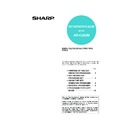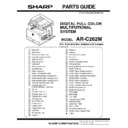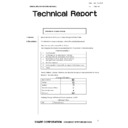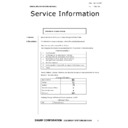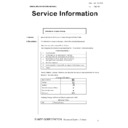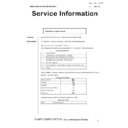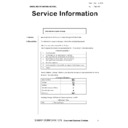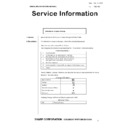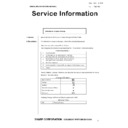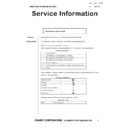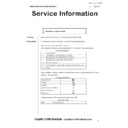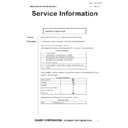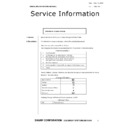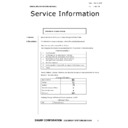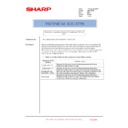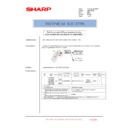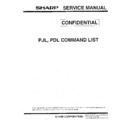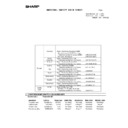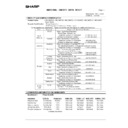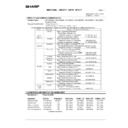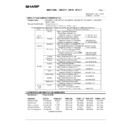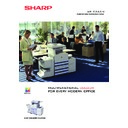Sharp AR-C262M (serv.man17) User Manual / Operation Manual ▷ View online
7-1
CHAPTER 7
MACHINE MAINTENANCE
(FOR COPYING)
This chapter explains procedures for removing misfeeds in a reversing
automatic document feeder, cleaning the machine, and troubleshooting.
automatic document feeder, cleaning the machine, and troubleshooting.
Page
REMOVING AN ORIGINAL MISFEED ..........................................................7-2
O
Removing a misfed original from the reversing automatic document feeder .....7-2
USER MAINTENANCE (For copying)............................................................7-3
TROUBLESHOOTING...................................................................................7-4
7-2
REMOVING AN ORIGINAL MISFEED
Removing a misfed original from the reversing automatic
document feeder
document feeder
If an original misfeed occurs in the reversing automatic document feeder, follow the steps below to remove the misfed
original.
original.
Check locations A, B, and C in the diagram at left to
remove the original.
remove the original.
1
Removing misfeeds from each location
O
Check location A
Open the cover of
the document
feeder and gently
remove the
original, taking
care not to tear it.
the document
feeder and gently
remove the
original, taking
care not to tear it.
O
Check location B
Remove the
misfed original. If
the original is
difficult to
remove, open the
RADF exit area
cover and then
remove the
original.
misfed original. If
the original is
difficult to
remove, open the
RADF exit area
cover and then
remove the
original.
Open the RADF
exit area cover
and remove the
misfed original.
exit area cover
and remove the
misfed original.
O
Check location C
Open the
document feeder
cover and remove
the misfed
original. If the
original is difficult
to remove, open
the document
document feeder
cover and remove
the misfed
original. If the
original is difficult
to remove, open
the document
feeder cover and then remove the original.
2
Open and close the document feeder
cover.
cover.
Opening and
closing the cover
clears the
misfeed display.
Copying cannot
be resumed until
this step is
performed.
closing the cover
clears the
misfeed display.
Copying cannot
be resumed until
this step is
performed.
However, this step is not necessary after a
misfeed is removed from location C.
misfeed is removed from location C.
A message may appear indicating the number of
originals which must be returned to the document
feeder tray. Return the originals to the document
feeder tray and press the [START] key for colour or
black and white copying as appropriate for the job
being resumed.
originals which must be returned to the document
feeder tray. Return the originals to the document
feeder tray and press the [START] key for colour or
black and white copying as appropriate for the job
being resumed.
NOTES
O
For misfeed removal in the main unit and other peripheral devices, see page 2-18.
O
When a misfeed occurs, touch the [INFORMATION] key to display detailed information for misfeed removal.
A
B
C
Document feeding area cover
RADF exit area cover
Document feeding area cover
7-3
7
USER MAINTENANCE (For copying)
The document glass and the transport belt of the reversing automatic document feeder must be kept clean to avoid
dirty areas from being copied onto the copies.
dirty areas from being copied onto the copies.
Wipe the document glass and the transport belt of the reversing automatic document
feeder with a soft, clean cloth.
feeder with a soft, clean cloth.
CAUTION
Do not use flammable spray to clean the machine. If gas from the spray comes in contact with hot electrical
components or the fusing unit inside the machine, fire or electrical shock may result.
Do not use flammable spray to clean the machine. If gas from the spray comes in contact with hot electrical
components or the fusing unit inside the machine, fire or electrical shock may result.
NOTE
When cleaning, do not use thinner, benzene, or similar volatile cleaning agents. These may
degrade or discolour the housing.
7-4
TROUBLESHOOTING
Whenever the machine stops or operation is not possible, check the operation panel display for messages. In most
cases, these messages will give sufficient information to return the machine to an operating condition. In cases where
this information is not enough, check the list below for more information. This section describes problems concerning
copier features. For troubleshooting specific problems related to the printer or network scanner, and fax features, see
the separate manuals provided for these features. For problems related to other peripheral devices, see page 2-24.
cases, these messages will give sufficient information to return the machine to an operating condition. In cases where
this information is not enough, check the list below for more information. This section describes problems concerning
copier features. For troubleshooting specific problems related to the printer or network scanner, and fax features, see
the separate manuals provided for these features. For problems related to other peripheral devices, see page 2-24.
Problem
Check
Solution or cause
Machine does not
operate.
operate.
Are the [START] keys indicators off?
If the indicators are not on, the machine may
be warming up. Warm-up should be
completed in 99 seconds or less.
be warming up. Warm-up should be
completed in 99 seconds or less.
Copies are too dark
or too light.
or too light.
Is the original image too dark or too light?
Select an appropriate resolution setting for
the original being copied and adjust the copy
exposure. (See page 5-10)
the original being copied and adjust the copy
exposure. (See page 5-10)
Is the exposure mode set to "AUTO"?
The exposure level for "AUTO" can be
adjusted using the "Exposure adjustment"
key operator program. Contact your key
operator. (See page 15 of the key operator's
guide.)
adjusted using the "Exposure adjustment"
key operator program. Contact your key
operator. (See page 15 of the key operator's
guide.)
An appropriate resolution setting for the
original has not been selected.
original has not been selected.
Change the resolution setting to "AUTO" or
manually select an appropriate resolution
setting. (See page 5-10)
manually select an appropriate resolution
setting. (See page 5-10)
Text is not clear on a
copy.
copy.
An appropriate resolution setting for the
original has not been selected.
original has not been selected.
Change the resolution setting to "TEXT".
Moiré appears on a
copy of a magazine,
catalogue, or other
printed material.
copy of a magazine,
catalogue, or other
printed material.
An appropriate resolution setting for the
original has not been selected.
original has not been selected.
Change the resolution setting to "PRINTED
PHOTO".
PHOTO".
Text overlaying a
photo is not clear on
a copy of a map,
magazine or other
printed material.
photo is not clear on
a copy of a map,
magazine or other
printed material.
An appropriate resolution setting for the
original has not been selected.
original has not been selected.
Change the resolution setting to "MAP".
Smudges appear on
copies.
copies.
Document glass or document cover dirty?
Clean the surface of the document glass,
and the transport belt of the reversing
automatic document feeder. (See page 7-3)
and the transport belt of the reversing
automatic document feeder. (See page 7-3)
Original smudged or blotchy?
Use a clean original.
Image cannot be
rotated.
rotated.
Is the auto paper select or auto image
function set?
function set?
Rotation copy functions only if the machine
is either in the auto paper select mode or in
the auto image mode. (See page 4-7.)
is either in the auto paper select mode or in
the auto image mode. (See page 4-7.)
Part of original
image is not copied.
image is not copied.
Is the original positioned correctly?
Set the original properly. (page 4-6)
Is the copy ratio proper for the original and
paper sizes?
paper sizes?
Use the auto image function to select the
appropriate copy ratio based on the original
and copy sizes. (See page 5-12.)
appropriate copy ratio based on the original
and copy sizes. (See page 5-12.)
Blank copies
Is the original placed correctly?
When using the document glass, place the
original face down.
When using the reversing automatic
document feeder, place original face up.
original face down.
When using the reversing automatic
document feeder, place original face up.
Order of copies
incorrect
incorrect
Is the order of originals correct?
When using the document glass, set the
originals from the first page one sheet at a
time.
When using the reversing automatic
document feeder, set the originals with the
first page up.
originals from the first page one sheet at a
time.
When using the reversing automatic
document feeder, set the originals with the
first page up.