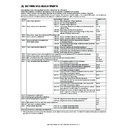Sharp AR-C260 (serv.man11) Service Manual ▷ View online
AR-C260/C260M SETTING AND ADJUSTMENTS 8 - 33
This adjustment is the CCD gamma adjustment (CCD calibration) for
the copy document copy mode, and is different from the CCD gamma
adjustment (CCD calibration) in the normal document copy mode (ADJ
11A). There are above two kinds of the CCD gamma adjustment (CCD
calibration), and both adjustments are required.
the copy document copy mode, and is different from the CCD gamma
adjustment (CCD calibration) in the normal document copy mode (ADJ
11A). There are above two kinds of the CCD gamma adjustment (CCD
calibration), and both adjustments are required.
This adjustment is required in the following cases:
• After execution of the CCD gamma adjustment (CCD calibration)
(normal document copy mode) (ADJ11A) and when the copy color
balance is customized with SIM46-21.
balance is customized with SIM46-21.
(1) Note before adjustment
∗
Check that the table glass, No. 1/2/3 mirrors, and the lens surface
are free from dirt and dust.
(If dirt or dust is found, clean with alcohol.)
are free from dirt and dust.
(If dirt or dust is found, clean with alcohol.)
∗
Check that the patches of BK1 and BK2 of the SIT chart (UKOG-
0280 FCZZ are free from dirt or dust.
If dirt or dust is found, clean with alcohol.
If any damage is found, replace with a new one.
0280 FCZZ are free from dirt or dust.
If dirt or dust is found, clean with alcohol.
If any damage is found, replace with a new one.
∗
Since this adjustment is based on the normal document copy mode
CCD gamma adjustment (CCD calibration) (ADJ 11A), the said
adjustment must have been completed before execution of this
adjustment.
The copy color balance must also have been adjusted properly.
CCD gamma adjustment (CCD calibration) (ADJ 11A), the said
adjustment must have been completed before execution of this
adjustment.
The copy color balance must also have been adjusted properly.
(2) Adjustment procedure
1) Place the SIT chart (UKOG-0280FCZZ) on the left edge of the doc-
ument table, and fit the center of the SIT chart with the center of
the glass holder.
the glass holder.
Note: Check that the SIT chart (UKOG-0280FCZZ) is in close contact
with the document table.
2) Close the document cover without shifting the SIT chart (UKOG-
0280FCZZ).
3) Make a copy in the Manual Photo mode.
(Be sure to use the specified copy paper.)
4) Set the copy made in procedure 3) on the document table so that
the center of the copy paper comes to the center of the left edge of
the document table.
the document table.
5) Enter the SIM 63-09 mode and press the [EXECUTE] key.
The automatic adjustment is performed. During the adjustment, the
[EXECUTE] key is highlighted. When the adjustment is completed, the
[EXECUTE] key returns to the normal display.
[EXECUTE] key is highlighted. When the adjustment is completed, the
[EXECUTE] key returns to the normal display.
6) Cancel the simulation mode.
Note: The SIT chart (UKOG-0280FCZZ) is affected by lights (espe-
cially ultra-violet rays) and temperature and humidity. Store it in
a clear file (nylon file) in a dark place.
a clear file (nylon file) in a dark place.
The gamma or density of black toner component images is changed to
adjust the reproduction of the profile of the black character and line
optionally. Especially the thickness of fine black character and line is
changed.
adjust the reproduction of the profile of the black character and line
optionally. Especially the thickness of fine black character and line is
changed.
Since the black toner component image quantity differs depending on
each copy mode, be careful to selection of the copy mode when check-
ing the result of this adjustment. Check in the Text/Printed photo copy
mode.
each copy mode, be careful to selection of the copy mode when check-
ing the result of this adjustment. Check in the Text/Printed photo copy
mode.
This adjustment is valid only in the Text mode, the Text/Printed photo
mode, and the Text/Photograph mode.
mode, and the Text/Photograph mode.
When the adjustment value different from the default value is used, this
adjustment must be performed in the following cases:
adjustment must be performed in the following cases:
• When U2 trouble occurs.
• When the MFP PWB is replaced.
• When the EEPROM of the MFP PWB is replaced.
1) Enter the SIM 46-27 mode.
2) Enter the adjustment value with the 10-key.
When the adjustment value is increased, the black toner compo-
nent image contrast becomes greater, and vice versa.
nent image contrast becomes greater, and vice versa.
The greater the adjustment value is, the greater the density is, and
vice versa.
vice versa.
Normally set to the default (50).
ADJ 11F
CCD gamma adjustment
(CCD calibration)
(Copy document copy mode)
(CCD calibration)
(Copy document copy mode)
ADJ 11G
Image edge section gamma/density
adjustment (Black text and black line
reproduction adjustment)
(Normally unnecessary to adjust.)
adjustment (Black text and black line
reproduction adjustment)
(Normally unnecessary to adjust.)
BLACK TEXT
(SLOPE):
(SLOPE):
Black image edge section gamma (tilt) adjustment
(Black text and black line reproduction adjust-
ment)
(Black text and black line reproduction adjust-
ment)
BLACK TEXT
(INTERCEPT):
(INTERCEPT):
Black image edge section density (overall level)
adjustment (Black txt and black line reproduction
adjustment)
adjustment (Black txt and black line reproduction
adjustment)
AR-C260/C260M SETTING AND ADJUSTMENTS 8 - 34
3) Press the [OK] key.
4) Cancel the simulation, and make a copy in the Text/Printed Photo
mode to check the reproduction of fine black character and line.
Use a document with black characters and lines on it for checking.
This adjustment is used to adjust color balance and the density accord-
ing to the user's demand.
ing to the user's demand.
The adjustment is made by setting the max. density level of Y, M and C
in each color.
in each color.
This adjustment is required in the following cases when the default was
changed:
changed:
• When a consumable part (developer, photoconductor drum, transfer
belt) is replaced.
• When the CCD unit is replaced.
• When the scanner (reading) section is cleaned.
• When U2 trouble occurs.
• When the MFP PWB is replaced.
• When the EEPROM of the MFP PWB is replaced.
a. Note for the adjustment
∗
This adjustment is not required in the normal state, but executed
only when the user requests for.
only when the user requests for.
b. Adjustment procedure
1) Enter the SIM 46-25 mode.
2) Select the color to be adjusted with the scroll key.
3) Select the color with the color key.
4) Enter the adjustment value of each toner color with the 10-key.
(Default)
5) Cancel the simulation mode and make a copy in the single color
copy mode to check.
a. Outline
The user can perform the copy color balance and auto density adjust-
ment in the user program mode.
ment in the user program mode.
SIIM 26-53 is used to Enable or Disable this operation.
Note: This setup is performed only when the user understands the
copy color balance and the auto density adjustment and is capa-
ble of performing the operation.
ble of performing the operation.
Full explanations on the operating procedure, notes, and opera-
tions must be given to the user.
tions must be given to the user.
This setting is required in the following cases:
∗
When a U2 trouble occurs.
∗
When the PCU main PWB is replaced.
∗
When the EEPROM on the PCU main PWB is replaced.
b. Setup procedure
1) Enter the SIM 26-53 mode.
2) Select Enable/Disable with the 10-key.
Disabling = 0: YES
Enabling = 1: NO
Enabling = 1: NO
3) Press the OK key.
When "0: YES" (Disabling) is selected, the user auto color calibra-
tion (copy color balance, auto density adjustment) menu is not dis-
played in the user program mode.
tion (copy color balance, auto density adjustment) menu is not dis-
played in the user program mode.
(Auto color calibration by the user (Auto color balance
adjustment))
adjustment))
Note: This adjustment is based on the service target color balance set
with SIM 63-7 or 63-8. If, therefore, the above simulation is not
completed normally, this adjustment will not be completed nor-
mally.
completed normally, this adjustment will not be completed nor-
mally.
1) Enter the user program mode.
2) Enter the copy mode.
3) Press the auto color calibration key.
4) Press the [EXECUTE] key.
The color patch image (adjustment pattern) is printed.
5) Set the color patch image (adjustment pattern) printed in proce-
dure 4) on the original table so that the darker density side comes
to the left side. Place 5 sheets of white paper on the color patch
image (adjustment pattern) paper.
to the left side. Place 5 sheets of white paper on the color patch
image (adjustment pattern) paper.
6) Press the [EXECUTE] key. The copy color balance adjustment
(step 2) is automatically performed. After completion of the adjust-
ment, the display returns to the original menu.
ment, the display returns to the original menu.
ADJ 11H
Copy color balance adjustment
(Single color Copy mode)
(Normally unnecessary to adjust.)
(Single color Copy mode)
(Normally unnecessary to adjust.)
Display
Content
Min
value
Max
value
Default value
C
M
Y
A
COLOR1
RED
0
255
0
255
255
B
COLOR2
GREEN
0
255
255
0
255
C
COLOR3
BLUE
0
255
255
255
0
D
COLOR4
YELLOW
0
255
255
0
0
E
COLOR5
MAGENTA
0
255
0
255
0
F
COLOR6
CYAN
0
255
0
0
255
ADJ 11I
Auto color balance adjustment by user
(Copy color balance auto adjustment
enable setting and adjustment)
(Copy color balance auto adjustment
enable setting and adjustment)
KEY OPERATOR PROGRAMS
AUTOMATIC COLOUR CALIBLATION
AUTOMATIC COLOUR CALIBLATION
PRESS [EXECUTE] TO PRINT THE TEST PATCH.
PLEASE USE SPECIFIED TYPE OF A3 (11"X17")
SIZE PAPER FOR THIS ADJUSTMENT.
PLEASE USE SPECIFIED TYPE OF A3 (11"X17")
SIZE PAPER FOR THIS ADJUSTMENT.
OK
EXECUTE
Black
Yellow
Red
Blue
AR-C260/C260M SETTING AND ADJUSTMENTS 8 - 35
This adjustment is required in the following cases when the default was
changed:
changed:
• When U2 trouble occurs.
• When the MFP PWB is replaced.
• When the EEPROM of the MFP PWB is replaced.
• When a request is made by the user.
(Foundation removal operation condition setting)
This adjustment is valid only in the color auto copy mode (Text, Text/
Printed photo, Text/Photograph, Printed photo, Photograph).
Printed photo, Text/Photograph, Printed photo, Photograph).
1) Enter the SIM 46-33 mode.
2) Select the COLOR AE mode.
3) Select the setting mode with the scroll key.
4) Enter the set value with the 10-key and press the OK key to set the
entered value.
(Relationship between the set value and foundation removal
operation)
operation)
YES: Foundation removal is performed.
NO: Foundation removal is not performed.
NO: Foundation removal is not performed.
(Foundation removal quantity setting)
Whether the foundation removal is performed or not is determined by
the AND condition of the set items A and B.
the AND condition of the set items A and B.
(Image auto recognition condition setting)
Used to set whether the text area is regarded important or not in judg-
ment of printed photo and the text/printed photo or photograph and
text/photograph.
ment of printed photo and the text/printed photo or photograph and
text/photograph.
1) Select the ORG RECOG mode.
2) Enter the set value with the 10-key and press the [OK] key to set
the entered value.
(Text-on-dots recognition condition setting)
Used to set whether the text on dots is recognized as text or not.
1) Select the SEG mode.
2) Select the set mode A with the scroll key.
3) Enter the set value with the 10-key and press the [OK] key to set
the entered value.
(Setting the reproduction (text recognition level) of text on dots of
a document printed by the printer)
a document printed by the printer)
This function is effective especially when copying a document that is
printed by an inkjet printer or a laser printer in the automatic color copy
mode.
printed by an inkjet printer or a laser printer in the automatic color copy
mode.
Some inkjet printers and laser printers express gradations with the
thickness of lines. In that case, line images may be erroneously recog-
nized as text images.
thickness of lines. In that case, line images may be erroneously recog-
nized as text images.
When recognized as text images, the area is printed with sharp edges
and high contrast, losing gradations. In addition, dirt may appear on
the print.
and high contrast, losing gradations. In addition, dirt may appear on
the print.
To cope with this problem, the text (edge) recognition level can be
adjusted.
adjusted.
1) Select the SEG mode.
2) Select the setting mode B with the scroll key,
3) Enter the set value with the 10-key and press the [OK] key to set
the entered value.
ADJ 11J
Background process conditions setting
in the color auto copy mode, image auto
recognition conditions setting, text-on-
dot recognition conditions setting
in the color auto copy mode, image auto
recognition conditions setting, text-on-
dot recognition conditions setting
A: Foundation process judgment level setting (Judged by the ratio
of printed photo in the document (ratio of dotted area).)
B: Foundation process judgment level setting (Judged by the
document foundation color phase.)
C: Foundation removal quantity setting
Display
Set value (Display)
Ratio of printed photo in the document
(Ratio of dot areas)
None or
little
Little –
Medium
Medium
– Much
Very
much
A
0
LOW
NO
NO
NO
NO
1
RATHER
LOW
LOW
YES
NO
NO
NO
2
(Default)
(Default)
MIDDLE
YES
YES
NO
NO
3
RATHER
HIGHT
HIGHT
YES
YES
YES
NO
4
HIGHT
YES
YES
YES
YES
Display
Set value (Display)
Color phase in the document
None or
Weak
Weak –
Medium
Medium
– Strong
Very
strong
B
0
LOW
NO
NO
NO
NO
1
RATHER
LOW
LOW
YES
NO
NO
NO
2
(Default)
(Default)
MIDDLE
YES
YES
NO
NO
3
RATHER
HIGHT
HIGHT
YES
YES
YES
NO
4
HIGHT
YES
YES
YES
YES
Display
Set value (Display)
Foundation
removal quantity
C
– 4
0
Little
– 3
1
↑
– 2
2
– 1
3
0
4 (Default)
+1
5
+2
6
+3
7
↓
+4
8
Much
Display
Set value
Content
A
TEXT
PRIORITY
MODE
PRIORITY
MODE
0
DISABLE
There must be considerable
level of text area to judge as
text/printed photo or text/
photograph.
level of text area to judge as
text/printed photo or text/
photograph.
1
(Default)
ENABLE
Only a light level of text area is
enough for judging as text/
printed photo or text/
photograph.
enough for judging as text/
printed photo or text/
photograph.
Display
Set value
Content
A
0 (Default)
OFF
Text on dots is not recognized as text.
1
ENABLE
Text on dots is recognized as text.
(Priority is placed on the reproduction
of text.)
(Priority is placed on the reproduction
of text.)
Display
Set value
Content
B
0
(Default)
OFF
Normal mode (Normal text
recognition level)
Depending on the type of
documents, text images may be with
sharp edges and high contrast.
recognition level)
Depending on the type of
documents, text images may be with
sharp edges and high contrast.
1
ON
Mode for documents printed by a
printer: Documents are copied in a
similar picture quality. (Low text
recognition level)
printer: Documents are copied in a
similar picture quality. (Low text
recognition level)
AR-C260/C260M SETTING AND ADJUSTMENTS 8 - 36
This adjustment must be performed in the following cases:
• When the fusing section is disassembled.
• When a fusing trouble occurs.
• When wrinkles are generated on paper in the fusing section.
1) Select A4 (8.5 x 11) paper.
2) With the document cover open, press the start key of monochrome
copy.
3) A copy of black background is made.
4) Open the left door.
5) Insert paper into the pre-transfer paper guide, and turn the fusing
roller knob.
6) With the paper squeezed in the pre-transfer paper guide, wait for
about 10sec.
7) Turn the fusing roller knob to remove the paper from the fusing
section.
8) Measure the dimension (L) of the center section of the glittering
line made by the fusing roller. Check that the dimension is in the
specified range.
specified range.
Check that the pressure balance between the front and the rear
frame sides is proper.
frame sides is proper.
Value L = About 5.5mm
If the above conditions are not satisfied, perform the following proce-
dure.
dure.
9) Turn the pressure adjustment screw on the front and the rear
frame sides of the fusing unit to adjust the fusing pressure.
Repeat procedures 2) to 9) until the condition of procedure 8) is satis-
fied.
fied.
This adjustment must be performed in the following cases:
• When the fusing section is disassembled.
• When a paper jam occurs in the fusing section.
• When wrinkles are generated on paper in the fusing section.
• When image deflection or unclear image is produced in the paper
rear edge area.
The standard fixing position is at the center. However, change the
position depending on the situations.
position depending on the situations.
• When wrinkles are made on paper, shift the position upward.
• When image deflection or unclear image is produced in the paper
rear edge area, shift the position downward.
ADJ 12
Fusing pressure adjustment
LR
L (Center)
LF
LR = LF
ADJ 13
Fusing paper guide position
adjustment
adjustment
Click on the first or last page to see other AR-C260 (serv.man11) service manuals if exist.