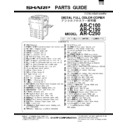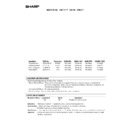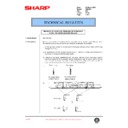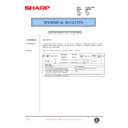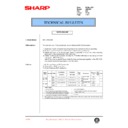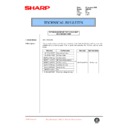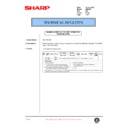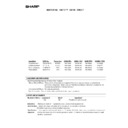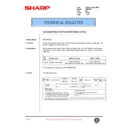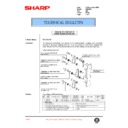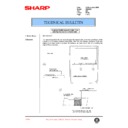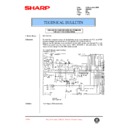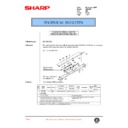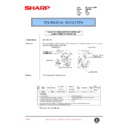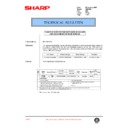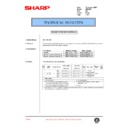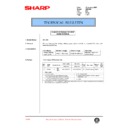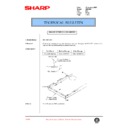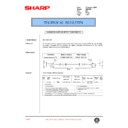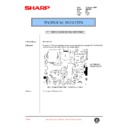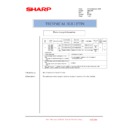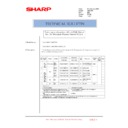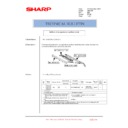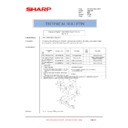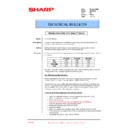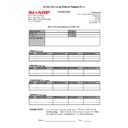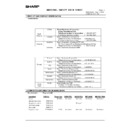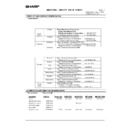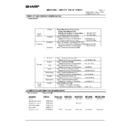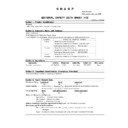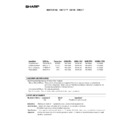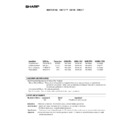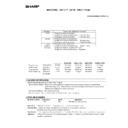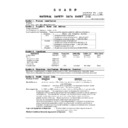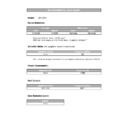|
|
AR-C250 (serv.man4)
ARC150 250-Service Manual
Service Manual
|
127
|
36.13 MB
|
|
|
AR-C250 (serv.man6)
ARC250-Operation Manual
User Manual / Operation Manual
|
127
|
4 MB
|
|
|
AR-C250 (serv.man5)
ARC150-250-Parts Guide
Service Manual / Parts Guide
|
94
|
5.87 MB
|
|
|
AR-C250 (serv.man56)
Parts change to the paper feeding unit
Service Manual / Technical Bulletin
|
1
|
32.78 KB
|
|
|
AR-C250 (serv.man67)
Parts change information
Service Manual / Technical Bulletin
|
2
|
62.72 KB
|
|
|
AR-C250 (serv.man66)
Part change information
Service Manual / Technical Bulletin
|
2
|
65.79 KB
|
|
|
AR-C250 (serv.man65)
Discontinuance of the colour discrimination sheets used for the drum unit
Service Manual / Technical Bulletin
|
4
|
28.56 KB
|
|
|
AR-C250 (serv.man64)
Measure to alleviate problems of streaking from the paper delivery roller
Service Manual / Technical Bulletin
|
4
|
194.17 KB
|
|
|
AR-C250 (serv.man63)
Parts change information
Service Manual / Technical Bulletin
|
1
|
31.18 KB
|
|
|
AR-C250 (serv.man62)
Points of caution to be observed during service operations
Service Manual / Technical Bulletin
|
1
|
20.58 KB
|
|
|
AR-C250 (serv.man61)
Uniform usage of parts established
Service Manual / Technical Bulletin
|
1
|
29.54 KB
|
|
|
AR-C250 (serv.man60)
Change carried out in the fusing handle
Service Manual / Technical Bulletin
|
1
|
29.33 KB
|
|
|
AR-C250 (serv.man59)
Parts change (connection drive, harness guide plate, fusing upper frame, wire band)
Service Manual / Technical Bulletin
|
1
|
30.38 KB
|
|
|
AR-C250 (serv.man58)
Change carried out to the rotation control plate of the transfer unit
Service Manual / Technical Bulletin
|
4
|
172.93 KB
|
|
|
AR-C250 (serv.man57)
Establishment of the DV bias unit as a service part
Service Manual / Technical Bulletin
|
1
|
23.07 KB
|
|
|
AR-C250 (serv.man70)
Change of shape discontinuation of handle stay.
Service Manual / Technical Bulletin
|
2
|
90.18 KB
|
|
|
AR-C250 (serv.man55)
To maximise the copy quality output using full colour mode when copying and printing
Service Manual / Technical Bulletin
|
5
|
78.56 KB
|
|
|
AR-C250 (serv.man54)
Change carried out to the thermistor (fuser section)
Service Manual / Technical Bulletin
|
1
|
21.1 KB
|
|
|
AR-C250 (serv.man53)
Parts change information
Service Manual / Technical Bulletin
|
1
|
30.74 KB
|
|
|
AR-C250 (serv.man52)
Changes made in the resistance of the ICU-main PWB
Service Manual / Technical Bulletin
|
1
|
30.42 KB
|
|
|
AR-C250 (serv.man50)
Shading glass material change
Service Manual / Technical Bulletin
|
1
|
32.95 KB
|
|
|
AR-C250 (serv.man49)
Parts change - resist roller paper guide
Service Manual / Technical Bulletin
|
1
|
32.72 KB
|
|
|
AR-C250 (serv.man48)
Parts change - upper fuser cover
Service Manual / Technical Bulletin
|
1
|
32.72 KB
|
|
|
AR-C250 (serv.man47)
Modifications made to the CCD power
Service Manual / Technical Bulletin
|
1
|
30.5 KB
|
|
|
AR-C250 (serv.man78)
Change of colour correction table ROM.
Service Manual / Technical Bulletin
|
2
|
87.16 KB
|
|
|
AR-C250 (serv.man100)
Discontinuance of the colour discrimination sheets used for the drum unit
Service Manual / Technical Bulletin
|
4
|
28.56 KB
|
|
|
AR-C250 (serv.man87)
Change in form of supplied waste toner bottle. (WHITE)
Service Manual / Technical Bulletin
|
1
|
72.55 KB
|
|
|
AR-C250 (serv.man86)
Change of coupling paper drive unit. (WHITE)
Service Manual / Technical Bulletin
|
1
|
88.54 KB
|
|
|
AR-C250 (serv.man85)
Change from square tube to U-shaped plate in chassis unit. (WHITE)
Service Manual / Technical Bulletin
|
2
|
88.93 KB
|
|
|
AR-C250 (serv.man84)
Change to conform with IEC standard for lighting surge noise. (WHITE)
Service Manual / Technical Bulletin
|
2
|
99.39 KB
|
|
|
AR-C250 (serv.man83)
Change of materials for application roller gear. (WHITE)
Service Manual / Technical Bulletin
|
1
|
83.65 KB
|
|
|
AR-C250 (serv.man82)
Change of spring load for transfer separator PAWL unit.
Service Manual / Technical Bulletin
|
1
|
80.27 KB
|
|
|
AR-C250 (serv.man81)
Change of shape and discontinued parts for cushion used in toner duct.
Service Manual / Technical Bulletin
|
2
|
116.51 KB
|
|
|
AR-C250 (serv.man80)
Change of fixing screw for upper and lower frames of fusing unit.
Service Manual / Technical Bulletin
|
1
|
87.89 KB
|
|
|
AR-C250 (serv.man79)
Change of supplier for parts used in scanner unit and increase of noise margins.
Service Manual / Technical Bulletin
|
1
|
74.07 KB
|
|
|
AR-C250 (serv.man68)
Parts information.
Service Manual / Technical Bulletin
|
2
|
95.04 KB
|
|
|
AR-C250 (serv.man77)
Change of bushing materials.
Service Manual / Technical Bulletin
|
1
|
72.6 KB
|
|
|
AR-C250 (serv.man76)
Change of fusing delivery guide material.
Service Manual / Technical Bulletin
|
1
|
73.34 KB
|
|
|
AR-C250 (serv.man75)
Change of the ICU-LSU harness.
Service Manual / Technical Bulletin
|
2
|
86.79 KB
|
|
|
AR-C250 (serv.man74)
Change in shape of upper transport PG.
Service Manual / Technical Bulletin
|
1
|
75.9 KB
|
|
|
AR-C250 (serv.man73)
E7-11 error (Shading errors) corrections.
Service Manual / Technical Bulletin
|
1
|
73.89 KB
|
|
|
AR-C250 (serv.man72)
Change of paper delivery cabinet and paper delivery PG.
Service Manual / Technical Bulletin
|
1
|
85.13 KB
|
|
|
AR-C250 (serv.man71)
Discontinuation of toner hopper connector cover.
Service Manual / Technical Bulletin
|
1
|
74.79 KB
|
|
|
AR-C250 (serv.man51)
Part change - upper cleaner roller (fuser)
Service Manual / Technical Bulletin
|
1
|
34 KB
|
|
|
AR-C250 (serv.man69)
Change carried out in the ROM (Firmware).
Service Manual / Technical Bulletin
|
9
|
311.64 KB
|
|
|
AR-C250 (serv.man45)
Parts change information
Service Manual / Technical Bulletin
|
1
|
13.3 KB
|
|
|
AR-C250 (serv.man16)
073-Countermeasure for toner falling From process unit.
Service Manual / Technical Bulletin
|
5
|
1.07 MB
|
|
|
AR-C250 (serv.man17)
071-Parts change information
Service Manual / Technical Bulletin
|
1
|
62.43 KB
|
|
|
AR-C250 (serv.man18)
070-Reduction of toner drop caused by deformation of the toner seal blade.
Service Manual / Technical Bulletin
|
1
|
107.86 KB
|
|
|
AR-C250 (serv.man19)
Change to the paper feed roller material.
Service Manual / Technical Bulletin
|
13
|
1.22 MB
|
|
|
AR-C250 (serv.man20)
068-Parts change information AC sub PWB, Optical Unit, DV Drive plate, Process frame MC grid.
Service Manual / Technical Bulletin
|
1
|
61.05 KB
|
|
|
AR-C250 (serv.man21)
067-Reducing Occurrences of flipping of the drum cleaning blade.
Service Manual / Technical Bulletin
|
6
|
780.69 KB
|
|
|
AR-C250 (serv.man22)
Addition of an application auxiliary sheet.
Service Manual / Technical Bulletin
|
1
|
72.65 KB
|
|
|
AR-C250 (serv.man23)
Enhancement of efficiency of oil bottle replacement.
Service Manual / Technical Bulletin
|
1
|
125.86 KB
|
|
|
AR-C250 (serv.man25)
Drum drive unit part code change
Service Manual / Technical Bulletin
|
2
|
621.6 KB
|

|
AR-C250 (serv.man26)
Corrective action for drum mark detection failure
Service Manual / Technical Bulletin
|
|
40.73 KB
|
|
|
AR-C250 (serv.man27)
Part change information - LSU unit.
Service Manual / Technical Bulletin
|
1
|
7.59 KB
|
|
|
AR-C250 (serv.man28)
Oil-supply capability improvement
Service Manual / Technical Bulletin
|
1
|
24.04 KB
|
|
|
AR-C250 (serv.man29)
Part change information drum drive unit
Service Manual / Technical Bulletin
|
1
|
14.89 KB
|
|
|
AR-C250 (serv.man30)
Revised perts guide for the waste toner tank unit
Service Manual / Technical Bulletin
|
2
|
50.67 KB
|
|
|
AR-C250 (serv.man31)
Shape change to Application Sheet and Application Pipe
Service Manual / Technical Bulletin
|
1
|
23.33 KB
|
|
|
AR-C250 (serv.man33)
Part change information - CCD power supply cassette unit
Service Manual / Technical Bulletin
|
1
|
26.25 KB
|
|
|
AR-C250 (serv.man46)
Action carried out to diminish the amount of toner that scatters from the DV unit
Service Manual / Technical Bulletin
|
1
|
51.51 KB
|
|
|
AR-C250 (serv.man44)
Preventive Maintenance Procedure
Service Manual / Technical Bulletin
|
5
|
282.1 KB
|
|
|
AR-C250 (serv.man43)
Measures to prevent clogging due to paper dust.
Service Manual / Technical Bulletin
|
1
|
22.2 KB
|
|
|
AR-C250 (serv.man32)
Part guide corrections
Service Manual / Technical Bulletin
|
2
|
38.86 KB
|
|
|
AR-C250 (serv.man42)
Manual feed part change information
Service Manual / Technical Bulletin
|
2
|
37.35 KB
|
|
|
AR-C250 (serv.man41)
Troubleshooting Copy Quality
Service Manual / Technical Bulletin
|
12
|
167.67 KB
|
|
|
AR-C250 (serv.man40)
DC power supply part change information
Service Manual / Technical Bulletin
|
2
|
34.11 KB
|
|
|
AR-C250 (serv.man39)
Front Exterior Door (Lower) Breaking
Service Manual / Technical Bulletin
|
2
|
76.72 KB
|
|
|
AR-C250 (serv.man38)
Introduction of AR-DW1N New Type Developer.
Service Manual / Technical Bulletin
|
5
|
187.51 KB
|
|
|
AR-C250 (serv.man37)
Exterior covers part change information
Service Manual / Technical Bulletin
|
2
|
41.05 KB
|
|
|
AR-C250 (serv.man36)
PCU main PWB part change information
Service Manual / Technical Bulletin
|
1
|
14.57 KB
|
|
|
AR-C250 (serv.man35)
Improvement for misalignment of the starting position of the scanning operation
Service Manual / Technical Bulletin
|
1
|
15.37 KB
|
|
|
AR-C250 (serv.man34)
Improvement for toner spatter
Service Manual / Technical Bulletin
|
1
|
24.53 KB
|

|
AR-C250 (serv.man11)
AR-C250 PCU Firmware v4.07FN1 (Bear Cougar Tools). Upgrade details enclosed.
Driver / Update
|
|
2.01 MB
|

|
AR-C250 (serv.man12)
AR-C250 PCU Firmware v4.07d (Cougar Bear Tool)
Driver / Update
|
|
2 MB
|

|
AR-C250 (serv.man13)
AR-C250 ICU Firmware v4.02 (Cougar Bear Tool)
Driver / Update
|
|
1.75 MB
|

|
AR-C250 (serv.man15)
Flash 5.1 Download Utility (Cougar Tool)
Driver / Update
|
|
16.94 KB
|

|
AR-C250 (serv.man14)
AR-C250 OPE Firmware v4.01 (Cougar Bear Tool)
Driver / Update
|
|
6.56 MB
|
|
|
AR-C250 (serv.man2)
ARC150-330 Technical Update Handy Guide (Jun 05)
Handy Guide
|
35
|
432.51 KB
|
|
|
AR-C250 (serv.man3)
AR-C150-330 Peripheral Installation Handy Guide (Feb 05)
Handy Guide
|
40
|
1.5 MB
|
|
|
AR-C250
ARC150-330 Handy Guide (Jun 05)
Handy Guide
|
44
|
863.39 KB
|
|
|
AR-C250 (serv.man8)
Firmware Revision Table.
FAQ
|
5
|
102.18 KB
|
|
|
AR-C250 (serv.man10)
Service Exchange Scheme Request Form (TP ServiceCo)
FAQ
|
1
|
7.68 KB
|

|
AR-C250 (serv.man7)
Colour Consumables Matrix for AR-C150 C160 C250 C270 C330.
FAQ
|
|
5.66 KB
|
|
|
AR-C250 (serv.man9)
Paper Recommendations.
FAQ
|
2
|
16.51 KB
|
|
|
AR-C250 (serv.man88)
MSDS (F-31316) for AR-C33DV9 (Cyan Developer)
Regulatory Data
|
4
|
30.79 KB
|
|
|
AR-C250 (serv.man89)
MSDS (F-31317) for AR-C33DV9 (Magenta Developer)
Regulatory Data
|
4
|
30.79 KB
|
|
|
AR-C250 (serv.man90)
MSDS (F-31318) for AR-C33DV9 (Yellow Developer)
Regulatory Data
|
4
|
30.8 KB
|
|
|
AR-C250 (serv.man91)
Fuser Oil MSDS F80961
Regulatory Data
|
2
|
10.14 KB
|
|
|
AR-C250 (serv.man92)
Toner MSDS F00928
Regulatory Data
|
4
|
28.55 KB
|
|
|
AR-C250 (serv.man93)
Toner MSDS F00927
Regulatory Data
|
4
|
28.59 KB
|
|
|
AR-C250 (serv.man94)
Toner MSDS F00921
Regulatory Data
|
4
|
31.1 KB
|
|
|
AR-C250 (serv.man95)
Developer MSDS F30921
Regulatory Data
|
2
|
16.11 KB
|
|
|
AR-C250 (serv.man96)
Developer MSDS F30926
Regulatory Data
|
4
|
31.06 KB
|
|
|
AR-C250 (serv.man97)
Developer MSDS F30927
Regulatory Data
|
4
|
31.04 KB
|
|
|
AR-C250 (serv.man98)
Developer MSDS F30928
Regulatory Data
|
4
|
31.02 KB
|
|
|
AR-C250 (serv.man99)
Environmental Data Sheet
Regulatory Data
|
1
|
4.48 KB
|