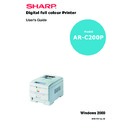Sharp AR-C200P (serv.man9) User Manual / Operation Manual ▷ View online
INTRODUCTION > 1
INTRODUCTION
Congratulations on purchasing this colour printer!
In this chapter you will find a summary of the main features of your
printer followed by some advice on how to use this User’s Guide to get
the most from your printer.
printer followed by some advice on how to use this User’s Guide to get
the most from your printer.
FEATURES
>
High speed printing:
20 page per minute colour, 24 page per minute monochrome.
>
Booklet printing.
>
Single pass digital technology for high quality, speed and
reliability.
reliability.
>
600 x 1200 dpi resolution for very high quality output.
>
Duplex printing for fast reliable two sided output (optional).
>
High speed, bi-directional parallel interface (IEEE-1284) and
USB interface.
USB interface.
>
Industry standard network connectivity via internal network
interface card.
interface card.
>
Automatic interface switching between USB, parallel and
network interfaces.
network interfaces.
>
High capacity 10Gb hard disk drive (optional).
>
PCL5c emulation and genuine Adobe PostScript 3 with
automatic switching.
automatic switching.
>
Versatile paper handling with standard 530 sheet paper tray
and 100 sheet multi purpose tray.
and 100 sheet multi purpose tray.
>
Paper weight capacity of 60 to 203 g/m².
>
Standard multi purpose tray for card stock, envelopes etc.
INTRODUCTION > 2
>
500 sheet output tray (face down) and 100 sheet face up tray
for continuous smooth running output.
for continuous smooth running output.
>
Environmentally friendly: the advanced power save mode
minimises power consumption and the separate toner and
drum design cuts down on waste.
minimises power consumption and the separate toner and
drum design cuts down on waste.
>
Automatic colour balance adjustment: in order to ensure
consistent output at all times, the machine automatically
performs a colour check when the machine is switched on,
when the top cover is opened and then closed, and adjusts the
colour balance automatically. It can even be set to adjust the
colour balance during long print runs.
consistent output at all times, the machine automatically
performs a colour check when the machine is switched on,
when the top cover is opened and then closed, and adjusts the
colour balance automatically. It can even be set to adjust the
colour balance during long print runs.
>
Auto media detect: detects the weight of the media being fed
through the printer then automatically adjusts the fusing
temperature, speed (if necessary) and transfer voltage to
ensure correct fusing and print quality.
through the printer then automatically adjusts the fusing
temperature, speed (if necessary) and transfer voltage to
ensure correct fusing and print quality.
Please also check the Appendix entitled “Latest Information” for any
up-to-date specification improvements.
up-to-date specification improvements.
Model
Network
card
Duplex Unit
Memory
Hard
disk
Additional
Trays
AR C200P
Standard
Option (requires
additional memory).
additional memory).
64Mb
Option
Option
INTRODUCTION > 3
USING THIS MANUAL
This manual will lead you logically through the unpacking, setting up
and operation of your printer to help you to make the best use of its
many advanced features. Also included are guidelines for
troubleshooting and maintenance to ensure that it continues to
perform at its best. Instructions are also provided for adding optional
accessories as your needs evolve.
and operation of your printer to help you to make the best use of its
many advanced features. Also included are guidelines for
troubleshooting and maintenance to ensure that it continues to
perform at its best. Instructions are also provided for adding optional
accessories as your needs evolve.
>
The User’s Guide has been written using one printer as a
model, and the illustrations/screenshots reflect this. What you
see will be appropriate to the model you are installing.
model, and the illustrations/screenshots reflect this. What you
see will be appropriate to the model you are installing.
>
The User’s Guide has been designed to provide you with a
clear presentation on the installation and maintenance of your
new printer. This information is compiled in the logical
sequence required to result in a successful installation.
clear presentation on the installation and maintenance of your
new printer. This information is compiled in the logical
sequence required to result in a successful installation.
ONLINE USAGE
This manual is intended to be read on screen using Adobe Acrobat
Reader. Use the navigation and viewing tools provided in Acrobat.
Reader. Use the navigation and viewing tools provided in Acrobat.
You can access specific information in two ways:
>
In the list of bookmarks down the left hand side of your screen,
click on the topic of interest to jump to the required topic. (If
the bookmarks are not available, use the Table of Contents.)
click on the topic of interest to jump to the required topic. (If
the bookmarks are not available, use the Table of Contents.)
>
In the list of bookmarks click on Index to jump to the Index. (If
the bookmarks are not available, use the Table of Contents.)
Find the term of interest in the alphabetically arranged index
and click on the associated page number to jump to the page
containing the subject.
the bookmarks are not available, use the Table of Contents.)
Find the term of interest in the alphabetically arranged index
and click on the associated page number to jump to the page
containing the subject.
NOTE
The information in this manual is supplemented by the extensive online
help facility associated with the printer driver software.
help facility associated with the printer driver software.
INTRODUCTION > 4
PRINTING PAGES
The whole book, Individual pages, or sections may be printed. The
procedure is:
procedure is:
1.
From the toolbar, select [File], then [Print] (or press the
Ctrl + P keys).
Ctrl + P keys).
2.
Choose which pages you wish to print:
(a)
[All pages], for the entire manual.
(b)
[Current page] for the page at which you are looking.
(c)
[Pages from] and [to] for the range of pages you specify
by entering their page numbers.
by entering their page numbers.
3.
Click on [OK].
Click on the first or last page to see other AR-C200P (serv.man9) service manuals if exist.