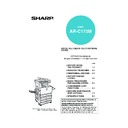Sharp AR-C172M (serv.man22) User Manual / Operation Manual ▷ View online
IMAGE EDIT MENU
6-21
6
A3 (11" x 17") Full-bleed
In other copy modes, image loss will occur along the copy edges. When the A3 (11" x 17") FULL-BLEED function is
used, the full image of an A3 (11" x 17") size original will be copied onto A3W (12" x 18") size copy paper.
The A3 (11" x 17") FULL-BLEED function can only be used when the original is placed on the document glass. (The
reversing single pass feeder cannot be used.)
Reduction or enlargement cannot be selected with this function. If reduction or enlargement has been selected, the
copy ratio will be reset to 100% when this function is selected.
Automatic two-sided copying is not possible.
used, the full image of an A3 (11" x 17") size original will be copied onto A3W (12" x 18") size copy paper.
The A3 (11" x 17") FULL-BLEED function can only be used when the original is placed on the document glass. (The
reversing single pass feeder cannot be used.)
Reduction or enlargement cannot be selected with this function. If reduction or enlargement has been selected, the
copy ratio will be reset to 100% when this function is selected.
Automatic two-sided copying is not possible.
1
Touch the [A3 FULL-BLEED] key on the
IMAGE EDIT menu screen.
IMAGE EDIT menu screen.
The [A3 FULL-BLEED]
key will be highlighted to
indicate that the function
is turned on, and the full-
bleed icon (
key will be highlighted to
indicate that the function
is turned on, and the full-
bleed icon (
) will
appear in the upper left
of the screen.
of the screen.
2
Touch the [OK] key on the IMAGE EDIT
menu screen.
menu screen.
Return to the SPECIAL MODES screen.
3
Touch the [OK] key on the SPECIAL
MODES screen.
MODES screen.
Return to the main screen of copy mode.
4
Load A3W (12" x 18") copy paper into the
bypass tray.
bypass tray.
Adjust the bypass guide
to A3W width before
loading the paper.
Remove any paper
remaining in the tray.
Pull out the tray
extension and wire
extension. (See page 2-
4)
to A3W width before
loading the paper.
Remove any paper
remaining in the tray.
Pull out the tray
extension and wire
extension. (See page 2-
4)
5
Touch the [PAPER SELECT] key on the
touch panel and then select the paper type
in the bypass tray.
touch panel and then select the paper type
in the bypass tray.
Touch the [PLAIN] key or the [HEAVY PAPER]
key.
If you touched the [HEAVY PAPER] key, touch the
[HEAVY PAPER1] key or the [HEAVY PAPER2]
key as appropriate for the weight of the paper you
loaded. (See step 3 on page 2-12.)
key.
If you touched the [HEAVY PAPER] key, touch the
[HEAVY PAPER1] key or the [HEAVY PAPER2]
key as appropriate for the weight of the paper you
loaded. (See step 3 on page 2-12.)
Original (A3 (11" x 17")) size
Copy (A3W (12" x 18")) size
SINGLE COLOUR
A3
FULL-BLEED
MULT
ENLA
About the steps that follow
See pages 5-7 and 5-8.
Extend the copy receptacle and then begin
copying.
See pages 5-7 and 5-8.
Extend the copy receptacle and then begin
copying.
To cancel the A3 (11 x 17) FULL-BLEED function,
touch the [A3 FULL-BLEED] key again on the
IMAGE EDIT menu screen (step 1).
touch the [A3 FULL-BLEED] key again on the
IMAGE EDIT menu screen (step 1).
PLAIN
PLAIN
HEAVY PAPER
TRANSPARENCY
ENVELOPE
RECYCLED
COLOUR
PLAIN
A3W
AUTO
EXPOSURE
AUTO
ORIGINAL
PAPER SELECT
100
%
COPY RATIO
READY TO COPY.
0
INTERRUPT
1. A4
2. B4
3. A3
4. A4R
ApollonII_general-copy_EX.book 21 ページ 2004年9月16日 木曜日 午前11時46分
IMAGE EDIT MENU
6-22
Multi-page enlargement
This function is used to enlarge an original image to a size larger than A3 (11" x 17") and print divided images onto
multiple sheets of copy paper.
multiple sheets of copy paper.
Overlap of sections of image
● There will be a margin around the edges of each
● There will be a margin around the edges of each
copy.
● The original image will be divided and copied
onto multiple sheets of paper. Areas for
overlapping the copies will be made along the
leading and trailing edges of each copy.
overlapping the copies will be made along the
leading and trailing edges of each copy.
1
Touch the [MULTI-PAGE ENLARGEMENT]
key on the IMAGE EDIT menu screen.
key on the IMAGE EDIT menu screen.
The MULTI-PAGE
ENLARGEMENT setting
screen will appear.
ENLARGEMENT setting
screen will appear.
2
Select the size system for multi-page
enlargement
enlargement
Touch the
or
key to display the size
settings of the desired size system.
A system
B system
Inch system
3
Set the enlargement size and the original
size.
size.
The order of selection can begin from the
enlargement size or the original size. When the
enlargement size and original size are set, the
multi-page enlargement icon (
enlargement size or the original size. When the
enlargement size and original size are set, the
multi-page enlargement icon (
) will appear in
the upper left of the screen to indicate that the
function is turned on.
function is turned on.
The combinations of original size and
enlargement size for which multi-page
enlargement is possible are as follows.
enlargement size for which multi-page
enlargement is possible are as follows.
Original
(A4 (8-1/2" x
11") size)
(A4 (8-1/2" x
11") size)
Copy (enlarged image
on 8 sheets of A3 (11" x
17") paper)
on 8 sheets of A3 (11" x
17") paper)
[Example]
OR
PHOT
EED
MIRROR
IMAGE
MULTI-PAGE
ENLARGEMENT
PAMP
IMAGE EDIT
A0
A0x2
A1
A2
A5
A3
A4
CANCEL
OK
OK
MULTI-PAGE ENLARGEMENT
ENLARGEMENT SIZE
(A SIZE)
(A SIZE)
ORIGINAL SIZE &
ORIENTATION
ORIENTATION
1/3
IMAGE EDIT
OK
B1
B0
B2
B4
ORIGINAL SIZE &
ORIENTATION
ORIENTATION
B5
CANCEL
OK
OK
MULTI-PAGE ENLARGEMENT
ENLARGEMENT SIZE
(B SIZE)
(B SIZE)
B3
2/3
IMAGE EDIT
IMAGE EDIT
OK
34x44
44x68
22x34
11x17
8½x14
CANCEL
OK
MULTI-PAGE ENLARGEMENT
ENLARGEMENT SIZE
(INCH)
(INCH)
ORIGINAL SIZE &
ORIENTATION
ORIENTATION
22x17
3/3
8½x11
NOTES
● If an original size is selected first, a message will
● If an original size is selected first, a message will
indicate the enlargement sizes that can be
selected. If an enlargement size is selected first, a
message will indicate the original sizes that can be
selected.
selected. If an enlargement size is selected first, a
message will indicate the original sizes that can be
selected.
● If a combination is selected for which multi-page
enlargement is not possible, invalid selection
beeps will be sounded.
beeps will be sounded.
Enlargement size Original size
A2 A3/A4/A5
A1 A3/A4/A5
A0 A3/A4
A0 x 2* A3
B3 B4/B5
B2 B4/B5
B1 B4/B5
B0 B4
22 x 17 11 x 17/8-1/2 x 14/8-1/2 x 11
22 x 34 11 x 17/8-1/2 x 14/8-1/2 x 11
34 x 44 11 x 17/8-1/2 x 14/8-1/2 x 11
44 x 68 11 x 17/8-1/2 x 14/8-1/2 x 11
A1 A3/A4/A5
A0 A3/A4
A0 x 2* A3
B3 B4/B5
B2 B4/B5
B1 B4/B5
B0 B4
22 x 17 11 x 17/8-1/2 x 14/8-1/2 x 11
22 x 34 11 x 17/8-1/2 x 14/8-1/2 x 11
34 x 44 11 x 17/8-1/2 x 14/8-1/2 x 11
44 x 68 11 x 17/8-1/2 x 14/8-1/2 x 11
Inch system
A system
B system
Multi-page enlargement is not possible of an A-
system size original to a B-system enlargement size,
nor of a B-system size original to an A-system
enlargement size.
*Indicates the size that is twice A0 size.
system size original to a B-system enlargement size,
nor of a B-system size original to an A-system
enlargement size.
*Indicates the size that is twice A0 size.
ApollonII_general-copy_EX.book 22 ページ 2004年9月16日 木曜日 午前11時46分
IMAGE EDIT MENU
6-23
6
4
Check the placement orientation and the
number of copies
number of copies
Example: Enlargement size = A2 (22" x 17"),
original size = A4 (8-1/2" x 11")
A suitable orientation for placement of the original
and the number of sheets of paper required for the
enlarged image are displayed based on the
selected original size and enlargement size.
and the number of sheets of paper required for the
enlarged image are displayed based on the
selected original size and enlargement size.
5
Place the original on the document glass
in accordance with the indicated
orientation. (page 4-6)
in accordance with the indicated
orientation. (page 4-6)
Multi-page enlargement
is only possible using
the document glass.
The reversing single
pass feeder cannot be
used for this function.
is only possible using
the document glass.
The reversing single
pass feeder cannot be
used for this function.
6
Touch the [OK] key (inside [OK] key) on
the MULTI-PAGE ENLARGEMENT setting
screen.
the MULTI-PAGE ENLARGEMENT setting
screen.
Return to the IMAGE EDIT menu screen.
7
Touch the [OK] key on the IMAGE EDIT
menu screen.
menu screen.
Return to the SPECIAL MODES screen.
8
Touch the [OK] key on the SPECIAL
MODES screen.
MODES screen.
Return to the main screen of copy mode.
NOTES
● The paper size, number of sheets required for the
● The paper size, number of sheets required for the
enlarged image, and the ratio are automatically
selected based on the selected original size and
enlargement size. (The paper size and ratio
cannot be selected by the operator.)
selected based on the selected original size and
enlargement size. (The paper size and ratio
cannot be selected by the operator.)
● The relations between the original size and
enlargement size selected by the operator and the
automatically selected paper size, number of
sheets, and ratio are shown on the previous page.
automatically selected paper size, number of
sheets, and ratio are shown on the previous page.
● If no paper trays have the size of paper that was
automatically selected, "Load XXX paper" will
appear. Change the paper in one of the trays or
the bypass tray to the indicated size of paper.
appear. Change the paper in one of the trays or
the bypass tray to the indicated size of paper.
IMAGE EDIT
A0
A0x2
A1
A2
A5
A3
A4
CANCEL
OK
OK
MULTI-PAGE ENLARGEMENT
ENLARGEMENT SIZE
(A SIZE)
(A SIZE)
ORIGINAL SIZE &
ORIENTATION
ORIENTATION
1/3
About the steps that follow
See pages 5-7 and 5-8.
See pages 5-7 and 5-8.
NOTE
Be sure to place the original on the document glass.
The reversing single pass feeder cannot be used for
this function.
Be sure to place the original on the document glass.
The reversing single pass feeder cannot be used for
this function.
To cancel the MULTI-PAGE ENLARGEMENT
function, select the MULTI-PAGE ENLARGEMENT
function again and touch the [CANCEL] key (step 4).
function, select the MULTI-PAGE ENLARGEMENT
function again and touch the [CANCEL] key (step 4).
ex_apollon_06-2.fm 23 ページ 2004年11月15日 月曜日 午前11時28分
IMAGE EDIT MENU
6-24
Pamphlet copy
The pamphlet copy function is used to arrange copies in proper order for eventual centre-stapling and folding into a
booklet. Two original pages are copied onto each side of copy paper. Four pages are, therefore, copied onto one sheet.
This function is convenient for arranging copies into an attractive booklet or pamphlet.
booklet. Two original pages are copied onto each side of copy paper. Four pages are, therefore, copied onto one sheet.
This function is convenient for arranging copies into an attractive booklet or pamphlet.
[Example] Copying eight originals in the pamphlet copy mode
● Scan the originals in order from the first page to
the last page. The order of copying will be
automatically adjusted by the machine.
automatically adjusted by the machine.
● Either left binding (opening from right to left) or right
binding (opening from left to right) can be selected.
● Four originals will be copied onto one sheet.
Blank pages may be automatically added at the
end, depending on the number of the originals.
end, depending on the number of the originals.
● A duplex module/2 x 500 sheet paper drawer
and duplex bypass/inverter unit are required for
this function.
this function.
● If a saddle stitch finisher is installed, copies can
be stapled in two positions along the centre of
copies and folded at the centre.
copies and folded at the centre.
1
Touch the [PAMPHLET COPY] key on the
IMAGE EDIT menu screen.
IMAGE EDIT menu screen.
The PAMPHLET COPY
setting screen will
appear. The pamphlet
copy icon (
setting screen will
appear. The pamphlet
copy icon (
, etc.) will
also appear in the upper
left corner of the screen
to indicate that the
function is turned on.
left corner of the screen
to indicate that the
function is turned on.
2
Designate the type of originals to be
copied: 1-sided or 2-sided.
copied: 1-sided or 2-sided.
Select the [2-SIDED] key when you are using the
reversing single pass feeder to scan a two-sided
original.
reversing single pass feeder to scan a two-sided
original.
3
Select the binding position (left binding or
right binding) and touch the [OK] key
(inside [OK] key) on the PAMPHLET COPY
setting screen.
right binding) and touch the [OK] key
(inside [OK] key) on the PAMPHLET COPY
setting screen.
Return to the IMAGE
EDIT menu screen.
EDIT menu screen.
4
Touch the [OK] key on the IMAGE EDIT
menu screen.
menu screen.
Return to the SPECIAL MODES screen.
5
Touch the [OK] key on the SPECIAL
MODES screen.
MODES screen.
Return to the main screen of copy mode.
6
Place the original in the document feeder
tray or on the document glass. (pages 4-6
to 4-9)
tray or on the document glass. (pages 4-6
to 4-9)
7
Ensure that the desired paper size has been
automatically selected based on the original size.
automatically selected based on the original size.
To select another size
paper, select the desired
size and touch the [AUTO
IMAGE] key. The
appropriate copy ratio will be
selected automatically
based on the original size
and the paper size. (See
steps 2 and 3 on page 5-12.)
paper, select the desired
size and touch the [AUTO
IMAGE] key. The
appropriate copy ratio will be
selected automatically
based on the original size
and the paper size. (See
steps 2 and 3 on page 5-12.)
8
Make all other desired settings such as
exposure or the number of copies, and
press the [START] key.
exposure or the number of copies, and
press the [START] key.
9
[When using the reversing single pass feeder:]
Copying will start after all originals have been
scanned. (The next step is not needed.)
scanned. (The next step is not needed.)
[When using the document glass:]
Replace the original with the next original and
press the [START] key. Repeat this operation until
all originals have been scanned. Then touch the
[READ-END] key.
press the [START] key. Repeat this operation until
all originals have been scanned. Then touch the
[READ-END] key.
1
2
3
4
5
6
7
8
7
8
5
6
3
4
1
2
Originals
(one-sided)
(one-sided)
Originals
(two-sided)
(two-sided)
Left binding
The finished copies
can be folded.
can be folded.
First page
First page
Right binding
PHOTO REPEAT
R
MU
PAMPHLET COPY
GE
ENT
CANCEL
OK
PAMPHLET COPY
ORIGINAL
2-SIDED
1-SIDED
RIGHT
BINDING
LEFT
BINDING
CANCEL
OK
ED
RIGHT
BINDING
LEFT
BINDING
When the pamphlet copy function is set, the two-
sided copying mode will be automatically selected.
sided copying mode will be automatically selected.
To cancel the pamphlet copy function, touch the [CANCEL]
key on the pamphlet copy setting screen (step 2).
key on the pamphlet copy setting screen (step 2).
AUTO A3
PAPER SELECT
100
%
COPY RATIO
ApollonII_general-copy_EX.book 24 ページ 2004年9月16日 木曜日 午前11時46分
Click on the first or last page to see other AR-C172M (serv.man22) service manuals if exist.