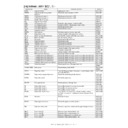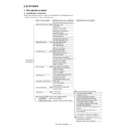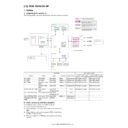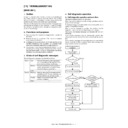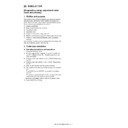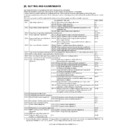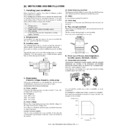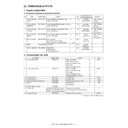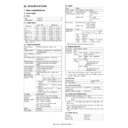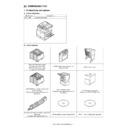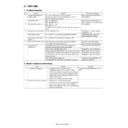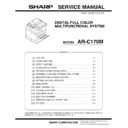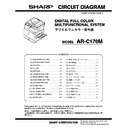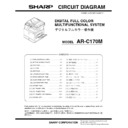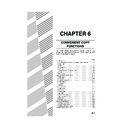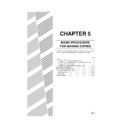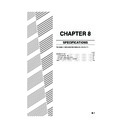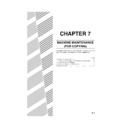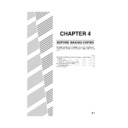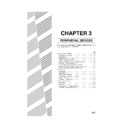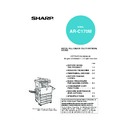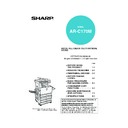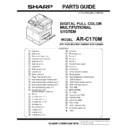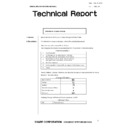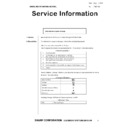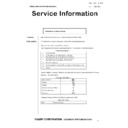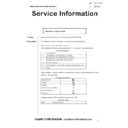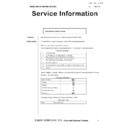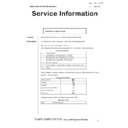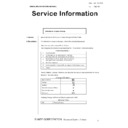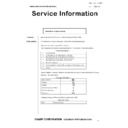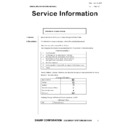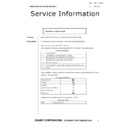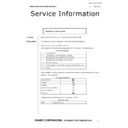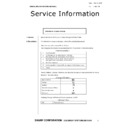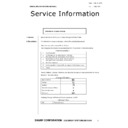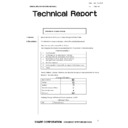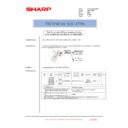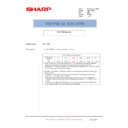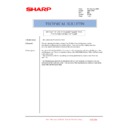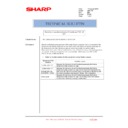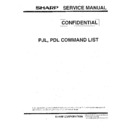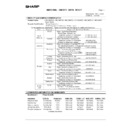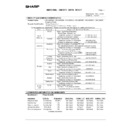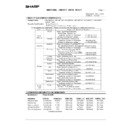Sharp AR-C170 (serv.man31) Service Manual ▷ View online
AR-C170M PRINTER CONTROLLER SECTION 14 - 27
c. Font uninstallation procedure
1) Open the DOS prompt.
2) Shift to the PS font directory in the CD-ROM.
> d:
> cd cidfont
directory of the PS driver CD-ROM. If the hidden folder set-
ting is valid, the hidden folder is not displayed on the DOS
prompt. To display it, disable the hidden folder setting.
ting is valid, the hidden folder is not displayed on the DOS
prompt. To display it, disable the hidden folder setting.
Installation can be executed regardless of the above folder
display. To disable the hidden folder setting, however, per-
form the following procedures.
(Right-click the "cidfont" folder in the CD-ROM to open the
property. Click the general menu tab, and uncheck the hid-
den file check box.)
display. To disable the hidden folder setting, however, per-
form the following procedures.
(Right-click the "cidfont" folder in the CD-ROM to open the
property. Click the general menu tab, and uncheck the hid-
den file check box.)
3) Execute the PS font install command. (Put "9" to the end of the
uninstall command.)
a) In the case of LAN connection (When the printer IP
address is 10.36.14.191)
> install 1 10.36.14.191 9 ENTER KEY
> install 2 9 ENTER KEY
4) Execute the procedures according to the display.
(Execute the underlined procedures.)
(Example)
D:\arpk4\cidfont>install 1 10.36.14.191 9
Delete the font directory in the hard disk.
To continue, press any key . . .
Connected to 10.36.14.191.
220 Sharp AR-NC5J Ver 01.01.01 FTP server.
331 Password required.
230 User Logged in.
Anonymous login succeeded for [email protected].
sharp.co.jp
sharp.co.jp
ftp> bin
200 Type set to I.
ftp> put delhddres.ps
200 PORT command Ok.
150 Open data connection.
226 Data connection closed.
ftp: 1210 bytes sent in 0.02Seconds 75.63Kbytes/sec.
ftp> bye
221 Quit.
Deleting . . .
Check to insure that the printer data LED flashing is terminated,
and reboot the main unit.
and reboot the main unit.
When the main unit is rebooted, the font data delete process is
completed.
completed.
C:\arpk4\cidfont>
5) After rebooting the main unit, print the PS fonts list to check to
insure that the PS fonts have been uninstalled.
E. PS printer utility software installation
1) Referring to the AR-PK4 printer driver install guide, install the
PS printer driver to the PC.
2) Check to insure that the PC can print in the PS mode by using
the PS driver.
AR-C170M PRINTER CONTROLLER SECTION 14 - 27
c. Font uninstallation procedure
1) Open the DOS prompt.
2) Shift to the PS font directory in the CD-ROM.
> d:
> cd cidfont
directory of the PS driver CD-ROM. If the hidden folder set-
ting is valid, the hidden folder is not displayed on the DOS
prompt. To display it, disable the hidden folder setting.
ting is valid, the hidden folder is not displayed on the DOS
prompt. To display it, disable the hidden folder setting.
Installation can be executed regardless of the above folder
display. To disable the hidden folder setting, however, per-
form the following procedures.
(Right-click the "cidfont" folder in the CD-ROM to open the
property. Click the general menu tab, and uncheck the hid-
den file check box.)
display. To disable the hidden folder setting, however, per-
form the following procedures.
(Right-click the "cidfont" folder in the CD-ROM to open the
property. Click the general menu tab, and uncheck the hid-
den file check box.)
3) Execute the PS font install command. (Put "9" to the end of the
uninstall command.)
a) In the case of LAN connection (When the printer IP
address is 10.36.14.191)
> install 1 10.36.14.191 9 ENTER KEY
> install 2 9 ENTER KEY
4) Execute the procedures according to the display.
(Execute the underlined procedures.)
(Example)
D:\arpk4\cidfont>install 1 10.36.14.191 9
Delete the font directory in the hard disk.
To continue, press any key . . .
Connected to 10.36.14.191.
220 Sharp AR-NC5J Ver 01.01.01 FTP server.
331 Password required.
230 User Logged in.
Anonymous login succeeded for [email protected].
sharp.co.jp
sharp.co.jp
ftp> bin
200 Type set to I.
ftp> put delhddres.ps
200 PORT command Ok.
150 Open data connection.
226 Data connection closed.
ftp: 1210 bytes sent in 0.02Seconds 75.63Kbytes/sec.
ftp> bye
221 Quit.
Deleting . . .
Check to insure that the printer data LED flashing is terminated,
and reboot the main unit.
and reboot the main unit.
When the main unit is rebooted, the font data delete process is
completed.
completed.
C:\arpk4\cidfont>
5) After rebooting the main unit, print the PS fonts list to check to
insure that the PS fonts have been uninstalled.
E. PS printer utility software installation
1) Referring to the AR-PK4 printer driver install guide, install the
PS printer driver to the PC.
2) Check to insure that the PC can print in the PS mode by using
the PS driver.
AR-C170M PRINTER CONTROLLER SECTION 14 - 27
c. Font uninstallation procedure
1) Open the DOS prompt.
2) Shift to the PS font directory in the CD-ROM.
> d:
> cd cidfont
directory of the PS driver CD-ROM. If the hidden folder set-
ting is valid, the hidden folder is not displayed on the DOS
prompt. To display it, disable the hidden folder setting.
ting is valid, the hidden folder is not displayed on the DOS
prompt. To display it, disable the hidden folder setting.
Installation can be executed regardless of the above folder
display. To disable the hidden folder setting, however, per-
form the following procedures.
(Right-click the "cidfont" folder in the CD-ROM to open the
property. Click the general menu tab, and uncheck the hid-
den file check box.)
display. To disable the hidden folder setting, however, per-
form the following procedures.
(Right-click the "cidfont" folder in the CD-ROM to open the
property. Click the general menu tab, and uncheck the hid-
den file check box.)
3) Execute the PS font install command. (Put "9" to the end of the
uninstall command.)
a) In the case of LAN connection (When the printer IP
address is 10.36.14.191)
> install 1 10.36.14.191 9 ENTER KEY
> install 2 9 ENTER KEY
4) Execute the procedures according to the display.
(Execute the underlined procedures.)
(Example)
D:\arpk4\cidfont>install 1 10.36.14.191 9
Delete the font directory in the hard disk.
To continue, press any key . . .
Connected to 10.36.14.191.
220 Sharp AR-NC5J Ver 01.01.01 FTP server.
331 Password required.
230 User Logged in.
Anonymous login succeeded for [email protected].
sharp.co.jp
sharp.co.jp
ftp> bin
200 Type set to I.
ftp> put delhddres.ps
200 PORT command Ok.
150 Open data connection.
226 Data connection closed.
ftp: 1210 bytes sent in 0.02Seconds 75.63Kbytes/sec.
ftp> bye
221 Quit.
Deleting . . .
Check to insure that the printer data LED flashing is terminated,
and reboot the main unit.
and reboot the main unit.
When the main unit is rebooted, the font data delete process is
completed.
completed.
C:\arpk4\cidfont>
5) After rebooting the main unit, print the PS fonts list to check to
insure that the PS fonts have been uninstalled.
E. PS printer utility software installation
1) Referring to the AR-PK4 printer driver install guide, install the
PS printer driver to the PC.
2) Check to insure that the PC can print in the PS mode by using
the PS driver.
AR-C170M PRINTER CONTROLLER SECTION 14 - 27
c. Font uninstallation procedure
1) Open the DOS prompt.
2) Shift to the PS font directory in the CD-ROM.
> d:
> cd cidfont
directory of the PS driver CD-ROM. If the hidden folder set-
ting is valid, the hidden folder is not displayed on the DOS
prompt. To display it, disable the hidden folder setting.
ting is valid, the hidden folder is not displayed on the DOS
prompt. To display it, disable the hidden folder setting.
Installation can be executed regardless of the above folder
display. To disable the hidden folder setting, however, per-
form the following procedures.
(Right-click the "cidfont" folder in the CD-ROM to open the
property. Click the general menu tab, and uncheck the hid-
den file check box.)
display. To disable the hidden folder setting, however, per-
form the following procedures.
(Right-click the "cidfont" folder in the CD-ROM to open the
property. Click the general menu tab, and uncheck the hid-
den file check box.)
3) Execute the PS font install command. (Put "9" to the end of the
uninstall command.)
a) In the case of LAN connection (When the printer IP
address is 10.36.14.191)
> install 1 10.36.14.191 9 ENTER KEY
> install 2 9 ENTER KEY
4) Execute the procedures according to the display.
(Execute the underlined procedures.)
(Example)
D:\arpk4\cidfont>install 1 10.36.14.191 9
Delete the font directory in the hard disk.
To continue, press any key . . .
Connected to 10.36.14.191.
220 Sharp AR-NC5J Ver 01.01.01 FTP server.
331 Password required.
230 User Logged in.
Anonymous login succeeded for [email protected].
sharp.co.jp
sharp.co.jp
ftp> bin
200 Type set to I.
ftp> put delhddres.ps
200 PORT command Ok.
150 Open data connection.
226 Data connection closed.
ftp: 1210 bytes sent in 0.02Seconds 75.63Kbytes/sec.
ftp> bye
221 Quit.
Deleting . . .
Check to insure that the printer data LED flashing is terminated,
and reboot the main unit.
and reboot the main unit.
When the main unit is rebooted, the font data delete process is
completed.
completed.
C:\arpk4\cidfont>
5) After rebooting the main unit, print the PS fonts list to check to
insure that the PS fonts have been uninstalled.
E. PS printer utility software installation
1) Referring to the AR-PK4 printer driver install guide, install the
PS printer driver to the PC.
2) Check to insure that the PC can print in the PS mode by using
the PS driver.