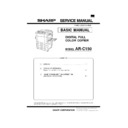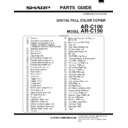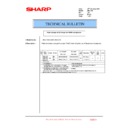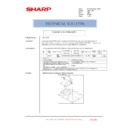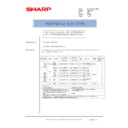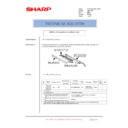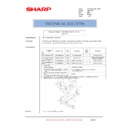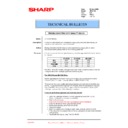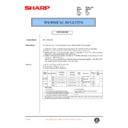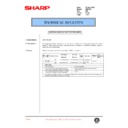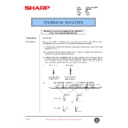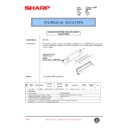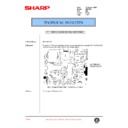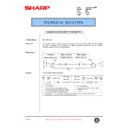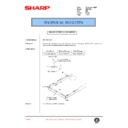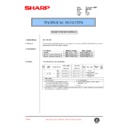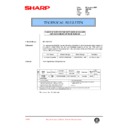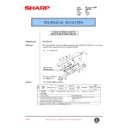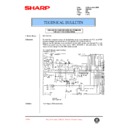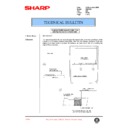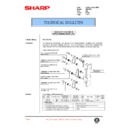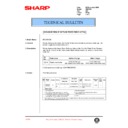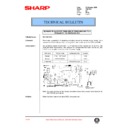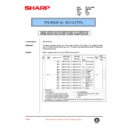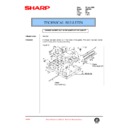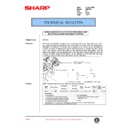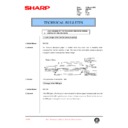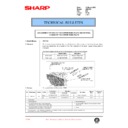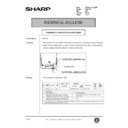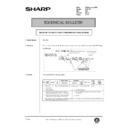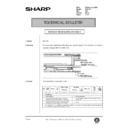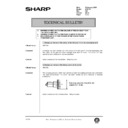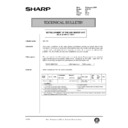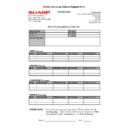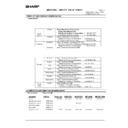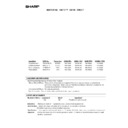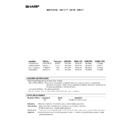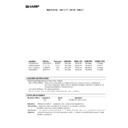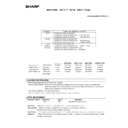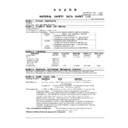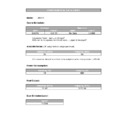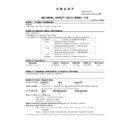|
|
AR-C150 (serv.man4)
ARC150 250-Service Manual
Service Manual
|
127
|
36.13 MB
|
|
|
AR-C150 (serv.man5)
ARC150-Basic Manual
Service Manual
|
62
|
4.23 MB
|
|
|
AR-C150 (serv.man6)
Parts Guide (Complete)
Service Manual / Parts Guide
|
80
|
3.66 MB
|
|
|
AR-C150 (serv.man18)
102-Countermeasure for toner falling From process unit.
Service Manual / Technical Bulletin
|
5
|
1.07 MB
|
|
|
AR-C150 (serv.man19)
101-Parts change of OC hinge for RHOS compliance.
Service Manual / Technical Bulletin
|
1
|
61.93 KB
|
|
|
AR-C150 (serv.man20)
100-Change in ICU PWB unit.
Service Manual / Technical Bulletin
|
3
|
252.67 KB
|
|
|
AR-C150 (serv.man21)
098-Reduction of toner drop caused by deformation of the toner seal blade.
Service Manual / Technical Bulletin
|
1
|
108.17 KB
|
|
|
AR-C150 (serv.man22)
Change to the paper feed roller material.
Service Manual / Technical Bulletin
|
13
|
1.22 MB
|
|
|
AR-C150 (serv.man23)
097-Parts change information AC sub PWB, Optical Unit, DV Drive plate, Process frame MC grid.
Service Manual / Technical Bulletin
|
1
|
61.05 KB
|
|
|
AR-C150 (serv.man24)
096-Reducing Occurrences of flipping of the drum cleaning blade.
Service Manual / Technical Bulletin
|
6
|
780.93 KB
|
|
|
AR-C150 (serv.man25)
Addition of an application auxiliary sheet.
Service Manual / Technical Bulletin
|
1
|
72.88 KB
|
|
|
AR-C150 (serv.man26)
Enhancement of efficiency of oil bottle replacement.
Service Manual / Technical Bulletin
|
1
|
125.85 KB
|
|
|
AR-C150 (serv.man27)
Discontinuation of AR-C17LD9 Colour Developer
Service Manual / Technical Bulletin
|
3
|
263.83 KB
|
|
|
AR-C150 (serv.man28)
Drum drive unit part code change
Service Manual / Technical Bulletin
|
2
|
621.6 KB
|
|
|
AR-C150 (serv.man29)
Corrective action for drum mark detection failure
Service Manual / Technical Bulletin
|
1
|
31.02 KB
|
|
|
AR-C150 (serv.man30)
Part change information - LSU unit.
Service Manual / Technical Bulletin
|
1
|
7.59 KB
|
|
|
AR-C150 (serv.man31)
Oil-supply capability improvement
Service Manual / Technical Bulletin
|
1
|
24.05 KB
|
|
|
AR-C150 (serv.man32)
Part change information drum drive unit
Service Manual / Technical Bulletin
|
1
|
14.89 KB
|
|
|
AR-C150 (serv.man33)
Shape change to Application Sheet and Application Pipe
Service Manual / Technical Bulletin
|
1
|
23.33 KB
|
|
|
AR-C150 (serv.man34)
Part guide corrections
Service Manual / Technical Bulletin
|
2
|
38.87 KB
|
|
|
AR-C150 (serv.man35)
Part change information - CCD power supply cassette unit
Service Manual / Technical Bulletin
|
1
|
26.26 KB
|
|
|
AR-C150 (serv.man36)
Improvement for toner spatter
Service Manual / Technical Bulletin
|
1
|
24.53 KB
|
|
|
AR-C150 (serv.man37)
Improvement for misalignment of the starting position of the scanning operation
Service Manual / Technical Bulletin
|
1
|
15.38 KB
|
|
|
AR-C150 (serv.man38)
PCU main PWB part change information
Service Manual / Technical Bulletin
|
1
|
14.57 KB
|
|
|
AR-C150 (serv.man39)
Exterior covers part change information
Service Manual / Technical Bulletin
|
2
|
41.05 KB
|
|
|
AR-C150 (serv.man40)
Front Exterior Door (Lower) Breaking
Service Manual / Technical Bulletin
|
2
|
59.79 KB
|
|
|
AR-C150 (serv.man41)
Parts change information to capacitor
Service Manual / Technical Bulletin
|
1
|
25.32 KB
|
|
|
AR-C150 (serv.man42)
Troubleshooting Copy Quality
Service Manual / Technical Bulletin
|
12
|
167.67 KB
|
|
|
AR-C150 (serv.man43)
Manual feed part change information
Service Manual / Technical Bulletin
|
2
|
37.35 KB
|
|
|
AR-C150 (serv.man44)
Measures to prevent clogging due to paper dust.
Service Manual / Technical Bulletin
|
1
|
30.26 KB
|
|
|
AR-C150 (serv.man45)
Preventive Maintenance Procedure
Service Manual / Technical Bulletin
|
5
|
282.26 KB
|
|
|
AR-C150 (serv.man46)
Parts change information
Service Manual / Technical Bulletin
|
1
|
13.36 KB
|
|
|
AR-C150 (serv.man47)
Action carried out to diminish the amount of toner that scatters from the DV unit
Service Manual / Technical Bulletin
|
1
|
51.51 KB
|
|
|
AR-C150 (serv.man48)
Parts change - upper fuser cover
Service Manual / Technical Bulletin
|
1
|
32.72 KB
|
|
|
AR-C150 (serv.man49)
Part change - resist roller paper
Service Manual / Technical Bulletin
|
1
|
32.62 KB
|
|
|
AR-C150 (serv.man50)
Shading glass material change
Service Manual / Technical Bulletin
|
1
|
32.94 KB
|
|
|
AR-C150 (serv.man51)
Part change - upper cleaner roller (fuser)
Service Manual / Technical Bulletin
|
1
|
34 KB
|
|
|
AR-C150 (serv.man52)
Change made in the resistance of the ICU-main PWB
Service Manual / Technical Bulletin
|
1
|
30.42 KB
|
|
|
AR-C150 (serv.man53)
Parts change informaton
Service Manual / Technical Bulletin
|
1
|
30.74 KB
|
|
|
AR-C150 (serv.man54)
Parts change information
Service Manual / Technical Bulletin
|
2
|
89.77 KB
|
|
|
AR-C150 (serv.man55)
Change carried out to the thermistor (fuser section)
Service Manual / Technical Bulletin
|
1
|
21.1 KB
|
|
|
AR-C150 (serv.man56)
To maximise the copy quality output using full colour mode when copying and printing
Service Manual / Technical Bulletin
|
5
|
78.56 KB
|
|
|
AR-C150 (serv.man57)
Parts change to the paper feeding unit
Service Manual / Technical Bulletin
|
1
|
32.78 KB
|
|
|
AR-C150 (serv.man58)
Establishment of the DV bias unit as a service part
Service Manual / Technical Bulletin
|
1
|
23.07 KB
|
|
|
AR-C150 (serv.man59)
Change carried out to the rotation control plate of the transfer unit
Service Manual / Technical Bulletin
|
4
|
172.94 KB
|
|
|
AR-C150 (serv.man60)
Parts change (connection drive, harness guide plate, fusing upper frame, wire band)
Service Manual / Technical Bulletin
|
1
|
30.97 KB
|
|
|
AR-C150 (serv.man61)
Change carried out in the fusing handle
Service Manual / Technical Bulletin
|
1
|
29.73 KB
|
|
|
AR-C150 (serv.man62)
Uniform usage of parts established
Service Manual / Technical Bulletin
|
1
|
30.04 KB
|
|
|
AR-C150 (serv.man63)
Points of caution to be observed during service operations
Service Manual / Technical Bulletin
|
1
|
19.13 KB
|
|
|
AR-C150 (serv.man64)
Parts change information
Service Manual / Technical Bulletin
|
1
|
31.72 KB
|
|
|
AR-C150 (serv.man65)
Measure to alleviate problems of streaking from the paper delivery roller.
Service Manual / Technical Bulletin
|
4
|
225.14 KB
|
|
|
AR-C150 (serv.man66)
Discontinuance of the colour discrimination sheets used for the drum unit.
Service Manual / Technical Bulletin
|
1
|
60.58 KB
|
|
|
AR-C150 (serv.man67)
Part change information.
Service Manual / Technical Bulletin
|
2
|
107.64 KB
|
|
|
AR-C150 (serv.man68)
Parts change information.
Service Manual / Technical Bulletin
|
2
|
107.22 KB
|
|
|
AR-C150 (serv.man69)
Parts information.
Service Manual / Technical Bulletin
|
2
|
95.04 KB
|
|
|
AR-C150 (serv.man70)
Change carried out in the ROM (Firmware).
Service Manual / Technical Bulletin
|
9
|
311.64 KB
|
|
|
AR-C150 (serv.man71)
Change of material for application roller gear.
Service Manual / Technical Bulletin
|
1
|
84.84 KB
|
|
|
AR-C150 (serv.man72)
Change of shape discontinuation of handle stay.
Service Manual / Technical Bulletin
|
2
|
90.4 KB
|
|
|
AR-C150 (serv.man73)
Discontinuation of toner hopper connector cover.
Service Manual / Technical Bulletin
|
1
|
74.99 KB
|
|
|
AR-C150 (serv.man74)
Change of paper delivery cabinet and paper delivery PG.
Service Manual / Technical Bulletin
|
1
|
85.12 KB
|
|
|
AR-C150 (serv.man75)
Change carried out to the colour correction ROM.
Service Manual / Technical Bulletin
|
1
|
71.44 KB
|
|
|
AR-C150 (serv.man76)
E7-11 error (shading errors) corrections.
Service Manual / Technical Bulletin
|
1
|
74.09 KB
|
|
|
AR-C150 (serv.man77)
Change in shape of upper transport PG.
Service Manual / Technical Bulletin
|
1
|
75.9 KB
|
|
|
AR-C150 (serv.man78)
Change of the ICU-LSU harness.
Service Manual / Technical Bulletin
|
2
|
86.79 KB
|
|
|
AR-C150 (serv.man79)
Change of bushing materials.
Service Manual / Technical Bulletin
|
1
|
72.61 KB
|
|
|
AR-C150 (serv.man80)
Change of supplier for parts used in scanner unit and increase of noise margins.
Service Manual / Technical Bulletin
|
1
|
74.07 KB
|
|
|
AR-C150 (serv.man81)
Change of fixing screw for upper and lower frames of fusing unit.
Service Manual / Technical Bulletin
|
1
|
87.8 KB
|
|
|
AR-C150 (serv.man82)
Change of shape and discontinued parts for cushion used in toner duct.
Service Manual / Technical Bulletin
|
2
|
116.71 KB
|
|
|
AR-C150 (serv.man83)
Change of spring load for transfer separator PAWL unit.
Service Manual / Technical Bulletin
|
1
|
80.2 KB
|
|
|
AR-C150 (serv.man84)
Change to conform with IEC standard for lighting surge noise. (WHITE)
Service Manual / Technical Bulletin
|
2
|
99.62 KB
|
|
|
AR-C150 (serv.man85)
Change from square tube to U-shaped plate in chassis unit. (WHITE)
Service Manual / Technical Bulletin
|
2
|
88.93 KB
|
|
|
AR-C150 (serv.man86)
Change of coupling in paper feeding drive unit. (WHITE)
Service Manual / Technical Bulletin
|
1
|
88.54 KB
|
|
|
AR-C150 (serv.man87)
Change in form of supplied waste toner bottle. (WHITE)
Service Manual / Technical Bulletin
|
1
|
72.55 KB
|
|
|
AR-C150 (serv.man88)
Firmware version upgrade (maintenance No. 7). (WHITE)
Service Manual / Technical Bulletin
|
1
|
65.26 KB
|
|
|
AR-C150 (serv.man89)
Measure to alleviate problems of streaking due to a problem in the transfer unit. (WHITE)
Service Manual / Technical Bulletin
|
1
|
74.15 KB
|
|
|
AR-C150 (serv.man90)
Change carried out to the main PWB of the PCU. (WHITE)
Service Manual / Technical Bulletin
|
1
|
60.96 KB
|
|
|
AR-C150 (serv.man91)
Change in unit parts for operation panel. (WHITE)
Service Manual / Technical Bulletin
|
1
|
123.64 KB
|
|
|
AR-C150 (serv.man92)
Change in shape of tension shaft for the transfer belt in the transfer unit. (WHITE)
Service Manual / Technical Bulletin
|
1
|
125.37 KB
|
|
|
AR-C150 (serv.man93)
Change in materials and shape of fusing upper cover. (WHITE)
Service Manual / Technical Bulletin
|
1
|
133.08 KB
|
|
|
AR-C150 (serv.man94)
Change carried out in the attachment screws for the operation panel LCD. (WHITE)
Service Manual / Technical Bulletin
|
1
|
133.55 KB
|
|
|
AR-C150 (serv.man95)
Change carried out in the maker of some of the parts int he outside transfer belt unit and the inside transfer belt unit. (WHITE)
Service Manual / Technical Bulletin
|
1
|
122.33 KB
|
|
|
AR-C150 (serv.man96)
Change carried out in the attachment screws of the front cabinet band in the chassis unit. (WHITE)
Service Manual / Technical Bulletin
|
1
|
124.17 KB
|
|
|
AR-C150 (serv.man97)
Change carried out in the shape of the harness guide plate in the fusing unit. (WHITE)
Service Manual / Technical Bulletin
|
2
|
132.57 KB
|
|
|
AR-C150 (serv.man98)
Change carried out in the 100V and 200V DC main power supply units. (WHITE)
Service Manual / Technical Bulletin
|
1
|
129.92 KB
|
|
|
AR-C150 (serv.man99)
Change carried out in the maker of the gasket. (WHITE)
Service Manual / Technical Bulletin
|
2
|
156.85 KB
|
|
|
AR-C150 (serv.man100)
Change carried out in the dimensions tolerance of the side seal F and R in the processing unit. (WHITE)
Service Manual / Technical Bulletin
|
1
|
124.52 KB
|
|
|
AR-C150 (serv.man101)
Discontinuance of the clinching nut used in the process slide rail. (WHITE)
Service Manual / Technical Bulletin
|
1
|
125.07 KB
|
|
|
AR-C150 (serv.man102)
Change carried out in the screws of the scanner main unit. (WHITE)
Service Manual / Technical Bulletin
|
1
|
123.7 KB
|
|
|
AR-C150 (serv.man103)
Change carried out in the construction of the transfer waste toner tank unit. (WHITE)
Service Manual / Technical Bulletin
|
3
|
922.66 KB
|
|
|
AR-C150 (serv.man104)
Change in shape carried out in the TB socket holder M C and the TB socket holder K of the transfer unit. (WHITE)
Service Manual / Technical Bulletin
|
2
|
128.97 KB
|
|
|
AR-C150 (serv.man105)
Addition carried out of a core in the scanner unit. (WHITE)
Service Manual / Technical Bulletin
|
1
|
131.65 KB
|
|
|
AR-C150 (serv.man106)
Action carried out on the developing drive joint belt C to alleviate problems of skipping. (WHITE)
Service Manual / Technical Bulletin
|
1
|
128.25 KB
|
|
|
AR-C150 (serv.man107)
Measure carried out to improve the performance of the No.2 and No.3 mirrors of the scanner main unit. (WHITE)
Service Manual / Technical Bulletin
|
1
|
119.68 KB
|
|
|
AR-C150 (serv.man108)
Change carried out in the shape of the paper delivery joint plate. (WHITE)
Service Manual / Technical Bulletin
|
1
|
121.06 KB
|
|
|
AR-C150 (serv.man109)
Countermeasure Against Toner Dropping Front Side Of Copy.(White)
Service Manual / Technical Bulletin
|
4
|
1.1 MB
|
|
|
AR-C150 (serv.man110)
Dealing With (1MM) Pitch Unevenness. (WHITE)
Service Manual / Technical Bulletin
|
1
|
72.44 KB
|
|
|
AR-C150 (serv.man111)
Measure To Prevent Snagging Of The Insertion Detection Switch In The Belt Unit. (WHITE)
Service Manual / Technical Bulletin
|
1
|
80.7 KB
|
|
|
AR-C150 (serv.man112)
Countermeasure Against Falling Of The Upper CL Roller. (WHITE)
Service Manual / Technical Bulletin
|
2
|
86.22 KB
|
|
|
AR-C150 (serv.man113)
1.Load Change Of The Transfer Pressure Spring. 2.Change Of The ADU Gate. (WHITE)
Service Manual / Technical Bulletin
|
2
|
92.51 KB
|
|
|
AR-C150 (serv.man114)
Abolishment Of Taps On The Hopper Fixing Plate And Material Change Of The Hopper Fixing Plate. (WHITE)
Service Manual / Technical Bulletin
|
1
|
141.22 KB
|
|
|
AR-C150 (serv.man115)
Addition Of A Door Switch Holder Screw. (WHITE)
Service Manual / Technical Bulletin
|
1
|
75.54 KB
|
|
|
AR-C150 (serv.man116)
Disuse Of The Waste Toner Transport Unit Fixing Screws. (WHITE)
Service Manual / Technical Bulletin
|
1
|
80.9 KB
|
|
|
AR-C150 (serv.man117)
Change Of Developer Unit Sheet A. (WHITE)
Service Manual / Technical Bulletin
|
1
|
84.08 KB
|
|
|
AR-C150 (serv.man118)
1.Change Carried Out In The Colour Of The MX Gear T18 In The Developing Unit. 2.Change Carried Out In The Fixing Sleeve Of The Drum. 3.Discontinuance Of The Washer In The Waste Toner Transport Unit. (WHITE)
Service Manual / Technical Bulletin
|
2
|
77.22 KB
|
|
|
AR-C150 (serv.man119)
Establishment Of The LSU Heater Unit As A Service Part. (WHITE)
Service Manual / Technical Bulletin
|
2
|
104.41 KB
|

|
AR-C150 (serv.man13)
AR-C150 PCU Firmware v6.04FN1 (Bear Cougar Tools). Upgrade details enclosed.
Driver / Update
|
|
1.81 MB
|

|
AR-C150 (serv.man14)
AR-C150 PCU Firmware v6.04d (Cougar Bear Tool)
Driver / Update
|
|
1.77 MB
|

|
AR-C150 (serv.man15)
AR-C150 ICU Firmware v6.01 (Cougar Bear Tool)
Driver / Update
|
|
1.54 MB
|

|
AR-C150 (serv.man16)
AR-C150 OPE Firmware v6.00 (Cougar Bear Tool)
Driver / Update
|
|
1.87 MB
|

|
AR-C150 (serv.man17)
Flash 5.1 Download Utility (Cougar Tool)
Driver / Update
|
|
16.94 KB
|
|
|
AR-C150
ARC150-330 Handy Guide (Jun 05)
Handy Guide
|
44
|
863.39 KB
|
|
|
AR-C150 (serv.man2)
ARC150-330 Technical Update Handy Guide (Jun 05)
Handy Guide
|
4
|
31.06 KB
|
|
|
AR-C150 (serv.man3)
AR-C150-330 Peripheral Installation Handy Guide (Feb 05)
Handy Guide
|
40
|
1.5 MB
|

|
AR-C150 (serv.man8)
Colour Consumables Matrix for AR-C150 C160 C250 C270 C330.
FAQ
|
|
5.66 KB
|
|
|
AR-C150 (serv.man9)
Firmware Revision Table.
FAQ
|
5
|
102.18 KB
|
|
|
AR-C150 (serv.man10)
Paper Recommendations.
FAQ
|
2
|
16.51 KB
|
|
|
AR-C150 (serv.man11)
Service Exchange Scheme Request Form (TP ServiceCo)
FAQ
|
1
|
7.68 KB
|
|
|
AR-C150 (serv.man12)
ARC150 Firmware Upgrade Procedure
FAQ
|
7
|
159.43 KB
|
|
|
AR-C150 (serv.man120)
MSDS (F-31318) for AR-C33DV9 (Yellow Developer)
Regulatory Data
|
4
|
30.8 KB
|
|
|
AR-C150 (serv.man121)
Toner MSDS F00928
Regulatory Data
|
4
|
28.55 KB
|
|
|
AR-C150 (serv.man122)
Toner MSDS F00927
Regulatory Data
|
4
|
28.59 KB
|
|
|
AR-C150 (serv.man123)
Toner MSDS F00926
Regulatory Data
|
4
|
28.56 KB
|
|
|
AR-C150 (serv.man124)
Toner MSDS F00921
Regulatory Data
|
4
|
31.1 KB
|
|
|
AR-C150 (serv.man125)
Developer MSDS F30921
Regulatory Data
|
2
|
16.11 KB
|
|
|
AR-C150 (serv.man126)
Developer MSDS F30927
Regulatory Data
|
4
|
31.04 KB
|
|
|
AR-C150 (serv.man127)
Developer MSDS F30928
Regulatory Data
|
4
|
31.02 KB
|
|
|
AR-C150 (serv.man128)
Environmental Data Sheet
Regulatory Data
|
14
|
32.56 KB
|
|
|
AR-C150 (serv.man129)
MSDS for Silicon Oil
Regulatory Data
|
2
|
10.14 KB
|